Wow.daily-best-offers.com is a deceptive web site that is designed to fool you into registering for spam notifications so that it can send unwanted adverts directly to the internet browser. This web-page displays the message ‘Click Allow to’ (watch a video, enable Flash Player, access the content of the web site, download a file, connect to the Internet), asking the user to subscribe to notifications.
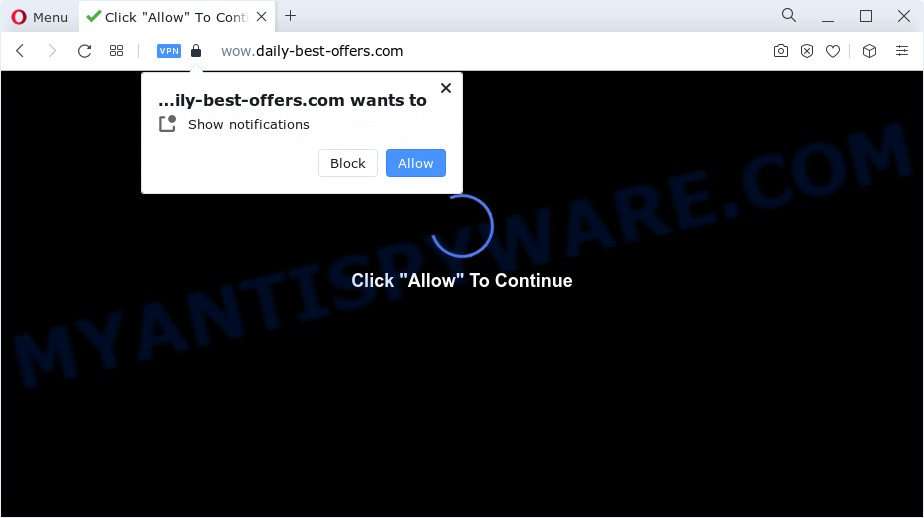
If click on the ‘Allow’ button, the Wow.daily-best-offers.com web-page gets your permission to send push notifications in form of pop up ads in the lower right corner of your desktop. The creators of Wow.daily-best-offers.com use these push notifications to bypass protection against popups in the internet browser and therefore display a lot of unwanted adverts. These ads are used to promote dubious web-browser extensions, fake prizes scams, adware bundles, and adult webpages.

If you are getting the browser notification spam, you can get rid of Wow.daily-best-offers.com subscription by going into your web browser’s settings and completing the Wow.daily-best-offers.com removal tutorial below. Once you delete notifications subscription, the Wow.daily-best-offers.com pop-ups advertisements will no longer appear on your screen.
Threat Summary
| Name | Wow.daily-best-offers.com pop-up |
| Type | push notifications advertisements, pop up virus, pop-ups, pop up ads |
| Distribution | shady pop up advertisements, social engineering attack, adware, PUPs |
| Symptoms |
|
| Removal | Wow.daily-best-offers.com removal guide |
How does your device get infected with Wow.daily-best-offers.com popups
These Wow.daily-best-offers.com popups are caused by dubious advertisements on the web pages you visit or adware. Adware can cause many problems such as unwanted advertisements and pop-ups on your browser, reroute your search requests to advertising web sites, web browser crashes and slow loading web-pages. Adware usually gets installed as a part of some free software. Do not be surprised, it happens, especially if you’re an active World Wide Web user.
Adware spreads as a part of certain free programs. So always read carefully the install screens, disclaimers, ‘Terms of Use’ and ‘Software license’ appearing during the install process. Additionally pay attention for third-party programs that are being installed along with the main application. Ensure that you unchecked all of them! Also, use an ad-blocker application that will help to block misleading and untrustworthy web-pages.
Take a deep breath. Learn everything you should know about Wow.daily-best-offers.com ads removal, how to remove adware software from your browser and computer. Find the best free adware and malicious software removal tools here!
How to remove Wow.daily-best-offers.com ads from Chrome, Firefox, IE, Edge
Fortunately, we’ve an effective method which will assist you manually or/and automatically get rid of Wow.daily-best-offers.com from your web-browser and bring your internet browser settings, including search engine, new tab and homepage, back to normal. Below you will find a removal steps with all the steps you may need to successfully get rid of adware and its components. Read this manual carefully, bookmark it or open this page on your smartphone, because you may need to shut down your browser or restart your computer.
To remove Wow.daily-best-offers.com pop ups, use the following steps:
- Manual Wow.daily-best-offers.com pop-ups removal
- Remove unwanted or newly added programs
- Remove Wow.daily-best-offers.com notifications from internet browsers
- Get rid of Wow.daily-best-offers.com ads from Internet Explorer
- Delete Wow.daily-best-offers.com from Mozilla Firefox by resetting web-browser settings
- Remove Wow.daily-best-offers.com pop up advertisements from Chrome
- Automatic Removal of Wow.daily-best-offers.com advertisements
- How to block Wow.daily-best-offers.com
- To sum up
Manual Wow.daily-best-offers.com pop-ups removal
In this section of the blog post, we have posted the steps that will help to get rid of Wow.daily-best-offers.com ads manually. Although compared to removal utilities, this solution loses in time, but you don’t need to install anything on the PC system. It will be enough for you to follow the detailed guide with images. We tried to describe each step in detail, but if you realized that you might not be able to figure it out, or simply do not want to change the Microsoft Windows and web browser settings, then it’s better for you to use utilities from trusted developers, which are listed below.
Remove unwanted or newly added programs
When troubleshooting a PC, one common step is go to Microsoft Windows Control Panel and delete questionable apps. The same approach will be used in the removal of Wow.daily-best-offers.com advertisements. Please use steps based on your Microsoft Windows version.
Windows 8, 8.1, 10
First, click Windows button

When the ‘Control Panel’ opens, click the ‘Uninstall a program’ link under Programs category as shown in the following example.

You will see the ‘Uninstall a program’ panel as shown on the screen below.

Very carefully look around the entire list of applications installed on your personal computer. Most likely, one of them is the adware software responsible for Wow.daily-best-offers.com popups. If you’ve many apps installed, you can help simplify the search of malicious software by sort the list by date of installation. Once you have found a dubious, unwanted or unused program, right click to it, after that click ‘Uninstall’.
Windows XP, Vista, 7
First, click ‘Start’ button and select ‘Control Panel’ at right panel as on the image below.

When the Windows ‘Control Panel’ opens, you need to press ‘Uninstall a program’ under ‘Programs’ like the one below.

You will see a list of applications installed on your computer. We recommend to sort the list by date of installation to quickly find the programs that were installed last. Most likely, it is the adware responsible for Wow.daily-best-offers.com popups. If you are in doubt, you can always check the application by doing a search for her name in Google, Yahoo or Bing. Once the application which you need to uninstall is found, simply press on its name, and then press ‘Uninstall’ similar to the one below.

Remove Wow.daily-best-offers.com notifications from internet browsers
If you’ve clicked the “Allow” button in the Wow.daily-best-offers.com pop up and gave a notification permission, you should delete this notification permission first from your web-browser settings. To delete the Wow.daily-best-offers.com permission to send push notifications to your computer, use the steps below. These steps are for Windows, Mac OS and Android.
|
|
|
|
|
|
Get rid of Wow.daily-best-offers.com ads from Internet Explorer
The Internet Explorer reset is great if your internet browser is hijacked or you have unwanted add-ons or toolbars on your web-browser, that installed by an malicious software.
First, open the IE. Next, click the button in the form of gear (![]() ). It will show the Tools drop-down menu, click the “Internet Options” as displayed below.
). It will show the Tools drop-down menu, click the “Internet Options” as displayed below.

In the “Internet Options” window click on the Advanced tab, then press the Reset button. The Internet Explorer will open the “Reset Internet Explorer settings” window like below. Select the “Delete personal settings” check box, then press “Reset” button.

You will now need to restart your PC system for the changes to take effect.
Delete Wow.daily-best-offers.com from Mozilla Firefox by resetting web-browser settings
Resetting Firefox web-browser will reset all the settings to their original settings and will remove Wow.daily-best-offers.com popups, malicious add-ons and extensions. Essential information like bookmarks, browsing history, passwords, cookies, auto-fill data and personal dictionaries will not be removed.
First, open the Firefox and click ![]() button. It will show the drop-down menu on the right-part of the web browser. Further, press the Help button (
button. It will show the drop-down menu on the right-part of the web browser. Further, press the Help button (![]() ) as shown on the image below.
) as shown on the image below.

In the Help menu, select the “Troubleshooting Information” option. Another way to open the “Troubleshooting Information” screen – type “about:support” in the browser adress bar and press Enter. It will display the “Troubleshooting Information” page as displayed in the following example. In the upper-right corner of this screen, press the “Refresh Firefox” button.

It will display the confirmation prompt. Further, click the “Refresh Firefox” button. The Mozilla Firefox will start a process to fix your problems that caused by the Wow.daily-best-offers.com adware. Once, it is finished, press the “Finish” button.
Remove Wow.daily-best-offers.com pop up advertisements from Chrome
The adware can alter your Google Chrome settings without your knowledge. You may see an unrequested web-site as your search engine or start page, additional plugins and toolbars. Reset Chrome web browser will allow you to delete Wow.daily-best-offers.com popups and reset the unwanted changes caused by adware software. However, your themes, bookmarks, history, passwords, and web form auto-fill information will not be deleted.
First run the Google Chrome. Next, click the button in the form of three horizontal dots (![]() ).
).
It will show the Google Chrome menu. Select More Tools, then press Extensions. Carefully browse through the list of installed extensions. If the list has the extension signed with “Installed by enterprise policy” or “Installed by your administrator”, then complete the following tutorial: Remove Chrome extensions installed by enterprise policy.
Open the Chrome menu once again. Further, click the option called “Settings”.

The internet browser will show the settings screen. Another way to show the Chrome’s settings – type chrome://settings in the internet browser adress bar and press Enter
Scroll down to the bottom of the page and click the “Advanced” link. Now scroll down until the “Reset” section is visible, like below and press the “Reset settings to their original defaults” button.

The Chrome will display the confirmation prompt as on the image below.

You need to confirm your action, click the “Reset” button. The web browser will start the procedure of cleaning. After it’s finished, the browser’s settings including default search engine, newtab and home page back to the values that have been when the Chrome was first installed on your PC system.
Automatic Removal of Wow.daily-best-offers.com advertisements
Manual removal is not always as effective as you might think. Often, even the most experienced users can not fully remove adware that causes Wow.daily-best-offers.com pop-up advertisements. So, we suggest to scan your PC system for any remaining harmful components with free adware removal software below.
Run Zemana Anti-Malware to delete Wow.daily-best-offers.com ads
Thinking about delete Wow.daily-best-offers.com pop up advertisements from your internet browser? Then pay attention to Zemana Free. This is a well-known tool, originally created just to find and remove malicious software, adware and PUPs. But by now it has seriously changed and can not only rid you of malware, but also protect your personal computer from malware and adware, as well as find and delete common viruses and trojans.
Please go to the following link to download the latest version of Zemana Anti-Malware (ZAM) for Microsoft Windows. Save it on your MS Windows desktop or in any other place.
164806 downloads
Author: Zemana Ltd
Category: Security tools
Update: July 16, 2019
Once the download is complete, run it and follow the prompts. Once installed, the Zemana Anti-Malware (ZAM) will try to update itself and when this task is complete, click the “Scan” button to locate adware that cause pop-ups.

While the tool is scanning, you can see count of objects and files has already scanned. Once you’ve selected what you wish to delete from your device click “Next” button.

The Zemana will get rid of adware that causes multiple intrusive popups and move the selected items to the program’s quarantine.
Remove Wow.daily-best-offers.com popups and harmful extensions with HitmanPro
HitmanPro cleans your computer from hijackers, PUPs, unwanted toolbars, internet browser extensions and other undesired programs such as adware which cause annoying Wow.daily-best-offers.com popup ads. The free removal utility will help you enjoy your PC system to its fullest. Hitman Pro uses advanced behavioral detection technologies to scan for if there are undesired applications in your PC. You can review the scan results, and select the threats you want to remove.

- Download Hitman Pro on your computer from the link below.
- Once downloading is complete, start the HitmanPro, double-click the HitmanPro.exe file.
- If the “User Account Control” prompts, click Yes to continue.
- In the Hitman Pro window, click the “Next” for scanning your personal computer for the adware that cause pop ups. Depending on your PC system, the scan can take anywhere from a few minutes to close to an hour. When a malware, adware or PUPs are found, the number of the security threats will change accordingly. Wait until the the scanning is done.
- When finished, it will show the Scan Results. Make sure all threats have ‘checkmark’ and press “Next”. Now, click the “Activate free license” button to begin the free 30 days trial to remove all malware found.
How to delete Wow.daily-best-offers.com with MalwareBytes Anti-Malware (MBAM)
Manual Wow.daily-best-offers.com pop up ads removal requires some computer skills. Some files and registry entries that created by the adware may be not fully removed. We suggest that use the MalwareBytes Free that are completely free your computer of adware software. Moreover, the free application will help you to get rid of malware, potentially unwanted apps, browser hijackers and toolbars that your PC can be infected too.
Download MalwareBytes from the link below.
327060 downloads
Author: Malwarebytes
Category: Security tools
Update: April 15, 2020
Once the downloading process is complete, close all windows on your personal computer. Further, run the file named MBSetup. If the “User Account Control” prompt pops up as shown on the screen below, click the “Yes” button.

It will show the Setup wizard which will allow you set up MalwareBytes Anti Malware on the PC system. Follow the prompts and do not make any changes to default settings.

Once installation is complete successfully, click “Get Started” button. Then MalwareBytes AntiMalware will automatically run and you can see its main window as shown in the following example.

Next, press the “Scan” button to perform a system scan with this utility for the adware that cause annoying Wow.daily-best-offers.com advertisements. This task can take quite a while, so please be patient. While the MalwareBytes AntiMalware application is checking, you can see how many objects it has identified as threat.

After the scan is done, it will open the Scan Results. When you are ready, click “Quarantine” button.

The MalwareBytes will start to remove adware that cause undesired Wow.daily-best-offers.com pop ups. Once the task is complete, you may be prompted to reboot your computer. We suggest you look at the following video, which completely explains the process of using the MalwareBytes Free to remove browser hijackers, adware and other malicious software.
How to block Wow.daily-best-offers.com
To put it simply, you need to use an ad blocking tool (AdGuard, for example). It’ll stop and protect you from all undesired web-sites such as Wow.daily-best-offers.com, advertisements and pop ups. To be able to do that, the ad-blocker application uses a list of filters. Each filter is a rule that describes a malicious web page, an advertising content, a banner and others. The ad-blocker program automatically uses these filters, depending on the websites you are visiting.
- First, please go to the following link, then click the ‘Download’ button in order to download the latest version of AdGuard.
Adguard download
26841 downloads
Version: 6.4
Author: © Adguard
Category: Security tools
Update: November 15, 2018
- Once the download is done, launch the downloaded file. You will see the “Setup Wizard” program window. Follow the prompts.
- When the installation is finished, press “Skip” to close the installation program and use the default settings, or click “Get Started” to see an quick tutorial which will allow you get to know AdGuard better.
- In most cases, the default settings are enough and you don’t need to change anything. Each time, when you start your PC, AdGuard will start automatically and stop undesired advertisements, block Wow.daily-best-offers.com, as well as other harmful or misleading web pages. For an overview of all the features of the application, or to change its settings you can simply double-click on the icon called AdGuard, that may be found on your desktop.
To sum up
Now your PC system should be clean of the adware related to the Wow.daily-best-offers.com popup ads. We suggest that you keep AdGuard (to help you block unwanted pop up ads and annoying harmful webpages) and Zemana Free (to periodically scan your computer for new adwares and other malware). Probably you are running an older version of Java or Adobe Flash Player. This can be a security risk, so download and install the latest version right now.
If you are still having problems while trying to remove Wow.daily-best-offers.com advertisements from the Google Chrome, MS Edge, Firefox and IE, then ask for help here here.


















