Download-check.xyz is a web page which uses social engineering methods to lure you and other unsuspecting victims into subscribing to spam notifications to deliver unwanted advertisements to the web-browser. It will display the message ‘Click Allow to’ (enable Flash Player, access the content of the website, watch a video, download a file, connect to the Internet), asking you to subscribe to notifications.
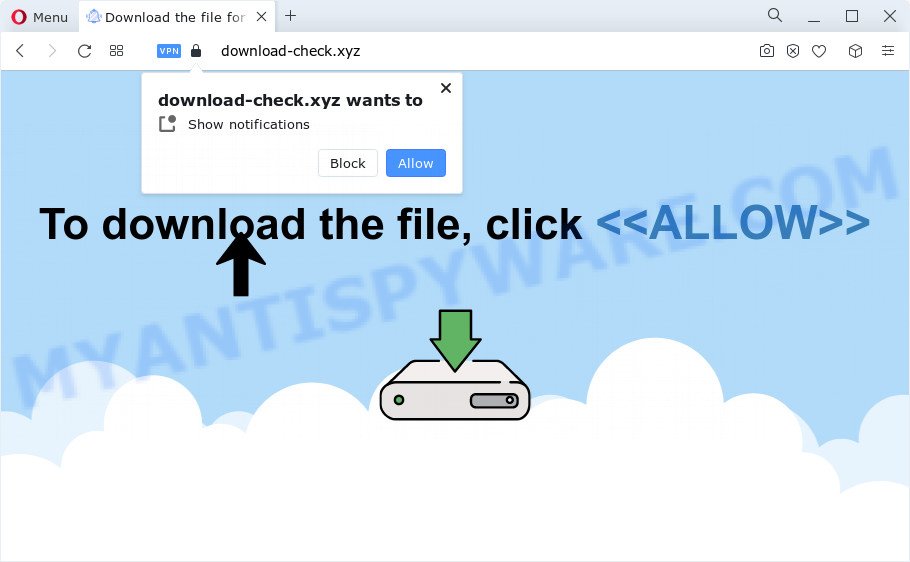
If you click on the ‘Allow’, then your web-browser will be configured to show intrusive adverts on your desktop, even when the web browser is closed. Push notifications are originally designed to alert the user of recently published blog posts. Cybercriminals abuse ‘push notifications’ to avoid antivirus software and ad blocker software by showing intrusive adverts. These ads are displayed in the lower right corner of the screen urges users to play online games, visit dubious web sites, install web browser extensions & so on.

The best method to unsubscribe from Download-check.xyz push notifications open your web browser’s settings and follow the Download-check.xyz removal guide below. Once you delete notifications subscription, the Download-check.xyz pop-ups advertisements will no longer display on your desktop.
Threat Summary
| Name | Download-check.xyz popup |
| Type | push notifications ads, popups, popup virus, popup advertisements |
| Distribution | adware, potentially unwanted programs, suspicious pop-up advertisements, social engineering attack |
| Symptoms |
|
| Removal | Download-check.xyz removal guide |
Where the Download-check.xyz pop-ups comes from
Some research has shown that users can be redirected to Download-check.xyz from suspicious advertisements or by PUPs and adware. Adware is form of malware that can cause problems for your personal computer. It can generate numerous additional popup, banner, pop-under and in-text link advertisements flooding on your browser; gather your data like login details, online searches, etc; run in the background and drag down your computer running speed; give more chances for other adware, potentially unwanted applications even malicious software to get on your computer.
Adware usually gets on your computer as a part of some freeware that you download off of the World Wide Web. So, think back, have you ever download and run any free programs. In order to avoid infection, in the Setup wizard, you should be be proactive and carefully read the ‘Terms of use’, the ‘license agreement’ and other install screens, as well as to always choose the ‘Manual’ or ‘Advanced’ setup mode, when installing anything downloaded from the Web.
So, obviously, you need to get rid of the adware ASAP. Use the free few simple steps below. This guide will help you clean your computer of adware and thereby remove the Download-check.xyz intrusive pop up advertisements.
How to remove Download-check.xyz pop up advertisements from Chrome, Firefox, IE, Edge
If you have constant popups or undesired advertisements, slow PC system, freezing computer problems, you are in need of adware removal assistance. The few simple steps below will guide you forward to get Download-check.xyz ads removed and will allow you get your computer operating at peak capacity again.
To remove Download-check.xyz pop ups, use the following steps:
- How to get rid of Download-check.xyz advertisements without any software
- Uninstall suspicious applications using Windows Control Panel
- Remove Download-check.xyz notifications from web-browsers
- Remove Download-check.xyz pop-ups from Internet Explorer
- Remove Download-check.xyz pop up advertisements from Chrome
- Delete Download-check.xyz from Mozilla Firefox by resetting web-browser settings
- Automatic Removal of Download-check.xyz ads
- Stop Download-check.xyz popups
- Finish words
How to get rid of Download-check.xyz advertisements without any software
In this section of the blog post, we have posted the steps that will help to delete Download-check.xyz pop-ups manually. Although compared to removal tools, this solution loses in time, but you don’t need to download anything on your PC system. It will be enough for you to follow the detailed guidance with images. We tried to describe each step in detail, but if you realized that you might not be able to figure it out, or simply do not want to change the Windows and web browser settings, then it’s better for you to use utilities from trusted developers, which are listed below.
Uninstall suspicious applications using Windows Control Panel
The best way to start the computer cleanup is to uninstall unknown and dubious apps. Using the MS Windows Control Panel you can do this quickly and easily. This step, in spite of its simplicity, should not be ignored, because the removing of unneeded applications can clean up the Edge, Microsoft Internet Explorer, Chrome and Mozilla Firefox from popup ads, hijackers and so on.
Windows 8, 8.1, 10
First, click the Windows button
Windows XP, Vista, 7
First, click “Start” and select “Control Panel”.
It will display the Windows Control Panel as displayed on the image below.

Next, click “Uninstall a program” ![]()
It will display a list of all software installed on your personal computer. Scroll through the all list, and uninstall any dubious and unknown software. To quickly find the latest installed software, we recommend sort apps by date in the Control panel.
Remove Download-check.xyz notifications from web-browsers
If you are in situation where you don’t want to see spam notifications from the Download-check.xyz website. In this case, you can turn off web notifications for your web browser in MS Windows/Mac/Android. Find your internet browser in the list below, follow few simple steps to remove web-browser permissions to display browser notification spam.
Google Chrome:
- Just copy and paste the following text into the address bar of Google Chrome.
- chrome://settings/content/notifications
- Press Enter.
- Delete the Download-check.xyz URL and other rogue notifications by clicking three vertical dots button next to each and selecting ‘Remove’.

Android:
- Open Chrome.
- Tap on the Menu button (three dots) on the top right hand corner of the Google Chrome window.
- In the menu tap ‘Settings’, scroll down to ‘Advanced’.
- Tap on ‘Site settings’ and then ‘Notifications’. In the opened window, find the Download-check.xyz site, other suspicious sites and tap on them one-by-one.
- Tap the ‘Clean & Reset’ button and confirm.

Mozilla Firefox:
- Click on ‘three bars’ button at the top-right corner of the Firefox window.
- In the drop-down menu select ‘Options’. In the left side select ‘Privacy & Security’.
- Scroll down to ‘Permissions’ section and click ‘Settings…’ button next to ‘Notifications’.
- Find sites you down’t want to see notifications from (for example, Download-check.xyz), click on drop-down menu next to each and select ‘Block’.
- Save changes.

Edge:
- Click the More button (three dots) in the top right hand corner of the Edge.
- Scroll down, locate and click ‘Settings’. In the left side select ‘Advanced’.
- In the ‘Website permissions’ section click ‘Manage permissions’.
- Click the switch under the Download-check.xyz so that it turns off.

Internet Explorer:
- Click the Gear button on the top-right corner of the screen.
- When the drop-down menu appears, click on ‘Internet Options’.
- Select the ‘Privacy’ tab and click ‘Settings below ‘Pop-up Blocker’ section.
- Select the Download-check.xyz domain and other questionable URLs under and delete them one by one by clicking the ‘Remove’ button.

Safari:
- Click ‘Safari’ button on the top left corner of the window and select ‘Preferences’.
- Open ‘Websites’ tab, then in the left menu click on ‘Notifications’.
- Find the Download-check.xyz site and select it, click the ‘Deny’ button.
Remove Download-check.xyz pop-ups from Internet Explorer
By resetting Internet Explorer internet browser you restore your web browser settings to its default state. This is good initial when troubleshooting problems that might have been caused by adware that cause annoying Download-check.xyz ads.
First, open the Microsoft Internet Explorer. Next, press the button in the form of gear (![]() ). It will display the Tools drop-down menu, click the “Internet Options” as shown on the screen below.
). It will display the Tools drop-down menu, click the “Internet Options” as shown on the screen below.

In the “Internet Options” window click on the Advanced tab, then click the Reset button. The Microsoft Internet Explorer will show the “Reset Internet Explorer settings” window as shown on the screen below. Select the “Delete personal settings” check box, then click “Reset” button.

You will now need to restart your device for the changes to take effect.
Remove Download-check.xyz pop up advertisements from Chrome
Reset Chrome settings can allow you solve some problems caused by adware software and get rid of Download-check.xyz ads from browser. This will also disable malicious extensions as well as clear cookies and site data. It will keep your personal information such as browsing history, bookmarks, passwords and web form auto-fill data.
Open the Google Chrome menu by clicking on the button in the form of three horizontal dotes (![]() ). It will show the drop-down menu. Choose More Tools, then press Extensions.
). It will show the drop-down menu. Choose More Tools, then press Extensions.
Carefully browse through the list of installed extensions. If the list has the extension labeled with “Installed by enterprise policy” or “Installed by your administrator”, then complete the following guidance: Remove Chrome extensions installed by enterprise policy otherwise, just go to the step below.
Open the Google Chrome main menu again, press to “Settings” option.

Scroll down to the bottom of the page and click on the “Advanced” link. Now scroll down until the Reset settings section is visible, as shown on the screen below and press the “Reset settings to their original defaults” button.

Confirm your action, press the “Reset” button.
Delete Download-check.xyz from Mozilla Firefox by resetting web-browser settings
Resetting Firefox web browser will reset all the settings to their default values and will remove Download-check.xyz pop-up ads, malicious add-ons and extensions. However, your saved bookmarks and passwords will not be lost. This will not affect your history, passwords, bookmarks, and other saved data.
Press the Menu button (looks like three horizontal lines), and click the blue Help icon located at the bottom of the drop down menu like below.

A small menu will appear, click the “Troubleshooting Information”. On this page, press “Refresh Firefox” button such as the one below.

Follow the onscreen procedure to return your Firefox internet browser settings to their original settings.
Automatic Removal of Download-check.xyz ads
Experienced security specialists have built efficient adware software removal tools to aid users in removing unwanted popups and intrusive advertisements. Below we will share with you the best malware removal tools that have the ability to locate and get rid of adware software which causes unwanted Download-check.xyz popups.
Remove Download-check.xyz ads with Zemana Anti Malware (ZAM)
Download Zemana Anti Malware to delete Download-check.xyz ads automatically from all of your browsers. This is a freeware tool specially designed for malware removal. This utility can delete adware, hijacker from Edge, Google Chrome, Internet Explorer and Mozilla Firefox and MS Windows registry automatically.

- First, please go to the link below, then click the ‘Download’ button in order to download the latest version of Zemana Anti-Malware.
Zemana AntiMalware
164820 downloads
Author: Zemana Ltd
Category: Security tools
Update: July 16, 2019
- After the downloading process is complete, close all applications and windows on your computer. Open a directory in which you saved it. Double-click on the icon that’s named Zemana.AntiMalware.Setup.
- Further, click Next button and follow the prompts.
- Once installation is finished, press the “Scan” button to start scanning your PC system for the adware that causes Download-check.xyz popup advertisements in your web-browser. A system scan can take anywhere from 5 to 30 minutes, depending on your PC system. When a malicious software, adware software or PUPs are found, the number of the security threats will change accordingly. Wait until the the scanning is complete.
- After the checking is finished, Zemana will open a list of all threats found by the scan. Make sure to check mark the threats that are unsafe and then click “Next”. After that process is done, you can be prompted to reboot your device.
Remove Download-check.xyz pop ups and harmful extensions with HitmanPro
If Zemana cannot get rid of this adware software, then we advises to run the HitmanPro. Hitman Pro is a free removal tool for hijackers, potentially unwanted software, toolbars and adware related to the Download-check.xyz popup advertisements. It is specially designed to work as a second scanner for your PC system.
First, click the following link, then click the ‘Download’ button in order to download the latest version of HitmanPro.
After downloading is complete, open the file location. You will see an icon like below.

Double click the HitmanPro desktop icon. Once the tool is started, you will see a screen as displayed in the figure below.

Further, click “Next” button to perform a system scan for the adware related to the Download-check.xyz advertisements. A system scan can take anywhere from 5 to 30 minutes, depending on your computer. When HitmanPro is complete scanning your personal computer, Hitman Pro will show a scan report like the one below.

Make sure all threats have ‘checkmark’ and press “Next” button. It will open a dialog box, press the “Activate free license” button.
Get rid of Download-check.xyz popup ads with MalwareBytes Free
We recommend using the MalwareBytes Anti-Malware (MBAM). You can download and install MalwareBytes AntiMalware (MBAM) to detect adware software and thereby delete Download-check.xyz ads from your browsers. When installed and updated, this free malicious software remover automatically searches for and removes all threats present on the PC system.

- First, click the following link, then click the ‘Download’ button in order to download the latest version of MalwareBytes.
Malwarebytes Anti-malware
327079 downloads
Author: Malwarebytes
Category: Security tools
Update: April 15, 2020
- At the download page, click on the Download button. Your web-browser will display the “Save as” dialog box. Please save it onto your Windows desktop.
- When the download is finished, please close all applications and open windows on your PC system. Double-click on the icon that’s named MBSetup.
- This will open the Setup wizard of MalwareBytes onto your PC. Follow the prompts and do not make any changes to default settings.
- When the Setup wizard has finished installing, the MalwareBytes AntiMalware (MBAM) will launch and display the main window.
- Further, press the “Scan” button to perform a system scan for the adware software that cause intrusive Download-check.xyz advertisements. A scan can take anywhere from 10 to 30 minutes, depending on the number of files on your personal computer and the speed of your PC system. During the scan MalwareBytes AntiMalware will look for threats exist on your personal computer.
- When finished, it will display the Scan Results.
- Make sure to check mark the items which are unsafe and then click the “Quarantine” button. After the cleaning procedure is done, you may be prompted to restart the personal computer.
- Close the Anti Malware and continue with the next step.
Video instruction, which reveals in detail the steps above.
Stop Download-check.xyz popups
If you want to remove unwanted advertisements, web-browser redirects and popups, then install an ad blocker program like AdGuard. It can stop Download-check.xyz, advertisements, pop ups and block web pages from tracking your online activities when using the Internet Explorer, Google Chrome, MS Edge and Mozilla Firefox. So, if you like browse the World Wide Web, but you do not like undesired advertisements and want to protect your computer from malicious webpages, then the AdGuard is your best choice.
Click the link below to download AdGuard. Save it on your Microsoft Windows desktop or in any other place.
26849 downloads
Version: 6.4
Author: © Adguard
Category: Security tools
Update: November 15, 2018
When the download is done, launch the downloaded file. You will see the “Setup Wizard” screen similar to the one below.

Follow the prompts. After the installation is finished, you will see a window like below.

You can press “Skip” to close the setup program and use the default settings, or click “Get Started” button to see an quick tutorial that will assist you get to know AdGuard better.
In most cases, the default settings are enough and you don’t need to change anything. Each time, when you launch your device, AdGuard will start automatically and stop undesired ads, block Download-check.xyz, as well as other harmful or misleading webpages. For an overview of all the features of the program, or to change its settings you can simply double-click on the AdGuard icon, that can be found on your desktop.
Finish words
Now your computer should be free of the adware that causes undesired Download-check.xyz ads. We suggest that you keep AdGuard (to help you stop unwanted pop-up ads and annoying malicious webpages) and Zemana Free (to periodically scan your computer for new adwares and other malicious software). Probably you are running an older version of Java or Adobe Flash Player. This can be a security risk, so download and install the latest version right now.
If you are still having problems while trying to remove Download-check.xyz popups from the Microsoft Internet Explorer, Edge, Mozilla Firefox and Chrome, then ask for help here here.


















