According to cyber threat analysts, Lifferedtrop.top is a web site that lures computer users into subscribing to browser notification spam from this or similar websites that will in turn bombard users with unwanted adverts usually related to adware software, adult websites and other click fraud schemes. This web-page claims that the user need to subscribe to its notifications in order to enable Flash Player, access the content of the website, watch a video, download a file, connect to the Internet, and so on.
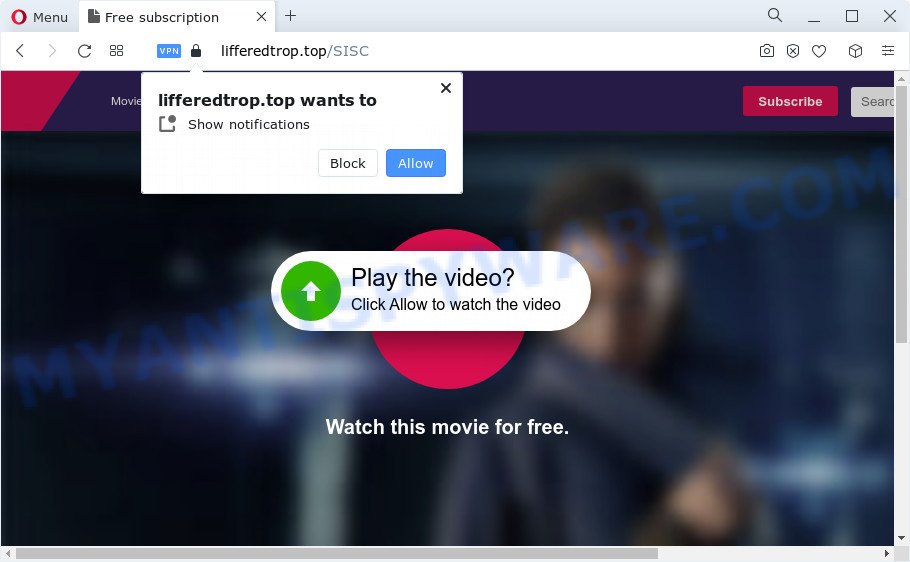
If you press the ‘Allow’ button, then you will start seeing unwanted ads in form of popup windows on the desktop. Push notifications are originally developed to alert the user of recently published news. Scammers abuse ‘push notifications’ to avoid anti-virus and ad blocker software by displaying intrusive adverts. These ads are displayed in the lower right corner of the screen urges users to play online games, visit suspicious web pages, install web-browser plugins & so on.

If you’re receiving spam notifications, you can remove Lifferedtrop.top subscription by going into your web browser’s settings and completing the Lifferedtrop.top removal guide below. Once you remove Lifferedtrop.top subscription, the spam notifications will no longer display on the screen.
Threat Summary
| Name | Lifferedtrop.top popup |
| Type | spam notifications ads, pop ups, popup virus, popup ads |
| Distribution | adware, potentially unwanted applications, malicious popup ads, social engineering attack |
| Symptoms |
|
| Removal | Lifferedtrop.top removal guide |
How does your computer get infected with Lifferedtrop.top popups
Cyber security professionals have determined that users are redirected to Lifferedtrop.top by adware or from dubious advertisements. Adware is something which you should be aware of even if you use Google Chrome or other modern web browser. This is the name given to applications that have been created to display undesired ads and pop-up commercials onto your browser screen. The reason for adware’s existence is to make money for its creator.
Adware usually gets on the PC as a part of another application in the same installer. The risk of this is especially high for the various free software downloaded from the World Wide Web. The authors of the software are hoping that users will use the quick installation type, that is simply to click the Next button, without paying attention to the information on the screen and do not carefully considering every step of the setup procedure. Thus, adware can infiltrate your personal computer without your knowledge. Therefore, it’s very important to read everything that the program says during install, including the ‘Terms of Use’ and ‘Software license’. Use only the Manual, Custom or Advanced installation method. This method will help you to disable all optional and unwanted software and components.
So, if you happen to encounter the Lifferedtrop.top popups, then be quick and take effort to remove adware which cause undesired Lifferedtrop.top popup ads ASAP. Follow the step-by-step instructions below to remove Lifferedtrop.top pop up ads. Let us know how you managed by sending us your comments please.
How to remove Lifferedtrop.top pop up ads from Chrome, Firefox, IE, Edge
In the few simple steps below, we’ll try to cover the Microsoft Edge, Internet Explorer, Mozilla Firefox and Google Chrome and provide general help to get rid of Lifferedtrop.top pop-ups. You may find some minor differences in your Microsoft Windows install. No matter, you should be okay if you follow the steps outlined below: delete all suspicious and unknown programs, reset web browsers settings, fix web browsers shortcuts, delete malicious scheduled tasks, use free malicious software removal tools. Some of the steps below will require you to shut down this webpage. So, please read the few simple steps carefully, after that bookmark it or open it on your smartphone for later reference.
To remove Lifferedtrop.top pop ups, use the steps below:
- Manual Lifferedtrop.top pop up ads removal
- Automatic Removal of Lifferedtrop.top ads
- Stop Lifferedtrop.top pop ups
- To sum up
Manual Lifferedtrop.top pop up ads removal
Looking for a solution to delete Lifferedtrop.top popup ads manually without installing any apps? Then this section of the blog post is just for you. Below are some simple steps you can take. Performing these steps requires basic knowledge of web-browser and MS Windows setup. If you doubt that you can follow them, it is better to use free applications listed below that can help you get rid of Lifferedtrop.top pop-ups.
Remove questionable programs using Windows Control Panel
First method for manual adware removal is to go into the Microsoft Windows “Control Panel”, then “Uninstall a program” console. Take a look at the list of apps on your PC and see if there are any suspicious and unknown applications. If you see any, you need to remove them. Of course, before doing so, you can do an Internet search to find details on the program. If it is a potentially unwanted application, adware or malware, you will likely find information that says so.
Windows 8, 8.1, 10
First, click Windows button

Once the ‘Control Panel’ opens, click the ‘Uninstall a program’ link under Programs category as displayed below.

You will see the ‘Uninstall a program’ panel as displayed in the figure below.

Very carefully look around the entire list of apps installed on your PC. Most probably, one of them is the adware that cause popups. If you’ve many applications installed, you can help simplify the search of harmful programs by sort the list by date of installation. Once you’ve found a suspicious, unwanted or unused application, right click to it, after that press ‘Uninstall’.
Windows XP, Vista, 7
First, press ‘Start’ button and select ‘Control Panel’ at right panel as on the image below.

Once the Windows ‘Control Panel’ opens, you need to click ‘Uninstall a program’ under ‘Programs’ as displayed below.

You will see a list of apps installed on your device. We recommend to sort the list by date of installation to quickly find the programs that were installed last. Most likely, it is the adware software that cause pop-ups. If you are in doubt, you can always check the application by doing a search for her name in Google, Yahoo or Bing. After the program which you need to delete is found, simply click on its name, and then press ‘Uninstall’ as shown below.

Remove Lifferedtrop.top notifications from web-browsers
If you’re getting push notifications from the Lifferedtrop.top or another undesired web site, you will have previously pressed the ‘Allow’ button. Below we will teach you how to turn them off.
|
|
|
|
|
|
Get rid of Lifferedtrop.top advertisements from Firefox
If the Firefox settings like homepage, newtab and default search provider have been changed by the adware, then resetting it to the default state can help. Essential information such as bookmarks, browsing history, passwords, cookies, auto-fill data and personal dictionaries will not be removed.
First, start the Mozilla Firefox and click ![]() button. It will display the drop-down menu on the right-part of the web browser. Further, click the Help button (
button. It will display the drop-down menu on the right-part of the web browser. Further, click the Help button (![]() ) such as the one below.
) such as the one below.

In the Help menu, select the “Troubleshooting Information” option. Another way to open the “Troubleshooting Information” screen – type “about:support” in the web browser adress bar and press Enter. It will show the “Troubleshooting Information” page as shown on the screen below. In the upper-right corner of this screen, click the “Refresh Firefox” button.

It will open the confirmation prompt. Further, click the “Refresh Firefox” button. The Firefox will begin a process to fix your problems that caused by the Lifferedtrop.top adware. After, it is done, click the “Finish” button.
Get rid of Lifferedtrop.top pop ups from Internet Explorer
If you find that Microsoft Internet Explorer web browser settings like homepage, newtab page and default search provider had been modified by adware that causes Lifferedtrop.top pop ups in your web-browser, then you may revert back your settings, via the reset browser procedure.
First, open the Microsoft Internet Explorer, click ![]() ) button. Next, press “Internet Options” as displayed in the figure below.
) button. Next, press “Internet Options” as displayed in the figure below.

In the “Internet Options” screen select the Advanced tab. Next, press Reset button. The Internet Explorer will show the Reset Internet Explorer settings dialog box. Select the “Delete personal settings” check box and click Reset button.

You will now need to restart your PC for the changes to take effect. It will delete adware which cause unwanted Lifferedtrop.top advertisements, disable malicious and ad-supported browser’s extensions and restore the Microsoft Internet Explorer’s settings like search provider, new tab and home page to default state.
Remove Lifferedtrop.top pop up ads from Chrome
In this step we are going to show you how to reset Chrome settings. potentially unwanted software like the adware can make changes to your browser settings, add toolbars and unwanted extensions. By resetting Google Chrome settings you will get rid of Lifferedtrop.top advertisements and reset unwanted changes caused by adware software. However, your themes, bookmarks, history, passwords, and web form auto-fill information will not be deleted.
Open the Google Chrome menu by clicking on the button in the form of three horizontal dotes (![]() ). It will display the drop-down menu. Select More Tools, then click Extensions.
). It will display the drop-down menu. Select More Tools, then click Extensions.
Carefully browse through the list of installed plugins. If the list has the extension labeled with “Installed by enterprise policy” or “Installed by your administrator”, then complete the following tutorial: Remove Google Chrome extensions installed by enterprise policy otherwise, just go to the step below.
Open the Google Chrome main menu again, click to “Settings” option.

Scroll down to the bottom of the page and click on the “Advanced” link. Now scroll down until the Reset settings section is visible, as displayed on the image below and click the “Reset settings to their original defaults” button.

Confirm your action, press the “Reset” button.
Automatic Removal of Lifferedtrop.top ads
Manual removal instructions does not always allow to completely remove the adware, as it is not easy to identify and remove components of adware and all malicious files from hard disk. Therefore, it is recommended that you run malware removal utility to completely delete Lifferedtrop.top off your web-browser. Several free malicious software removal tools are currently available that can be used against the adware software. The optimum solution would be to run Zemana, MalwareBytes and Hitman Pro.
Run Zemana AntiMalware to get rid of Lifferedtrop.top pop-ups
Thinking about delete Lifferedtrop.top ads from your web browser? Then pay attention to Zemana. This is a well-known utility, originally created just to detect and remove malicious software, adware and PUPs. But by now it has seriously changed and can not only rid you of malicious software, but also protect your PC from malware and adware, as well as find and get rid of common viruses and trojans.
- Zemana can be downloaded from the following link. Save it to your Desktop.
Zemana AntiMalware
164820 downloads
Author: Zemana Ltd
Category: Security tools
Update: July 16, 2019
- Once you have downloaded the installation file, make sure to double click on the Zemana.AntiMalware.Setup. This would start the Zemana Free install on your PC.
- Select install language and click ‘OK’ button.
- On the next screen ‘Setup Wizard’ simply press the ‘Next’ button and follow the prompts.

- Finally, once the setup is done, Zemana Anti-Malware (ZAM) will open automatically. Else, if doesn’t then double-click on the Zemana Free icon on your desktop.
- Now that you have successfully install Zemana, let’s see How to use Zemana Anti Malware (ZAM) to get rid of Lifferedtrop.top ads from your computer.
- After you have started the Zemana Anti-Malware, you’ll see a window as displayed in the following example, just press ‘Scan’ button to perform a system scan with this utility for the adware.

- Now pay attention to the screen while Zemana scans your PC.

- After Zemana Anti Malware (ZAM) has completed scanning, Zemana AntiMalware (ZAM) will produce a list of unwanted apps and adware. In order to delete all items, simply click ‘Next’ button.

- Zemana AntiMalware (ZAM) may require a reboot personal computer in order to complete the Lifferedtrop.top advertisements removal process.
- If you want to fully remove adware from your personal computer, then press ‘Quarantine’ icon, select all malicious software, adware, potentially unwanted apps and other threats and click Delete.
- Restart your computer to complete the adware software removal procedure.
Remove Lifferedtrop.top popup advertisements and harmful extensions with Hitman Pro
In order to make sure that no more harmful folders and files related to adware are inside your device, you must use another effective malicious software scanner. We suggest to run HitmanPro. No installation is necessary with this tool.
First, visit the page linked below, then click the ‘Download’ button in order to download the latest version of Hitman Pro.
Once the download is complete, open the file location. You will see an icon like below.

Double click the Hitman Pro desktop icon. When the utility is started, you will see a screen as displayed on the image below.

Further, click “Next” button to detect adware software responsible for Lifferedtrop.top pop ups. A scan can take anywhere from 10 to 30 minutes, depending on the count of files on your computer and the speed of your computer. When finished, Hitman Pro will show a screen which contains a list of malware that has been found like below.

Review the scan results and then click “Next” button. It will display a prompt, press the “Activate free license” button.
How to remove Lifferedtrop.top with MalwareBytes Anti Malware
We recommend using the MalwareBytes Free. You can download and install MalwareBytes AntiMalware (MBAM) to search for adware and thereby delete Lifferedtrop.top ads from your web-browsers. When installed and updated, this free malicious software remover automatically identifies and deletes all threats exist on the personal computer.

- Installing the MalwareBytes AntiMalware (MBAM) is simple. First you’ll need to download MalwareBytes from the link below.
Malwarebytes Anti-malware
327078 downloads
Author: Malwarebytes
Category: Security tools
Update: April 15, 2020
- After the download is done, close all apps and windows on your computer. Open a directory in which you saved it. Double-click on the icon that’s named MBsetup.
- Choose “Personal computer” option and click Install button. Follow the prompts.
- Once setup is done, press the “Scan” button . MalwareBytes Anti Malware (MBAM) program will scan through the whole computer for the adware related to the Lifferedtrop.top ads. When a threat is found, the count of the security threats will change accordingly. Wait until the the scanning is done.
- Once the system scan is finished, it will display the Scan Results. Make sure all items have ‘checkmark’ and click “Quarantine”. When the process is finished, you can be prompted to restart your PC.
The following video offers a step-by-step guide on how to remove hijackers, adware and other malicious software with MalwareBytes AntiMalware.
Stop Lifferedtrop.top pop ups
If you surf the Net, you cannot avoid malicious advertising. But you can protect your browser against it. Download and run an adblocker application. AdGuard is an ad blocker that can filter out a large amount of of the malicious advertising, blocking dynamic scripts from loading harmful content.
- Click the link below to download AdGuard. Save it directly to your Windows Desktop.
Adguard download
26849 downloads
Version: 6.4
Author: © Adguard
Category: Security tools
Update: November 15, 2018
- After downloading it, run the downloaded file. You will see the “Setup Wizard” program window. Follow the prompts.
- When the installation is finished, click “Skip” to close the setup program and use the default settings, or click “Get Started” to see an quick tutorial which will help you get to know AdGuard better.
- In most cases, the default settings are enough and you don’t need to change anything. Each time, when you launch your PC system, AdGuard will start automatically and stop unwanted ads, block Lifferedtrop.top, as well as other malicious or misleading web-sites. For an overview of all the features of the program, or to change its settings you can simply double-click on the icon named AdGuard, which can be found on your desktop.
To sum up
Now your computer should be free of the adware that causes Lifferedtrop.top ads. We suggest that you keep Zemana Free (to periodically scan your computer for new adwares and other malware) and AdGuard (to help you block annoying pop-up ads and malicious web-sites). Moreover, to prevent any adware software, please stay clear of unknown and third party software, make sure that your antivirus program, turn on the option to locate PUPs.
If you need more help with Lifferedtrop.top pop-up ads related issues, go to here.





















