The security specialists have determined that Yourwownews.com is a web-site that uses social engineering to lure users into subscribing to push notifications from this or similar web-pages that will in turn bombard users with unwanted advertisements usually related to adware, adult web-sites and other click fraud schemes. This webpage asks you to press on the ‘Allow’ to enable Flash Player, download a file, watch a video, access the content of the website, connect to the Internet, and so on.
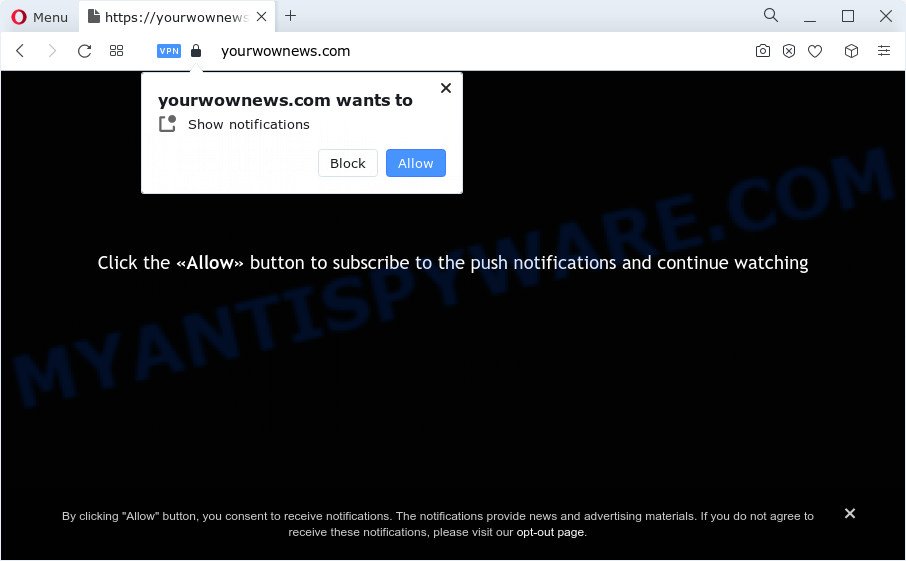
Once you press on the ‘Allow’ button, then your browser will be configured to show unwanted adverts on your desktop, even when the internet browser is closed. The push notifications will essentially be ads for ‘free’ online games, fake prizes scams, dubious web browser extensions, adult web sites, and adware bundles as shown in the figure below.

The best way to remove Yourwownews.com push notifications open the internet browser’s settings and complete the Yourwownews.com removal instructions below. Once you delete notifications subscription, the Yourwownews.com pop-ups advertisements will no longer display on your web browser.
Threat Summary
| Name | Yourwownews.com pop up |
| Type | push notifications advertisements, pop up virus, pop ups, pop-up advertisements |
| Distribution | misleading pop-up advertisements, PUPs, adware, social engineering attack |
| Symptoms |
|
| Removal | Yourwownews.com removal guide |
How does your computer get infected with Yourwownews.com pop-ups
Some research has shown that users can be redirected to Yourwownews.com from misleading advertisements or by PUPs and adware. Adware is a form of software that is used as an online promotional tool. It is developed with the sole purpose to show dozens of popup ads, and thus to promote the goods and services in an open web-browser window. Adware software can substitute the legitimate sponsored links on misleading or even banners that can offer to visit malicious web-pages.
The most coomon way to get adware is free applications installation package. Most often, a user have a chance to disable all optional programs, but certain setup packages are developed to confuse the average users, in order to trick them into installing PUPs and adware. Anyway, easier to prevent adware rather than clean up your PC after one. So, keep your internet browser updated (turn on automatic updates), use good antivirus apps, double check free applications before you launch it (do a google search, scan a downloaded file with VirusTotal), avoid shady and unknown web-sites.
Complete the guide below to clean your computer from adware, as adware can be a way to affect your computer with more malicious programs like viruses and trojans. The tutorial which follow, I will show you how to remove adware and thus delete Yourwownews.com pop-up ads from your PC forever.
How to remove Yourwownews.com ads from Chrome, Firefox, IE, Edge
Fortunately, we’ve an effective solution that will assist you manually or/and automatically remove Yourwownews.com from your internet browser and bring your internet browser settings, including search engine by default, new tab page and home page, back to normal. Below you’ll find a removal tutorial with all the steps you may need to successfully remove adware software and its components. Read it once, after doing so, please bookmark this page (or open it on your smartphone) as you may need to exit your web browser or reboot your PC.
To remove Yourwownews.com pop ups, perform the steps below:
- How to remove Yourwownews.com pop up advertisements without any software
- Uninstalling the Yourwownews.com, check the list of installed applications first
- Remove Yourwownews.com notifications from browsers
- Delete Yourwownews.com from Mozilla Firefox by resetting browser settings
- Get rid of Yourwownews.com ads from Internet Explorer
- Remove Yourwownews.com pop-ups from Google Chrome
- Automatic Removal of Yourwownews.com advertisements
- Block Yourwownews.com and other intrusive web sites
- To sum up
How to remove Yourwownews.com pop up advertisements without any software
This part of the blog post is a step-by-step tutorial that will help you to delete Yourwownews.com popups manually. You just need to carefully complete each step. In this case, you do not need to download any additional programs.
Uninstalling the Yourwownews.com, check the list of installed applications first
You can manually get rid of most nonaggressive adware by removing the application that it came with or removing the adware itself using ‘Add/Remove programs’ or ‘Uninstall a program’ option in MS Windows Control Panel.
Windows 10, 8.1, 8
Click the Microsoft Windows logo, and then click Search ![]() . Type ‘Control panel’and press Enter as displayed on the image below.
. Type ‘Control panel’and press Enter as displayed on the image below.

When the ‘Control Panel’ opens, click the ‘Uninstall a program’ link under Programs category as displayed on the screen below.

Windows 7, Vista, XP
Open Start menu and choose the ‘Control Panel’ at right like below.

Then go to ‘Add/Remove Programs’ or ‘Uninstall a program’ (Windows 7 or Vista) such as the one below.

Carefully browse through the list of installed programs and remove all dubious and unknown software. We suggest to click ‘Installed programs’ and even sorts all installed software by date. When you have found anything questionable that may be the adware related to the Yourwownews.com ads or other potentially unwanted program (PUP), then choose this program and press ‘Uninstall’ in the upper part of the window. If the questionable application blocked from removal, then use Revo Uninstaller Freeware to completely remove it from your personal computer.
Remove Yourwownews.com notifications from browsers
If you’ve allowed the Yourwownews.com site to send browser notification spam to your web-browser, then we’ll need to remove these permissions. Depending on web-browser, you can perform the following steps to remove the Yourwownews.com permissions to send browser notification spam.
|
|
|
|
|
|
Delete Yourwownews.com from Mozilla Firefox by resetting browser settings
If the Mozilla Firefox browser is redirected to Yourwownews.com and you want to recover the Mozilla Firefox settings back to their default values, then you should follow the steps below. Essential information like bookmarks, browsing history, passwords, cookies, auto-fill data and personal dictionaries will not be removed.
Press the Menu button (looks like three horizontal lines), and click the blue Help icon located at the bottom of the drop down menu as shown on the image below.

A small menu will appear, click the “Troubleshooting Information”. On this page, click “Refresh Firefox” button as on the image below.

Follow the onscreen procedure to restore your Mozilla Firefox web-browser settings to their original state.
Get rid of Yourwownews.com ads from Internet Explorer
If you find that Internet Explorer browser settings like new tab page, search engine by default and home page had been modified by adware software which causes unwanted Yourwownews.com ads, then you may return your settings, via the reset web-browser procedure.
First, start the Internet Explorer, then press ‘gear’ icon ![]() . It will display the Tools drop-down menu on the right part of the web browser, then click the “Internet Options” as shown in the figure below.
. It will display the Tools drop-down menu on the right part of the web browser, then click the “Internet Options” as shown in the figure below.

In the “Internet Options” screen, select the “Advanced” tab, then click the “Reset” button. The IE will open the “Reset Internet Explorer settings” dialog box. Further, click the “Delete personal settings” check box to select it. Next, click the “Reset” button as displayed on the screen below.

Once the procedure is complete, click “Close” button. Close the IE and restart your device for the changes to take effect. This step will help you to restore your browser’s search provider by default, homepage and newtab page to default state.
Remove Yourwownews.com pop-ups from Google Chrome
Reset Google Chrome settings to delete Yourwownews.com advertisements. If you’re still experiencing problems with Yourwownews.com ads removal, you need to reset Chrome browser to its default state. This step needs to be performed only if adware has not been removed by the previous steps.
Open the Chrome menu by clicking on the button in the form of three horizontal dotes (![]() ). It will open the drop-down menu. Choose More Tools, then click Extensions.
). It will open the drop-down menu. Choose More Tools, then click Extensions.
Carefully browse through the list of installed addons. If the list has the extension labeled with “Installed by enterprise policy” or “Installed by your administrator”, then complete the following guidance: Remove Chrome extensions installed by enterprise policy otherwise, just go to the step below.
Open the Google Chrome main menu again, press to “Settings” option.

Scroll down to the bottom of the page and click on the “Advanced” link. Now scroll down until the Reset settings section is visible, as displayed in the following example and click the “Reset settings to their original defaults” button.

Confirm your action, click the “Reset” button.
Automatic Removal of Yourwownews.com advertisements
IT security professionals have built efficient adware removal tools to aid users in removing unwanted popups and annoying advertisements. Below we will share with you the best malicious software removal utilities that have the ability to look for and remove adware software which causes annoying Yourwownews.com ads.
Use Zemana Anti-Malware to remove Yourwownews.com advertisements
Zemana is a free tool that performs a scan of your personal computer and displays if there are existing adware, browser hijackers, viruses, worms, spyware, trojans and other malware residing on your computer. If malware is found, Zemana can automatically remove it. Zemana AntiMalware (ZAM) does not conflict with other anti malware and antivirus apps installed on your computer.
Please go to the link below to download Zemana Anti-Malware. Save it directly to your Microsoft Windows Desktop.
164820 downloads
Author: Zemana Ltd
Category: Security tools
Update: July 16, 2019
When the download is done, close all windows on your PC system. Further, open the setup file named Zemana.AntiMalware.Setup. If the “User Account Control” dialog box pops up as shown in the figure below, press the “Yes” button.

It will display the “Setup wizard” that will allow you install Zemana on the personal computer. Follow the prompts and do not make any changes to default settings.

Once installation is finished successfully, Zemana Free will automatically launch and you may see its main window as shown in the figure below.

Next, click the “Scan” button to perform a system scan for the adware software which cause annoying Yourwownews.com popups. A scan can take anywhere from 10 to 30 minutes, depending on the count of files on your PC and the speed of your computer. While the Zemana Anti-Malware is checking, you can see count of objects it has identified either as being malware.

When the scan is complete, Zemana will show a list of found threats. Review the scan results and then press “Next” button.

The Zemana Anti Malware will remove adware software responsible for Yourwownews.com popups. When disinfection is done, you can be prompted to reboot your PC system.
Delete Yourwownews.com popups from web browsers with HitmanPro
Hitman Pro is a completely free (30 day trial) tool. You don’t need expensive methods to get rid of adware that cause undesired Yourwownews.com popups and other unsafe apps. Hitman Pro will remove all the undesired software such as adware software and browser hijackers at zero cost.
Installing the Hitman Pro is simple. First you’ll need to download HitmanPro on your Windows Desktop by clicking on the link below.
When downloading is done, open the folder in which you saved it. You will see an icon like below.

Double click the HitmanPro desktop icon. After the tool is started, you will see a screen such as the one below.

Further, press “Next” button to begin scanning your PC for the adware responsible for Yourwownews.com popups. A system scan may take anywhere from 5 to 30 minutes, depending on your computer. When the system scan is finished, a list of all threats detected is created as shown below.

When you are ready, press “Next” button. It will open a dialog box, press the “Activate free license” button.
Remove Yourwownews.com advertisements with MalwareBytes
If you are having issues with Yourwownews.com pop-ups removal, then check out MalwareBytes. This is a tool that can help clean up your personal computer and improve your speeds for free. Find out more below.
Please go to the link below to download MalwareBytes Free. Save it to your Desktop.
327077 downloads
Author: Malwarebytes
Category: Security tools
Update: April 15, 2020
When the download is complete, close all windows on your computer. Further, run the file called MBSetup. If the “User Account Control” prompt pops up as displayed on the screen below, click the “Yes” button.

It will open the Setup wizard that will help you set up MalwareBytes Anti Malware (MBAM) on the computer. Follow the prompts and do not make any changes to default settings.

Once installation is finished successfully, click “Get Started” button. Then MalwareBytes Free will automatically start and you may see its main window as shown in the following example.

Next, click the “Scan” button for scanning your computer for the adware that causes Yourwownews.com advertisements in your web-browser. This process may take some time, so please be patient. When a threat is detected, the count of the security threats will change accordingly. Wait until the the checking is finished.

When MalwareBytes AntiMalware is finished scanning your personal computer, MalwareBytes Free will display a list of all items found by the scan. Make sure to check mark the items which are unsafe and then click “Quarantine” button.

The MalwareBytes Free will get rid of adware that causes annoying Yourwownews.com pop-up ads. After disinfection is done, you may be prompted to restart your computer. We recommend you look at the following video, which completely explains the procedure of using the MalwareBytes Free to remove browser hijackers, adware and other malicious software.
Block Yourwownews.com and other intrusive web sites
If you want to get rid of undesired advertisements, web browser redirects and pop-ups, then install an ad-blocking application like AdGuard. It can stop Yourwownews.com, ads, pop ups and block web pages from tracking your online activities when using the Google Chrome, Internet Explorer, Mozilla Firefox and MS Edge. So, if you like browse the Web, but you do not like annoying ads and want to protect your PC from malicious web pages, then the AdGuard is your best choice.
- Installing the AdGuard is simple. First you’ll need to download AdGuard on your MS Windows Desktop from the link below.
Adguard download
26849 downloads
Version: 6.4
Author: © Adguard
Category: Security tools
Update: November 15, 2018
- After downloading it, run the downloaded file. You will see the “Setup Wizard” program window. Follow the prompts.
- Once the setup is finished, click “Skip” to close the install program and use the default settings, or click “Get Started” to see an quick tutorial that will allow you get to know AdGuard better.
- In most cases, the default settings are enough and you do not need to change anything. Each time, when you run your computer, AdGuard will start automatically and stop undesired advertisements, block Yourwownews.com, as well as other harmful or misleading web-pages. For an overview of all the features of the application, or to change its settings you can simply double-click on the icon called AdGuard, which is located on your desktop.
To sum up
Once you have complete the steps shown above, your computer should be clean from adware that causes Yourwownews.com popups and other malware. The Google Chrome, Internet Explorer, Microsoft Edge and Mozilla Firefox will no longer redirect you to various undesired websites like Yourwownews.com. Unfortunately, if the few simple steps does not help you, then you have caught a new adware, and then the best way – ask for help here.


















