The computer security professionals have determined that Logew.pro pop ups are a browser-based scam which uses social engineering to deceive you into signing up for push notifications that go directly to the desktop or the internet browser. It displays the message ‘Click Allow to’ (download a file, access the content of the web page, watch a video, enable Flash Player, connect to the Internet), asking the user to subscribe to notifications.
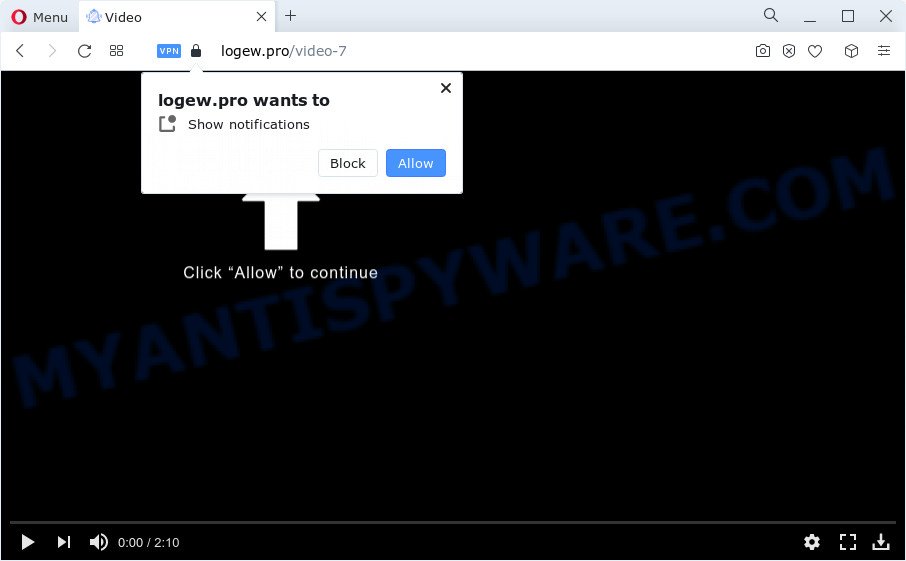
If you press the ‘Allow’ button, then your web-browser will be configured to display pop-up ads in the lower right corner of your screen. Push notifications are originally designed to alert the user of newly published news. Cyber criminals abuse ‘push notifications’ to avoid anti-virus and adblocker apps by presenting unwanted adverts. These ads are displayed in the lower right corner of the screen urges users to play online games, visit suspicious web pages, install web-browser extensions & so on.

In order to unsubscribe from Logew.pro browser notification spam open your web browser’s settings and follow the Logew.pro removal tutorial below. Once you remove Logew.pro subscription, the spam notifications will no longer show on your internet browser.
Threat Summary
| Name | Logew.pro pop up |
| Type | push notifications advertisements, popup ads, pop-up virus, pop-ups |
| Distribution | malicious pop-up advertisements, social engineering attack, potentially unwanted applications, adware |
| Symptoms |
|
| Removal | Logew.pro removal guide |
Where the Logew.pro pop ups comes from
These Logew.pro popups are caused by shady ads on the web pages you visit or adware. Adware is a type of malware which presents unwanted advertisements to the user of a device. The advertisements caused by adware software are sometimes in the form of a sponsored link, pop up or sometimes in an unclosable window.
Adware is usually gets on the computer as a part of free programs. So, when you installing free applications, carefully read the disclaimers, select the Custom or Advanced installation option to watch for bundled software that are being installed, because certain of the apps are potentially unwanted apps and adware.
In this blog post we will discuss how can you get rid of Logew.pro pop ups from the Chrome, Internet Explorer, Firefox and Microsoft Edge manually or with free adware removal tools compatible with MS Windows 10 (8, 7 and XP).
How to remove Logew.pro ads (removal guidance)
The adware is a form of malicious software that you might have difficulty in uninstalling it from your device. Happily, you have found the effective Logew.pro pop-ups removal guidance in this post. Both the manual removal solution and the automatic removal method will be provided below and you can just select the one that best for you. If you have any questions or need help then type a comment below. Read this manual carefully, bookmark it or open this page on your smartphone, because you may need to exit your web-browser or reboot your personal computer.
To remove Logew.pro pop ups, use the following steps:
- How to manually remove Logew.pro
- Automatic Removal of Logew.pro pop-up ads
- How to stop Logew.pro pop-up advertisements
- Finish words
How to manually remove Logew.pro
Looking for a method to remove Logew.pro advertisements manually without installing any applications? Then this section of the article is just for you. Below are some simple steps you can take. Performing these steps requires basic knowledge of web browser and MS Windows setup. If you are not sure that you can follow them, it is better to use free tools listed below that can allow you delete Logew.pro pop-ups.
Uninstall questionable software using Microsoft Windows Control Panel
One of the first things to attempt for removal of adware is to check your computer installed programs screen and look for undesired and dubious applications. If there are any programs you do not recognize or are no longer using, you should remove them. If that doesn’t work, then you may need to run adware removal tool like Zemana Free.
Press Windows button ![]() , then click Search
, then click Search ![]() . Type “Control panel”and press Enter. If you using Windows XP or Windows 7, then click “Start” and select “Control Panel”. It will open the Windows Control Panel like below.
. Type “Control panel”and press Enter. If you using Windows XP or Windows 7, then click “Start” and select “Control Panel”. It will open the Windows Control Panel like below.

Further, click “Uninstall a program” ![]()
It will open a list of all programs installed on your PC. Scroll through the all list, and delete any suspicious and unknown software.
Remove Logew.pro notifications from browsers
Your internet browser likely now allows the Logew.pro web site to send you spam notifications, but you do not want the unwanted ads from this web-page and we understand that. We have put together this tutorial on how you can get rid of Logew.pro advertisements from Google Chrome, Android, IE, Firefox, Microsoft Edge and Safari.
|
|
|
|
|
|
Remove Logew.pro from Mozilla Firefox by resetting internet browser settings
If Firefox settings are hijacked by the adware, your web-browser displays undesired pop up ads, then ‘Reset Firefox’ could solve these problems. It’ll keep your personal information such as browsing history, bookmarks, passwords and web form auto-fill data.
Start the Firefox and press the menu button (it looks like three stacked lines) at the top right of the web-browser screen. Next, click the question-mark icon at the bottom of the drop-down menu. It will show the slide-out menu.

Select the “Troubleshooting information”. If you are unable to access the Help menu, then type “about:support” in your address bar and press Enter. It bring up the “Troubleshooting Information” page as shown below.

Click the “Refresh Firefox” button at the top right of the Troubleshooting Information page. Select “Refresh Firefox” in the confirmation dialog box. The Firefox will begin a process to fix your problems that caused by the Logew.pro adware software. Once, it is done, press the “Finish” button.
Remove Logew.pro ads from Chrome
Reset Google Chrome settings will get rid of Logew.pro pop ups from browser and disable harmful plugins. It will also clear cached and temporary data (cookies, site data and content). Your saved bookmarks, form auto-fill information and passwords won’t be cleared or changed.
First open the Chrome. Next, click the button in the form of three horizontal dots (![]() ).
).
It will open the Chrome menu. Select More Tools, then click Extensions. Carefully browse through the list of installed extensions. If the list has the extension signed with “Installed by enterprise policy” or “Installed by your administrator”, then complete the following instructions: Remove Google Chrome extensions installed by enterprise policy.
Open the Chrome menu once again. Further, click the option named “Settings”.

The internet browser will show the settings screen. Another way to display the Google Chrome’s settings – type chrome://settings in the browser adress bar and press Enter
Scroll down to the bottom of the page and click the “Advanced” link. Now scroll down until the “Reset” section is visible, as shown below and press the “Reset settings to their original defaults” button.

The Google Chrome will open the confirmation prompt as displayed in the following example.

You need to confirm your action, press the “Reset” button. The web-browser will start the task of cleaning. Once it is complete, the web browser’s settings including home page, search engine and new tab back to the values that have been when the Google Chrome was first installed on your personal computer.
Remove Logew.pro pop-up advertisements from Microsoft Internet Explorer
The Internet Explorer reset is great if your web browser is hijacked or you have unwanted add-ons or toolbars on your web browser, that installed by an malicious software.
First, start the Internet Explorer. Next, click the button in the form of gear (![]() ). It will open the Tools drop-down menu, click the “Internet Options” similar to the one below.
). It will open the Tools drop-down menu, click the “Internet Options” similar to the one below.

In the “Internet Options” window click on the Advanced tab, then click the Reset button. The Microsoft Internet Explorer will show the “Reset Internet Explorer settings” window as shown in the following example. Select the “Delete personal settings” check box, then click “Reset” button.

You will now need to restart your PC for the changes to take effect.
Automatic Removal of Logew.pro pop-up ads
It is not enough to remove Logew.pro popups from your browser by completing the manual steps above to solve all problems. Some the adware related files may remain on your PC and they will recover the adware even after you remove it. For that reason we recommend to run free anti malware utility such as Zemana Free, MalwareBytes Free and Hitman Pro. Either of those programs should can be used to scan for and get rid of adware software that causes multiple undesired pop ups.
How to remove Logew.pro pop-ups with Zemana Free
Thinking about remove Logew.pro popups from your browser? Then pay attention to Zemana Anti Malware (ZAM). This is a well-known utility, originally created just to search for and get rid of malicious software, adware software and PUPs. But by now it has seriously changed and can not only rid you of malicious software, but also protect your computer from malware and adware, as well as find and delete common viruses and trojans.
Visit the following page to download Zemana Anti Malware. Save it on your Windows desktop.
164818 downloads
Author: Zemana Ltd
Category: Security tools
Update: July 16, 2019
Once downloading is complete, launch it and follow the prompts. Once installed, the Zemana Free will try to update itself and when this process is done, click the “Scan” button to perform a system scan with this utility for the adware that causes annoying Logew.pro pop-up advertisements.

Depending on your PC, the scan can take anywhere from a few minutes to close to an hour. During the scan Zemana Anti-Malware (ZAM) will detect threats exist on your computer. Next, you need to press “Next” button.

The Zemana Anti Malware will delete adware related to the Logew.pro advertisements.
Use Hitman Pro to remove Logew.pro popups
HitmanPro is a malicious software removal utility that is created to detect and remove hijackers, PUPs, adware and suspicious processes from the infected computer. It’s a portable application which can be run instantly from USB stick. Hitman Pro have an advanced device monitoring utility which uses a white-list database to isolate questionable processes and programs.

- Please go to the link below to download the latest version of HitmanPro for MS Windows. Save it to your Desktop so that you can access the file easily.
- Once the downloading process is done, run the Hitman Pro, double-click the HitmanPro.exe file.
- If the “User Account Control” prompts, click Yes to continue.
- In the HitmanPro window, press the “Next” for checking your device for the adware software related to the Logew.pro pop-ups. A scan can take anywhere from 10 to 30 minutes, depending on the number of files on your computer and the speed of your computer. During the scan HitmanPro will scan for threats present on your device.
- Once finished, the results are displayed in the scan report. Once you have selected what you want to delete from your personal computer click “Next”. Now, press the “Activate free license” button to begin the free 30 days trial to remove all malicious software found.
How to delete Logew.pro with MalwareBytes Free
If you are having problems with Logew.pro pop up advertisements removal, then check out MalwareBytes Anti-Malware. This is a utility that can help clean up your personal computer and improve your speeds for free. Find out more below.
Installing the MalwareBytes Free is simple. First you’ll need to download MalwareBytes AntiMalware (MBAM) by clicking on the following link.
327075 downloads
Author: Malwarebytes
Category: Security tools
Update: April 15, 2020
When downloading is complete, close all apps and windows on your device. Double-click the setup file named MBSetup. If the “User Account Control” dialog box pops up as shown on the image below, click the “Yes” button.

It will open the Setup wizard that will help you set up MalwareBytes AntiMalware (MBAM) on your computer. Follow the prompts and don’t make any changes to default settings.

Once install is done successfully, press “Get Started” button. MalwareBytes will automatically start and you can see its main screen as shown on the image below.

Now click the “Scan” button for scanning your computer for the adware software that cause popups. This task may take quite a while, so please be patient. While the MalwareBytes Anti Malware is checking, you can see number of objects it has identified either as being malicious software.

When MalwareBytes Free has finished scanning, you can check all items found on your PC. Review the scan results and then click “Quarantine” button. The MalwareBytes Free will get rid of adware software that causes Logew.pro pop ups and move the selected threats to the program’s quarantine. Once that process is done, you may be prompted to restart the PC.

We suggest you look at the following video, which completely explains the procedure of using the MalwareBytes to remove adware, hijacker and other malware.
How to stop Logew.pro pop-up advertisements
Use an adblocker tool such as AdGuard will protect you from harmful ads and content. Moreover, you can find that the AdGuard have an option to protect your privacy and stop phishing and spam web-pages. Additionally, ad blocking software will allow you to avoid unwanted ads and unverified links that also a good way to stay safe online.
Installing the AdGuard is simple. First you will need to download AdGuard by clicking on the following link.
26848 downloads
Version: 6.4
Author: © Adguard
Category: Security tools
Update: November 15, 2018
After downloading it, run the downloaded file. You will see the “Setup Wizard” screen like the one below.

Follow the prompts. After the installation is finished, you will see a window as on the image below.

You can press “Skip” to close the install program and use the default settings, or press “Get Started” button to see an quick tutorial which will help you get to know AdGuard better.
In most cases, the default settings are enough and you don’t need to change anything. Each time, when you run your device, AdGuard will start automatically and stop unwanted advertisements, block Logew.pro, as well as other malicious or misleading web pages. For an overview of all the features of the application, or to change its settings you can simply double-click on the AdGuard icon, that can be found on your desktop.
Finish words
Now your personal computer should be clean of the adware which cause pop ups. We suggest that you keep AdGuard (to help you stop unwanted pop-ups and undesired harmful web-sites) and Zemana Anti Malware (ZAM) (to periodically scan your computer for new malicious software, hijackers and adware). Make sure that you have all the Critical Updates recommended for MS Windows OS. Without regular updates you WILL NOT be protected when new browser hijackers, malicious apps and adware software are released.
If you are still having problems while trying to remove Logew.pro advertisements from your internet browser, then ask for help here.


















