What is Peachlandcn.com?
Peachlandcn.com is a website that promotes several different variations of the VPN Update scam, so this website cannot be trusted. There are many such websites, all of them are similar in that they use fake warnings such as: device is infected with a virus, it is necessary to install a VPN, device has been hacked, in order to lure the user to install potentially unwanted programs (PUPs). The most common among these programs are trojans, adware, browser hijackers and spyware.
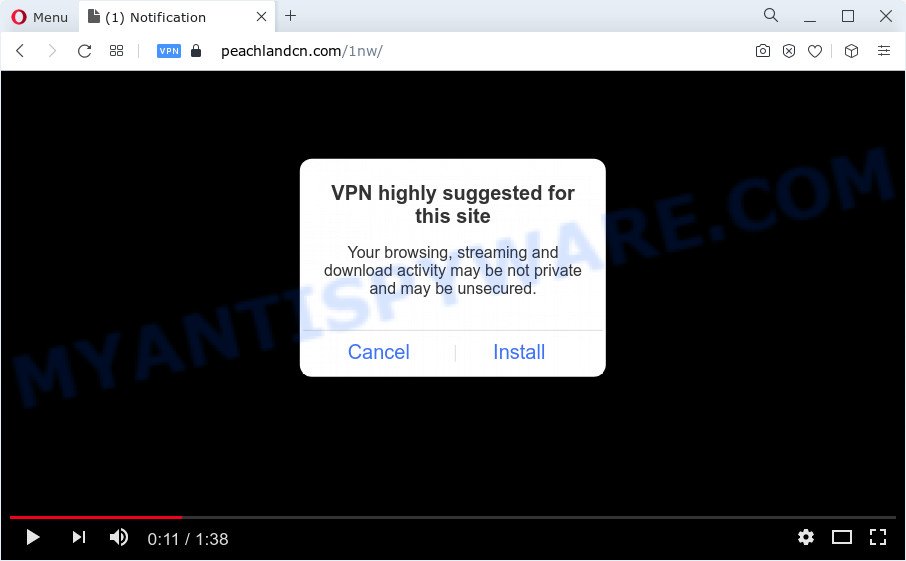
Peachlandcn.com pop-up scam
The scammers behind the Peachlandcn.com website are hoping to use this form of scam to fool gullible users. Therefore, you cannot trust any information posted on this website, you need to ignore all warnings, refuse to follow the links and click the recommended buttons. Your best bet is to try closing this website as soon as it opens on your browser screen. Security researchers warn that it is very dangerous to install any apps recommended by scam websites, and in case of accidental installation of such programs, immediately remove it and check the device for malware. If you would like to free your Apple device of the Peachlandus.com pop ups and are unable to do so, you can follow the instructions below.
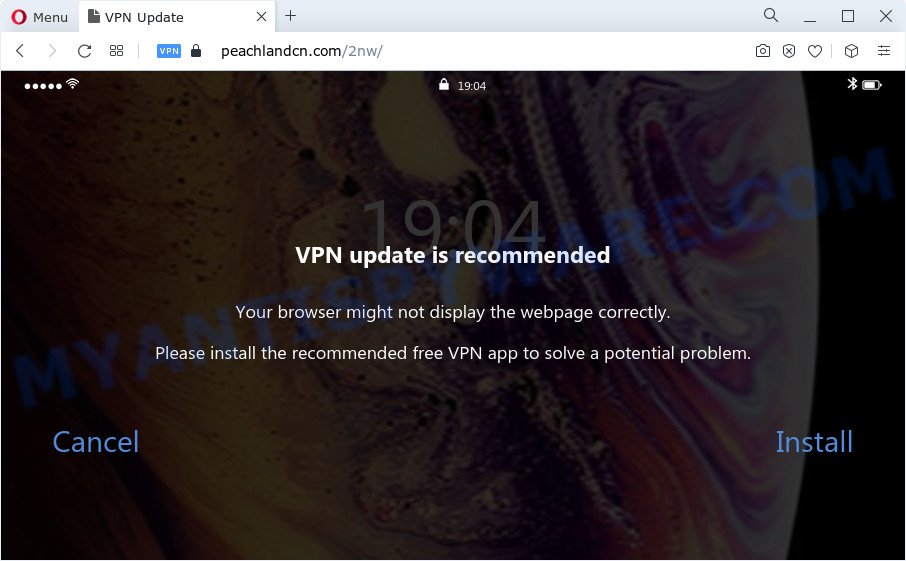
Peachlandcn.com scam
Experienced security experts have determined that users are redirected to Peachlandcn.com by adware or from suspicious ads. Adware is unwanted software that shows pop-up and notification-style ads based on your’s browsing history. Adware software may hijack the advertisements of other companies with its own. Most often, adware will track your browsing habits and report this info to its creators.
Text presented in the Peachlandcn.com pop-ups:
VPN highly suggested for this site
Your browsing, streaming and download activity may be not private and may be unsecured.
Cancel InstallHаrbоr VРN – Sесurе Cоnnеctiоn
Harbor VPN is a must-have app for every user, as it combines two of the most important functions. It provides you with a stable VPN connection and effective ad blocker.
Fluent VPN connection, which works without breaks and slowdowns!
Install Now CancelVPN update is recommended
Your browser might not display the webpage correctly.
Please install the recommended free VPN app to solve a potential problem.
Cancel
Install
Threat Summary
| Name | Peachlandcn.com |
| Type | scam, phishing, fake alerts |
| Symptoms |
|
| Removal | Peachlandcn.com removal guide |
How does Adware get on your Apple device
Most of unwanted ads and pop ups come from browser add-ons, adware, freeware and other third-party programs. In most cases, these items claim itself as apps that improve your experience on the Internet. Remember, how to avoid the unwanted programs. Be cautious, start only reputable software which download from reputable developers. NEVER install any unknown and suspicious apps.
How to remove Peachlandcn.com pop up scam
The adware is a form of malware that you might have difficulty in removing it from your machine. Happily, you have found the effective Peachlandcn.com scam removal guidance in this post. Both the manual removal way and the automatic removal way will be provided below and you can just choose the one that best for you. If you have any questions or need help then type a comment below. Read this manual carefully, bookmark it or open this page on your smartphone, because you may need to shut down your browser or restart your machine.
To remove Peachlandcn.com, perform the following steps:
- Remove unwanted profiles on Mac device
- Remove Peachlandcn.com related applications through the Finder
- Remove Peachlandcn.com related files and folders
- Scan your Mac with MalwareBytes
- Remove Peachlandcn.com from Safari, Chrome, Firefox
- How to Stop Peachlandcn.com pop ups
Remove unwanted profiles on Mac device
Adware, PUPs and browser hijackers can install a configuration profile on the Apple system to block changes made to the browser settings. Therefore, you need to open system preferences, find and delete the profile installed by the adware.
Click the System Preferences icon ( ![]() ) in the Dock, or choose Apple menu (
) in the Dock, or choose Apple menu ( ![]() ) > System Preferences.
) > System Preferences.

In System Preferences, click Profiles, then select a profile associated with Peachlandcn.com.

Click the minus button ( – ) located at the bottom-left of the Profiles screen to remove the profile.
Note: if you do not see Profiles in the System Preferences, that means there are no profiles installed on your Mac computer, which is normal.
Remove Peachlandcn.com related applications through the Finder
Some of adware, browser hijackers and PUPs can be removed using the Move to Trash utility which can be found in the Finder. So, if you’re using any version of Apple Mac and you have noticed an unwanted application, then first try to delete it through the Finder.

- Open the Finder.
- Click “Applications”.
- It will show a list of all apps installed on the MAC OS.
- Scroll through the all list, and delete suspicious and unknown software. Pay maximum attention to the application you installed last.
- Drag the suspicious program from the Applications folder to the Trash.
- Empty Trash.
Remove Peachlandcn.com related files and folders
Now you need to try to find Peachlandcn.com related files and folders, and then delete them manually. You need to look for these files in certain directories. To quickly open them, we recommend using the “Go to Folder…” command.
Click on the Finder icon. From the menu bar, select Go and click “Go to Folder…”. As a result, a small window opens that allows you to quickly open a specific directory.

Check for Peachlandcn.com generated files in the /Library/LaunchAgents folder

In the “Go to Folder…” window, type the following text and press Go:
/Library/LaunchAgents

This will open the contents of the “/Library/LaunchAgents” folder. Look carefully at it and pay special attention to recently created files, as well as files that have a suspicious name. Move all suspicious files to the Trash. A few examples of files: search.plist, com.machelper.plist, macsearch.plist, installapp.plist and Peachlandcn.plist. Most often, potentially unwanted programs, adware and browser hijackers create several files with similar names.
Check for Peachlandcn.com generated files in the /Library/Application Support folder

In the “Go to Folder…” window, type the following text and press Go:
/Library/Application Support

This will open the contents of the “Application Support” folder. Look carefully at its contents, pay special attention to recently added/changed folder. Move all suspicious folders to the Trash.
Check for Peachlandcn.com generated files in the “~/Library/LaunchAgents” folder

In the “Go to Folder…” window, type the following text and press Go:
~/Library/LaunchAgents

Proceed in the same way as with the “/Library/LaunchAgents” and “/Library/Application Support” folders. Look for suspicious and recently added files. Move all suspicious files to the Trash.
Check for Peachlandcn.com generated files in the /Library/LaunchDaemons folder
In the “Go to Folder…” window, type the following text and press Go:
/Library/LaunchDaemons

Carefully browse the entire list of files and pay special attention to recently created files, as well as files that have a suspicious name. Move all suspicious files to the Trash. A few examples of files to be deleted: com.macsearch.plist, com.machelper.plist, com.search.plist, com.Peachlandcn.plist and com.installapp.plist. In most cases, PUPs, browser hijackers and adware software create several files with similar names.
Scan your Mac with MalwareBytes
You can remove Peachlandcn.com related files automatically through the use of MalwareBytes Anti-Malware (MBAM). We suggest this free malicious software removal tool because it can easily get rid of adware, PUPs, browser hijackers and toolbars with all their components such as files, folders and system entries.
Download MalwareBytes Free on your MAC OS by clicking on the link below.
20946 downloads
Author: Malwarebytes
Category: Security tools
Update: September 10, 2020
After downloading is complete, close all windows on your MAC OS. Further, open the saved file. Follow the prompts.
The MalwareBytes AntiMalware (MBAM) will automatically start and you can see its main window as shown on the screen below.

Next, click the “Scan Now” button to detect adware that causes multiple unwanted popups. This task can take some time, so please be patient. While the MalwareBytes Anti Malware (MBAM) tool is scanning, you may see count of objects it has identified as being affected by malicious software.

Once the checking is done, MalwareBytes Free will display you the results. Next, you need to click the “Quarantine” button.

The MalwareBytes AntiMalware (MBAM) will delete adware responsible for Peachlandcn.com pop-up and move the selected threats to the Quarantine.
Remove Peachlandcn.com from Safari, Chrome, Firefox
If you’re still seeing Peachlandcn.com pop up scam that won’t go away, you might have malicious add-ons installed on your browser. Check your web-browser for unwanted addons using the steps below.
You can also try to get rid of Peachlandcn.com scam by reset Google Chrome settings. |
If you are still experiencing issues with Peachlandcn.com pop-up scam removal, you need to reset Firefox browser. |
|
How to Stop Peachlandcn.com pop ups
We advise to install an ad-blocker program which can block Peachlandcn.com and other unwanted web sites. The ad blocking utility such as AdGuard is a application that basically removes advertising from the World Wide Web and blocks access to malicious web-sites. Moreover, security experts says that using ad-blocking apps is necessary to stay safe when surfing the Internet.

Click the link below to download the latest version of AdGuard for Mac OS.
3754 downloads
Author: © Adguard
Category: Security tools
Update: January 17, 2018
Once downloading is complete, run the downloaded file. The “Setup Wizard” window will show up on the computer screen.
Follow the prompts. AdGuard will then be installed. A window will show up asking you to confirm that you want to see a quick guidance. Click “Skip” button to close the window and use the default settings, or click “Get Started” to see an quick guide that will allow you get to know AdGuard better.
Each time, when you run your MAC, AdGuard will run automatically and stop unwanted pop up advertisements, block Peachlandcn.com, as well as other malicious or misleading websites.
Finish words
Once you’ve complete the few simple steps above, your Apple Mac should be clean from this adware and other malicious software. The Chrome, Safari and Mozilla Firefox will no longer show the Peachlandcn.com website when you browse the Web. Unfortunately, if the step-by-step guide does not help you, then you have caught a new adware, and then the best way – ask for help.
Please create a new question by using the “Ask Question” button in the Questions and Answers. Try to give us some details about your problems, so we can try to help you more accurately. Wait for one of our trained “Security Team” or Site Administrator to provide you with knowledgeable assistance tailored to your problem with the Peachlandcn.com pop-up scam.

















