Click.luckhours.com is a web site that tricks unsuspecting users into subscribing to browser notification spam that go directly to the desktop or the web-browser. It asks you to click on the ‘Allow’ in order to to watch a video, download a file, connect to the Internet, access the content of the web-site, enable Flash Player, and so on.
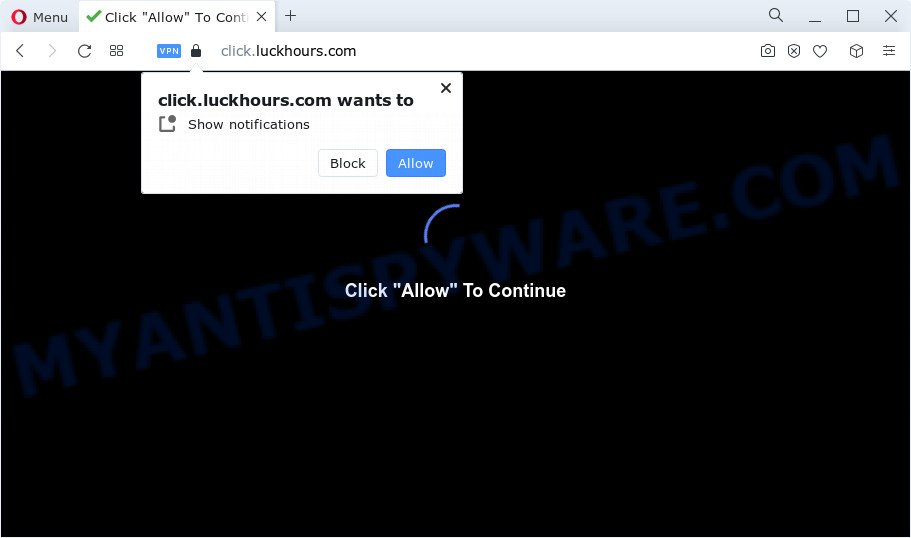
Once click on the ‘Allow’, the Click.luckhours.com webpage gets your permission to send spam notifications in form of pop-up adverts in the right bottom corner of the desktop. The devs behind Click.luckhours.com use these push notifications to bypass popup blocker and therefore show a large amount of unwanted ads. These ads are used to promote suspicious browser addons, free gifts scams, adware bundles, and adult web-pages.

The best way to get rid of Click.luckhours.com browser notification spam open the internet browser’s settings and complete the Click.luckhours.com removal guidance below. Once you delete Click.luckhours.com subscription, the spam notifications will no longer show on your desktop.
Threat Summary
| Name | Click.luckhours.com pop-up |
| Type | push notifications ads, pop up advertisements, popups, pop up virus |
| Distribution | potentially unwanted software, adware, social engineering attack, dubious pop-up ads |
| Symptoms |
|
| Removal | Click.luckhours.com removal guide |
Where the Click.luckhours.com pop-ups comes from
Some research has shown that users can be redirected to Click.luckhours.com from misleading ads or by potentially unwanted apps and adware. Adware is developed for the purpose of displaying various pop-ups and/or annoying commercials on the affected personal computer without the user’s consent. It’s important, don’t click on these ads, as they can lead you to more malicious or misleading web-pages. Adware usually gets installed alongside free applications, codecs and shareware.
Adware software spreads along with some free applications. So always read carefully the installation screens, disclaimers, ‘Terms of Use’ and ‘Software license’ appearing during the install procedure. Additionally pay attention for third-party programs which are being installed along with the main program. Ensure that you unchecked all of them! Also, run an ad-blocker program that will allow to block malicious and untrustworthy websites.
If you are unfortunate have adware software or malicious software running on your computer, you can follow the steps here to remove Click.luckhours.com pop-up ads from your web-browser.
How to remove Click.luckhours.com pop ups (removal steps)
Fortunately, it is not hard to remove adware that cause unwanted Click.luckhours.com pop ups. In the following guidance, we will provide two methods to clean your PC of this adware. One is the manual removal solution and the other is automatic removal way. You can choose the solution that best fits you. Please follow the removal tutorial below to remove Click.luckhours.com popups right now!
To remove Click.luckhours.com pop ups, follow the steps below:
- Manual Click.luckhours.com advertisements removal
- Automatic Removal of Click.luckhours.com advertisements
- Run AdBlocker to stop Click.luckhours.com ads and stay safe online
- To sum up
Manual Click.luckhours.com advertisements removal
The step-by-step guide will allow you manually delete Click.luckhours.com advertisements from a browser. If you are not good at computers, we advise that you use the free utilities listed below.
Delete PUPs through the MS Windows Control Panel
First, go to MS Windows Control Panel and uninstall suspicious programs, all programs you don’t remember installing. It is important to pay the most attention to programs you installed just before Click.luckhours.com pop ups appeared on your web browser. If you don’t know what a program does, look for the answer on the Internet.
Windows 8, 8.1, 10
First, press Windows button

When the ‘Control Panel’ opens, click the ‘Uninstall a program’ link under Programs category as shown on the image below.

You will see the ‘Uninstall a program’ panel as displayed in the following example.

Very carefully look around the entire list of applications installed on your computer. Most likely, one of them is the adware software which causes unwanted Click.luckhours.com pop up advertisements. If you have many apps installed, you can help simplify the search of malicious software by sort the list by date of installation. Once you’ve found a dubious, unwanted or unused application, right click to it, after that click ‘Uninstall’.
Windows XP, Vista, 7
First, press ‘Start’ button and select ‘Control Panel’ at right panel as on the image below.

After the Windows ‘Control Panel’ opens, you need to click ‘Uninstall a program’ under ‘Programs’ as shown in the following example.

You will see a list of software installed on your computer. We recommend to sort the list by date of installation to quickly find the applications that were installed last. Most probably, it is the adware responsible for Click.luckhours.com popups. If you’re in doubt, you can always check the program by doing a search for her name in Google, Yahoo or Bing. After the program which you need to delete is found, simply click on its name, and then press ‘Uninstall’ as displayed below.

Remove Click.luckhours.com notifications from web browsers
If you’ve clicked the “Allow” button in the Click.luckhours.com pop-up and gave a notification permission, you should remove this notification permission first from your internet browser settings. To remove the Click.luckhours.com permission to send browser notification spam to your PC, follow the steps below. These steps are for MS Windows, Mac OS and Android.
|
|
|
|
|
|
Remove Click.luckhours.com ads from Firefox
If the Mozilla Firefox web browser application is hijacked, then resetting its settings can help. The Reset feature is available on all modern version of Mozilla Firefox. A reset can fix many issues by restoring Mozilla Firefox settings such as startpage, newtab and search engine to their original settings. When using the reset feature, your personal information like passwords, bookmarks, browsing history and web form auto-fill data will be saved.
First, run the Mozilla Firefox and click ![]() button. It will display the drop-down menu on the right-part of the web-browser. Further, click the Help button (
button. It will display the drop-down menu on the right-part of the web-browser. Further, click the Help button (![]() ) like below.
) like below.

In the Help menu, select the “Troubleshooting Information” option. Another way to open the “Troubleshooting Information” screen – type “about:support” in the browser adress bar and press Enter. It will display the “Troubleshooting Information” page as shown in the figure below. In the upper-right corner of this screen, click the “Refresh Firefox” button.

It will open the confirmation prompt. Further, click the “Refresh Firefox” button. The Mozilla Firefox will begin a process to fix your problems that caused by the Click.luckhours.com adware. Once, it’s finished, click the “Finish” button.
Remove Click.luckhours.com popup advertisements from Google Chrome
This step will show you how to reset Google Chrome browser settings to original settings. This can remove Click.luckhours.com pop-ups and fix some browsing issues, especially after adware infection. However, your themes, bookmarks, history, passwords, and web form auto-fill information will not be deleted.

- First launch the Chrome and click Menu button (small button in the form of three dots).
- It will open the Chrome main menu. Select More Tools, then press Extensions.
- You’ll see the list of installed plugins. If the list has the addon labeled with “Installed by enterprise policy” or “Installed by your administrator”, then complete the following instructions: Remove Chrome extensions installed by enterprise policy.
- Now open the Google Chrome menu once again, click the “Settings” menu.
- You will see the Google Chrome’s settings page. Scroll down and press “Advanced” link.
- Scroll down again and click the “Reset” button.
- The Google Chrome will show the reset profile settings page as shown on the image above.
- Next click the “Reset” button.
- Once this process is finished, your internet browser’s newtab page, start page and search engine will be restored to their original defaults.
- To learn more, read the blog post How to reset Chrome settings to default.
Get rid of Click.luckhours.com pop-ups from Internet Explorer
The Microsoft Internet Explorer reset is great if your web browser is hijacked or you have unwanted add-ons or toolbars on your web-browser, which installed by an malicious software.
First, open the IE, then press ‘gear’ icon ![]() . It will open the Tools drop-down menu on the right part of the web-browser, then click the “Internet Options” as shown in the figure below.
. It will open the Tools drop-down menu on the right part of the web-browser, then click the “Internet Options” as shown in the figure below.

In the “Internet Options” screen, select the “Advanced” tab, then click the “Reset” button. The IE will show the “Reset Internet Explorer settings” dialog box. Further, click the “Delete personal settings” check box to select it. Next, click the “Reset” button as displayed in the figure below.

When the process is finished, click “Close” button. Close the IE and reboot your computer for the changes to take effect. This step will help you to restore your internet browser’s default search engine, homepage and newtab page to default state.
Automatic Removal of Click.luckhours.com advertisements
Cyber threat analysts have built efficient adware removal tools to help users in removing unexpected pop ups and intrusive ads. Below we will share with you the best malware removal tools that have the ability to scan for and delete adware which cause undesired Click.luckhours.com advertisements.
Remove Click.luckhours.com pop-up ads with Zemana
Download Zemana Free to remove Click.luckhours.com popup ads automatically from all of your internet browsers. This is a free program specially developed for malicious software removal. This tool can get rid of adware, browser hijacker from IE, Chrome, Mozilla Firefox and MS Edge and Windows registry automatically.
Download Zemana Anti-Malware on your Windows Desktop by clicking on the link below.
164815 downloads
Author: Zemana Ltd
Category: Security tools
Update: July 16, 2019
After the download is done, close all applications and windows on your personal computer. Double-click the install file named Zemana.AntiMalware.Setup. If the “User Account Control” prompt pops up like the one below, click the “Yes” button.

It will open the “Setup wizard” that will help you install Zemana AntiMalware (ZAM) on your PC system. Follow the prompts and do not make any changes to default settings.

Once installation is complete successfully, Zemana Anti-Malware (ZAM) will automatically start and you can see its main screen as displayed in the figure below.

Now click the “Scan” button to start scanning your device for the adware software which cause popups. When a malware, adware or PUPs are found, the number of the security threats will change accordingly. Wait until the the scanning is complete.

When finished, it will show the Scan Results. In order to delete all threats, simply press “Next” button. The Zemana AntiMalware will start to get rid of adware responsible for Click.luckhours.com pop-ups. After that process is done, you may be prompted to restart the personal computer.
Get rid of Click.luckhours.com advertisements and harmful extensions with HitmanPro
In order to make sure that no more harmful folders and files related to adware are inside your personal computer, you must run another effective malware scanner. We suggest to use HitmanPro. No installation is necessary with this utility.

- Download HitmanPro on your PC by clicking on the following link.
- Once the download is done, double click the HitmanPro icon. Once this utility is opened, click “Next” button for checking your PC for the adware responsible for Click.luckhours.com pop-up ads. A scan can take anywhere from 10 to 30 minutes, depending on the count of files on your computer and the speed of your PC system.
- When that process is complete, HitmanPro will open a list of all items found by the scan. In order to delete all items, simply click “Next” button. Now click the “Activate free license” button to begin the free 30 days trial to remove all malicious software found.
Remove Click.luckhours.com popup ads with MalwareBytes Anti-Malware
Delete Click.luckhours.com popup ads manually is difficult and often the adware software is not fully removed. Therefore, we recommend you to run the MalwareBytes Free that are fully clean your computer. Moreover, this free application will help you to delete malware, potentially unwanted applications, toolbars and hijackers that your PC can be infected too.
Installing the MalwareBytes Free is simple. First you’ll need to download MalwareBytes on your personal computer from the link below.
327072 downloads
Author: Malwarebytes
Category: Security tools
Update: April 15, 2020
When downloading is done, close all applications and windows on your PC. Double-click the install file called MBSetup. If the “User Account Control” prompt pops up like the one below, click the “Yes” button.

It will open the Setup wizard which will help you install MalwareBytes Anti-Malware on your device. Follow the prompts and do not make any changes to default settings.

Once installation is complete successfully, click “Get Started” button. MalwareBytes Free will automatically start and you can see its main screen as displayed below.

Now press the “Scan” button to perform a system scan with this utility for the adware related to the Click.luckhours.com advertisements. This process can take quite a while, so please be patient. When a threat is detected, the count of the security threats will change accordingly.

When MalwareBytes Free has completed scanning your personal computer, a list of all items found is prepared. In order to delete all items, simply click “Quarantine” button. The MalwareBytes Free will remove adware that causes Click.luckhours.com advertisements in your internet browser. When finished, you may be prompted to reboot the personal computer.

We recommend you look at the following video, which completely explains the procedure of using the MalwareBytes Anti Malware to remove adware, browser hijacker and other malware.
Run AdBlocker to stop Click.luckhours.com ads and stay safe online
Enabling an ad blocker application such as AdGuard is an effective way to alleviate the risks. Additionally, ad blocker programs will also protect you from malicious ads and web-pages, and, of course, stop redirection chain to Click.luckhours.com and similar web-sites.
Download AdGuard from the following link. Save it on your Desktop.
26843 downloads
Version: 6.4
Author: © Adguard
Category: Security tools
Update: November 15, 2018
After downloading it, start the downloaded file. You will see the “Setup Wizard” screen such as the one below.

Follow the prompts. When the install is done, you will see a window as shown in the figure below.

You can click “Skip” to close the install program and use the default settings, or click “Get Started” button to see an quick tutorial that will help you get to know AdGuard better.
In most cases, the default settings are enough and you do not need to change anything. Each time, when you run your device, AdGuard will launch automatically and stop undesired ads, block Click.luckhours.com, as well as other malicious or misleading web sites. For an overview of all the features of the program, or to change its settings you can simply double-click on the AdGuard icon, which is located on your desktop.
To sum up
Now your computer should be free of the adware software related to the Click.luckhours.com pop-ups. We suggest that you keep AdGuard (to help you stop unwanted popup advertisements and undesired malicious websites) and Zemana Anti-Malware (ZAM) (to periodically scan your personal computer for new malware, browser hijackers and adware). Make sure that you have all the Critical Updates recommended for Windows OS. Without regular updates you WILL NOT be protected when new hijackers, malicious software and adware software are released.
If you are still having problems while trying to remove Click.luckhours.com ads from your browser, then ask for help here.


















