Rchaeldan.top pop ups are a browser-based scam which misleads you and other unsuspecting victims to accept spam notifications via the web-browser. It will display the message ‘Click Allow to’ (access the content of the web-site, watch a video, connect to the Internet, enable Flash Player, download a file), asking you to subscribe to spam notifications.
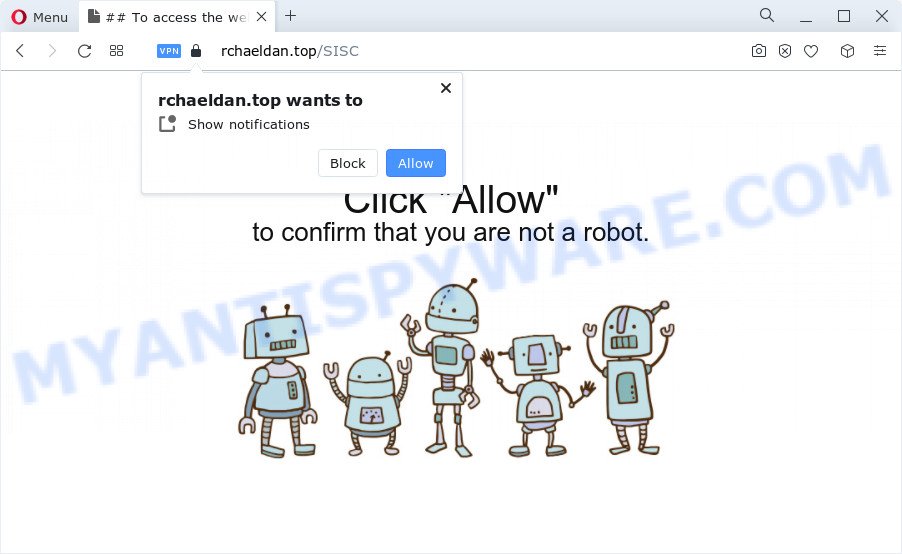
Once you click on the ‘Allow’, the Rchaeldan.top web page starts sending lots of push notifications on your the desktop. You will see the popup adverts even when the internet browser is closed. Push notifications are originally developed to alert the user of newly published blog posts. Cybercriminals abuse ‘push notifications’ to avoid antivirus software and ad blocker programs by presenting annoying adverts. These ads are displayed in the lower right corner of the screen urges users to play online games, visit questionable web-pages, install browser extensions & so on.

To end this intrusive behavior and remove Rchaeldan.top push notifications, you need to change browser settings that got changed by adware. For that, perform the Rchaeldan.top removal instructions below. Once you delete notifications subscription, the Rchaeldan.top pop-ups ads will no longer show on your desktop.
Threat Summary
| Name | Rchaeldan.top pop up |
| Type | browser notification spam advertisements, pop up virus, pop-up advertisements, pop ups |
| Distribution | adware, suspicious pop-up ads, potentially unwanted software, social engineering attack |
| Symptoms |
|
| Removal | Rchaeldan.top removal guide |
Where the Rchaeldan.top pop ups comes from
These Rchaeldan.top pop-ups are caused by suspicious ads on the websites you visit or adware software. Adware is designed for the purpose of displaying various pop up windows and/or unwanted advertisements on the affected computer without the user’s permission. It’s important, don’t click on these advertisements, as they can lead you to more harmful or misleading websites. Adware usually gets installed alongside free programs, codecs and shareware.
Adware comes to the device as part of the installer of various free programs. Thus on the process of installation, it will be added onto your device and/or web browser. In order to avoid adware, you just need to follow a few simple rules: carefully read the Terms of Use and the license, select only a Manual, Custom or Advanced installation type, which enables you to make sure that the program you want to install, thereby protect your computer from adware software.
Therefore it’s very important to follow the guide below as quickly as possible. The guidance will assist you to get rid of adware software as well as clean your computer from the Rchaeldan.top popups. What is more, the tutorial below will help you get rid of other malicious software such as unwanted toolbars and browser hijackers, which can be installed onto PC along with the adware.
How to remove Rchaeldan.top popups from Chrome, Firefox, IE, Edge
There are a simple manual guide below that will assist you to remove Rchaeldan.top advertisements from your MS Windows computer. The most effective method to get rid of this adware is to complete the manual removal instructions and then run Zemana Anti Malware (ZAM), MalwareBytes Free or HitmanPro automatic tools (all are free). The manual way will help to weaken this adware software and these malicious software removal tools will completely remove Rchaeldan.top pop-up ads and return the Google Chrome, Mozilla Firefox, MS Edge and Internet Explorer settings to default.
To remove Rchaeldan.top pop ups, follow the steps below:
- Manual Rchaeldan.top ads removal
- Automatic Removal of Rchaeldan.top ads
- Block Rchaeldan.top and other intrusive web sites
- Finish words
Manual Rchaeldan.top ads removal
This part of the article is a step-by-step guidance that will help you to remove Rchaeldan.top ads manually. You just need to carefully complete each step. In this case, you do not need to download any additional tools.
Delete PUPs using Windows Control Panel
Some of PUPs, adware software and hijackers can be uninstalled using the Add/Remove programs tool that can be found in the MS Windows Control Panel. So, if you are using any version of Microsoft Windows and you have noticed an unwanted program, then first try to get rid of it through Add/Remove programs.
Windows 8, 8.1, 10
First, click Windows button

Once the ‘Control Panel’ opens, click the ‘Uninstall a program’ link under Programs category like below.

You will see the ‘Uninstall a program’ panel like below.

Very carefully look around the entire list of programs installed on your PC system. Most probably, one of them is the adware related to the Rchaeldan.top pop-up advertisements. If you have many programs installed, you can help simplify the search of harmful programs by sort the list by date of installation. Once you’ve found a suspicious, unwanted or unused program, right click to it, after that press ‘Uninstall’.
Windows XP, Vista, 7
First, click ‘Start’ button and select ‘Control Panel’ at right panel as on the image below.

When the Windows ‘Control Panel’ opens, you need to press ‘Uninstall a program’ under ‘Programs’ like the one below.

You will see a list of applications installed on your PC. We recommend to sort the list by date of installation to quickly find the programs that were installed last. Most likely, it’s the adware that causes multiple unwanted pop-ups. If you are in doubt, you can always check the application by doing a search for her name in Google, Yahoo or Bing. After the program which you need to remove is found, simply press on its name, and then click ‘Uninstall’ as shown below.

Remove Rchaeldan.top notifications from web-browsers
Your browser likely now allows the Rchaeldan.top website to send you browser notification spam, but you do not want the unwanted advertisements from this web site and we understand that. We have put together this instructions on how you can remove Rchaeldan.top advertisements from Edge, Safari, Android, Firefox, Chrome and Microsoft Internet Explorer.
|
|
|
|
|
|
Remove Rchaeldan.top pop-ups from Firefox
If the Mozilla Firefox browser application is hijacked, then resetting its settings can help. The Reset feature is available on all modern version of Mozilla Firefox. A reset can fix many issues by restoring Mozilla Firefox settings such as home page, search engine by default and newtab to their default values. However, your themes, bookmarks, history, passwords, and web form auto-fill information will not be deleted.
Press the Menu button (looks like three horizontal lines), and press the blue Help icon located at the bottom of the drop down menu such as the one below.

A small menu will appear, press the “Troubleshooting Information”. On this page, click “Refresh Firefox” button like below.

Follow the onscreen procedure to restore your Firefox browser settings to their original settings.
Delete Rchaeldan.top pop up advertisements from IE
The IE reset is great if your browser is hijacked or you have unwanted add-ons or toolbars on your browser, that installed by an malware.
First, launch the Internet Explorer. Next, click the button in the form of gear (![]() ). It will show the Tools drop-down menu, press the “Internet Options” as displayed on the image below.
). It will show the Tools drop-down menu, press the “Internet Options” as displayed on the image below.

In the “Internet Options” window click on the Advanced tab, then press the Reset button. The IE will display the “Reset Internet Explorer settings” window as displayed in the figure below. Select the “Delete personal settings” check box, then click “Reset” button.

You will now need to reboot your device for the changes to take effect.
Remove Rchaeldan.top pop-ups from Chrome
If you have adware software, Rchaeldan.top pop ups problems or Google Chrome is running slow, then reset Google Chrome can help you. In this tutorial we will show you the way to reset your Google Chrome settings and data to default values without reinstall.
First run the Google Chrome. Next, press the button in the form of three horizontal dots (![]() ).
).
It will show the Google Chrome menu. Select More Tools, then click Extensions. Carefully browse through the list of installed addons. If the list has the add-on signed with “Installed by enterprise policy” or “Installed by your administrator”, then complete the following instructions: Remove Google Chrome extensions installed by enterprise policy.
Open the Chrome menu once again. Further, click the option called “Settings”.

The web browser will show the settings screen. Another way to display the Google Chrome’s settings – type chrome://settings in the internet browser adress bar and press Enter
Scroll down to the bottom of the page and press the “Advanced” link. Now scroll down until the “Reset” section is visible, as shown on the screen below and click the “Reset settings to their original defaults” button.

The Chrome will show the confirmation dialog box as displayed in the figure below.

You need to confirm your action, click the “Reset” button. The browser will start the task of cleaning. When it’s complete, the web browser’s settings including new tab, search engine by default and start page back to the values which have been when the Chrome was first installed on your PC system.
Automatic Removal of Rchaeldan.top ads
The simplest solution to remove Rchaeldan.top popup ads is to run an anti-malware program capable of detecting adware software. We recommend try Zemana AntiMalware or another free malicious software remover which listed below. It has excellent detection rate when it comes to adware, browser hijackers and other potentially unwanted programs.
Use Zemana Free to remove Rchaeldan.top advertisements
Zemana Free is a malware removal tool. Currently, there are two versions of the program, one of them is free and second is paid (premium). The principle difference between the free and paid version of the tool is real-time protection module. If you just need to check your PC system for malicious software and delete adware that cause undesired Rchaeldan.top ads, then the free version will be enough for you.
- Click the following link to download Zemana Free. Save it on your Windows desktop or in any other place.
Zemana AntiMalware
164814 downloads
Author: Zemana Ltd
Category: Security tools
Update: July 16, 2019
- Once you have downloaded the setup file, make sure to double click on the Zemana.AntiMalware.Setup. This would start the Zemana Free installation on your computer.
- Select installation language and click ‘OK’ button.
- On the next screen ‘Setup Wizard’ simply click the ‘Next’ button and follow the prompts.

- Finally, once the installation is finished, Zemana will launch automatically. Else, if does not then double-click on the Zemana AntiMalware icon on your desktop.
- Now that you have successfully install Zemana Free, let’s see How to use Zemana to delete Rchaeldan.top pop ups from your computer.
- After you have opened the Zemana Free, you’ll see a window as shown on the screen below, just press ‘Scan’ button to find adware.

- Now pay attention to the screen while Zemana Anti-Malware (ZAM) scans your device.

- Once Zemana AntiMalware (ZAM) has completed scanning your computer, a list of all threats detected is created. Make sure to check mark the threats which are unsafe and then press ‘Next’ button.

- Zemana may require a restart PC in order to complete the Rchaeldan.top ads removal process.
- If you want to fully remove adware from your device, then press ‘Quarantine’ icon, select all malware, adware software, potentially unwanted programs and other items and click Delete.
- Reboot your PC to complete the adware removal procedure.
Use Hitman Pro to remove Rchaeldan.top advertisements
Hitman Pro is a free removal utility. It deletes potentially unwanted apps, adware software, hijackers and unwanted browser addons. It’ll locate and get rid of adware related to the Rchaeldan.top popups. Hitman Pro uses very small computer resources and is a portable program. Moreover, Hitman Pro does add another layer of malware protection.
Please go to the link below to download HitmanPro. Save it directly to your Windows Desktop.
Download and use HitmanPro on your PC. Once started, press “Next” button to search for adware software that causes multiple unwanted popups. Depending on your computer, the scan may take anywhere from a few minutes to close to an hour. When a threat is detected, the number of the security threats will change accordingly. Wait until the the scanning is done..

When HitmanPro is finished scanning your computer, it will open the Scan Results.

You may remove items (move to Quarantine) by simply press Next button.
It will display a dialog box, click the “Activate free license” button to begin the free 30 days trial to remove all malicious software found.
Delete Rchaeldan.top pop-ups with MalwareBytes
Get rid of Rchaeldan.top popups manually is difficult and often the adware is not completely removed. Therefore, we suggest you to run the MalwareBytes Anti Malware (MBAM) that are completely clean your personal computer. Moreover, this free program will help you to remove malicious software, PUPs, toolbars and browser hijackers that your device may be infected too.
Download MalwareBytes Free by clicking on the following link. Save it on your Windows desktop.
327071 downloads
Author: Malwarebytes
Category: Security tools
Update: April 15, 2020
When the downloading process is complete, close all programs and windows on your computer. Double-click the install file named MBSetup. If the “User Account Control” dialog box pops up as displayed in the following example, click the “Yes” button.

It will open the Setup wizard which will help you setup MalwareBytes Anti Malware (MBAM) on your personal computer. Follow the prompts and don’t make any changes to default settings.

Once installation is finished successfully, press “Get Started” button. MalwareBytes Anti-Malware will automatically start and you can see its main screen as shown in the following example.

Now click the “Scan” button to perform a system scan for the adware software that cause pop ups. A scan can take anywhere from 10 to 30 minutes, depending on the number of files on your PC system and the speed of your computer. While the MalwareBytes Free is checking, you can see number of objects it has identified either as being malicious software.

When the system scan is done, MalwareBytes Anti Malware (MBAM) will show you the results. Review the results once the tool has finished the system scan. If you think an entry should not be quarantined, then uncheck it. Otherwise, simply click “Quarantine” button. The MalwareBytes will remove adware that causes undesired Rchaeldan.top popups and move the selected threats to the program’s quarantine. After that process is complete, you may be prompted to restart the device.

We recommend you look at the following video, which completely explains the process of using the MalwareBytes AntiMalware (MBAM) to remove adware software, browser hijacker and other malware.
Block Rchaeldan.top and other intrusive web sites
Use ad blocker program such as AdGuard in order to stop advertisements, malvertisements, pop-ups and online trackers, avoid having to install malicious and adware browser plug-ins and add-ons that affect your computer performance and impact your personal computer security. Surf the World Wide Web anonymously and stay safe online!
- Download AdGuard by clicking on the link below.
Adguard download
26843 downloads
Version: 6.4
Author: © Adguard
Category: Security tools
Update: November 15, 2018
- Once the downloading process is complete, launch the downloaded file. You will see the “Setup Wizard” program window. Follow the prompts.
- Once the install is finished, click “Skip” to close the installation application and use the default settings, or click “Get Started” to see an quick tutorial that will allow you get to know AdGuard better.
- In most cases, the default settings are enough and you don’t need to change anything. Each time, when you start your computer, AdGuard will run automatically and stop undesired advertisements, block Rchaeldan.top, as well as other harmful or misleading web-sites. For an overview of all the features of the application, or to change its settings you can simply double-click on the icon named AdGuard, that is located on your desktop.
Finish words
After completing the few simple steps shown above, your personal computer should be clean from this adware software and other malware. The Edge, Internet Explorer, Mozilla Firefox and Google Chrome will no longer open intrusive Rchaeldan.top web page when you surf the Web. Unfortunately, if the step-by-step guidance does not help you, then you have caught a new adware software, and then the best way – ask for help.
Please create a new question by using the “Ask Question” button in the Questions and Answers. Try to give us some details about your problems, so we can try to help you more accurately. Wait for one of our trained “Security Team” or Site Administrator to provide you with knowledgeable assistance tailored to your problem with the intrusive Rchaeldan.top popups.






















