What is GetPDFConverterSearch?
The IT security experts have determined that GetPDFConverterSearch is a potentially unwanted program (PUP) from the category of Browser hijackers. A common tactic used by PUPs developers is to change browser’s settings such as homepage, new tab and search engine by default so that the hijacked internet browser goes to a web-site under the author’s control. Follow the few simple steps below to remove GetPDFConverterSearch and protect you from other browser hijackers and PUPs.
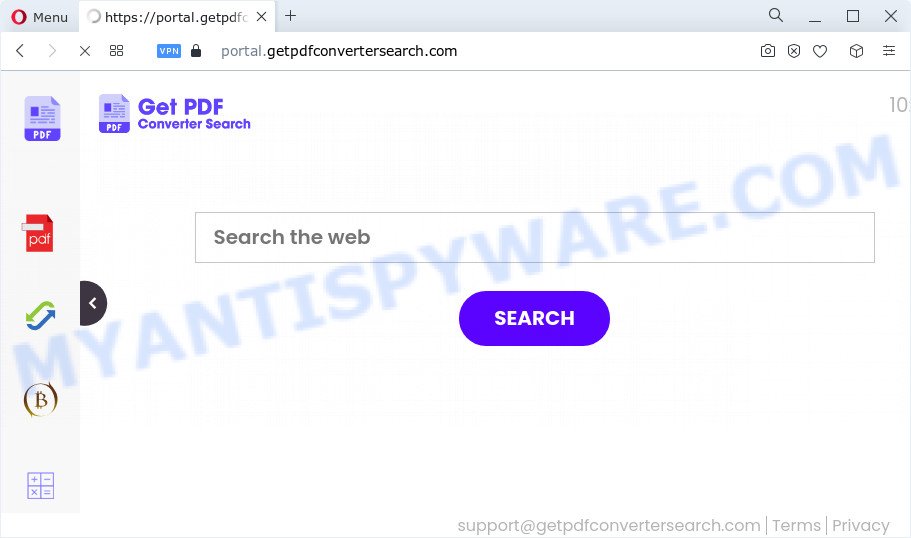
The GetPDFConverterSearch browser hijacker will modify your web-browser’s search engine so that all searches are sent via feed.getpdfconvertersearch.com that redirects to Bing, Yahoo or Google Custom Search engine which shows the search results for your query. The makers of this hijacker are utilizing legitimate search provider as they may make money from the ads that are shown in the search results.
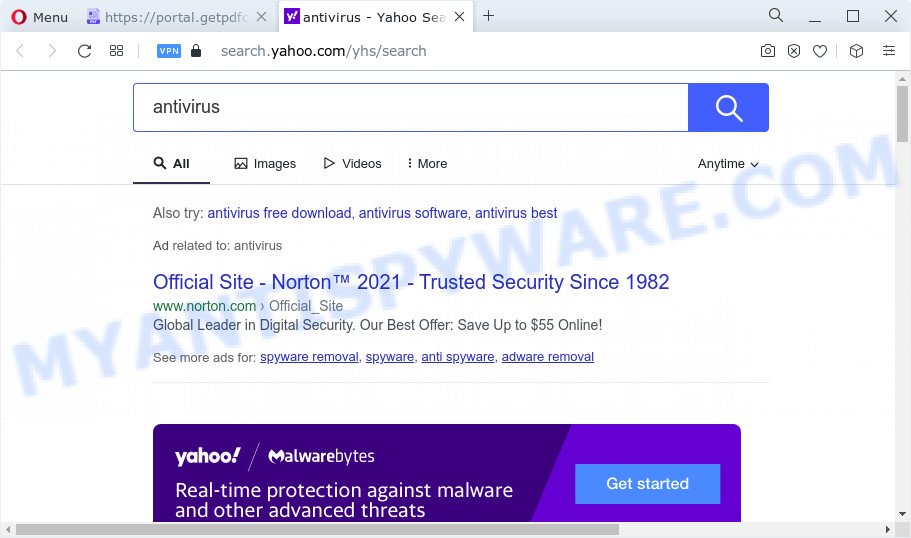
And finally, the GetPDFConverterSearch hijacker can collect a wide variety of privacy data such as what webpages you are opening, what you are looking for the Web and so on. This information, in the future, may be used for marketing purposes.
In order to get rid of browser hijacker from your PC system, clean the infected web browsers and revert back the Chrome, MS Edge, Mozilla Firefox and Internet Explorer settings to its default state, please use the GetPDFConverterSearch removal instructions below.
How can a browser hijacker get on your PC system
PUPs and browser hijackers usually are bundled within certain freeware that you download off of the Internet. Once started, it will infect your computer and alter browser’s settings such as default search engine, new tab and start page without your permission. To avoid infection, in the Setup wizard, you should be be proactive and carefully read the ‘Terms of use’, the ‘license agreement’ and other installation screens, as well as to always choose the ‘Manual’ or ‘Advanced’ installation mode, when installing anything downloaded from the World Wide Web.
Threat Summary
| Name | GetPDFConverterSearch |
| Type | startpage hijacker, search engine hijacker, browser hijacker, redirect virus, PUP |
| Associated domains | feed.getpdfconvertersearch.com, install.getpdfconvertersearch.com, portal.getpdfconvertersearch.com, get.getpdfconvertersearch.com |
| Affected Browser Settings | search engine, home page, new tab URL |
| Distribution | fake software updaters, freeware setup packages, dubious popup ads |
| Symptoms | Advertising links appear in places they shouldn’t be. Every time you perform an Internet search, your web-browser is re-directed to another webpage. New entries appear in your Programs folder. Unexpected web-browser extensions or toolbar keep coming back. Your web browser start page or search engine keeps changing or is not set to Google anymor. |
| Removal | GetPDFConverterSearch removal guide |
How to remove GetPDFConverterSearch from computer
In order to remove GetPDFConverterSearch hijacker, start by closing any programs and popups that are open. If a pop-up won’t close, then close your web browser (Mozilla Firefox, Internet Explorer, Google Chrome and MS Edge). If a program won’t close then please restart your PC. Next, follow the steps below.
To remove GetPDFConverterSearch, complete the steps below:
- How to manually remove GetPDFConverterSearch
- Automatic Removal of GetPDFConverterSearch
- How to block GetPDFConverterSearch
- To sum up
How to manually remove GetPDFConverterSearch
To remove GetPDFConverterSearch browser hijacker, adware and other unwanted programs you can try to do so manually. Unfortunately some of the hijackers won’t show up in your program list, but some hijackers may. In this case, you may be able to remove it through the uninstall function of your device. You can do this by completing the steps below.
Uninstalling the GetPDFConverterSearch, check the list of installed software first
The process of hijacker removal is generally the same across all versions of Microsoft Windows OS from 10 to XP. To start with, it’s necessary to check the list of installed applications on your computer and delete all unused, unknown and dubious programs.
Windows 8, 8.1, 10
First, click the Windows button
Windows XP, Vista, 7
First, press “Start” and select “Control Panel”.
It will show the Windows Control Panel as shown in the following example.

Next, click “Uninstall a program” ![]()
It will open a list of all software installed on your personal computer. Scroll through the all list, and remove any dubious and unknown programs. To quickly find the latest installed programs, we recommend sort software by date in the Control panel.
Remove GetPDFConverterSearch browser hijacker from internet browsers
Remove unwanted extensions is a simple method to remove GetPDFConverterSearch browser hijacker and return browser’s settings which have been modified by browser hijacker.
You can also try to delete GetPDFConverterSearch browser hijacker by reset Google Chrome settings. |
If you are still experiencing issues with GetPDFConverterSearch browser hijacker removal, you need to reset Mozilla Firefox browser. |
Another method to get rid of GetPDFConverterSearch hijacker from Internet Explorer is reset IE settings. |
|
Automatic Removal of GetPDFConverterSearch
There are not many good free antimalware programs with high detection ratio. The effectiveness of malicious software removal utilities depends on various factors, mostly on how often their virus/malware signatures DB are updated in order to effectively detect modern malware, adware software, hijackers and other potentially unwanted applications. We recommend to run several programs, not just one. These applications that listed below will allow you remove all components of the browser hijacker from your disk and Windows registry and thereby remove GetPDFConverterSearch browser hijacker.
Run Zemana AntiMalware (ZAM) to delete GetPDFConverterSearch hijacker
Zemana AntiMalware is an amazing tool to remove GetPDFConverterSearch browser hijacker from your browser. It also removes malware and adware software from your computer. It improves your system’s performance by removing potentially unwanted programs.
Now you can install and run Zemana Anti-Malware (ZAM) to remove GetPDFConverterSearch browser hijacker from your web browser by following the steps below:
Click the following link to download Zemana install package named Zemana.AntiMalware.Setup on your computer. Save it to your Desktop.
164815 downloads
Author: Zemana Ltd
Category: Security tools
Update: July 16, 2019
Start the setup package after it has been downloaded successfully and then follow the prompts to install this utility on your PC.

During setup you can change certain settings, but we recommend you do not make any changes to default settings.
When installation is finished, this malware removal utility will automatically run and update itself. You will see its main window as shown on the image below.

Now click the “Scan” button for scanning your PC system for the GetPDFConverterSearch hijacker. This task can take some time, so please be patient. When a malware, adware or potentially unwanted software are found, the number of the security threats will change accordingly. Wait until the the checking is complete.

Once finished, you will be displayed the list of all found threats on your PC system. Make sure all items have ‘checkmark’ and press “Next” button.

The Zemana Anti-Malware will begin to remove GetPDFConverterSearch hijacker. Once that process is complete, you can be prompted to reboot your PC to make the change take effect.
Delete GetPDFConverterSearch browser hijacker from web browsers with Hitman Pro
HitmanPro will help remove GetPDFConverterSearch browser hijacker that slow down your device. The hijackers, adware and other potentially unwanted apps slow your internet browser down and try to trick you into clicking on dubious ads and links. HitmanPro removes the browser hijacker and lets you enjoy your device without GetPDFConverterSearch hijacker.
Please go to the following link to download HitmanPro. Save it on your Desktop.
Download and use HitmanPro on your computer. Once started, click “Next” button . Hitman Pro utility will start scanning the whole computer to find out GetPDFConverterSearch browser hijacker. This procedure can take some time, so please be patient. When a threat is detected, the count of the security threats will change accordingly. Wait until the the scanning is done..

When the scan is finished, Hitman Pro will display a list of detected threats.

Make sure all items have ‘checkmark’ and click Next button.
It will display a prompt, click the “Activate free license” button to start the free 30 days trial to delete all malware found.
How to remove GetPDFConverterSearch with MalwareBytes Free
Manual GetPDFConverterSearch browser hijacker removal requires some computer skills. Some files and registry entries that created by the hijacker can be not fully removed. We recommend that use the MalwareBytes Anti-Malware (MBAM) that are fully free your computer of hijacker. Moreover, this free program will help you to remove malicious software, potentially unwanted programs, adware and toolbars that your computer may be infected too.

- MalwareBytes Anti-Malware can be downloaded from the following link. Save it directly to your MS Windows Desktop.
Malwarebytes Anti-malware
327072 downloads
Author: Malwarebytes
Category: Security tools
Update: April 15, 2020
- Once the download is complete, close all apps and windows on your PC. Open a file location. Double-click on the icon that’s named MBsetup.
- Select “Personal computer” option and click Install button. Follow the prompts.
- Once setup is done, click the “Scan” button . MalwareBytes AntiMalware (MBAM) tool will start scanning the whole PC to find out GetPDFConverterSearch hijacker. A scan can take anywhere from 10 to 30 minutes, depending on the count of files on your PC and the speed of your computer.
- When finished, MalwareBytes Anti Malware (MBAM) will display a list of found threats. Review the results once the utility has complete the system scan. If you think an entry should not be quarantined, then uncheck it. Otherwise, simply click “Quarantine”. After that process is done, you can be prompted to reboot your PC.
The following video offers a guide on how to delete browser hijackers, adware software and other malicious software with MalwareBytes AntiMalware (MBAM).
How to block GetPDFConverterSearch
By installing an ad blocking program like AdGuard, you’re able to block GetPDFConverterSearch, autoplaying video ads and remove a huge number of distracting and unwanted ads on web-pages.
Installing the AdGuard is simple. First you will need to download AdGuard on your Microsoft Windows Desktop from the following link.
26843 downloads
Version: 6.4
Author: © Adguard
Category: Security tools
Update: November 15, 2018
After downloading it, double-click the downloaded file to launch it. The “Setup Wizard” window will show up on the computer screen as shown below.

Follow the prompts. AdGuard will then be installed and an icon will be placed on your desktop. A window will show up asking you to confirm that you want to see a quick guide as displayed on the image below.

Click “Skip” button to close the window and use the default settings, or press “Get Started” to see an quick guide which will allow you get to know AdGuard better.
Each time, when you start your computer, AdGuard will start automatically and stop unwanted advertisements, block GetPDFConverterSearch, as well as other harmful or misleading websites. For an overview of all the features of the application, or to change its settings you can simply double-click on the AdGuard icon, which may be found on your desktop.
To sum up
Now your PC system should be free of the GetPDFConverterSearch hijacker. We suggest that you keep AdGuard (to help you block unwanted ads and unwanted harmful websites) and Zemana (to periodically scan your device for new hijackers and other malware). Probably you are running an older version of Java or Adobe Flash Player. This can be a security risk, so download and install the latest version right now.
If you are still having problems while trying to remove GetPDFConverterSearch from the Firefox, Microsoft Edge, Google Chrome and Microsoft Internet Explorer, then ask for help here here.


















