What is PDFConverterSearcher?
According to cyber security professionals, PDFConverterSearcher is a potentially unwanted program (PUP) that belongs to the category of browser hijackers. A browser hijacker is a form of software whose motive is to generate revenue for its author. It have various methods of earning by displaying advertisements forcibly to its victims. Browser hijackers can display unwanted advertisements, alter the victim’s internet browser search engine and home page, or redirect the victim’s internet browser to unrequested web sites. Below we are discussing ways which are very effective in removing browser hijackers. The few simple steps will also assist you to get rid of PDFConverterSearcher from your web-browser.
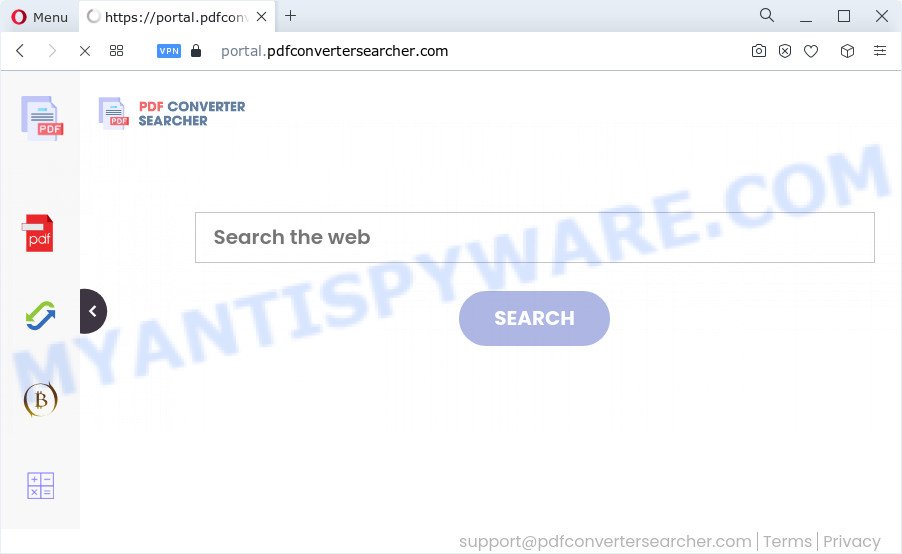
When your personal computer is infected by PDFConverterSearcher browser hijacker you’ll be forced to use feed.pdfconvertersearcher.com as your own search engine. It could seem not to be dangerous, but you still should be very careful, since it may show intrusive and malicious ads developed to force you into buying certain questionable software or products, provide search results which may reroute your web browser to certain deceptive, misleading or harmful web-pages. We suggest that you use only the reliable search engine such as Google, Yahoo or Bing.
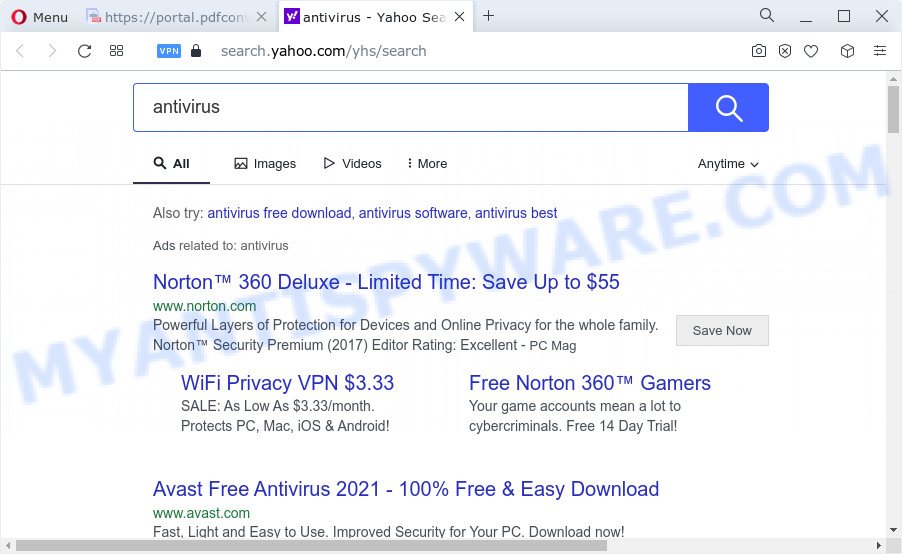
Another reason why you need to remove PDFConverterSearcher is its online data-tracking activity. It can gather user data, including:
- IP addresses;
- URLs visited;
- search queries/terms;
- clicks on links and ads;
- browser version information.
If you are unfortunate have browser hijacker, adware or malware running on your PC, you can follow the suggestions here to get rid of PDFConverterSearcher from Google Chrome, Mozilla Firefox, Internet Explorer and MS Edge.
How can a browser hijacker get on your PC
Browser hijackers and PUPs such as PDFConverterSearcher most likely to occur during the install of free software due the fact that potentially unwanted applications like this are usually hidden in the setup file. Thus, if you’ve installed some free programs using Quick(Standard) method, you may have let a browser hijacker get inside the computer. Keep in mind that the Quick mode is unreliable because it do not warn about third-party apps. Thus, additional programs will be installed automatically unless you select Advanced/Custom method and disable its installation.
Threat Summary
| Name | PDFConverterSearcher |
| Type | start page hijacker, PUP, search provider hijacker, redirect virus, browser hijacker |
| Associated domains | install.pdfconvertersearcher.com, feed.pdfconvertersearcher.com, portal.pdfconvertersearcher.com, get.pdfconvertersearcher.com |
| Affected Browser Settings | search provider, new tab page URL, home page |
| Distribution | shady pop up ads, fake update tools, free programs setup files |
| Symptoms | You experience a ton of of unexpected popup windows. You keep getting redirected to unfamiliar web-sites. Your computer starts automatically installing unexpected apps. New web-browser extensions suddenly installed on your web-browser. Your device settings are being modified without your request. |
| Removal | PDFConverterSearcher removal guide |
How to remove PDFConverterSearcher from computer
According to computer security specialists, PDFConverterSearcher removal can be finished manually and/or automatically. The free malware removal tools which are listed below will allow you remove browser hijacker, harmful web browser extensions, adware and PUPs . However, if you are not willing to install other software to remove the browser hijacker, then use instructions below to restore internet browser newtab page, search provider and start page to defaults.
To remove PDFConverterSearcher, complete the steps below:
- How to manually delete PDFConverterSearcher
- Automatic Removal of PDFConverterSearcher
- How to stop PDFConverterSearcher redirect
- To sum up
How to manually delete PDFConverterSearcher
Most common hijackers may be removed without any antivirus programs. The manual browser hijacker removal is step-by-step tutorial that will teach you how to delete the browser hijacker. If you do not want to get rid of PDFConverterSearcher in the manually due to the fact that you are not skilled at computer, then you can run free removal utilities listed below.
Uninstall PDFConverterSearcher associated software by using Microsoft Windows Control Panel
In order to remove the browser hijacker, first thing you need to do is to remove unknown and questionable programs from your personal computer using Windows control panel. When uninstalling this hijacker, check the list of installed software and try to find suspicious programs and uninstall them all. Pay special attention to newly installed apps, as it is most likely that PDFConverterSearcher сame along with it.
Windows 8, 8.1, 10
First, click the Windows button
Windows XP, Vista, 7
First, click “Start” and select “Control Panel”.
It will display the Windows Control Panel as shown on the screen below.

Next, click “Uninstall a program” ![]()
It will open a list of all apps installed on your computer. Scroll through the all list, and uninstall any suspicious and unknown apps. To quickly find the latest installed programs, we recommend sort apps by date in the Control panel.
Remove PDFConverterSearcher hijacker from web browsers
Annoying PDFConverterSearcher hijacker or other symptoms of browser hijacker in your internet browser is a good reason to find and delete malicious addons. This is an easy way to recover internet browsers settings and not lose any important information.
You can also try to delete PDFConverterSearcher browser hijacker by reset Google Chrome settings. |
If you are still experiencing problems with PDFConverterSearcher hijacker removal, you need to reset Firefox browser. |
Another method to remove PDFConverterSearcher hijacker from IE is reset Internet Explorer settings. |
|
Automatic Removal of PDFConverterSearcher
The browser hijacker can hide its components which are difficult for you to find out and remove easily. This may lead to the fact that after some time, the browser hijacker once again infect your PC system and modify some settings of all your typical browsers to PDFConverterSearcher. Moreover, I want to note that it’s not always safe to remove browser hijacker manually, if you don’t have much experience in setting up and configuring the Windows operating system. The best method to locate and get rid of browser hijackers is to run free malware removal applications.
Use Zemana Anti-Malware (ZAM) to remove PDFConverterSearcher hijacker
Zemana Anti Malware is a lightweight tool which designed to run alongside your antivirus software, detecting and removing malicious software, adware and PUPs that other programs miss. Zemana is easy to use, fast, does not use many resources and have great detection and removal rates.
Installing the Zemana Free is simple. First you’ll need to download Zemana Free by clicking on the following link.
164814 downloads
Author: Zemana Ltd
Category: Security tools
Update: July 16, 2019
When downloading is finished, close all applications and windows on your computer. Open a directory in which you saved it. Double-click on the icon that’s called Zemana.AntiMalware.Setup such as the one below.
![]()
When the install starts, you will see the “Setup wizard” which will help you setup Zemana AntiMalware on your PC.

Once install is done, you will see window similar to the one below.

Now click the “Scan” button . Zemana AntiMalware (ZAM) utility will begin scanning the whole PC system to find out the PDFConverterSearcher browser hijacker. This process may take some time, so please be patient. While the utility is checking, you can see how many objects and files has already scanned.

When Zemana has completed scanning your computer, Zemana Free will prepare a list of unwanted applications and hijacker. Next, you need to click “Next” button.

The Zemana Free will begin to remove PDFConverterSearcher browser hijacker.
Get rid of PDFConverterSearcher hijacker and malicious extensions with Hitman Pro
If Zemana cannot delete this hijacker, then we suggests to use the HitmanPro. The Hitman Pro is a free powerful, professional removal tool for malware, adware, PUPs, toolbars as well as PDFConverterSearcher hijacker. It completely deletes all traces and remnants of the infection.

- First, click the following link, then press the ‘Download’ button in order to download the latest version of HitmanPro.
- Once downloading is complete, launch the HitmanPro, double-click the HitmanPro.exe file.
- If the “User Account Control” prompts, press Yes to continue.
- In the HitmanPro window, click the “Next” for checking your computer for the PDFConverterSearcher browser hijacker. This process can take some time, so please be patient. While the Hitman Pro utility is checking, you can see how many objects it has identified as being infected by malicious software.
- Once the system scan is complete, Hitman Pro will open you the results. All found threats will be marked. You can delete them all by simply press “Next”. Now, click the “Activate free license” button to begin the free 30 days trial to remove all malware found.
How to delete PDFConverterSearcher with MalwareBytes Anti Malware
You can remove PDFConverterSearcher browser hijacker automatically with a help of MalwareBytes AntiMalware. We recommend this free malicious software removal tool because it may easily delete browser hijacker, adware software, potentially unwanted programs and toolbars with all their components such as files, folders and registry entries.

- Download MalwareBytes Free on your computer from the following link.
Malwarebytes Anti-malware
327071 downloads
Author: Malwarebytes
Category: Security tools
Update: April 15, 2020
- At the download page, click on the Download button. Your web-browser will show the “Save as” prompt. Please save it onto your Windows desktop.
- When the download is complete, please close all applications and open windows on your PC. Double-click on the icon that’s named MBSetup.
- This will run the Setup wizard of MalwareBytes Anti Malware (MBAM) onto your personal computer. Follow the prompts and do not make any changes to default settings.
- When the Setup wizard has finished installing, the MalwareBytes will open and display the main window.
- Further, click the “Scan” button to start scanning your computer for the PDFConverterSearcher browser hijacker. This process can take quite a while, so please be patient. While the MalwareBytes Anti-Malware (MBAM) is scanning, you can see number of objects it has identified either as being malware.
- After MalwareBytes Free has completed scanning, MalwareBytes Free will show you the results.
- Next, you need to click the “Quarantine” button. When the clean-up is finished, you may be prompted to restart the computer.
- Close the Anti-Malware and continue with the next step.
Video instruction, which reveals in detail the steps above.
How to stop PDFConverterSearcher redirect
It’s important to run ad blocking programs like AdGuard to protect your personal computer from malicious web sites. Most security experts says that it’s okay to block ads. You should do so just to stay safe! And, of course, the AdGuard may to block PDFConverterSearcher and other unwanted web sites.
Visit the following page to download the latest version of AdGuard for Windows. Save it on your Desktop.
26843 downloads
Version: 6.4
Author: © Adguard
Category: Security tools
Update: November 15, 2018
After downloading it, launch the downloaded file. You will see the “Setup Wizard” screen as shown in the following example.

Follow the prompts. When the installation is done, you will see a window as displayed in the figure below.

You can press “Skip” to close the install program and use the default settings, or click “Get Started” button to see an quick tutorial which will assist you get to know AdGuard better.
In most cases, the default settings are enough and you don’t need to change anything. Each time, when you start your PC, AdGuard will start automatically and stop undesired ads, block PDFConverterSearcher, as well as other harmful or misleading webpages. For an overview of all the features of the application, or to change its settings you can simply double-click on the AdGuard icon, which may be found on your desktop.
To sum up
Now your computer should be clean of the PDFConverterSearcher hijacker. We suggest that you keep Zemana Anti-Malware (to periodically scan your device for new browser hijackers and other malware) and AdGuard (to help you stop intrusive pop-up ads and malicious webpages). Moreover, to prevent any hijacker, please stay clear of unknown and third party applications, make sure that your antivirus program, turn on the option to detect potentially unwanted apps.
If you need more help with PDFConverterSearcher related issues, go to here.


















