What is SportsSearchHD?
The experienced security experts have determined that SportsSearchHD is classified as a potentially unwanted program (PUP) from the group of Browser hijackers . It affects your PC system and modifies web-browser settings. SportsSearchHD can take over your browser and force you to use an unwanted webpage as your search engine by default, new tab page and home page. When SportsSearchHD in the computer, it can gather personal information such as search queries as well as browsing history. so if you find this PUP on the computer you need to delete it. The detailed removal guidance will allow you remove SportsSearchHD and protect your PC system from more dangerous applications.
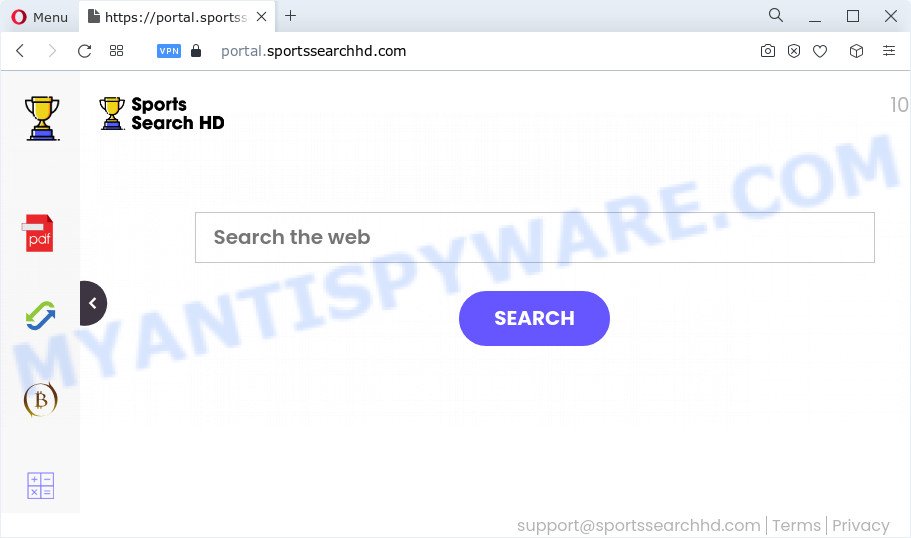
When you perform a search via SportsSearchHD, in addition to search results from Yahoo, Bing or Google Custom Search which provide links to web pages, news articles, images or videos you will also be shown unwanted advertisements. The devs behind SportsSearchHD doing this to generate advertising money from these ads.
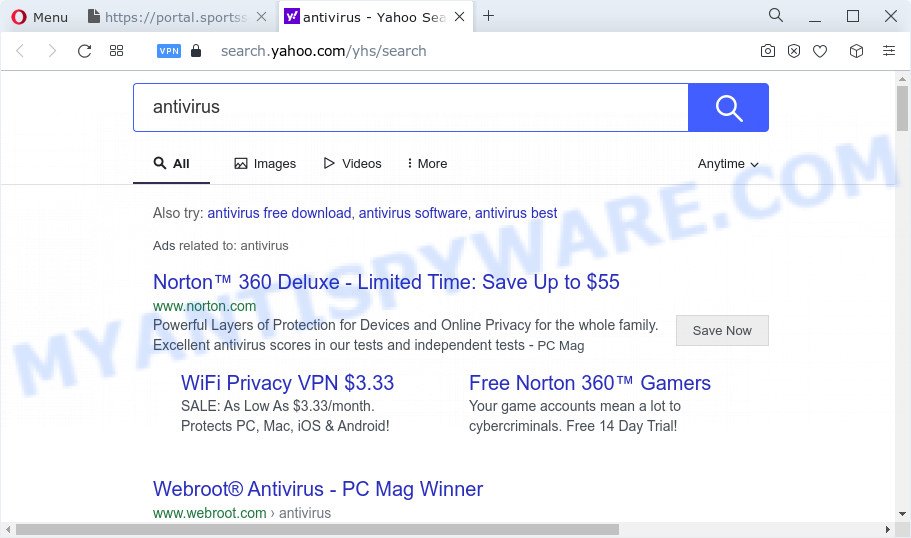
The experienced security professionals do not recommend having PUPs like SportsSearchHD on the PC, as it is not known exactly what it does. In addition to the above, it has the ability to gather lots of user information which can be later used for marketing purposes. You do not know if your home address, account names and passwords are safe. And of course you completely don’t know what will happen when you click on any ads on the SportsSearchHD website.
Take a deep breath. Learn everything you should know about SportsSearchHD removal, how to delete browser hijacker from your web-browser and computer. Find the best free malware removal utilities here!
How can a browser hijacker get on your PC
Browser hijackers and PUPs usually are bundled with another application in the same installation package. The risk of this is especially high for the various freeware downloaded from the Internet. The makers of the software are hoping that users will use the quick installation option, that is simply to click the Next button, without paying attention to the information on the screen and don’t carefully considering every step of the installation procedure. Thus, the hijacker can infiltrate your PC system without your knowledge. Therefore, it’s very important to read everything that the application says during installation, including the ‘Terms of Use’ and ‘Software license’. Use only the Manual, Custom or Advanced installation option. This mode will allow you to disable all optional and unwanted software and components.
Threat Summary
| Name | SportsSearchHD |
| Type | redirect virus, search engine hijacker, start page hijacker, PUP, browser hijacker |
| Associated domains | feed.sportssearchhd.com, install.sportssearchhd.com, get.sportssearchhd.com, portal.sportssearchhd.com |
| Affected Browser Settings | search engine, newtab page URL, homepage |
| Distribution | misleading pop up advertisements, fake updaters, free programs setup files |
| Symptoms | Popup advertisements won’t go away. Web site links redirect to web sites different from what you expected. There is an unexpected program in the ‘Uninstall a program’ section of your Control Panel. New web-browser toolbars suddenly installed on your browser. Your device settings are being altered without your request. |
| Removal | SportsSearchHD removal guide |
How to remove SportsSearchHD from Chrome, Firefox, IE, Edge
In order to delete SportsSearchHD from the Edge, IE, Google Chrome and Mozilla Firefox and set your preferred homepage and search provider, you need to reset the web browser settings. Additionally, you should look up for other questionable entries, such as files, programs, internet browser add-ons and shortcut files. However, if you want to remove SportsSearchHD easily, you should run reputable anti malware utility and let it do the job for you.
To remove SportsSearchHD, use the steps below:
- How to manually remove SportsSearchHD
- Automatic Removal of SportsSearchHD
- Block SportsSearchHD and other unwanted websites
- Finish words
How to manually remove SportsSearchHD
SportsSearchHD is a browser hijacker that can change your web browser settings and reroute you to the web-sites which may contain tons of ads. Not every antivirus program can detect and remove browser hijackers easily from your internet browser. Follow the tutorial below and you can remove browser hijacker by yourself.
Remove PUPs through the Windows Control Panel
First, go to Windows Control Panel and delete suspicious software, all applications you don’t remember installing. It’s important to pay the most attention to apps you installed just before SportsSearchHD hijacker appeared on your web-browser. If you do not know what a program does, look for the answer on the Internet.
- If you are using Windows 8, 8.1 or 10 then click Windows button, next click Search. Type “Control panel”and press Enter.
- If you are using Windows XP, Vista, 7, then click “Start” button and click “Control Panel”.
- It will show the Windows Control Panel.
- Further, click “Uninstall a program” under Programs category.
- It will display a list of all programs installed on the PC system.
- Scroll through the all list, and uninstall suspicious and unknown software. To quickly find the latest installed apps, we recommend sort software by date.
See more details in the video guidance below.
Remove SportsSearchHD from Google Chrome
If you are getting SportsSearchHD instead of your home page or search engine, then you can try to delete it by resetting Chrome to its original state. It will also clear cookies, content and site data, temporary and cached data. When using the reset feature, your personal information such as passwords, bookmarks, browsing history and web form auto-fill data will be saved.
Open the Chrome menu by clicking on the button in the form of three horizontal dotes (![]() ). It will open the drop-down menu. Choose More Tools, then click Extensions.
). It will open the drop-down menu. Choose More Tools, then click Extensions.
Carefully browse through the list of installed addons. If the list has the extension labeled with “Installed by enterprise policy” or “Installed by your administrator”, then complete the following instructions: Remove Google Chrome extensions installed by enterprise policy otherwise, just go to the step below.
Open the Google Chrome main menu again, click to “Settings” option.

Scroll down to the bottom of the page and click on the “Advanced” link. Now scroll down until the Reset settings section is visible, as shown below and click the “Reset settings to their original defaults” button.

Confirm your action, click the “Reset” button.
Remove SportsSearchHD hijacker from IE
In order to recover all browser search provider, home page and newtab page you need to reset the Internet Explorer to the state, that was when the Microsoft Windows was installed on your computer.
First, run the Microsoft Internet Explorer. Next, click the button in the form of gear (![]() ). It will show the Tools drop-down menu, click the “Internet Options” as on the image below.
). It will show the Tools drop-down menu, click the “Internet Options” as on the image below.

In the “Internet Options” window click on the Advanced tab, then click the Reset button. The Microsoft Internet Explorer will show the “Reset Internet Explorer settings” window like below. Select the “Delete personal settings” check box, then click “Reset” button.

You will now need to restart your device for the changes to take effect.
Remove SportsSearchHD from Mozilla Firefox by resetting internet browser settings
The Mozilla Firefox reset will get rid of unwanted search provider and startpage like SportsSearchHD, modified preferences, extensions and security settings. Your saved bookmarks, form auto-fill information and passwords won’t be cleared or changed.
First, launch the Firefox. Next, click the button in the form of three horizontal stripes (![]() ). It will show the drop-down menu. Next, press the Help button (
). It will show the drop-down menu. Next, press the Help button (![]() ).
).

In the Help menu press the “Troubleshooting Information”. In the upper-right corner of the “Troubleshooting Information” page press on “Refresh Firefox” button as displayed in the following example.

Confirm your action, click the “Refresh Firefox”.
Automatic Removal of SportsSearchHD
The browser hijacker can hide its components which are difficult for you to find out and get rid of fully. This may lead to the fact that after some time, the browser hijacker once again infect your PC system and change internet browsers settings to SportsSearchHD. Moreover, I want to note that it’s not always safe to remove browser hijacker manually, if you do not have much experience in setting up and configuring the Microsoft Windows operating system. The best solution to find and delete browser hijackers is to use free malicious software removal applications.
Delete SportsSearchHD hijacker with Zemana Free
Zemana AntiMalware highly recommended, because it can locate security threats such hijacker and adware which most ‘classic’ antivirus programs fail to pick up on. Moreover, if you have any SportsSearchHD removal problems which cannot be fixed by this utility automatically, then Zemana Anti Malware provides 24X7 online assistance from the highly experienced support staff.
Zemana Anti Malware (ZAM) can be downloaded from the following link. Save it on your Microsoft Windows desktop or in any other place.
164814 downloads
Author: Zemana Ltd
Category: Security tools
Update: July 16, 2019
Once the downloading process is finished, start it and follow the prompts. Once installed, the Zemana Anti-Malware will try to update itself and when this process is finished, click the “Scan” button for scanning your personal computer for the SportsSearchHD hijacker.

This procedure can take some time, so please be patient. While the Zemana utility is checking, you can see number of objects it has identified as being affected by malware. Review the report and then click “Next” button.

The Zemana Anti Malware (ZAM) will get rid of SportsSearchHD hijacker and move the selected threats to the Quarantine.
Get rid of SportsSearchHD hijacker and malicious extensions with HitmanPro
Hitman Pro is a completely free (30 day trial) utility. You do not need expensive methods to remove SportsSearchHD hijacker and other unsafe apps. Hitman Pro will delete all the undesired applications such as adware software and hijackers for free.

- Installing the HitmanPro is simple. First you will need to download HitmanPro from the following link.
- Once the download is finished, launch the HitmanPro, double-click the HitmanPro.exe file.
- If the “User Account Control” prompts, click Yes to continue.
- In the HitmanPro window, click the “Next” to scan for SportsSearchHD hijacker. When a malicious software, adware software or potentially unwanted apps are detected, the count of the security threats will change accordingly.
- Once the scanning is finished, Hitman Pro will display a list of found items. Next, you need to click “Next”. Now, press the “Activate free license” button to start the free 30 days trial to remove all malicious software found.
Use MalwareBytes Anti Malware (MBAM) to remove SportsSearchHD browser hijacker
You can remove SportsSearchHD browser hijacker automatically with a help of MalwareBytes. We recommend this free malicious software removal utility because it can easily remove hijacker, adware, potentially unwanted applications and toolbars with all their components such as files, folders and registry entries.
Click the link below to download the latest version of MalwareBytes Anti-Malware (MBAM) for Windows. Save it on your Microsoft Windows desktop or in any other place.
327071 downloads
Author: Malwarebytes
Category: Security tools
Update: April 15, 2020
When downloading is finished, close all applications and windows on your device. Open a directory in which you saved it. Double-click on the icon that’s named MBSetup as shown on the screen below.
![]()
When the setup starts, you’ll see the Setup wizard that will help you setup Malwarebytes on your device.

Once setup is done, you will see window like below.

Now press the “Scan” button . MalwareBytes AntiMalware (MBAM) application will scan through the whole device for the SportsSearchHD hijacker. This process can take some time, so please be patient. When a threat is found, the number of the security threats will change accordingly.

After MalwareBytes Free has completed scanning your computer, the results are displayed in the scan report. Next, you need to click “Quarantine” button.

The Malwarebytes will now delete SportsSearchHD hijacker and move the selected items to the Quarantine. After that process is complete, you may be prompted to reboot your computer.

The following video explains few simple steps on how to get rid of hijacker, adware and other malware with MalwareBytes Anti Malware.
Block SportsSearchHD and other unwanted websites
If you want to get rid of unwanted advertisements, internet browser redirects and popups, then install an adblocker program like AdGuard. It can block SportsSearchHD redirects, stop unwanted ads, pop ups and block webpages from tracking your online activities when using the Microsoft Internet Explorer, Edge, Firefox and Google Chrome. So, if you like surf the Internet, but you don’t like unwanted ads and want to protect your device from malicious web pages, then the AdGuard is your best choice.
AdGuard can be downloaded from the following link. Save it on your Desktop.
26843 downloads
Version: 6.4
Author: © Adguard
Category: Security tools
Update: November 15, 2018
Once the downloading process is done, launch the downloaded file. You will see the “Setup Wizard” screen as on the image below.

Follow the prompts. Once the installation is finished, you will see a window like below.

You can click “Skip” to close the installation program and use the default settings, or press “Get Started” button to see an quick tutorial that will help you get to know AdGuard better.
In most cases, the default settings are enough and you do not need to change anything. Each time, when you start your PC system, AdGuard will start automatically and stop unwanted ads, block SportsSearchHD, as well as other harmful or misleading websites. For an overview of all the features of the application, or to change its settings you can simply double-click on the AdGuard icon, that is located on your desktop.
Finish words
After completing the few simple steps shown above, your personal computer should be clean from the SportsSearchHD hijacker and other malware. The Microsoft Edge, Internet Explorer, Firefox and Chrome will no longer display the SportsSearchHD web-site on startup. Unfortunately, if the few simple steps does not help you, then you have caught a new hijacker, and then the best way – ask for help here.


















