Indedeffec.top popups are a social engineering attack which lures computer users into subscribing to browser notification spam from this or similar web-pages that will in turn bombard users with unwanted adverts usually related to adware software, adult web-pages and other click fraud schemes. This webpage claims that clicking ‘Allow’ is necessary to access the content of the website, watch a video, enable Flash Player, download a file, connect to the Internet, and so on.
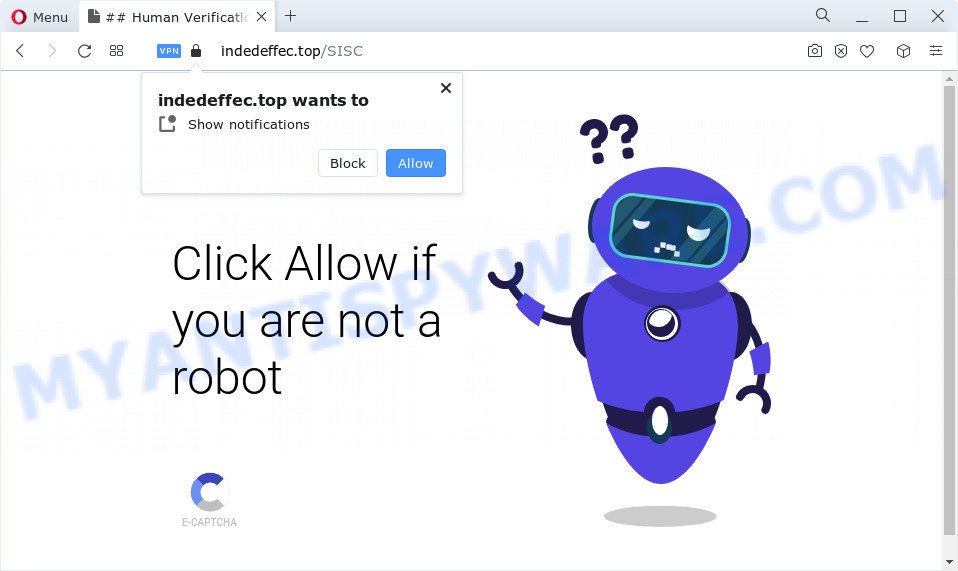
Once you click on the ‘Allow’ button, then your browser will be configured to display intrusive ads on your desktop, even when the browser is closed. The spam notifications will essentially be advertisements for ‘free’ online games, fake prizes scams, questionable internet browser plugins, adult webpages, and fake software as shown below.

The best way to delete Indedeffec.top browser notification spam open the browser’s settings and complete the Indedeffec.top removal steps below. Once you delete Indedeffec.top subscription, the browser notification spam will no longer display on the screen.
Threat Summary
| Name | Indedeffec.top pop up |
| Type | push notifications ads, pop-up advertisements, popups, pop-up virus |
| Distribution | adware software, potentially unwanted software, social engineering attack, shady pop up advertisements |
| Symptoms |
|
| Removal | Indedeffec.top removal guide |
How does your PC system get infected with Indedeffec.top pop ups
These Indedeffec.top popups are caused by shady ads on the websites you visit or adware. Adware is a form of malware. It is designed to bombard you with intrusive ads and pop up windows that could potentially be dangerous for your computer. If you get adware software on your device, it can modify web browser settings and install malicious browser extensions.
Adware software actively distributed with free applications, together with the installer of these programs. Therefore, it’s very important, when installing an unknown application even downloaded from well-known websites, read the Terms of use and the Software license, as well as to choose the Manual, Advanced or Custom install mode. In this mode, you can disable the install of third-party modules and apps and protect your computer from adware software.
Take a deep breath. Learn everything you should know about Indedeffec.top pop-ups removal, how to remove adware from your web-browser and personal computer. Find the best free adware software and malware removal utilities here!
How to remove Indedeffec.top ads (removal tutorial)
According to security professionals, Indedeffec.top popup ads removal can be finished manually and/or automatically. These utilities that are listed below will allow you delete adware, harmful browser extensions, malicious software and PUPs . However, if you are not willing to install other software to remove Indedeffec.top popup advertisements, then use following instructions to restore your computer settings to their previous states.
To remove Indedeffec.top pop ups, complete the steps below:
- How to get rid of Indedeffec.top advertisements without any software
- Automatic Removal of Indedeffec.top pop-ups
- How to block Indedeffec.top
- To sum up
How to get rid of Indedeffec.top advertisements without any software
The step-by-step guide will help you manually get rid of Indedeffec.top popup ads from the personal computer. If you are not good at computers, we recommend that you use the free utilities listed below.
Uninstalling the Indedeffec.top, check the list of installed programs first
First method for manual adware removal is to go into the MS Windows “Control Panel”, then “Uninstall a program” console. Take a look at the list of software on your device and see if there are any suspicious and unknown apps. If you see any, you need to remove them. Of course, before doing so, you can do an Net search to find details on the program. If it is a potentially unwanted program, adware software or malware, you will likely find information that says so.
Windows 8, 8.1, 10
First, click the Windows button
Windows XP, Vista, 7
First, press “Start” and select “Control Panel”.
It will display the Windows Control Panel like below.

Next, click “Uninstall a program” ![]()
It will show a list of all apps installed on your device. Scroll through the all list, and uninstall any suspicious and unknown apps. To quickly find the latest installed applications, we recommend sort programs by date in the Control panel.
Remove Indedeffec.top notifications from web browsers
If you’re in situation where you don’t want to see spam notifications from the Indedeffec.top website. In this case, you can turn off web notifications for your internet browser in MS Windows/Mac OS/Android. Find your browser in the list below, follow step-by-step guide to get rid of internet browser permissions to show push notifications.
Google Chrome:
- In the top right corner, expand the Chrome menu.
- Select ‘Settings’. Then, scroll down to the bottom where it says ‘Advanced’.
- Scroll down to the ‘Privacy and security’ section, select ‘Site settings’.
- Click on ‘Notifications’.
- Find the Indedeffec.top site and click the three vertical dots button next to it, then click on ‘Remove’.

Android:
- Tap ‘Settings’.
- Tap ‘Notifications’.
- Find and tap the web browser that shows Indedeffec.top browser notification spam ads.
- Locate Indedeffec.top in the list and disable it.

Mozilla Firefox:
- In the top right corner, click the Firefox menu (three bars).
- Go to ‘Options’, and Select ‘Privacy & Security’ on the left side of the window.
- Scroll down to the ‘Permissions’ section and click the ‘Settings’ button next to ‘Notifications’.
- Find sites you down’t want to see notifications from (for example, Indedeffec.top), click on drop-down menu next to each and select ‘Block’.
- Save changes.

Edge:
- In the top right corner, click on the three dots to expand the Edge menu.
- Click ‘Settings’. Click ‘Advanced’ on the left side of the window.
- Click ‘Manage permissions’ button, located beneath ‘Website permissions’.
- Disable the on switch for the Indedeffec.top.

Internet Explorer:
- Click the Gear button on the top right hand corner.
- Select ‘Internet options’.
- Select the ‘Privacy’ tab and click ‘Settings below ‘Pop-up Blocker’ section.
- Find the Indedeffec.top site and click the ‘Remove’ button to remove the URL.

Safari:
- On the top menu select ‘Safari’, then ‘Preferences’.
- Open ‘Websites’ tab, then in the left menu click on ‘Notifications’.
- Check for Indedeffec.top site, other questionable sites and apply the ‘Deny’ option for each.
Delete Indedeffec.top from Mozilla Firefox by resetting web-browser settings
Resetting your Firefox is first troubleshooting step for any issues with your browser program, including the redirect to Indedeffec.top web-page. It will keep your personal information like browsing history, bookmarks, passwords and web form auto-fill data.
First, run the Mozilla Firefox. Next, click the button in the form of three horizontal stripes (![]() ). It will open the drop-down menu. Next, click the Help button (
). It will open the drop-down menu. Next, click the Help button (![]() ).
).

In the Help menu press the “Troubleshooting Information”. In the upper-right corner of the “Troubleshooting Information” page click on “Refresh Firefox” button as displayed on the screen below.

Confirm your action, press the “Refresh Firefox”.
Remove Indedeffec.top popup ads from Chrome
Use the Reset web browser utility of the Google Chrome to reset all its settings such as new tab, home page and search provider by default to original defaults. This is a very useful utility to use, in the case of web-browser redirects to undesired ad web-pages like Indedeffec.top.

- First start the Chrome and click Menu button (small button in the form of three dots).
- It will show the Chrome main menu. Choose More Tools, then click Extensions.
- You’ll see the list of installed extensions. If the list has the extension labeled with “Installed by enterprise policy” or “Installed by your administrator”, then complete the following guide: Remove Chrome extensions installed by enterprise policy.
- Now open the Google Chrome menu once again, press the “Settings” menu.
- You will see the Chrome’s settings page. Scroll down and click “Advanced” link.
- Scroll down again and click the “Reset” button.
- The Google Chrome will open the reset profile settings page as on the image above.
- Next click the “Reset” button.
- Once this task is finished, your web browser’s default search provider, new tab and startpage will be restored to their original defaults.
- To learn more, read the article How to reset Chrome settings to default.
Remove Indedeffec.top ads from IE
By resetting IE web browser you restore your web-browser settings to its default state. This is first when troubleshooting problems that might have been caused by adware responsible for Indedeffec.top pop ups.
First, open the IE. Next, click the button in the form of gear (![]() ). It will display the Tools drop-down menu, press the “Internet Options” as shown in the following example.
). It will display the Tools drop-down menu, press the “Internet Options” as shown in the following example.

In the “Internet Options” window click on the Advanced tab, then click the Reset button. The Internet Explorer will open the “Reset Internet Explorer settings” window similar to the one below. Select the “Delete personal settings” check box, then press “Reset” button.

You will now need to restart your PC for the changes to take effect.
Automatic Removal of Indedeffec.top pop-ups
If you are an unskilled computer user, then we suggest to use free removal utilities listed below to remove Indedeffec.top pop ups for good. The automatic way is highly recommended. It has less steps and easier to implement than the manual solution. Moreover, it lower risk of system damage. So, the automatic Indedeffec.top removal is a better option.
Remove Indedeffec.top pop up advertisements with Zemana Anti-Malware (ZAM)
Does Zemana remove adware software related to the Indedeffec.top pop ups? The adware is often downloaded with malicious software which can force you to install an program such as keyloggers you don’t want. Therefore, recommend using the Zemana Free. It is a tool created to scan and remove adware and other malware from your computer for free.
- First, please go to the following link, then click the ‘Download’ button in order to download the latest version of Zemana.
Zemana AntiMalware
164818 downloads
Author: Zemana Ltd
Category: Security tools
Update: July 16, 2019
- Once you have downloaded the installation file, make sure to double click on the Zemana.AntiMalware.Setup. This would start the Zemana Free setup on your computer.
- Select installation language and press ‘OK’ button.
- On the next screen ‘Setup Wizard’ simply click the ‘Next’ button and follow the prompts.

- Finally, once the setup is finished, Zemana will launch automatically. Else, if doesn’t then double-click on the Zemana AntiMalware (ZAM) icon on your desktop.
- Now that you have successfully install Zemana Free, let’s see How to use Zemana AntiMalware to get rid of Indedeffec.top pop-up advertisements from your computer.
- After you have launched the Zemana Anti Malware, you will see a window as on the image below, just press ‘Scan’ button . Zemana Anti-Malware application will scan through the whole PC system for the adware.

- Now pay attention to the screen while Zemana Anti Malware scans your personal computer.

- As the scanning ends, you’ll be shown the list of all found threats on your computer. Review the scan results and then click ‘Next’ button.

- Zemana Anti-Malware may require a reboot device in order to complete the Indedeffec.top advertisements removal process.
- If you want to permanently delete adware from your personal computer, then press ‘Quarantine’ icon, select all malware, adware, potentially unwanted programs and other items and press Delete.
- Reboot your computer to complete the adware removal procedure.
Get rid of Indedeffec.top popups from web browsers with HitmanPro
Hitman Pro is a portable utility that identifies and deletes undesired apps like hijackers, adware software, toolbars, other web browser extensions and other malicious software. It scans your computer for adware responsible for Indedeffec.top pop up advertisements and produces a list of items marked for removal. HitmanPro will only remove those undesired software that you wish to be removed.

- Download HitmanPro on your MS Windows Desktop from the link below.
- Once downloading is finished, double click the HitmanPro icon. Once this tool is started, click “Next” button to perform a system scan with this tool for the adware software that causes multiple undesired pop ups. Depending on your PC, the scan can take anywhere from a few minutes to close to an hour. During the scan HitmanPro will look for threats exist on your PC system.
- After the scanning is finished, it will open the Scan Results. Review the scan results and then click “Next” button. Now click the “Activate free license” button to start the free 30 days trial to delete all malware found.
How to get rid of Indedeffec.top with MalwareBytes
Manual Indedeffec.top pop up advertisements removal requires some computer skills. Some files and registry entries that created by the adware can be not completely removed. We suggest that use the MalwareBytes AntiMalware that are completely free your personal computer of adware. Moreover, the free program will help you to get rid of malware, potentially unwanted programs, hijackers and toolbars that your PC can be infected too.

- Installing the MalwareBytes Anti Malware is simple. First you’ll need to download MalwareBytes AntiMalware on your computer from the following link.
Malwarebytes Anti-malware
327074 downloads
Author: Malwarebytes
Category: Security tools
Update: April 15, 2020
- At the download page, click on the Download button. Your web browser will show the “Save as” dialog box. Please save it onto your Windows desktop.
- After downloading is done, please close all programs and open windows on your PC system. Double-click on the icon that’s named MBSetup.
- This will launch the Setup wizard of MalwareBytes onto your personal computer. Follow the prompts and do not make any changes to default settings.
- When the Setup wizard has finished installing, the MalwareBytes Anti-Malware will open and display the main window.
- Further, press the “Scan” button . MalwareBytes Free utility will start scanning the whole PC to find out adware related to the Indedeffec.top popup advertisements. A system scan may take anywhere from 5 to 30 minutes, depending on your personal computer.
- After finished, MalwareBytes will show a screen that contains a list of malicious software that has been detected.
- Next, you need to click the “Quarantine” button. After the cleaning process is complete, you may be prompted to reboot the PC system.
- Close the Anti-Malware and continue with the next step.
Video instruction, which reveals in detail the steps above.
How to block Indedeffec.top
By installing an ad blocker application such as AdGuard, you’re able to stop Indedeffec.top, autoplaying video ads and delete lots of distracting and intrusive ads on web pages.
- Please go to the following link to download the latest version of AdGuard for MS Windows. Save it on your Desktop.
Adguard download
26847 downloads
Version: 6.4
Author: © Adguard
Category: Security tools
Update: November 15, 2018
- Once downloading is finished, launch the downloaded file. You will see the “Setup Wizard” program window. Follow the prompts.
- When the install is complete, click “Skip” to close the install application and use the default settings, or press “Get Started” to see an quick tutorial which will assist you get to know AdGuard better.
- In most cases, the default settings are enough and you do not need to change anything. Each time, when you start your personal computer, AdGuard will start automatically and stop undesired advertisements, block Indedeffec.top, as well as other malicious or misleading websites. For an overview of all the features of the application, or to change its settings you can simply double-click on the icon named AdGuard, which can be found on your desktop.
To sum up
After completing the step-by-step tutorial shown above, your PC should be clean from this adware and other malicious software. The Google Chrome, Mozilla Firefox, IE and Edge will no longer display unwanted Indedeffec.top web-page when you surf the World Wide Web. Unfortunately, if the few simple steps does not help you, then you have caught a new adware, and then the best way – ask for help.
Please create a new question by using the “Ask Question” button in the Questions and Answers. Try to give us some details about your problems, so we can try to help you more accurately. Wait for one of our trained “Security Team” or Site Administrator to provide you with knowledgeable assistance tailored to your problem with the annoying Indedeffec.top advertisements.






















