What is Igredownload.com?
Igredownload.com is a web-site belonging to the ‘ad-rotators’ category. It is designed to fill the web-browser with constant flow of advertisements, or redirect the web-browser to not expected and unwanted advertising web sites. Experienced security professionals have determined that users can be redirected to Igredownload.com by various PUPs from the adware (also known as ‘ad-supported’ software) family.
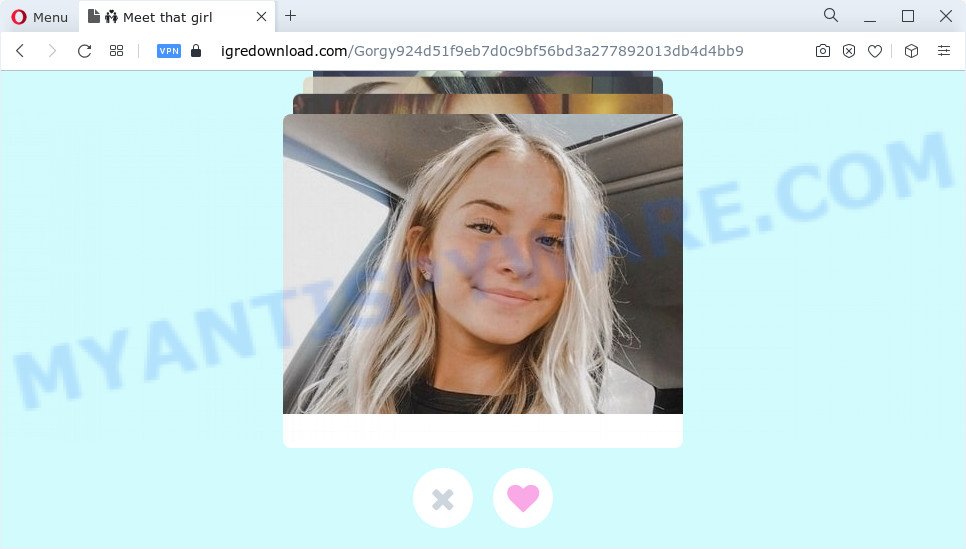
Dangerous Adware – What Is It? Adware is a type of malicious software which displays unwanted advertisements to the user of a device. The advertisements produced by adware are sometimes in the form of a advertising link, pop up or sometimes in an unclosable window.
Another reason why you need to get rid of adware software is its online data-tracking activity. Adware software can be used to gather a wide variety of personal info (your ip address, what is a webpage you are viewing now, what you are looking for on the World Wide Web, which links you are clicking), which can later transfer to third parties.
Threat Summary
| Name | Igredownload.com |
| Type | adware, PUP (potentially unwanted program), pop-ups, pop up advertisements, pop up virus |
| Symptoms |
|
| Removal | Igredownload.com removal guide |
How does Adware get on your computer
Usually, adware gets into a PC as part of a bundle with free software, sharing files and other unsafe applications which you downloaded from the Internet. The creators of adware pays software developers for distributing adware within their apps. So, third-party applications is often included as part of the setup file. In order to avoid the install of any adware: select only Manual, Custom or Advanced installation mode and disable all bundled apps in which you are unsure.
You should delete adware software ASAP. Here, in this post below, you can found the useful tutorial on How to delete adware and Igredownload.com pop-up advertisements from your PC system for free.
How to remove Igredownload.com advertisements (removal instructions)
In order to remove Igredownload.com popups, start by closing any programs and popups that are open. If a popup won’t close, then close your web-browser (Chrome, IE, Firefox and Edge). If a program won’t close then please reboot your PC system. Next, follow the steps below.
To remove Igredownload.com, follow the steps below:
- How to manually remove Igredownload.com
- Automatic Removal of Igredownload.com pop-up advertisements
- Block Igredownload.com and other annoying web-sites
- Finish words
How to manually remove Igredownload.com
In this section of the article, we have posted the steps that will help to get rid of Igredownload.com pop-up ads manually. Although compared to removal utilities, this way loses in time, but you don’t need to install anything on your PC. It will be enough for you to follow the detailed instructions with images. We tried to describe each step in detail, but if you realized that you might not be able to figure it out, or simply do not want to change the Microsoft Windows and browser settings, then it’s better for you to run tools from trusted developers, which are listed below.
Uninstall questionable programs using Microsoft Windows Control Panel
The process of adware removal is generally the same across all versions of Microsoft Windows OS from 10 to XP. To start with, it is necessary to check the list of installed applications on your computer and uninstall all unused, unknown and suspicious programs.
Windows 8, 8.1, 10
First, click the Windows button
Windows XP, Vista, 7
First, click “Start” and select “Control Panel”.
It will show the Windows Control Panel as shown on the screen below.

Next, click “Uninstall a program” ![]()
It will show a list of all applications installed on your personal computer. Scroll through the all list, and remove any dubious and unknown applications. To quickly find the latest installed apps, we recommend sort software by date in the Control panel.
Delete Igredownload.com pop-up advertisements from Internet Explorer
In order to restore all web browser newtab, startpage and search engine you need to reset the Internet Explorer to the state, which was when the Windows was installed on your PC.
First, run the IE, click ![]() ) button. Next, click “Internet Options” as on the image below.
) button. Next, click “Internet Options” as on the image below.

In the “Internet Options” screen select the Advanced tab. Next, press Reset button. The Microsoft Internet Explorer will show the Reset Internet Explorer settings dialog box. Select the “Delete personal settings” check box and click Reset button.

You will now need to reboot your computer for the changes to take effect. It will remove adware that reroutes your browser to the intrusive Igredownload.com web site, disable malicious and ad-supported internet browser’s extensions and restore the Internet Explorer’s settings such as new tab, homepage and default search provider to default state.
Remove Igredownload.com from Mozilla Firefox by resetting browser settings
If your Mozilla Firefox internet browser is redirected to Igredownload.com without your permission or an unknown search provider opens results for your search, then it may be time to perform the internet browser reset. It’ll save your personal information like saved passwords, bookmarks, auto-fill data and open tabs.
First, open the Firefox. Next, press the button in the form of three horizontal stripes (![]() ). It will show the drop-down menu. Next, click the Help button (
). It will show the drop-down menu. Next, click the Help button (![]() ).
).

In the Help menu click the “Troubleshooting Information”. In the upper-right corner of the “Troubleshooting Information” page press on “Refresh Firefox” button as shown below.

Confirm your action, click the “Refresh Firefox”.
Remove Igredownload.com advertisements from Chrome
If adware software, other program or add-ons changed your Google Chrome settings without your knowledge, then you can remove Igredownload.com redirect and return your web browser settings in Google Chrome at any time. Your saved bookmarks, form auto-fill information and passwords won’t be cleared or changed.

- First, run the Google Chrome and press the Menu icon (icon in the form of three dots).
- It will display the Google Chrome main menu. Choose More Tools, then click Extensions.
- You’ll see the list of installed extensions. If the list has the extension labeled with “Installed by enterprise policy” or “Installed by your administrator”, then complete the following tutorial: Remove Chrome extensions installed by enterprise policy.
- Now open the Chrome menu once again, click the “Settings” menu.
- Next, press “Advanced” link, that located at the bottom of the Settings page.
- On the bottom of the “Advanced settings” page, press the “Reset settings to their original defaults” button.
- The Google Chrome will display the reset settings prompt as shown on the screen above.
- Confirm the web-browser’s reset by clicking on the “Reset” button.
- To learn more, read the article How to reset Chrome settings to default.
Automatic Removal of Igredownload.com pop-up advertisements
Manual removal is not always as effective as you might think. Often, even the most experienced users can not completely remove adware associated with Igredownload.com popups. So, we suggest to check your computer for any remaining malicious components with free adware software removal software below.
Run Zemana Anti Malware to remove Igredownload.com redirect
Zemana AntiMalware (ZAM) is a complete package of anti-malware utilities. Despite so many features, it does not reduce the performance of your PC system. Zemana AntiMalware can be used to delete almost all the forms of adware including Igredownload.com pop up advertisements, browser hijackers, potentially unwanted programs and malicious internet browser extensions. Zemana AntiMalware (ZAM) has real-time protection that can defeat most malicious software. You can use Zemana Anti Malware with any other antivirus without any conflicts.
Visit the page linked below to download the latest version of Zemana AntiMalware for MS Windows. Save it on your Microsoft Windows desktop.
164791 downloads
Author: Zemana Ltd
Category: Security tools
Update: July 16, 2019
When the download is done, start it and follow the prompts. Once installed, the Zemana will try to update itself and when this process is complete, press the “Scan” button for checking your device for the adware software which causes pop-ups.

Depending on your PC system, the scan can take anywhere from a few minutes to close to an hour. While the Zemana Free is scanning, you can see number of objects it has identified either as being malware. Review the scan results and then click “Next” button.

The Zemana AntiMalware (ZAM) will delete adware associated with Igredownload.com redirect.
Use HitmanPro to get rid of Igredownload.com advertisements
Hitman Pro is a free removal utility that can scan your PC system for a wide range of security threats like malicious software, adware softwares, PUPs as well as adware software that causes undesired Igredownload.com pop ups. It will perform a deep scan of your personal computer including hard drives and Microsoft Windows registry. After a malware is found, it will help you to delete all detected threats from your computer by a simple click.

- First, visit the following page, then click the ‘Download’ button in order to download the latest version of HitmanPro.
- Once the downloading process is done, double click the HitmanPro icon. Once this utility is started, click “Next” button to start checking your PC for the adware that causes intrusive Igredownload.com redirect. Depending on your personal computer, the scan can take anywhere from a few minutes to close to an hour. While the utility is checking, you can see how many objects and files has already scanned.
- When HitmanPro has finished scanning, Hitman Pro will display a list of all threats found by the scan. Next, you need to click “Next” button. Now click the “Activate free license” button to start the free 30 days trial to delete all malware found.
How to get rid of Igredownload.com with MalwareBytes AntiMalware (MBAM)
You can get rid of Igredownload.com pop-up advertisements automatically with a help of MalwareBytes AntiMalware (MBAM). We suggest this free malicious software removal utility because it can easily delete browser hijackers, adware, potentially unwanted apps and toolbars with all their components such as files, folders and registry entries.
Visit the page linked below to download the latest version of MalwareBytes AntiMalware (MBAM) for Microsoft Windows. Save it directly to your Microsoft Windows Desktop.
327048 downloads
Author: Malwarebytes
Category: Security tools
Update: April 15, 2020
Once the downloading process is done, close all software and windows on your PC system. Double-click the install file named MBSetup. If the “User Account Control” prompt pops up as on the image below, click the “Yes” button.

It will open the Setup wizard which will help you install MalwareBytes Anti Malware (MBAM) on your personal computer. Follow the prompts and don’t make any changes to default settings.

Once installation is done successfully, click “Get Started” button. MalwareBytes will automatically start and you can see its main screen as shown below.

Now press the “Scan” button to perform a system scan for the adware software associated with Igredownload.com pop up ads. A scan can take anywhere from 10 to 30 minutes, depending on the number of files on your personal computer and the speed of your PC system. During the scan MalwareBytes Anti-Malware will look for threats present on your computer.

After the scan get finished, you will be shown the list of all detected items on your computer. When you are ready, click “Quarantine” button. The MalwareBytes will begin to remove adware that causes unwanted Igredownload.com pop-up ads. Once the clean up is finished, you may be prompted to restart the computer.

We advise you look at the following video, which completely explains the procedure of using the MalwareBytes Free to get rid of adware software, hijacker and other malicious software.
Block Igredownload.com and other annoying web-sites
Running an ad blocking program such as AdGuard is an effective way to alleviate the risks. Additionally, ad-blocking programs will also protect you from malicious advertisements and web-pages, and, of course, block redirection chain to Igredownload.com and similar web-pages.
Installing the AdGuard is simple. First you’ll need to download AdGuard by clicking on the following link. Save it to your Desktop.
26840 downloads
Version: 6.4
Author: © Adguard
Category: Security tools
Update: November 15, 2018
After downloading it, double-click the downloaded file to start it. The “Setup Wizard” window will show up on the computer screen like below.

Follow the prompts. AdGuard will then be installed and an icon will be placed on your desktop. A window will show up asking you to confirm that you want to see a quick guide as shown in the figure below.

Press “Skip” button to close the window and use the default settings, or click “Get Started” to see an quick instructions that will assist you get to know AdGuard better.
Each time, when you start your computer, AdGuard will start automatically and stop unwanted ads, block Igredownload.com, as well as other malicious or misleading web sites. For an overview of all the features of the program, or to change its settings you can simply double-click on the AdGuard icon, that can be found on your desktop.
Finish words
Now your PC should be free of the adware related to the Igredownload.com pop up ads. We suggest that you keep AdGuard (to help you block unwanted pop-ups and annoying malicious websites) and Zemana Anti-Malware (ZAM) (to periodically scan your PC system for new adwares and other malicious software). Probably you are running an older version of Java or Adobe Flash Player. This can be a security risk, so download and install the latest version right now.
If you are still having problems while trying to remove Igredownload.com pop-up ads from the Microsoft Edge, Firefox, IE and Chrome, then ask for help here here.



















