Mderedpro.top is a website which forces people into registering for spam notifications so that it can deliver unwanted adverts to the screen. This web-page will display the message ‘Click Allow to’ (download a file, enable Flash Player, watch a video, access the content of the web-site, connect to the Internet), asking you to subscribe to notifications.
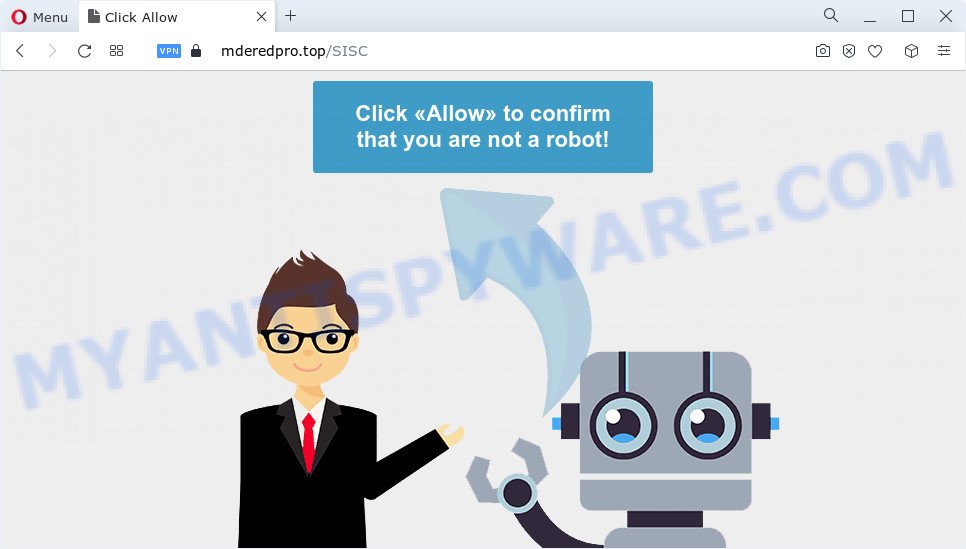
Once enabled, the Mderedpro.top spam notifications will start popping up in the lower right corner of your screen occasionally and spam you with unwanted adverts. The spam notifications will essentially be ads for ‘free’ online games, free gifts scams, questionable web browser extensions, adult web sites, and fake downloads as displayed on the screen below.

The best way to delete Mderedpro.top push notifications open the web-browser’s settings and perform the Mderedpro.top removal guidance below. Once you delete Mderedpro.top subscription, the spam notifications will no longer show on the screen.
Threat Summary
| Name | Mderedpro.top pop-up |
| Type | spam notifications ads, popup virus, pop-up advertisements, pop ups |
| Distribution | suspicious popup advertisements, social engineering attack, PUPs, adware software |
| Symptoms |
|
| Removal | Mderedpro.top removal guide |
How did you get infected with Mderedpro.top pop-ups
These Mderedpro.top popups are caused by dubious advertisements on the web-sites you visit or adware. By definition, adware is a form of applications which shows ads on a computer. However, people basically use the word ‘adware’ to describe a part of malicious software that displays unwanted ads to the user. Most commonly, this kind of adware software do not have any uninstall procedures and can use technologies that are similar to those used by trojans to penetrate the computer.
Adware come bundled with various free applications. This means that you need to be very careful when installing applications downloaded from the Internet, even from a large proven hosting. Be sure to read the Terms of Use and the Software license, choose only the Manual, Advanced or Custom installation mode, switch off all third-party web-browser addons and applications are offered to install.
Computer geeks and Myantispyware lab have teamed up to create the steps which allow users delete Mderedpro.top advertisements for free.
How to remove Mderedpro.top popups (removal guide)
Even if you have the up-to-date classic antivirus installed, and you have checked your computer for malware and removed anything found, you need to do the guide below. The Mderedpro.top pop ups removal is not simple as installing another antivirus. Classic antivirus applications are not created to run together and will conflict with each other, or possibly crash Microsoft Windows. Instead we recommend complete the manual steps below after that use Zemana Free, MalwareBytes Free or HitmanPro, which are free apps dedicated to search for and remove adware related to the Mderedpro.top advertisements. Use these tools to ensure the adware software is removed.
To remove Mderedpro.top pop ups, complete the following steps:
- Manual Mderedpro.top pop ups removal
- Automatic Removal of Mderedpro.top popups
- How to block Mderedpro.top
- To sum up
Manual Mderedpro.top pop ups removal
First try to delete Mderedpro.top pop-up ads manually; to do this, follow the steps below. Of course, manual adware software removal requires more time and may not be suitable for those who are poorly versed in system settings. In this case, we suggest that you scroll down to the section that describes how to remove Mderedpro.top ads using free tools.
Delete adware through the MS Windows Control Panel
The process of adware removal is generally the same across all versions of MS Windows OS from 10 to XP. To start with, it’s necessary to check the list of installed programs on your device and delete all unused, unknown and dubious programs.
- If you are using Windows 8, 8.1 or 10 then click Windows button, next press Search. Type “Control panel”and press Enter.
- If you are using Windows XP, Vista, 7, then click “Start” button and click “Control Panel”.
- It will display the Windows Control Panel.
- Further, press “Uninstall a program” under Programs category.
- It will show a list of all applications installed on the PC system.
- Scroll through the all list, and uninstall questionable and unknown apps. To quickly find the latest installed software, we recommend sort software by date.
See more details in the video instructions below.
Remove Mderedpro.top notifications from browsers
If you’ve allowed the Mderedpro.top browser notification spam, you might notice that this web-page sending requests, and it can become annoying. To better control your computer, here’s how to get rid of Mderedpro.top push notifications from your browser.
|
|
|
|
|
|
Get rid of Mderedpro.top pop ups from Microsoft Internet Explorer
The IE reset is great if your web-browser is hijacked or you have unwanted add-ons or toolbars on your web browser, which installed by an malicious software.
First, open the Internet Explorer. Next, click the button in the form of gear (![]() ). It will display the Tools drop-down menu, press the “Internet Options” as displayed in the figure below.
). It will display the Tools drop-down menu, press the “Internet Options” as displayed in the figure below.

In the “Internet Options” window click on the Advanced tab, then press the Reset button. The IE will show the “Reset Internet Explorer settings” window as on the image below. Select the “Delete personal settings” check box, then click “Reset” button.

You will now need to restart your PC system for the changes to take effect.
Remove Mderedpro.top pop ups from Chrome
In this step we are going to show you how to reset Chrome settings. potentially unwanted programs such as the adware can make changes to your web-browser settings, add toolbars and undesired extensions. By resetting Google Chrome settings you will delete Mderedpro.top pop-ups and reset unwanted changes caused by adware. Essential information like bookmarks, browsing history, passwords, cookies, auto-fill data and personal dictionaries will not be removed.
Open the Chrome menu by clicking on the button in the form of three horizontal dotes (![]() ). It will show the drop-down menu. Select More Tools, then click Extensions.
). It will show the drop-down menu. Select More Tools, then click Extensions.
Carefully browse through the list of installed add-ons. If the list has the plugin labeled with “Installed by enterprise policy” or “Installed by your administrator”, then complete the following tutorial: Remove Chrome extensions installed by enterprise policy otherwise, just go to the step below.
Open the Google Chrome main menu again, press to “Settings” option.

Scroll down to the bottom of the page and click on the “Advanced” link. Now scroll down until the Reset settings section is visible, as displayed on the screen below and click the “Reset settings to their original defaults” button.

Confirm your action, press the “Reset” button.
Get rid of Mderedpro.top from Firefox by resetting browser settings
If the Firefox web browser application is hijacked, then resetting its settings can help. The Reset feature is available on all modern version of Firefox. A reset can fix many issues by restoring Mozilla Firefox settings like search engine by default, startpage and new tab to their original settings. It will save your personal information such as saved passwords, bookmarks, auto-fill data and open tabs.
Press the Menu button (looks like three horizontal lines), and click the blue Help icon located at the bottom of the drop down menu as displayed on the image below.

A small menu will appear, click the “Troubleshooting Information”. On this page, click “Refresh Firefox” button similar to the one below.

Follow the onscreen procedure to restore your Firefox web browser settings to their default values.
Automatic Removal of Mderedpro.top popups
Anti Malware software differ from each other by many features such as performance, scheduled scans, automatic updates, virus signature database, technical support, compatibility with other antivirus apps and so on. We suggest you run the following free apps: Zemana, MalwareBytes Free and HitmanPro. Each of these programs has all of needed features, but most importantly, they can identify the adware software and delete Mderedpro.top pop up advertisements from the Google Chrome, Firefox, Internet Explorer and Microsoft Edge.
How to delete Mderedpro.top pop up ads with Zemana
Thinking about remove Mderedpro.top advertisements from your web browser? Then pay attention to Zemana AntiMalware. This is a well-known utility, originally created just to scan for and remove malware, adware and PUPs. But by now it has seriously changed and can not only rid you of malicious software, but also protect your device from malicious software and adware software, as well as identify and remove common viruses and trojans.
- Zemana AntiMalware can be downloaded from the following link. Save it on your Microsoft Windows desktop or in any other place.
Zemana AntiMalware
164791 downloads
Author: Zemana Ltd
Category: Security tools
Update: July 16, 2019
- Once you have downloaded the install file, make sure to double click on the Zemana.AntiMalware.Setup. This would start the Zemana Anti Malware install on your PC system.
- Select installation language and click ‘OK’ button.
- On the next screen ‘Setup Wizard’ simply click the ‘Next’ button and follow the prompts.

- Finally, once the installation is finished, Zemana AntiMalware will open automatically. Else, if does not then double-click on the Zemana Free icon on your desktop.
- Now that you have successfully install Zemana Free, let’s see How to use Zemana to remove Mderedpro.top advertisements from your computer.
- After you have launched the Zemana Free, you will see a window like the one below, just click ‘Scan’ button to perform a system scan with this utility for the adware software.

- Now pay attention to the screen while Zemana scans your personal computer.

- Once the system scan is finished, Zemana will show a list of all items found by the scan. Review the scan results and then press ‘Next’ button.

- Zemana Free may require a restart PC in order to complete the Mderedpro.top ads removal procedure.
- If you want to permanently delete adware from your personal computer, then press ‘Quarantine’ icon, select all malware, adware, PUPs and other items and click Delete.
- Restart your device to complete the adware removal process.
Use HitmanPro to remove Mderedpro.top pop-up ads
All-in-all, Hitman Pro is a fantastic tool to free your PC from any unwanted apps such as adware software which causes unwanted Mderedpro.top pop-up ads. The HitmanPro is portable program that meaning, you don’t need to install it to run it. Hitman Pro is compatible with all versions of Windows OS from Windows XP to Windows 10. Both 64-bit and 32-bit systems are supported.

- First, please go to the link below, then click the ‘Download’ button in order to download the latest version of Hitman Pro.
- After downloading is finished, double click the HitmanPro icon. Once this tool is started, click “Next” button to start checking your device for the adware that cause pop ups. During the scan Hitman Pro will locate threats present on your computer.
- Once the scan get finished, HitmanPro will create a list of unwanted programs and adware. All found threats will be marked. You can delete them all by simply press “Next” button. Now click the “Activate free license” button to start the free 30 days trial to remove all malicious software found.
Run MalwareBytes AntiMalware (MBAM) to delete Mderedpro.top pop up ads
We suggest using the MalwareBytes Free which are completely clean your PC system of the adware software. The free tool is an advanced malicious software removal application designed by (c) Malwarebytes lab. This application uses the world’s most popular antimalware technology. It’s able to help you remove undesired Mderedpro.top pop ups from your web browsers, potentially unwanted software, malware, hijackers, toolbars, ransomware and other security threats from your device for free.

First, click the following link, then click the ‘Download’ button in order to download the latest version of MalwareBytes.
327048 downloads
Author: Malwarebytes
Category: Security tools
Update: April 15, 2020
After downloading is finished, run it and follow the prompts. Once installed, the MalwareBytes will try to update itself and when this task is done, press the “Scan” button . MalwareBytes AntiMalware program will scan through the whole PC system for the adware which causes intrusive Mderedpro.top popup advertisements. A system scan can take anywhere from 5 to 30 minutes, depending on your PC system. When a threat is detected, the count of the security threats will change accordingly. You may remove threats (move to Quarantine) by simply click “Quarantine” button.
The MalwareBytes is a free program that you can use to get rid of all detected folders, files, services, registry entries and so on. To learn more about this malicious software removal tool, we recommend you to read and follow the steps or the video guide below.
How to block Mderedpro.top
It’s also critical to protect your internet browsers from harmful websites and ads by using an ad-blocking program like AdGuard. Security experts says that it will greatly reduce the risk of malicious software, and potentially save lots of money. Additionally, the AdGuard can also protect your privacy by blocking almost all trackers.
AdGuard can be downloaded from the following link. Save it to your Desktop.
26840 downloads
Version: 6.4
Author: © Adguard
Category: Security tools
Update: November 15, 2018
Once the downloading process is complete, double-click the downloaded file to launch it. The “Setup Wizard” window will show up on the computer screen as displayed below.

Follow the prompts. AdGuard will then be installed and an icon will be placed on your desktop. A window will show up asking you to confirm that you want to see a quick guide as displayed in the following example.

Click “Skip” button to close the window and use the default settings, or press “Get Started” to see an quick instructions which will help you get to know AdGuard better.
Each time, when you launch your personal computer, AdGuard will start automatically and stop undesired ads, block Mderedpro.top, as well as other harmful or misleading web-pages. For an overview of all the features of the application, or to change its settings you can simply double-click on the AdGuard icon, which can be found on your desktop.
To sum up
Now your computer should be free of the adware software responsible for Mderedpro.top pop up advertisements. We suggest that you keep AdGuard (to help you stop unwanted pop up ads and undesired harmful webpages) and Zemana Anti Malware (ZAM) (to periodically scan your personal computer for new adwares and other malware). Probably you are running an older version of Java or Adobe Flash Player. This can be a security risk, so download and install the latest version right now.
If you are still having problems while trying to get rid of Mderedpro.top ads from the Mozilla Firefox, Microsoft Edge, Internet Explorer and Google Chrome, then ask for help here here.























