According to experienced security researchers, Vercounsel.top is a web site that deceives you and other unsuspecting users to accept push notifications via the browser. It will display the ‘Confirm notifications’ prompt that attempts to get the user to press the ‘Allow’ button to subscribe to its notifications.
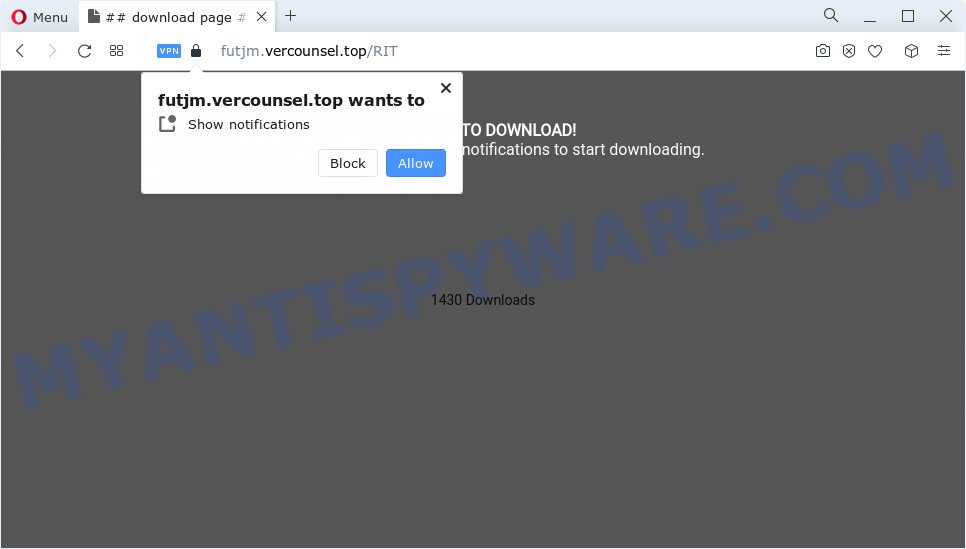
If you press on the ‘Allow’ button, then your web browser will be configured to show unwanted ads on your desktop, even when the web browser is closed. The push notifications will promote ‘free’ online games, giveaway scams, dubious internet browser extensions, adult websites, and fake downloads as shown on the screen below.

If you’re receiving spam notifications, you can get rid of Vercounsel.top subscription by going into your internet browser’s settings and completing the Vercounsel.top removal steps below. Once you delete Vercounsel.top subscription, the spam notifications will no longer appear on the screen.
Threat Summary
| Name | Vercounsel.top popup |
| Type | spam notifications advertisements, pop ups, pop-up virus, pop-up ads |
| Distribution | potentially unwanted applications, social engineering attack, dubious pop up advertisements, adware |
| Symptoms |
|
| Removal | Vercounsel.top removal guide |
How does your personal computer get infected with Vercounsel.top pop ups
Some research has shown that users can be redirected to Vercounsel.top from malicious advertisements or by PUPs and adware software. Adware installed without the user’s knowledge is a type of malicious software. Once adware software get installed in your computer then it begin showing unwanted advertisements and pop-ups. In some cases, adware can promote p*rn web pages and adult products.
Most often, the free software setup file includes optional programs like this adware. So, be very careful when you agree to install anything. The best way – is to select a Custom, Advanced or Manual installation mode. Here disable all bundled apps in which you are unsure or that causes even a slightest suspicion. The main thing you should remember, you do not need to install any third-party software which you do not trust!
Computer geeks and Myantispyware lab have teamed up to create the few simple steps which help users remove Vercounsel.top pop-up ads for free.
How to remove Vercounsel.top popup advertisements (removal tutorial)
We can assist you remove Vercounsel.top from your internet browsers, without the need to take your computer to a professional. Simply follow the removal guide below if you currently have the undesired adware on your personal computer and want to remove it. If you’ve any difficulty while trying to remove the adware related to the Vercounsel.top popup advertisements, feel free to ask for our assist in the comment section below. Read it once, after doing so, please bookmark this page (or open it on your smartphone) as you may need to shut down your internet browser or restart your personal computer.
To remove Vercounsel.top pop ups, complete the steps below:
- How to remove Vercounsel.top pop ups without any software
- Automatic Removal of Vercounsel.top pop ups
- Use AdBlocker to block Vercounsel.top and stay safe online
- Finish words
How to remove Vercounsel.top pop ups without any software
This part of the blog post is a step-by-step guide that will allow you to remove Vercounsel.top pop ups manually. You just need to follow every step. In this case, you do not need to download any additional tools.
Remove PUPs using MS Windows Control Panel
Check out the Microsoft Windows Control Panel (Programs and Features section) to see all installed programs. We suggest to click on the “Date Installed” in order to sort the list of apps by the date you installed them. If you see any unknown and dubious programs, they are the ones you need to uninstall.
Windows 8, 8.1, 10
First, click Windows button

Once the ‘Control Panel’ opens, press the ‘Uninstall a program’ link under Programs category similar to the one below.

You will see the ‘Uninstall a program’ panel as shown on the screen below.

Very carefully look around the entire list of applications installed on your computer. Most likely, one of them is the adware which cause pop-ups. If you’ve many apps installed, you can help simplify the search of harmful apps by sort the list by date of installation. Once you have found a suspicious, unwanted or unused program, right click to it, after that click ‘Uninstall’.
Windows XP, Vista, 7
First, click ‘Start’ button and select ‘Control Panel’ at right panel like below.

When the Windows ‘Control Panel’ opens, you need to click ‘Uninstall a program’ under ‘Programs’ as shown on the screen below.

You will see a list of programs installed on your PC system. We recommend to sort the list by date of installation to quickly find the programs that were installed last. Most likely, it is the adware which causes intrusive Vercounsel.top advertisements. If you are in doubt, you can always check the program by doing a search for her name in Google, Yahoo or Bing. When the program which you need to delete is found, simply click on its name, and then click ‘Uninstall’ as shown on the image below.

Remove Vercounsel.top notifications from internet browsers
If you’re in situation where you don’t want to see push notifications from the Vercounsel.top web page. In this case, you can turn off web notifications for your web-browser in MS Windows/Apple Mac/Android. Find your browser in the list below, follow step-by-step guidance to remove web-browser permissions to show spam notifications.
|
|
|
|
|
|
Remove Vercounsel.top pop-up ads from Google Chrome
If your Chrome web-browser is redirected to intrusive Vercounsel.top page, it may be necessary to completely reset your browser program to its default settings.

- First start the Chrome and press Menu button (small button in the form of three dots).
- It will show the Google Chrome main menu. Select More Tools, then click Extensions.
- You’ll see the list of installed extensions. If the list has the addon labeled with “Installed by enterprise policy” or “Installed by your administrator”, then complete the following tutorial: Remove Chrome extensions installed by enterprise policy.
- Now open the Google Chrome menu once again, click the “Settings” menu.
- You will see the Google Chrome’s settings page. Scroll down and press “Advanced” link.
- Scroll down again and click the “Reset” button.
- The Chrome will display the reset profile settings page as shown on the screen above.
- Next press the “Reset” button.
- Once this procedure is complete, your internet browser’s default search engine, home page and newtab will be restored to their original defaults.
- To learn more, read the blog post How to reset Chrome settings to default.
Remove Vercounsel.top ads from Mozilla Firefox
If the Mozilla Firefox web browser is redirected to Vercounsel.top and you want to recover the Mozilla Firefox settings back to their original state, then you should follow the steps below. However, your saved bookmarks and passwords will not be lost. This will not affect your history, passwords, bookmarks, and other saved data.
Start the Mozilla Firefox and press the menu button (it looks like three stacked lines) at the top right of the browser screen. Next, click the question-mark icon at the bottom of the drop-down menu. It will show the slide-out menu.

Select the “Troubleshooting information”. If you are unable to access the Help menu, then type “about:support” in your address bar and press Enter. It bring up the “Troubleshooting Information” page as displayed below.

Click the “Refresh Firefox” button at the top right of the Troubleshooting Information page. Select “Refresh Firefox” in the confirmation prompt. The Mozilla Firefox will begin a process to fix your problems that caused by the Vercounsel.top adware software. After, it’s finished, click the “Finish” button.
Get rid of Vercounsel.top pop-up advertisements from Internet Explorer
By resetting Microsoft Internet Explorer browser you revert back your web-browser settings to its default state. This is basic when troubleshooting problems that might have been caused by adware responsible for Vercounsel.top ads.
First, launch the Internet Explorer, press ![]() ) button. Next, press “Internet Options” as shown in the figure below.
) button. Next, press “Internet Options” as shown in the figure below.

In the “Internet Options” screen select the Advanced tab. Next, press Reset button. The Internet Explorer will display the Reset Internet Explorer settings prompt. Select the “Delete personal settings” check box and click Reset button.

You will now need to restart your PC system for the changes to take effect. It will remove adware that cause pop ups, disable malicious and ad-supported web-browser’s extensions and restore the IE’s settings such as search engine by default, home page and newtab to default state.
Automatic Removal of Vercounsel.top pop ups
It’s very difficult for classic anti-virus to detect adware software and other kinds of potentially unwanted apps. We suggest you use a free anti-adware such as Zemana Free, MalwareBytes Free and Hitman Pro from our list below. These utilities will help you scan and remove trojans, malware, spyware, keyloggers, bothersome and malicious adware from an infected computer.
Remove Vercounsel.top ads with Zemana Free
Zemana Free highly recommended, because it can look for security threats such adware and malicious software which most ‘classic’ antivirus programs fail to pick up on. Moreover, if you have any Vercounsel.top advertisements removal problems which cannot be fixed by this utility automatically, then Zemana Free provides 24X7 online assistance from the highly experienced support staff.
Download Zemana Anti-Malware from the following link.
164791 downloads
Author: Zemana Ltd
Category: Security tools
Update: July 16, 2019
Once the download is done, close all programs and windows on your personal computer. Double-click the install file called Zemana.AntiMalware.Setup. If the “User Account Control” dialog box pops up as displayed below, click the “Yes” button.

It will open the “Setup wizard” that will help you install Zemana Free on your computer. Follow the prompts and do not make any changes to default settings.

Once installation is finished successfully, Zemana AntiMalware will automatically start and you can see its main screen as shown below.

Now click the “Scan” button . Zemana Anti-Malware utility will start scanning the whole PC to find out adware that causes Vercounsel.top advertisements in your browser. A scan may take anywhere from 10 to 30 minutes, depending on the count of files on your PC system and the speed of your personal computer.

After Zemana Anti-Malware completes the scan, Zemana Anti Malware will open a list of found items. Make sure to check mark the items that are unsafe and then click “Next” button. The Zemana will begin to remove adware which cause pop ups. When disinfection is complete, you may be prompted to reboot the personal computer.
Delete Vercounsel.top pop-up advertisements and harmful extensions with HitmanPro
Hitman Pro is a malicious software removal tool that is designed to look for and remove hijackers, PUPs, adware and dubious processes from the device that has been affected with malware. It’s a portable application that can be run instantly from USB flash drive. HitmanPro have an advanced computer monitoring tool that uses a whitelist database to isolate questionable processes and programs.

- Hitman Pro can be downloaded from the following link. Save it to your Desktop.
- When the download is complete, double click the HitmanPro icon. Once this tool is launched, click “Next” button to search for adware software that cause annoying Vercounsel.top popup ads. A system scan can take anywhere from 5 to 30 minutes, depending on your PC system. While the Hitman Pro application is checking, you may see how many objects it has identified as threat.
- When HitmanPro is complete scanning your personal computer, you will be shown the list of all found items on your device. Review the scan results and then click “Next” button. Now click the “Activate free license” button to begin the free 30 days trial to remove all malware found.
How to remove Vercounsel.top with MalwareBytes
Remove Vercounsel.top popups manually is difficult and often the adware software is not fully removed. Therefore, we suggest you to use the MalwareBytes AntiMalware which are completely clean your personal computer. Moreover, this free application will allow you to remove malware, PUPs, toolbars and hijackers that your computer can be infected too.

Download MalwareBytes Anti Malware on your computer from the link below.
327048 downloads
Author: Malwarebytes
Category: Security tools
Update: April 15, 2020
When the downloading process is finished, run it and follow the prompts. Once installed, the MalwareBytes Free will try to update itself and when this task is complete, click the “Scan” button . MalwareBytes AntiMalware utility will start scanning the whole computer to find out adware that causes Vercounsel.top ads in your browser. A system scan may take anywhere from 5 to 30 minutes, depending on your computer. When a threat is found, the number of the security threats will change accordingly. Wait until the the checking is complete. Review the report and then press “Quarantine” button.
The MalwareBytes Free is a free program that you can use to delete all detected folders, files, services, registry entries and so on. To learn more about this malware removal tool, we suggest you to read and follow the instructions or the video guide below.
Use AdBlocker to block Vercounsel.top and stay safe online
Use an ad-blocker utility like AdGuard will protect you from malicious ads and content. Moreover, you can find that the AdGuard have an option to protect your privacy and stop phishing and spam websites. Additionally, ad blocker apps will help you to avoid undesired popup advertisements and unverified links that also a good way to stay safe online.
- Download AdGuard on your Microsoft Windows Desktop by clicking on the following link.
Adguard download
26840 downloads
Version: 6.4
Author: © Adguard
Category: Security tools
Update: November 15, 2018
- After downloading is done, launch the downloaded file. You will see the “Setup Wizard” program window. Follow the prompts.
- After the installation is finished, click “Skip” to close the setup application and use the default settings, or click “Get Started” to see an quick tutorial which will assist you get to know AdGuard better.
- In most cases, the default settings are enough and you don’t need to change anything. Each time, when you start your device, AdGuard will run automatically and stop undesired advertisements, block Vercounsel.top, as well as other malicious or misleading webpages. For an overview of all the features of the application, or to change its settings you can simply double-click on the icon named AdGuard, that can be found on your desktop.
Finish words
Now your personal computer should be free of the adware that causes Vercounsel.top pop ups in your internet browser. We suggest that you keep AdGuard (to help you stop unwanted advertisements and intrusive malicious web-sites) and Zemana (to periodically scan your computer for new adwares and other malicious software). Probably you are running an older version of Java or Adobe Flash Player. This can be a security risk, so download and install the latest version right now.
If you are still having problems while trying to delete Vercounsel.top pop ups from the Chrome, Mozilla Firefox, Microsoft Internet Explorer and MS Edge, then ask for help here here.



















