According to IT security experts, Emisnovem.top is a web page which uses the browser notification feature to deceive you and other unsuspecting users into allowing push notifications from this or similar web-sites that will in turn bombard users with popup ads usually related to adware, adult web-pages and other click fraud schemes. This website will show the ‘Confirm notifications’ popup claims that clicking ‘Allow’ button will let you download a file, enable Flash Player, watch a video, connect to the Internet, access the content of the web site, and so on.
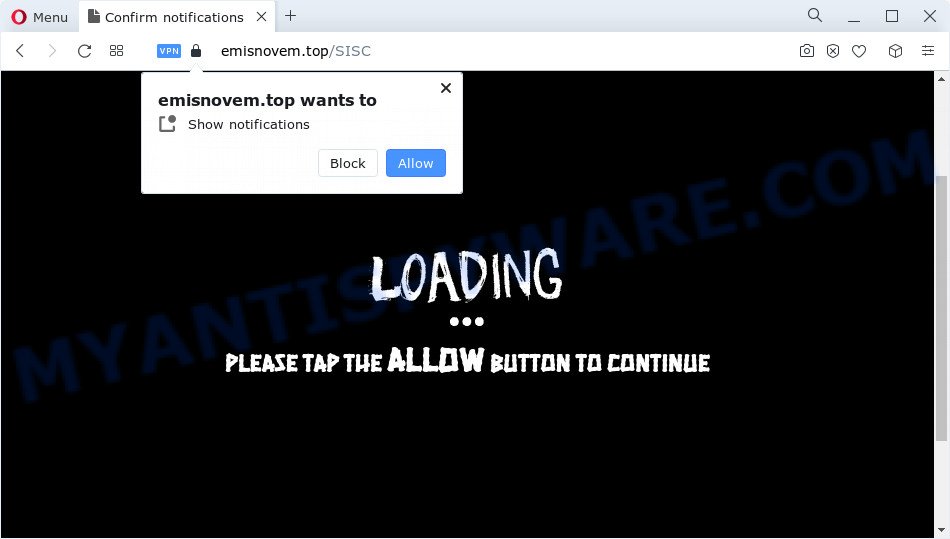
Once enabled, the Emisnovem.top push notifications will start popping up in the right bottom corner of the screen periodically and spam the user with unwanted ads. The devs behind Emisnovem.top use these push notifications to bypass protection against popups in the browser and therefore show a large amount of unwanted adverts. These ads are used to promote dubious internet browser add-ons, fake prizes scams, fake downloads, and adult web-pages.

If you are getting browser notification spam, you can get rid of Emisnovem.top subscription by going into your browser’s settings and completing the Emisnovem.top removal instructions below. Once you delete Emisnovem.top subscription, the spam notifications will no longer show on your internet browser.
Threat Summary
| Name | Emisnovem.top pop up |
| Type | push notifications ads, pop-up virus, pop-up advertisements, pop-ups |
| Distribution | potentially unwanted applications, adware, social engineering attack, dubious pop-up advertisements |
| Symptoms |
|
| Removal | Emisnovem.top removal guide |
Where the Emisnovem.top pop-ups comes from
Security experts have determined that users are redirected to Emisnovem.top by adware or from misleading ads. Adware is a type of malicious software. When adware hijacks your PC, it might carry out various harmful tasks. Some of the more common acts on computers include: adware can show numerous pop-up deals and/or annoying advertisements;adware software can reroute your internet browser to misleading websites; adware can slow down your PC; adware can modify web browser settings.
Adware gets on your device along with various freeware. This means that you need to be very careful when installing applications downloaded from the Web, even from a large proven hosting. Be sure to read the Terms of Use and the Software license, choose only the Manual, Advanced or Custom installation mode, switch off all third-party web browser addons and programs are offered to install.
By following guide below it is easy to detect and remove adware software from Firefox, MS Edge, Google Chrome and IE and your computer. Learn how to remove Emisnovem.top pop-ups and harmful software, as well as how to run a full computer virus scan.
How to remove Emisnovem.top popups from Chrome, Firefox, IE, Edge
Fortunately, it is not hard to delete adware which cause pop-ups. In the following steps, we will provide two ways to clean your personal computer of this adware. One is the manual removal method and the other is automatic removal method. You can choose the way that best fits you. Please follow the removal instructions below to get rid of Emisnovem.top pop-ups right now!
To remove Emisnovem.top pop ups, use the steps below:
- How to delete Emisnovem.top popup ads without any software
- Uninstall potentially unwanted apps through the Windows Control Panel
- Remove Emisnovem.top notifications from web-browsers
- Remove Emisnovem.top from Mozilla Firefox by resetting web browser settings
- Remove Emisnovem.top popup advertisements from Chrome
- Remove Emisnovem.top ads from Microsoft Internet Explorer
- Automatic Removal of Emisnovem.top popups
- How to block Emisnovem.top
- To sum up
How to delete Emisnovem.top popup ads without any software
In this section of the post, we have posted the steps that will allow to remove Emisnovem.top popup ads manually. Although compared to removal utilities, this way loses in time, but you don’t need to install anything on your PC. It will be enough for you to follow the detailed guidance with pictures. We tried to describe each step in detail, but if you realized that you might not be able to figure it out, or simply do not want to change the Windows and browser settings, then it’s better for you to run tools from trusted developers, which are listed below.
Uninstall potentially unwanted apps through the Windows Control Panel
In order to delete potentially unwanted applications such as this adware software, open the MS Windows Control Panel and click on “Uninstall a program”. Check the list of installed programs. For the ones you do not know, run an Internet search to see if they are adware, browser hijacker or PUPs. If yes, remove them off. Even if they are just a software that you do not use, then uninstalling them off will increase your PC start up time and speed dramatically.
Windows 8, 8.1, 10
First, press Windows button

When the ‘Control Panel’ opens, click the ‘Uninstall a program’ link under Programs category as shown in the figure below.

You will see the ‘Uninstall a program’ panel as shown on the screen below.

Very carefully look around the entire list of software installed on your computer. Most likely, one of them is the adware which cause pop-ups. If you’ve many apps installed, you can help simplify the search of harmful applications by sort the list by date of installation. Once you’ve found a dubious, unwanted or unused program, right click to it, after that click ‘Uninstall’.
Windows XP, Vista, 7
First, click ‘Start’ button and select ‘Control Panel’ at right panel as displayed on the screen below.

When the Windows ‘Control Panel’ opens, you need to press ‘Uninstall a program’ under ‘Programs’ as shown on the screen below.

You will see a list of apps installed on your computer. We recommend to sort the list by date of installation to quickly find the software that were installed last. Most probably, it’s the adware related to the Emisnovem.top pop-ups. If you’re in doubt, you can always check the program by doing a search for her name in Google, Yahoo or Bing. Once the program which you need to remove is found, simply click on its name, and then click ‘Uninstall’ as displayed on the image below.

Remove Emisnovem.top notifications from web-browsers
If you have allowed the Emisnovem.top site to send push notifications to your internet browser, then we’ll need to remove these permissions. Depending on web browser, you can perform the following steps to remove the Emisnovem.top permissions to send browser notification spam.
Google Chrome:
- Just copy and paste the following text into the address bar of Chrome.
- chrome://settings/content/notifications
- Press Enter.
- Delete the Emisnovem.top site and other rogue notifications by clicking three vertical dots button next to each and selecting ‘Remove’.

Android:
- Open Google Chrome.
- Tap on the Menu button (three dots) on the top right corner of the screen.
- In the menu tap ‘Settings’, scroll down to ‘Advanced’.
- Tap on ‘Site settings’ and then ‘Notifications’. In the opened window, find the Emisnovem.top URL, other rogue notifications and tap on them one-by-one.
- Tap the ‘Clean & Reset’ button and confirm.

Mozilla Firefox:
- In the top right corner, click the Firefox menu (three bars).
- In the drop-down menu select ‘Options’. In the left side select ‘Privacy & Security’.
- Scroll down to the ‘Permissions’ section and click the ‘Settings’ button next to ‘Notifications’.
- Find sites you down’t want to see notifications from (for example, Emisnovem.top), click on drop-down menu next to each and select ‘Block’.
- Click ‘Save Changes’ button.

Edge:
- In the top right corner, click on the three dots to expand the Edge menu.
- Scroll down, find and click ‘Settings’. In the left side select ‘Advanced’.
- Click ‘Manage permissions’ button under ‘Website permissions’.
- Click the switch under the Emisnovem.top and each questionable URL.

Internet Explorer:
- Click ‘Tools’ button in the top right hand corner of the screen.
- Select ‘Internet options’.
- Click on the ‘Privacy’ tab and select ‘Settings’ in the pop-up blockers section.
- Locate the Emisnovem.top and click the ‘Remove’ button to delete the URL.

Safari:
- Click ‘Safari’ button on the top-left corner and select ‘Preferences’.
- Select the ‘Websites’ tab and then select ‘Notifications’ section on the left panel.
- Locate the Emisnovem.top domain and select it, click the ‘Deny’ button.
Remove Emisnovem.top from Mozilla Firefox by resetting web browser settings
If the Mozilla Firefox web browser is rerouted to Emisnovem.top and you want to recover the Mozilla Firefox settings back to their default state, then you should follow the step-by-step instructions below. Your saved bookmarks, form auto-fill information and passwords won’t be cleared or changed.
Launch the Firefox and press the menu button (it looks like three stacked lines) at the top right of the browser screen. Next, click the question-mark icon at the bottom of the drop-down menu. It will show the slide-out menu.

Select the “Troubleshooting information”. If you are unable to access the Help menu, then type “about:support” in your address bar and press Enter. It bring up the “Troubleshooting Information” page as shown in the following example.

Click the “Refresh Firefox” button at the top right of the Troubleshooting Information page. Select “Refresh Firefox” in the confirmation prompt. The Firefox will begin a task to fix your problems that caused by the Emisnovem.top adware. When, it is finished, click the “Finish” button.
Remove Emisnovem.top popup advertisements from Chrome
The adware can change your Chrome settings without your knowledge. You may see an undesired website as your search provider or home page, additional add-ons and toolbars. Reset Chrome browser will help you to delete Emisnovem.top ads and reset the unwanted changes caused by adware. However, your saved passwords and bookmarks will not be changed, deleted or cleared.

- First, run the Google Chrome and press the Menu icon (icon in the form of three dots).
- It will open the Google Chrome main menu. Choose More Tools, then press Extensions.
- You will see the list of installed addons. If the list has the extension labeled with “Installed by enterprise policy” or “Installed by your administrator”, then complete the following instructions: Remove Chrome extensions installed by enterprise policy.
- Now open the Google Chrome menu once again, click the “Settings” menu.
- Next, click “Advanced” link, that located at the bottom of the Settings page.
- On the bottom of the “Advanced settings” page, press the “Reset settings to their original defaults” button.
- The Chrome will display the reset settings prompt as shown on the screen above.
- Confirm the internet browser’s reset by clicking on the “Reset” button.
- To learn more, read the post How to reset Google Chrome settings to default.
Remove Emisnovem.top ads from Microsoft Internet Explorer
The Microsoft Internet Explorer reset is great if your browser is hijacked or you have unwanted add-ons or toolbars on your browser, which installed by an malware.
First, launch the Microsoft Internet Explorer, then click ‘gear’ icon ![]() . It will show the Tools drop-down menu on the right part of the web-browser, then click the “Internet Options” as on the image below.
. It will show the Tools drop-down menu on the right part of the web-browser, then click the “Internet Options” as on the image below.

In the “Internet Options” screen, select the “Advanced” tab, then press the “Reset” button. The IE will open the “Reset Internet Explorer settings” prompt. Further, click the “Delete personal settings” check box to select it. Next, press the “Reset” button as on the image below.

Once the procedure is finished, click “Close” button. Close the Internet Explorer and reboot your personal computer for the changes to take effect. This step will help you to restore your browser’s newtab, homepage and search provider by default to default state.
Automatic Removal of Emisnovem.top popups
Anti-Malware apps differ from each other by many features such as performance, scheduled scans, automatic updates, virus signature database, technical support, compatibility with other antivirus software and so on. We advise you run the following free programs: Zemana AntiMalware, MalwareBytes Anti Malware (MBAM) and HitmanPro. Each of these programs has all of needed features, but most importantly, they have the ability to detect the adware and remove Emisnovem.top ads from the Google Chrome, Firefox, Internet Explorer and MS Edge.
How to get rid of Emisnovem.top ads with Zemana
Zemana Free is a malicious software removal utility. Currently, there are two versions of the program, one of them is free and second is paid (premium). The principle difference between the free and paid version of the utility is real-time protection module. If you just need to scan your computer for malicious software and remove adware software responsible for Emisnovem.top popups, then the free version will be enough for you.
Now you can install and use Zemana to get rid of Emisnovem.top pop-up ads from your internet browser by following the steps below:
Visit the page linked below to download Zemana setup file called Zemana.AntiMalware.Setup on your PC system. Save it on your Desktop.
164812 downloads
Author: Zemana Ltd
Category: Security tools
Update: July 16, 2019
Start the install package after it has been downloaded successfully and then follow the prompts to install this tool on your computer.

During setup you can change certain settings, but we advise you do not make any changes to default settings.
When install is done, this malware removal utility will automatically launch and update itself. You will see its main window as displayed on the screen below.

Now press the “Scan” button to begin checking your PC for the adware that cause annoying Emisnovem.top popup ads. While the utility is checking, you can see how many objects and files has already scanned.

When the system scan is finished, Zemana Anti-Malware (ZAM) will display a list of detected items. Make sure to check mark the threats which are unsafe and then press “Next” button.

The Zemana AntiMalware will get rid of adware which cause undesired Emisnovem.top ads and move the selected items to the Quarantine. When finished, you may be prompted to restart your PC system to make the change take effect.
Delete Emisnovem.top pop-ups and harmful extensions with Hitman Pro
HitmanPro is one of the most useful tools for deleting adware software, potentially unwanted software and other malware. It can find hidden adware software in your computer and delete all harmful folders and files related to adware software. Hitman Pro will allow you to get rid of Emisnovem.top popups from your personal computer and Edge, IE, Mozilla Firefox and Google Chrome. We strongly recommend you to download this utility as the creators are working hard to make it better.
Download Hitman Pro on your computer by clicking on the following link.
After the downloading process is finished, open the directory in which you saved it and double-click the HitmanPro icon. It will start the HitmanPro tool. If the User Account Control dialog box will ask you want to launch the program, press Yes button to continue.

Next, click “Next” to scan for adware software that causes Emisnovem.top pop-ups.

After HitmanPro has completed scanning, HitmanPro will show a scan report similar to the one below.

In order to remove all threats, simply click “Next” button. It will display a dialog box, click the “Activate free license” button. The Hitman Pro will remove adware that cause pop-ups and move the selected items to the Quarantine. When that process is complete, the utility may ask you to restart your PC system.
How to remove Emisnovem.top with MalwareBytes Free
Trying to get rid of Emisnovem.top advertisements can become a battle of wills between the adware software infection and you. MalwareBytes Free can be a powerful ally, removing most of today’s adware, malicious software and PUPs with ease. Here’s how to use MalwareBytes Anti-Malware (MBAM) will help you win.

- MalwareBytes can be downloaded from the following link. Save it on your Desktop.
Malwarebytes Anti-malware
327070 downloads
Author: Malwarebytes
Category: Security tools
Update: April 15, 2020
- When the downloading process is finished, close all applications and windows on your PC system. Open a file location. Double-click on the icon that’s named MBsetup.
- Choose “Personal computer” option and click Install button. Follow the prompts.
- Once install is complete, click the “Scan” button for checking your PC system for the adware software that causes annoying Emisnovem.top popups. This process may take some time, so please be patient. While the MalwareBytes AntiMalware utility is checking, you can see how many objects it has identified as being affected by malicious software.
- As the scanning ends, a list of all threats found is prepared. Review the report and then press “Quarantine”. Once disinfection is finished, you may be prompted to restart your personal computer.
The following video offers a steps on how to delete browser hijackers, adware and other malware with MalwareBytes AntiMalware.
How to block Emisnovem.top
We recommend to install an ad-blocking program that can block Emisnovem.top and other unwanted websites. The ad-blocking utility such as AdGuard is a program which basically removes advertising from the Internet and stops access to malicious web-pages. Moreover, security experts says that using ad-blocking applications is necessary to stay safe when surfing the Internet.
- AdGuard can be downloaded from the following link. Save it on your Microsoft Windows desktop.
Adguard download
26841 downloads
Version: 6.4
Author: © Adguard
Category: Security tools
Update: November 15, 2018
- After downloading it, start the downloaded file. You will see the “Setup Wizard” program window. Follow the prompts.
- When the installation is done, click “Skip” to close the installation application and use the default settings, or click “Get Started” to see an quick tutorial which will help you get to know AdGuard better.
- In most cases, the default settings are enough and you don’t need to change anything. Each time, when you start your PC, AdGuard will start automatically and stop undesired ads, block Emisnovem.top, as well as other malicious or misleading websites. For an overview of all the features of the program, or to change its settings you can simply double-click on the icon called AdGuard, that is located on your desktop.
To sum up
Now your PC should be free of the adware that causes multiple intrusive pop ups. We suggest that you keep AdGuard (to help you block unwanted pop-ups and annoying harmful web-pages) and Zemana (to periodically scan your device for new adwares and other malicious software). Probably you are running an older version of Java or Adobe Flash Player. This can be a security risk, so download and install the latest version right now.
If you are still having problems while trying to remove Emisnovem.top popups from the Chrome, Mozilla Firefox, Edge and Internet Explorer, then ask for help here here.


















