The cyber security experts have determined that Recruismsch.top is a webpage which lures people to accept push notifications via the browser. This web-site claims that clicking ‘Allow’ is necessary to enable Flash Player, watch a video, access the content of the web-site, download a file, connect to the Internet, and so on.
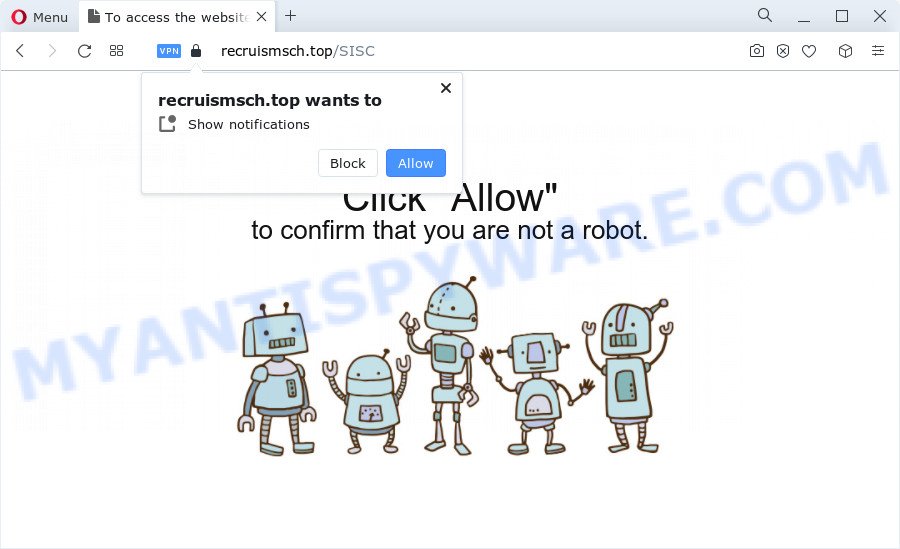
Once you click on the ‘Allow’, the Recruismsch.top webpage starts sending a large number of spam notifications on your the browser screen. You will see the pop up advertisements even when you are not using the web browser. The browser notification spam will promote ‘free’ online games, free gifts scams, suspicious internet browser extensions, adult web pages, and adware bundles as on the image below.

The best method to unsubscribe from Recruismsch.top spam notifications open your web browser’s settings and follow the Recruismsch.top removal tutorial below. Once you remove notifications subscription, the Recruismsch.top pop ups ads will no longer display on the screen.
Threat Summary
| Name | Recruismsch.top popup |
| Type | spam notifications advertisements, pop-ups, popup ads, pop up virus |
| Distribution | adware software, social engineering attack, potentially unwanted programs, shady popup ads |
| Symptoms |
|
| Removal | Recruismsch.top removal guide |
Where the Recruismsch.top popups comes from
Some research has shown that users can be redirected to Recruismsch.top from malicious advertisements or by potentially unwanted apps and adware. Adware serves undesired ads on your computer. Some of these advertisements are scams or fake advertisements developed to trick you. Even the harmless advertisements can become really irritating. Adware can be installed unintentionally and without you knowing about it, when you open email attachments, install freeware.
Adware most likely to occur during the installation of free software due the fact that potentially unwanted software like this are mostly hidden in the installer. Thus, if you’ve installed some free applications using Quick(Standard) mode, you may have let adware get inside your computer. Keep in mind that the Quick mode is unreliable because it do not warn about optional applications. Thus, bundled programs will be installed automatically unless you select Advanced/Custom method and disable its installation.
We suggest to delete the adware responsible for Recruismsch.top advertisements, as soon as you found this problem, as it can redirect your internet browser to web-resources that may load other harmful software on your computer.
How to remove Recruismsch.top popup advertisements from Chrome, Firefox, IE, Edge
The adware software is a form of malicious software that you might have difficulty in uninstalling it from your PC system. Happily, you have found the effective Recruismsch.top advertisements removal instructions in this article. Both the manual removal method and the automatic removal method will be provided below and you can just select the one that best for you. If you’ve any questions or need assist then type a comment below. Read it once, after doing so, please bookmark this page (or open it on your smartphone) as you may need to exit your web-browser or reboot your computer.
To remove Recruismsch.top pop ups, follow the steps below:
- How to remove Recruismsch.top popup ads without any software
- Automatic Removal of Recruismsch.top pop up ads
- Stop Recruismsch.top pop ups
- Finish words
How to remove Recruismsch.top popup ads without any software
This part of the post is a step-by-step guidance that will show you how to remove Recruismsch.top pop ups manually. You just need to carefully complete each step. In this case, you do not need to download any additional applications.
Delete suspicious programs using Windows Control Panel
The process of adware removal is generally the same across all versions of Microsoft Windows OS from 10 to XP. To start with, it is necessary to check the list of installed applications on your personal computer and uninstall all unused, unknown and dubious software.
Make sure you have closed all web browsers and other applications. Next, delete any unwanted and suspicious software from your Control panel.
Windows 10, 8.1, 8
Now, press the Windows button, type “Control panel” in search and press Enter. Select “Programs and Features”, then “Uninstall a program”.

Look around the entire list of software installed on your device. Most likely, one of them is the adware software which causes the Recruismsch.top popups. Choose the suspicious program or the program that name is not familiar to you and delete it.
Windows Vista, 7
From the “Start” menu in Microsoft Windows, select “Control Panel”. Under the “Programs” icon, select “Uninstall a program”.

Select the dubious or any unknown apps, then click “Uninstall/Change” button to delete this unwanted program from your computer.
Windows XP
Click the “Start” button, select “Control Panel” option. Click on “Add/Remove Programs”.

Choose an undesired program, then click “Change/Remove” button. Follow the prompts.
Remove Recruismsch.top notifications from web browsers
if you became a victim of online criminals and clicked on the “Allow” button, then your internet browser was configured to display intrusive ads. To remove the advertisements, you need to remove the notification permission that you gave the Recruismsch.top web site to send browser notification spam.
Google Chrome:
- Just copy and paste the following text into the address bar of Chrome.
- chrome://settings/content/notifications
- Press Enter.
- Remove the Recruismsch.top site and other rogue notifications by clicking three vertical dots button next to each and selecting ‘Remove’.

Android:
- Tap ‘Settings’.
- Tap ‘Notifications’.
- Find and tap the web-browser that shows Recruismsch.top push notifications advertisements.
- In the opened window, find Recruismsch.top site, other rogue notifications and set the toggle button to ‘OFF’ on them one-by-one.

Mozilla Firefox:
- In the top right corner, click the Firefox menu (three horizontal stripes).
- Go to ‘Options’, and Select ‘Privacy & Security’ on the left side of the window.
- Scroll down to the ‘Permissions’ section and click the ‘Settings’ button next to ‘Notifications’.
- Locate sites you down’t want to see notifications from (for example, Recruismsch.top), click on drop-down menu next to each and select ‘Block’.
- Save changes.

Edge:
- In the top right corner, click the Edge menu button (it looks like three dots).
- Click ‘Settings’. Click ‘Advanced’ on the left side of the window.
- In the ‘Website permissions’ section click ‘Manage permissions’.
- Disable the on switch for the Recruismsch.top.

Internet Explorer:
- Click ‘Tools’ button in the right upper corner of the browser.
- In the drop-down menu select ‘Internet Options’.
- Click on the ‘Privacy’ tab and select ‘Settings’ in the pop-up blockers section.
- Find the Recruismsch.top domain and click the ‘Remove’ button to remove the site.

Safari:
- On the top menu select ‘Safari’, then ‘Preferences’.
- Select the ‘Websites’ tab and then select ‘Notifications’ section on the left panel.
- Check for Recruismsch.top site, other dubious URLs and apply the ‘Deny’ option for each.
Remove Recruismsch.top from Firefox by resetting web browser settings
The Mozilla Firefox reset will get rid of redirects to unwanted Recruismsch.top web page, modified preferences, extensions and security settings. Your saved bookmarks, form auto-fill information and passwords won’t be cleared or changed.
Start the Firefox and click the menu button (it looks like three stacked lines) at the top right of the web-browser screen. Next, press the question-mark icon at the bottom of the drop-down menu. It will display the slide-out menu.

Select the “Troubleshooting information”. If you are unable to access the Help menu, then type “about:support” in your address bar and press Enter. It bring up the “Troubleshooting Information” page as on the image below.

Click the “Refresh Firefox” button at the top right of the Troubleshooting Information page. Select “Refresh Firefox” in the confirmation prompt. The Mozilla Firefox will start a procedure to fix your problems that caused by the Recruismsch.top adware. Once, it’s complete, press the “Finish” button.
Remove Recruismsch.top popups from Chrome
If you have adware problem or the Google Chrome is running slow, then reset Chrome settings can help you. In the steps below we will show you a way to reset your Chrome settings to default values without reinstall. This will also allow to remove Recruismsch.top pop-up ads from your internet browser.
Open the Chrome menu by clicking on the button in the form of three horizontal dotes (![]() ). It will open the drop-down menu. Select More Tools, then press Extensions.
). It will open the drop-down menu. Select More Tools, then press Extensions.
Carefully browse through the list of installed extensions. If the list has the extension labeled with “Installed by enterprise policy” or “Installed by your administrator”, then complete the following instructions: Remove Chrome extensions installed by enterprise policy otherwise, just go to the step below.
Open the Google Chrome main menu again, click to “Settings” option.

Scroll down to the bottom of the page and click on the “Advanced” link. Now scroll down until the Reset settings section is visible, as displayed below and press the “Reset settings to their original defaults” button.

Confirm your action, press the “Reset” button.
Remove Recruismsch.top pop ups from Internet Explorer
If you find that Internet Explorer web browser settings such as new tab, default search provider and startpage had been replaced by adware software that causes Recruismsch.top pop ups in your browser, then you may return your settings, via the reset web browser procedure.
First, run the Internet Explorer, then click ‘gear’ icon ![]() . It will show the Tools drop-down menu on the right part of the browser, then click the “Internet Options” like below.
. It will show the Tools drop-down menu on the right part of the browser, then click the “Internet Options” like below.

In the “Internet Options” screen, select the “Advanced” tab, then press the “Reset” button. The Internet Explorer will open the “Reset Internet Explorer settings” dialog box. Further, click the “Delete personal settings” check box to select it. Next, click the “Reset” button as shown on the screen below.

When the procedure is done, click “Close” button. Close the Internet Explorer and reboot your PC for the changes to take effect. This step will help you to restore your web-browser’s homepage, search engine by default and new tab to default state.
Automatic Removal of Recruismsch.top pop up ads
If the Recruismsch.top pop up ads are still there, the situation is more serious. But do not worry. There are several tools that are designed to look for and delete adware from your web-browser and PC. If you are looking for a free method to adware software removal, then Zemana Anti-Malware is a good option. Also you can get Hitman Pro and MalwareBytes Anti Malware. Both applications also available for free unlimited scanning and for removal of detected malicious software, adware and potentially unwanted applications.
How to remove Recruismsch.top pop-ups with Zemana Free
Zemana AntiMalware is one of the best in its class, it can scan for and get rid of lots of of different security threats, including adware, hijackers, spyware and trojans that masqueraded as legitimate system programs. Also Zemana Free includes another utility called FRST – is a helpful application for manual removal of files and parts of the Windows registry created by malware.

- Zemana Anti-Malware (ZAM) can be downloaded from the following link. Save it to your Desktop so that you can access the file easily.
Zemana AntiMalware
164809 downloads
Author: Zemana Ltd
Category: Security tools
Update: July 16, 2019
- When the download is finished, close all apps and windows on your device. Open a file location. Double-click on the icon that’s named Zemana.AntiMalware.Setup.
- Further, press Next button and follow the prompts.
- Once install is done, click the “Scan” button . Zemana Anti Malware application will scan through the whole personal computer for the adware software related to the Recruismsch.top popup advertisements. This process can take some time, so please be patient. While the tool is scanning, you can see number of objects and files has already scanned.
- When the scan is finished, you will be shown the list of all detected threats on your PC system. Review the scan results and then click “Next”. When the process is finished, you may be prompted to reboot your personal computer.
Remove Recruismsch.top advertisements and malicious extensions with HitmanPro
Hitman Pro is a free tool which can detect adware that causes Recruismsch.top advertisements in your web browser. It is not always easy to locate all the undesired applications that your computer might have picked up on the World Wide Web. Hitman Pro will scan for the adware, browser hijackers and other malware you need to erase.
Visit the following page to download HitmanPro. Save it on your Desktop.
Once the download is complete, open the directory in which you saved it. You will see an icon like below.

Double click the HitmanPro desktop icon. Once the tool is opened, you will see a screen as shown on the screen below.

Further, click “Next” button for checking your device for the adware which cause unwanted Recruismsch.top pop-ups. As the scanning ends, HitmanPro will display a scan report as shown below.

Make sure all items have ‘checkmark’ and click “Next” button. It will open a prompt, click the “Activate free license” button.
How to remove Recruismsch.top with MalwareBytes Anti-Malware (MBAM)
Remove Recruismsch.top advertisements manually is difficult and often the adware is not completely removed. Therefore, we suggest you to use the MalwareBytes Free that are fully clean your PC system. Moreover, this free application will allow you to get rid of malware, potentially unwanted programs, toolbars and browser hijackers that your PC may be infected too.
Visit the page linked below to download MalwareBytes Free. Save it on your Windows desktop.
327064 downloads
Author: Malwarebytes
Category: Security tools
Update: April 15, 2020
Once downloading is done, close all applications and windows on your personal computer. Open a directory in which you saved it. Double-click on the icon that’s named MBSetup as displayed in the figure below.
![]()
When the install begins, you’ll see the Setup wizard which will help you setup Malwarebytes on your computer.

Once install is complete, you will see window as displayed in the following example.

Now click the “Scan” button to perform a system scan with this tool for the adware related to the Recruismsch.top pop ups. A system scan can take anywhere from 5 to 30 minutes, depending on your personal computer. While the MalwareBytes AntiMalware utility is scanning, you can see how many objects it has identified as being infected by malicious software.

After finished, you can check all items found on your device. In order to delete all items, simply click “Quarantine” button.

The Malwarebytes will now begin to delete adware software that causes Recruismsch.top advertisements in your internet browser. Once finished, you may be prompted to restart your device.

The following video explains steps on how to get rid of hijacker, adware and other malware with MalwareBytes AntiMalware.
Stop Recruismsch.top pop ups
The AdGuard is a very good adblocker program for the Edge, Firefox, Chrome and Internet Explorer, with active user support. It does a great job by removing certain types of undesired advertisements, popunders, pop-ups, undesired new tab pages, and even full page advertisements and web site overlay layers. Of course, the AdGuard can stop the Recruismsch.top pop up ads automatically or by using a custom filter rule.
Installing the AdGuard is simple. First you’ll need to download AdGuard on your PC from the following link.
26841 downloads
Version: 6.4
Author: © Adguard
Category: Security tools
Update: November 15, 2018
After downloading it, double-click the downloaded file to launch it. The “Setup Wizard” window will show up on the computer screen as shown in the following example.

Follow the prompts. AdGuard will then be installed and an icon will be placed on your desktop. A window will show up asking you to confirm that you want to see a quick instructions as on the image below.

Press “Skip” button to close the window and use the default settings, or click “Get Started” to see an quick guidance which will help you get to know AdGuard better.
Each time, when you start your PC system, AdGuard will start automatically and stop undesired advertisements, block Recruismsch.top, as well as other malicious or misleading web sites. For an overview of all the features of the program, or to change its settings you can simply double-click on the AdGuard icon, that can be found on your desktop.
Finish words
Once you have finished the instructions outlined above, your computer should be clean from adware software that causes multiple unwanted pop-ups and other malware. The Chrome, Internet Explorer, Firefox and Microsoft Edge will no longer redirect you to various undesired web sites like Recruismsch.top. Unfortunately, if the step-by-step guide does not help you, then you have caught a new adware software, and then the best way – ask for help here.


















