Track.oneclicksvisit.com is a web-site that attempts to fool you and other unsuspecting users into allowing browser notification spam from this or similar web pages that will in turn bombard users with unwanted adverts usually related to adware, adult web-sites and other click fraud schemes. When you visit the Track.oneclicksvisit.com web-site which wants to send you spam notifications, you’ll be greeted with a confirmation request which asks whether you want to agree to them or not. Your options will be ‘Block’ and ‘Allow’.
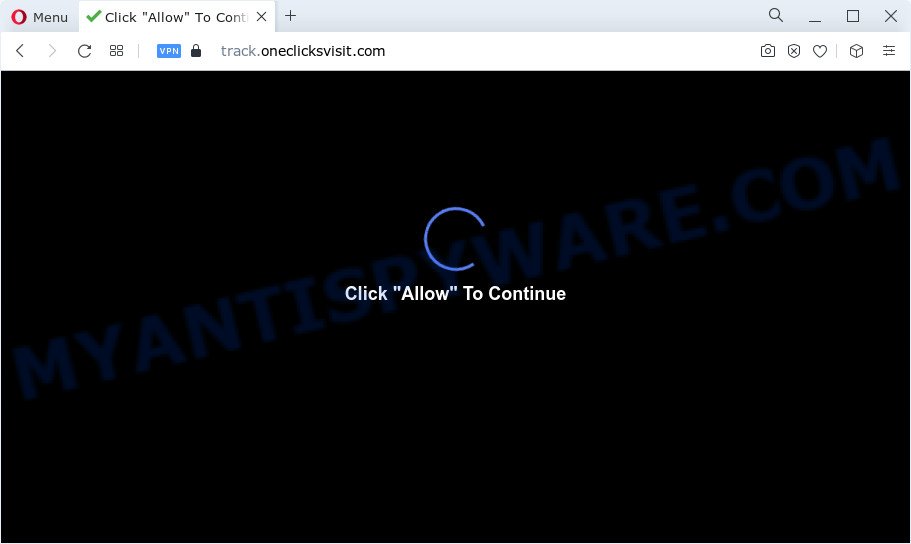
Once you click on the ‘Allow’ button, the Track.oneclicksvisit.com web site starts sending a ton of browser notification spam on your the browser screen. You will see the pop-up ads even when you are not using the web-browser. Push notifications are originally created to alert the user of newly published content. Cybercriminals abuse ‘browser notification feature’ to avoid antivirus software and adblocker programs by presenting unwanted advertisements. These advertisements are displayed in the lower right corner of the screen urges users to play online games, visit questionable webpages, install browser addons & so on.

In order to unsubscribe from Track.oneclicksvisit.com spam notifications open your browser’s settings and follow the Track.oneclicksvisit.com removal steps below. Once you remove notifications subscription, the Track.oneclicksvisit.com popups advertisements will no longer display on the screen.
Threat Summary
| Name | Track.oneclicksvisit.com popup |
| Type | spam notifications ads, pop-up ads, pop-ups, pop-up virus |
| Distribution | adware, suspicious pop-up ads, PUPs, social engineering attack |
| Symptoms |
|
| Removal | Track.oneclicksvisit.com removal guide |
Where the Track.oneclicksvisit.com pop ups comes from
Some research has shown that users can be redirected to Track.oneclicksvisit.com from suspicious advertisements or by potentially unwanted programs and adware software. Adware software is not a form of harmful programs such as computer virus or other malicious software, but its presence can bring various popup windows and/or unwanted advertising. Actually creators of adware is associated with some merchants and by showing adverts to users they earn profit for yourself. These adverts not only bother your browsing experience but also reroute your web browser to malicious web-sites.
Adware can be spread with the help of trojan horses and other forms of malware, but most commonly, adware gets on your personal computer together with some free applications. Many authors of freeware include bundled apps in their installer. Sometimes it is possible to avoid the installation of any adware: carefully read the Terms of Use and the Software license, choose only Manual, Custom or Advanced installation method, uncheck all checkboxes before clicking Install or Next button while installing new free software.
You probably want to know how to remove adware as well as remove Track.oneclicksvisit.com advertisements. In the few simple steps below we will tell you about how to solve your problems.
How to remove Track.oneclicksvisit.com advertisements (removal tutorial)
In many cases adware requires more than a simple uninstall with the help of Windows Control panel in order to be fully removed. For that reason, our team created several removal methods that we have combined in a detailed instructions. Therefore, if you’ve the unwanted Track.oneclicksvisit.com popups on your computer and are currently trying to have it deleted then feel free to follow the guidance below in order to resolve your problem. Some of the steps will require you to reboot your device or exit this webpage. So, read this instructions carefully, then bookmark this page or open it on your smartphone for later reference.
To remove Track.oneclicksvisit.com pop ups, use the following steps:
- How to manually remove Track.oneclicksvisit.com
- Automatic Removal of Track.oneclicksvisit.com pop-up advertisements
- Block Track.oneclicksvisit.com and other annoying web-pages
- To sum up
How to manually remove Track.oneclicksvisit.com
Looking for a solution to get rid of Track.oneclicksvisit.com popup ads manually without downloading any apps? Then this section of the article is just for you. Below are some simple steps you can take. Performing these steps requires basic knowledge of browser and MS Windows setup. If you doubt that you can follow them, it is better to use free apps listed below that can help you remove Track.oneclicksvisit.com pop up advertisements.
Remove newly installed adware
First, you should try to identify and remove the program that causes the appearance of unwanted advertisements or web-browser redirect, using the ‘Uninstall a program’ which is located in the ‘Control panel’.
Make sure you have closed all browsers and other applications. Next, remove any unwanted and suspicious programs from your Control panel.
Windows 10, 8.1, 8
Now, click the Windows button, type “Control panel” in search and press Enter. Choose “Programs and Features”, then “Uninstall a program”.

Look around the entire list of apps installed on your computer. Most likely, one of them is the adware that causes the Track.oneclicksvisit.com pop-up advertisements. Select the dubious program or the program that name is not familiar to you and uninstall it.
Windows Vista, 7
From the “Start” menu in Microsoft Windows, select “Control Panel”. Under the “Programs” icon, select “Uninstall a program”.

Select the questionable or any unknown programs, then click “Uninstall/Change” button to delete this unwanted application from your personal computer.
Windows XP
Click the “Start” button, select “Control Panel” option. Click on “Add/Remove Programs”.

Choose an undesired application, then click “Change/Remove” button. Follow the prompts.
Remove Track.oneclicksvisit.com notifications from web-browsers
If you are in situation where you don’t want to see browser notification spam from the Track.oneclicksvisit.com web-site. In this case, you can turn off web notifications for your web-browser in MS Windows/Apple Mac/Android. Find your web-browser in the list below, follow steps to remove browser permissions to display browser notification spam.
Google Chrome:
- Just copy and paste the following text into the address bar of Google Chrome.
- chrome://settings/content/notifications
- Press Enter.
- Remove the Track.oneclicksvisit.com site and other rogue notifications by clicking three vertical dots button next to each and selecting ‘Remove’.

Android:
- Open Google Chrome.
- In the top-right corner, find and tap the Google Chrome menu (three dots).
- In the menu tap ‘Settings’, scroll down to ‘Advanced’.
- In the ‘Site Settings’, tap on ‘Notifications’, find the Track.oneclicksvisit.com site and tap on it.
- Tap the ‘Clean & Reset’ button and confirm.

Mozilla Firefox:
- In the top right hand corner, click the Firefox menu (three bars).
- In the drop-down menu select ‘Options’. In the left side select ‘Privacy & Security’.
- Scroll down to ‘Permissions’ and then to ‘Settings’ next to ‘Notifications’.
- Find sites you down’t want to see notifications from (for example, Track.oneclicksvisit.com), click on drop-down menu next to each and select ‘Block’.
- Save changes.

Edge:
- In the top-right corner, click on the three dots to expand the Edge menu.
- Click ‘Settings’. Click ‘Advanced’ on the left side of the window.
- In the ‘Website permissions’ section click ‘Manage permissions’.
- Click the switch below the Track.oneclicksvisit.com site and each questionable site.

Internet Explorer:
- In the top right hand corner, click on the gear icon (menu button).
- Go to ‘Internet Options’ in the menu.
- Select the ‘Privacy’ tab and click ‘Settings under ‘Pop-up Blocker’ section.
- Locate the Track.oneclicksvisit.com URL and click the ‘Remove’ button to delete the site.

Safari:
- Click ‘Safari’ button on the top-left corner of the window and select ‘Preferences’.
- Open ‘Websites’ tab, then in the left menu click on ‘Notifications’.
- Locate the Track.oneclicksvisit.com and select it, click the ‘Deny’ button.
Delete Track.oneclicksvisit.com popups from Mozilla Firefox
Resetting your Firefox is good initial troubleshooting step for any issues with your internet browser application, including the redirect to Track.oneclicksvisit.com web-page. However, your saved passwords and bookmarks will not be changed, deleted or cleared.
Press the Menu button (looks like three horizontal lines), and click the blue Help icon located at the bottom of the drop down menu as displayed in the following example.

A small menu will appear, click the “Troubleshooting Information”. On this page, click “Refresh Firefox” button as shown in the following example.

Follow the onscreen procedure to restore your Mozilla Firefox web browser settings to their default values.
Remove Track.oneclicksvisit.com pop ups from Google Chrome
The adware can modify your Google Chrome settings without your knowledge. You may see an unwanted website as your search provider or homepage, additional addons and toolbars. Reset Chrome web-browser will allow you to remove Track.oneclicksvisit.com popups and reset the unwanted changes caused by adware. However, your themes, bookmarks, history, passwords, and web form auto-fill information will not be deleted.
Open the Google Chrome menu by clicking on the button in the form of three horizontal dotes (![]() ). It will show the drop-down menu. Select More Tools, then click Extensions.
). It will show the drop-down menu. Select More Tools, then click Extensions.
Carefully browse through the list of installed extensions. If the list has the extension labeled with “Installed by enterprise policy” or “Installed by your administrator”, then complete the following guide: Remove Google Chrome extensions installed by enterprise policy otherwise, just go to the step below.
Open the Google Chrome main menu again, press to “Settings” option.

Scroll down to the bottom of the page and click on the “Advanced” link. Now scroll down until the Reset settings section is visible, as displayed on the image below and press the “Reset settings to their original defaults” button.

Confirm your action, click the “Reset” button.
Delete Track.oneclicksvisit.com popup advertisements from IE
The Internet Explorer reset is great if your internet browser is hijacked or you have unwanted add-ons or toolbars on your web-browser, which installed by an malware.
First, open the Microsoft Internet Explorer, then click ‘gear’ icon ![]() . It will show the Tools drop-down menu on the right part of the web-browser, then click the “Internet Options” as shown on the screen below.
. It will show the Tools drop-down menu on the right part of the web-browser, then click the “Internet Options” as shown on the screen below.

In the “Internet Options” screen, select the “Advanced” tab, then press the “Reset” button. The Internet Explorer will display the “Reset Internet Explorer settings” prompt. Further, press the “Delete personal settings” check box to select it. Next, click the “Reset” button as on the image below.

Once the task is finished, click “Close” button. Close the IE and reboot your PC system for the changes to take effect. This step will help you to restore your browser’s homepage, new tab and default search engine to default state.
Automatic Removal of Track.oneclicksvisit.com pop-up advertisements
The adware may hide its components which are difficult for you to find out and remove fully. This can lead to the fact that after some time, the adware related to the Track.oneclicksvisit.com pop-ups once again infect your computer. Moreover, We want to note that it’s not always safe to remove adware manually, if you do not have much experience in setting up and configuring the Windows operating system. The best way to search for and get rid of adware software is to use free malicious software removal software.
Delete Track.oneclicksvisit.com advertisements with Zemana Free
Zemana is a malware removal utility. Currently, there are two versions of the tool, one of them is free and second is paid (premium). The principle difference between the free and paid version of the tool is real-time protection module. If you just need to scan your PC for malware and remove adware software that causes Track.oneclicksvisit.com advertisements in your internet browser, then the free version will be enough for you.

- Download Zemana Free from the link below.
Zemana AntiMalware
164820 downloads
Author: Zemana Ltd
Category: Security tools
Update: July 16, 2019
- At the download page, click on the Download button. Your web-browser will show the “Save as” prompt. Please save it onto your Windows desktop.
- After the download is done, please close all software and open windows on your PC. Next, run a file called Zemana.AntiMalware.Setup.
- This will run the “Setup wizard” of Zemana onto your device. Follow the prompts and do not make any changes to default settings.
- When the Setup wizard has finished installing, the Zemana Anti Malware (ZAM) will start and display the main window.
- Further, press the “Scan” button to search for adware that causes multiple undesired pop-ups. A system scan can take anywhere from 5 to 30 minutes, depending on your computer. During the scan Zemana will detect threats exist on your PC.
- As the scanning ends, the results are displayed in the scan report.
- Review the report and then click the “Next” button. The utility will begin to remove adware that cause intrusive Track.oneclicksvisit.com popups. After the task is complete, you may be prompted to reboot the PC.
- Close the Zemana and continue with the next step.
Use Hitman Pro to remove Track.oneclicksvisit.com popup ads
HitmanPro is one of the most useful utilities for removing adware, potentially unwanted software and other malicious software. It can scan for hidden adware software in your personal computer and remove all harmful folders and files related to adware. HitmanPro will help you to delete Track.oneclicksvisit.com popups from your PC system and Firefox, IE, Microsoft Edge and Google Chrome. We strongly suggest you to download this tool as the makers are working hard to make it better.
Please go to the link below to download Hitman Pro. Save it on your MS Windows desktop.
When the download is complete, open the file location and double-click the HitmanPro icon. It will launch the HitmanPro utility. If the User Account Control dialog box will ask you want to launch the application, click Yes button to continue.

Next, click “Next” to perform a system scan for the adware responsible for Track.oneclicksvisit.com pop ups. This procedure can take quite a while, so please be patient. When a malware, adware or potentially unwanted apps are found, the number of the security threats will change accordingly.

When the scanning is done, HitmanPro will show a list of detected threats as displayed below.

Next, you need to click “Next” button. It will open a dialog box, click the “Activate free license” button. The HitmanPro will get rid of adware software related to the Track.oneclicksvisit.com advertisements and move the selected items to the Quarantine. When finished, the tool may ask you to restart your computer.
Get rid of Track.oneclicksvisit.com ads with MalwareBytes Free
Remove Track.oneclicksvisit.com popups manually is difficult and often the adware software is not completely removed. Therefore, we suggest you to use the MalwareBytes that are completely clean your computer. Moreover, this free program will help you to delete malicious software, potentially unwanted programs, toolbars and browser hijackers that your device can be infected too.

- Download MalwareBytes Free on your PC from the following link.
Malwarebytes Anti-malware
327079 downloads
Author: Malwarebytes
Category: Security tools
Update: April 15, 2020
- At the download page, click on the Download button. Your web browser will display the “Save as” prompt. Please save it onto your Windows desktop.
- After downloading is done, please close all software and open windows on your PC. Double-click on the icon that’s called MBSetup.
- This will open the Setup wizard of MalwareBytes Anti Malware (MBAM) onto your PC system. Follow the prompts and do not make any changes to default settings.
- When the Setup wizard has finished installing, the MalwareBytes AntiMalware will open and show the main window.
- Further, press the “Scan” button to locate adware which cause intrusive Track.oneclicksvisit.com pop-ups. While the MalwareBytes Anti-Malware tool is checking, you can see number of objects it has identified as being infected by malicious software.
- When MalwareBytes Anti-Malware completes the scan, it will open the Scan Results.
- Review the results once the utility has finished the system scan. If you think an entry should not be quarantined, then uncheck it. Otherwise, simply click the “Quarantine” button. When finished, you may be prompted to reboot the device.
- Close the Anti Malware and continue with the next step.
Video instruction, which reveals in detail the steps above.
Block Track.oneclicksvisit.com and other annoying web-pages
Enabling an adblocker application like AdGuard is an effective way to alleviate the risks. Additionally, ad blocking apps will also protect you from harmful advertisements and web-sites, and, of course, block redirection chain to Track.oneclicksvisit.com and similar webpages.
Installing the AdGuard is simple. First you will need to download AdGuard on your computer from the following link.
26849 downloads
Version: 6.4
Author: © Adguard
Category: Security tools
Update: November 15, 2018
After downloading it, double-click the downloaded file to launch it. The “Setup Wizard” window will show up on the computer screen as displayed below.

Follow the prompts. AdGuard will then be installed and an icon will be placed on your desktop. A window will show up asking you to confirm that you want to see a quick guidance as shown on the image below.

Click “Skip” button to close the window and use the default settings, or press “Get Started” to see an quick guidance that will assist you get to know AdGuard better.
Each time, when you launch your computer, AdGuard will start automatically and stop unwanted ads, block Track.oneclicksvisit.com, as well as other harmful or misleading web sites. For an overview of all the features of the program, or to change its settings you can simply double-click on the AdGuard icon, that can be found on your desktop.
To sum up
After completing the tutorial outlined above, your PC system should be free from adware software responsible for Track.oneclicksvisit.com popups and other malware. The Chrome, Mozilla Firefox, Microsoft Internet Explorer and Edge will no longer redirect you to various intrusive web pages such as Track.oneclicksvisit.com. Unfortunately, if the guidance does not help you, then you have caught a new adware, and then the best way – ask for help here.

















