Did you get unwanted popup advertisements from Twndo77864.com and wonder where it came from? This might be a sign that adware (also known as ‘ad-supported’ software) was installed on your personal computer. Here’s below how the Twndo77864.com pop up ads looked like when I got it on my computer.
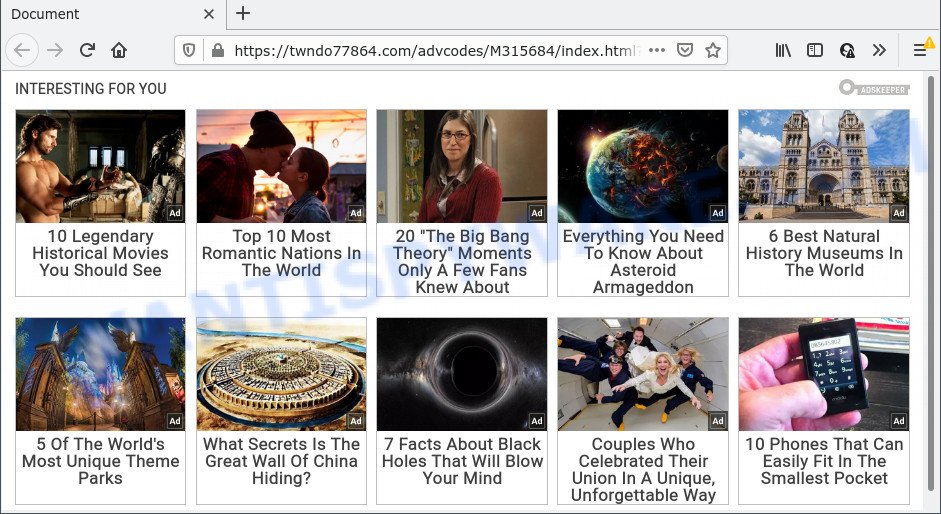
What is Adware & Is it actually malicious? Most commonly, adware installs on the PC system in a bundle with free programs that you downloaded and installed from the Web. Once it gets inside your computer, it will configure itself to start automatically when the PC run. Adware software can change internet browser settings, redirect your browser to unwanted webpages, show annoying ads from various third-party ad networks and these ads is hard to close.
Even worse, adware be able to gather your surfing history and privacy information, including passwords and credit card numbers. In the future, sensitive information about you can be sold to third parties.
Threat Summary
| Name | Twndo77864.com |
| Type | adware, potentially unwanted application (PUA), pop-ups, popup ads, pop up virus |
| Symptoms |
|
| Removal | Twndo77864.com removal guide |
How does Adware get on your personal computer
Most of unwanted ads and pop ups come from web browser toolbars and/or extensions, BHOs (browser helper objects) and third-party apps. Most commonly, these items claim itself as applications which improve your experience on the World Wide Web by providing a fast and interactive home page or a search engine that does not track you. Remember, how to avoid the unwanted apps. Be cautious, launch only reputable software which download from reputable sources. NEVER install any unknown and suspicious applications.
If you are unfortunate have adware software, you can follow the step-by-step instructions below that will assist you to remove adware and thus get rid of Twndo77864.com pop up ads from your web browser.
How to remove Twndo77864.com pop-ups from Chrome, Firefox, IE, Edge
Even if you’ve the up-to-date classic antivirus installed, and you’ve checked your personal computer for malware and removed anything found, you need to do the tutorial below. The Twndo77864.com ads removal is not simple as installing another antivirus. Classic antivirus apps are not developed to run together and will conflict with each other, or possibly crash Windows. Instead we recommend complete the manual steps below after that run Zemana, MalwareBytes or HitmanPro, which are free apps dedicated to detect and get rid of adware associated with Twndo77864.com pop-up advertisements. Use these tools to ensure the adware is removed.
To remove Twndo77864.com, use the following steps:
- How to get rid of Twndo77864.com pop up advertisements without any software
- Automatic Removal of Twndo77864.com pop up ads
- How to block Twndo77864.com
- Finish words
How to get rid of Twndo77864.com pop up advertisements without any software
The most common adware software can be deleted manually, without the use of antivirus or other removal tools. The manual steps below will show you how to delete Twndo77864.com ads step by step. Although each of the steps is very easy and does not require special knowledge, but you are not sure that you can complete them, then use the free utilities, a list of which is given below.
Remove unwanted or newly installed software
One of the first things to attempt for removal of adware software is to check your computer installed programs screen and look for undesired and questionable applications. If there are any applications you do not recognize or are no longer using, you should delete them. If that doesn’t work, then you may need to run adware removal tool such as Zemana AntiMalware.
Windows 10, 8.1, 8
Click the Windows logo, and then click Search ![]() . Type ‘Control panel’and press Enter as on the image below.
. Type ‘Control panel’and press Enter as on the image below.

Once the ‘Control Panel’ opens, click the ‘Uninstall a program’ link under Programs category like below.

Windows 7, Vista, XP
Open Start menu and choose the ‘Control Panel’ at right as displayed in the figure below.

Then go to ‘Add/Remove Programs’ or ‘Uninstall a program’ (Windows 7 or Vista) such as the one below.

Carefully browse through the list of installed software and remove all questionable and unknown applications. We suggest to click ‘Installed programs’ and even sorts all installed software by date. After you have found anything dubious that may be the adware responsible for Twndo77864.com popup ads or other PUP (potentially unwanted program), then select this program and click ‘Uninstall’ in the upper part of the window. If the suspicious program blocked from removal, then use Revo Uninstaller Freeware to fully get rid of it from your PC.
Remove Twndo77864.com pop-up advertisements from Chrome
Reset Google Chrome settings will remove Twndo77864.com popup ads from browser and disable harmful add-ons. It will also clear cached and temporary data (cookies, site data and content). When using the reset feature, your personal information such as passwords, bookmarks, browsing history and web form auto-fill data will be saved.

- First, start the Google Chrome and click the Menu icon (icon in the form of three dots).
- It will open the Google Chrome main menu. Choose More Tools, then press Extensions.
- You’ll see the list of installed plugins. If the list has the plugin labeled with “Installed by enterprise policy” or “Installed by your administrator”, then complete the following guide: Remove Chrome extensions installed by enterprise policy.
- Now open the Google Chrome menu once again, press the “Settings” menu.
- Next, click “Advanced” link, that located at the bottom of the Settings page.
- On the bottom of the “Advanced settings” page, press the “Reset settings to their original defaults” button.
- The Chrome will show the reset settings dialog box as on the image above.
- Confirm the web-browser’s reset by clicking on the “Reset” button.
- To learn more, read the blog post How to reset Chrome settings to default.
Get rid of Twndo77864.com from Mozilla Firefox by resetting web-browser settings
If Mozilla Firefox settings are hijacked by the adware, your internet browser shows undesired pop up advertisements, then ‘Reset Mozilla Firefox’ could solve these problems. Essential information like bookmarks, browsing history, passwords, cookies, auto-fill data and personal dictionaries will not be removed.
First, start the Firefox and press ![]() button. It will open the drop-down menu on the right-part of the web browser. Further, click the Help button (
button. It will open the drop-down menu on the right-part of the web browser. Further, click the Help button (![]() ) as shown on the screen below.
) as shown on the screen below.

In the Help menu, select the “Troubleshooting Information” option. Another way to open the “Troubleshooting Information” screen – type “about:support” in the browser adress bar and press Enter. It will display the “Troubleshooting Information” page as displayed on the image below. In the upper-right corner of this screen, press the “Refresh Firefox” button.

It will display the confirmation dialog box. Further, press the “Refresh Firefox” button. The Firefox will begin a procedure to fix your problems that caused by the Twndo77864.com adware. Once, it’s complete, click the “Finish” button.
Get rid of Twndo77864.com pop-up advertisements from Internet Explorer
The Internet Explorer reset is great if your web-browser is hijacked or you have unwanted add-ons or toolbars on your browser, which installed by an malware.
First, run the IE, then press ‘gear’ icon ![]() . It will display the Tools drop-down menu on the right part of the web browser, then press the “Internet Options” as on the image below.
. It will display the Tools drop-down menu on the right part of the web browser, then press the “Internet Options” as on the image below.

In the “Internet Options” screen, select the “Advanced” tab, then click the “Reset” button. The Internet Explorer will display the “Reset Internet Explorer settings” prompt. Further, click the “Delete personal settings” check box to select it. Next, click the “Reset” button such as the one below.

When the process is finished, press “Close” button. Close the IE and restart your computer for the changes to take effect. This step will help you to restore your browser’s newtab page, default search engine and startpage to default state.
Automatic Removal of Twndo77864.com pop up ads
If you’re unsure how to delete Twndo77864.com redirect easily, consider using automatic adware removal applications that listed below. It will identify the adware related to the Twndo77864.com pop-ups and remove it from your computer for free.
Use Zemana Free to remove Twndo77864.com ads
Zemana Anti Malware (ZAM) is an amazing utility to delete Twndo77864.com pop-ups from the Firefox, Microsoft Edge, Internet Explorer and Google Chrome. It also deletes malware and adware from your PC system. It improves your system’s performance by removing potentially unwanted programs.
Zemana Free can be downloaded from the following link. Save it on your Desktop.
164790 downloads
Author: Zemana Ltd
Category: Security tools
Update: July 16, 2019
After the download is finished, close all windows on your PC. Further, open the install file called Zemana.AntiMalware.Setup. If the “User Account Control” prompt pops up like the one below, press the “Yes” button.

It will display the “Setup wizard” which will assist you install Zemana Anti-Malware (ZAM) on the personal computer. Follow the prompts and do not make any changes to default settings.

Once installation is finished successfully, Zemana will automatically run and you can see its main window like below.

Next, click the “Scan” button to perform a system scan with this utility for the adware that causes multiple undesired pop ups. Depending on your PC system, the scan can take anywhere from a few minutes to close to an hour.

When the system scan is finished, Zemana Anti-Malware will show a list of all items found by the scan. In order to remove all items, simply press “Next” button.

The Zemana Anti-Malware (ZAM) will get rid of adware that causes multiple annoying pop ups and move the selected items to the program’s quarantine. Once the cleaning process is complete, you can be prompted to restart your computer.
Remove Twndo77864.com pop ups from web-browsers with Hitman Pro
All-in-all, HitmanPro is a fantastic tool to free your PC system from any unwanted apps such as adware software that causes multiple annoying pop ups. The Hitman Pro is portable program that meaning, you do not need to install it to run it. HitmanPro is compatible with all versions of Windows operating system from MS Windows XP to Windows 10. Both 64-bit and 32-bit systems are supported.
Installing the Hitman Pro is simple. First you will need to download Hitman Pro on your MS Windows Desktop by clicking on the link below.
Once the downloading process is complete, open the folder in which you saved it and double-click the HitmanPro icon. It will run the HitmanPro tool. If the User Account Control dialog box will ask you want to open the application, press Yes button to continue.

Next, click “Next” to perform a system scan with this utility for the adware associated with Twndo77864.com pop-up ads. A system scan may take anywhere from 5 to 30 minutes, depending on your computer.

Once HitmanPro completes the scan, Hitman Pro will open a scan report as shown below.

Review the results once the utility has finished the system scan. If you think an entry should not be quarantined, then uncheck it. Otherwise, simply click “Next” button. It will display a dialog box, click the “Activate free license” button. The HitmanPro will get rid of adware software responsible for Twndo77864.com ads. When the task is complete, the utility may ask you to reboot your device.
Use MalwareBytes Free to remove Twndo77864.com pop-up advertisements
We recommend using the MalwareBytes Anti Malware (MBAM) that are fully clean your personal computer of the adware. The free utility is an advanced malicious software removal program created by (c) Malwarebytes lab. This program uses the world’s most popular antimalware technology. It’s able to help you get rid of unwanted Twndo77864.com redirect from your internet browsers, potentially unwanted applications, malware, browser hijackers, toolbars, ransomware and other security threats from your PC for free.

Download MalwareBytes Anti-Malware (MBAM) on your Microsoft Windows Desktop by clicking on the following link.
327048 downloads
Author: Malwarebytes
Category: Security tools
Update: April 15, 2020
When the download is done, run it and follow the prompts. Once installed, the MalwareBytes Free will try to update itself and when this procedure is finished, click the “Scan” button to begin scanning your computer for the adware that causes pop ups. Make sure all items have ‘checkmark’ and click “Quarantine” button.
The MalwareBytes is a free program that you can use to remove all detected folders, files, services, registry entries and so on. To learn more about this malware removal utility, we recommend you to read and follow the few simple steps or the video guide below.
How to block Twndo77864.com
Use an ad-blocker utility like AdGuard will protect you from malicious advertisements and content. Moreover, you can find that the AdGuard have an option to protect your privacy and block phishing and spam websites. Additionally, ad blocker software will help you to avoid annoying pop-up ads and unverified links that also a good way to stay safe online.
AdGuard can be downloaded from the following link. Save it on your Windows desktop.
26840 downloads
Version: 6.4
Author: © Adguard
Category: Security tools
Update: November 15, 2018
After downloading it, run the downloaded file. You will see the “Setup Wizard” screen as displayed in the figure below.

Follow the prompts. After the installation is finished, you will see a window as shown on the screen below.

You can press “Skip” to close the setup application and use the default settings, or click “Get Started” button to see an quick tutorial which will allow you get to know AdGuard better.
In most cases, the default settings are enough and you do not need to change anything. Each time, when you run your computer, AdGuard will run automatically and stop unwanted advertisements, block Twndo77864.com, as well as other malicious or misleading web pages. For an overview of all the features of the program, or to change its settings you can simply double-click on the AdGuard icon, that is located on your desktop.
Finish words
Now your device should be clean of the adware responsible for Twndo77864.com pop up ads. We suggest that you keep AdGuard (to help you block unwanted popup ads and unwanted malicious web sites) and Zemana Free (to periodically scan your personal computer for new adware softwares and other malicious software). Probably you are running an older version of Java or Adobe Flash Player. This can be a security risk, so download and install the latest version right now.
If you are still having problems while trying to delete Twndo77864.com popup ads from the Microsoft Internet Explorer, Firefox, MS Edge and Chrome, then ask for help here here.



















