What is PDFConverterSearchHD?
According to cyber threat analysts, PDFConverterSearchHD is a PUP (potentially unwanted program) which falls under the family of Browser hijackers. A browser hijacker is a type of software that is created to take over the web-browser and control user’s surfing preferences. It commonly aims at Chrome web-browser, but it’s possible that it can hijack other web browser too. The PUPs and browser hijackers can sneak into the computer unnoticed due to the fact that it’s actively being promoted in free programs. We advise that you uninstall PDFConverterSearchHD as soon as you notice the changes it has made to your web-browser settings.
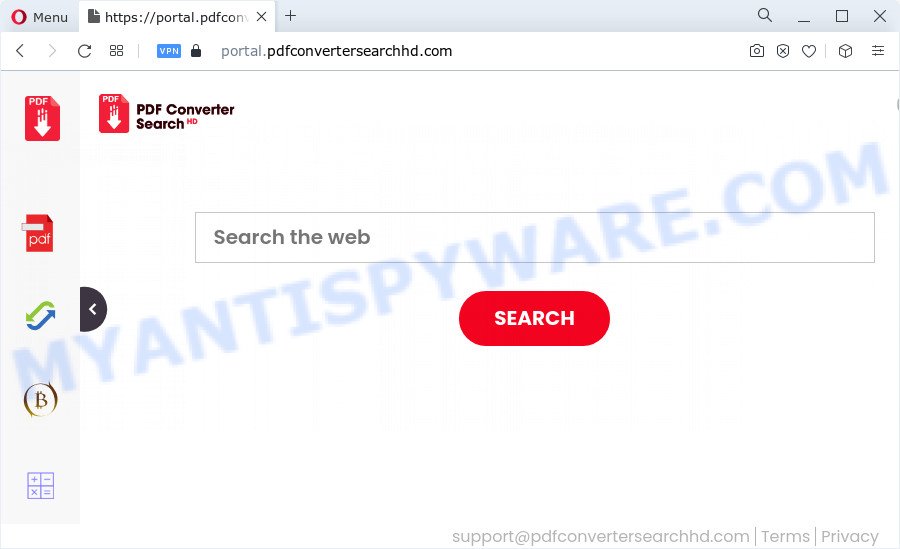
When you’re performing searches using the web browser that has been affected with PDFConverterSearchHD, the search results will be returned from Bing, Yahoo or Google Custom Search. The devs behind PDFConverterSearchHD browser hijacker are most probably doing this to generate advertisement money from the ads shown in the search results.
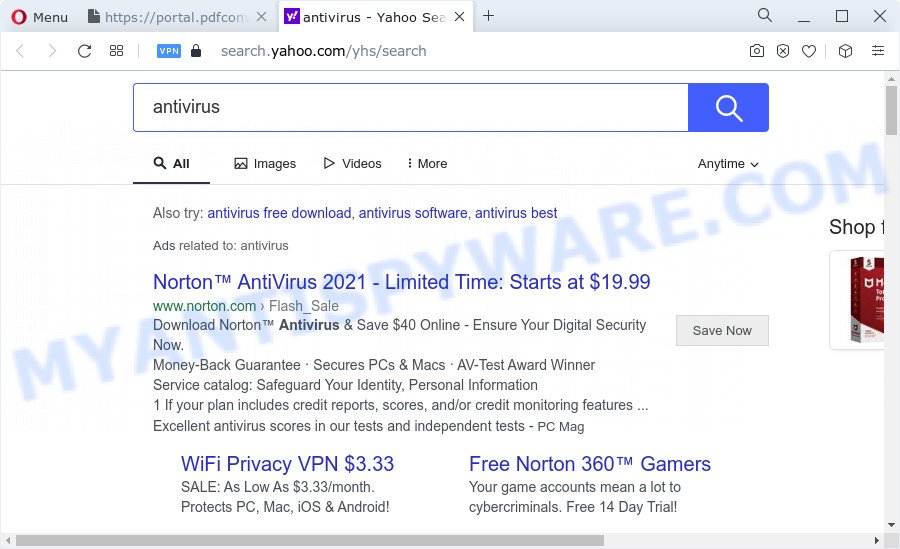
Another reason why you need to delete PDFConverterSearchHD is its online data-tracking activity. It can gather confidential data, including:
- IP addresses;
- URLs visited;
- search queries/terms;
- clicks on links and ads;
- web browser version information.
In order to get rid of browser hijacker from your computer, clean the affected browsers and return the IE, Microsoft Edge, Google Chrome and Firefox settings to its default state, please use the PDFConverterSearchHD removal guidance below.
How can a browser hijacker get on your computer
Browser hijackers and potentially unwanted programs like PDFConverterSearchHD can get installed to your web-browser or personal computer when you visit a web-page and press an Install button, or when you download and run a suspicious application, or when you install free software that includes a PUP (potentially unwanted program). Be very attentive when installing any apps and make sure you deselect any options for optional applications that you do not want.
Threat Summary
| Name | PDFConverterSearchHD |
| Type | PUP, redirect virus, search engine hijacker, browser hijacker, start page hijacker |
| Affected Browser Settings | homepage, search provider, newtab page URL |
| Distribution | fake updaters, misleading pop-up ads, free programs setup files |
| Symptoms | Pop ups and new tabs are loaded without your request. Web page links redirect to web sites different from what you expected. Your PC starts automatically installing unexpected programs. Unexpected internet browser extensions or toolbar keep coming back. Your internet browser settings are being changed without your request. |
| Removal | PDFConverterSearchHD removal guide |
How to remove PDFConverterSearchHD from Windows 10 (8, 7, XP)
To delete PDFConverterSearchHD from your internet browser, you must delete all suspicious programs and every component that could be related to the hijacker. Besides, to fix your web browser homepage, new tab page and search provider by default, you should reset the affected browsers. As soon as you are finished with PDFConverterSearchHD removal procedure, we suggest you scan your device with free malware removal tools listed below. It will complete the removal procedure on your computer.
To remove PDFConverterSearchHD, use the following steps:
- How to manually remove PDFConverterSearchHD
- Automatic Removal of PDFConverterSearchHD
- Block PDFConverterSearchHD and other intrusive web sites
- To sum up
How to manually remove PDFConverterSearchHD
The steps will help you get rid of PDFConverterSearchHD hijacker. The removal steps work for the Edge, Google Chrome, Firefox and Internet Explorer, as well as every version of computer operating system.
Remove PDFConverterSearchHD related applications through the Control Panel of your PC
The best way to begin the computer cleanup is to remove unknown and dubious applications. Using the MS Windows Control Panel you can do this quickly and easily. This step, in spite of its simplicity, should not be ignored, because the removing of unneeded programs can clean up the Chrome, MS Edge, Mozilla Firefox and Internet Explorer from pop up advertisements hijackers and so on.
Windows 8, 8.1, 10
First, press the Windows button
Windows XP, Vista, 7
First, click “Start” and select “Control Panel”.
It will open the Windows Control Panel as displayed on the screen below.

Next, click “Uninstall a program” ![]()
It will show a list of all applications installed on your PC system. Scroll through the all list, and delete any suspicious and unknown programs. To quickly find the latest installed applications, we recommend sort apps by date in the Control panel.
Remove PDFConverterSearchHD hijacker from web-browsers
Remove unwanted plugins is a simple solution to get rid of PDFConverterSearchHD hijacker and revert back web browser’s settings that have been changed by hijacker.
You can also try to delete PDFConverterSearchHD hijacker by reset Google Chrome settings. |
If you are still experiencing issues with PDFConverterSearchHD browser hijacker removal, you need to reset Firefox browser. |
Another way to delete PDFConverterSearchHD browser hijacker from IE is reset Internet Explorer settings. |
|
Automatic Removal of PDFConverterSearchHD
If you’re not expert at computers, then we recommend to run free removal tools listed below to remove PDFConverterSearchHD hijacker for good. The automatic solution is highly recommended. It has less steps and easier to implement than the manual way. Moreover, it lower risk of system damage. So, the automatic PDFConverterSearchHD removal is a better option.
How to get rid of PDFConverterSearchHD with Zemana AntiMalware (ZAM)
Download Zemana Free to remove PDFConverterSearchHD automatically from all of your web browsers. This is a free program specially created for malicious software removal. This utility can get rid of adware software, hijacker from Firefox, IE, Chrome and Microsoft Edge and MS Windows registry automatically.
- Visit the following page to download Zemana Free. Save it on your Windows desktop or in any other place.
Zemana AntiMalware
164810 downloads
Author: Zemana Ltd
Category: Security tools
Update: July 16, 2019
- Once you have downloaded the installation file, make sure to double click on the Zemana.AntiMalware.Setup. This would start the Zemana Free setup on your PC system.
- Select installation language and click ‘OK’ button.
- On the next screen ‘Setup Wizard’ simply press the ‘Next’ button and follow the prompts.

- Finally, once the installation is done, Zemana AntiMalware will launch automatically. Else, if does not then double-click on the Zemana Anti-Malware icon on your desktop.
- Now that you have successfully install Zemana Free, let’s see How to use Zemana AntiMalware to get rid of PDFConverterSearchHD browser hijacker from your computer.
- After you have started the Zemana Anti-Malware (ZAM), you will see a window as shown in the figure below, just click ‘Scan’ button for scanning your PC for the browser hijacker.

- Now pay attention to the screen while Zemana scans your PC.

- After the scan is complete, you’ll be displayed the list of all detected threats on your PC. Once you have selected what you want to remove from your device click ‘Next’ button.

- Zemana Anti-Malware may require a reboot computer in order to complete the PDFConverterSearchHD browser hijacker removal process.
- If you want to fully remove hijacker from your PC system, then click ‘Quarantine’ icon, select all malware, adware, potentially unwanted software and other items and press Delete.
- Restart your personal computer to complete the hijacker removal procedure.
Remove PDFConverterSearchHD browser hijacker from web-browsers with HitmanPro
Hitman Pro is a free removal tool. It removes PUPs, adware, browser hijackers and unwanted internet browser extensions. It’ll identify and remove PDFConverterSearchHD hijacker. Hitman Pro uses very small PC resources and is a portable program. Moreover, HitmanPro does add another layer of malware protection.

- First, click the link below, then click the ‘Download’ button in order to download the latest version of Hitman Pro.
- Once the downloading process is done, start the Hitman Pro, double-click the HitmanPro.exe file.
- If the “User Account Control” prompts, click Yes to continue.
- In the HitmanPro window, press the “Next” to perform a system scan for the PDFConverterSearchHD browser hijacker. Depending on your device, the scan can take anywhere from a few minutes to close to an hour. When a threat is detected, the count of the security threats will change accordingly. Wait until the the scanning is done.
- When HitmanPro completes the scan, Hitman Pro will open a screen which contains a list of malware that has been found. Review the scan results and then press “Next”. Now, click the “Activate free license” button to begin the free 30 days trial to remove all malware found.
Use MalwareBytes to get rid of PDFConverterSearchHD hijacker
We suggest using the MalwareBytes Anti-Malware (MBAM) which are fully clean your personal computer of the browser hijacker. The free tool is an advanced malicious software removal application developed by (c) Malwarebytes lab. This application uses the world’s most popular anti malware technology. It is able to help you remove hijacker, PUPs, malicious software, adware software, toolbars, ransomware and other security threats from your computer for free.

- Download MalwareBytes Anti Malware on your MS Windows Desktop by clicking on the link below.
Malwarebytes Anti-malware
327067 downloads
Author: Malwarebytes
Category: Security tools
Update: April 15, 2020
- At the download page, click on the Download button. Your browser will open the “Save as” prompt. Please save it onto your Windows desktop.
- When downloading is finished, please close all programs and open windows on your PC. Double-click on the icon that’s named MBSetup.
- This will launch the Setup wizard of MalwareBytes Anti Malware onto your computer. Follow the prompts and don’t make any changes to default settings.
- When the Setup wizard has finished installing, the MalwareBytes Anti Malware (MBAM) will open and open the main window.
- Further, press the “Scan” button to start checking your PC for the PDFConverterSearchHD browser hijacker. This process can take some time, so please be patient. When a malware, adware software or potentially unwanted applications are found, the number of the security threats will change accordingly. Wait until the the checking is done.
- After the system scan is finished, MalwareBytes Anti-Malware (MBAM) will open a scan report.
- Make sure all items have ‘checkmark’ and press the “Quarantine” button. After the cleaning process is finished, you may be prompted to restart the PC.
- Close the Anti-Malware and continue with the next step.
Video instruction, which reveals in detail the steps above.
Block PDFConverterSearchHD and other intrusive web sites
We recommend to install an ad-blocker application which can block PDFConverterSearchHD and other intrusive web sites. The ad blocking utility such as AdGuard is a program that basically removes advertising from the World Wide Web and stops access to malicious web pages. Moreover, security experts says that using ad blocker programs is necessary to stay safe when surfing the World Wide Web.
Installing the AdGuard is simple. First you will need to download AdGuard by clicking on the following link. Save it on your Windows desktop.
26841 downloads
Version: 6.4
Author: © Adguard
Category: Security tools
Update: November 15, 2018
After downloading it, double-click the downloaded file to start it. The “Setup Wizard” window will show up on the computer screen as shown in the following example.

Follow the prompts. AdGuard will then be installed and an icon will be placed on your desktop. A window will show up asking you to confirm that you want to see a quick tutorial as shown in the figure below.

Press “Skip” button to close the window and use the default settings, or press “Get Started” to see an quick instructions that will allow you get to know AdGuard better.
Each time, when you start your computer, AdGuard will launch automatically and stop unwanted advertisements, block PDFConverterSearchHD, as well as other malicious or misleading webpages. For an overview of all the features of the program, or to change its settings you can simply double-click on the AdGuard icon, that is located on your desktop.
To sum up
After completing the guide above, your computer should be clean from the PDFConverterSearchHD browser hijacker and other unwanted software. The Firefox, Google Chrome, Internet Explorer and MS Edge will no longer show the PDFConverterSearchHD web page on startup. Unfortunately, if the few simple steps does not help you, then you have caught a new hijacker, and then the best way – ask for help here.






















