(Time is started)Hello How are you is a new ‘sextortion’ email scam. This email scam, like most sextortion scams, relies on “social engineering”, a process through which the scammers induce shame, panic or guilt. The scammers (the authors of the email) claim that they obtained material compromising the user (as a result of a computer hack, email account hack, router hack, etc) and threaten to publish it if the ransom is not paid. All these claims are not based on anything, they are just deception. Therefore, you can safely ignore this email, just delete it or move it to spam.
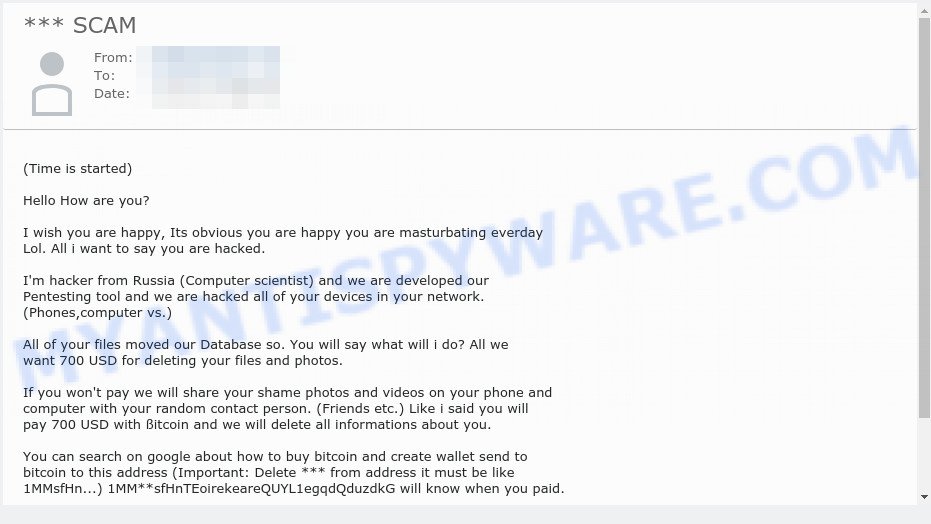
The “(Time is started)Hello How are you” email is a scam
The “(Time is started)Hello How are you” email message claims that it was sent by a Russian hacker who allegedly created a utility that hacked all devices on the recipient’s network, such as computers, phones, etc. The hacker claims to have copied user files, shame photos and videos. If the recipient pays $ 700 in Bitcoin, the hacker promises to remove all of the stolen information. Next, the scam email contains the bitcoin address to which the ransom should be transferred. This email is just a sextortion scam, all statements are fake. Just ignore this email and other similar emails and emails containing similar content.
Text presented in the “(Time is started)Hello How are you” message:
Hello How are you?
I wish you are happy, Its obvious you are happy you are masturbating everday Lol. All i want to say you are hacked.
I’m hacker from Russia (Computer scientist) and we are developed our Pentesting tool and we are hacked all of your devices in your network. (Phones,computer vs.)
All of your files moved our Database so. You will say what will i do? All we want 700 USD for deleting your files and photos.
If you won’t pay we will share your shame photos and videos on your phone and computer with your random contact person. (Friends etc.) Like i said you will pay 700 USD with ßitcoin and we will delete all informations about you.
You can search on google about how to buy bitcoin and create wallet send to bitcoin to this address (Important: Delete *** from address it must be like 1MMsfHn…) 1MM**sfHnTEoirekeareQUYL1egqdQduzdkG will know when you paid.
Good luck..
xxxxx Time Is started. This is your ID, Also this mail is hcked too dont reply. .
What is Sextortion email scam
Sextortion is the practice of extorting money from victims by blackmailing them; threatening to reveal evidence of their sexual activity. It is an old scam scheme – which try to guilt people into paying off someone claiming to have secretly recorded video or compromising information. Scammers use a database of stolen email to send out scam emails to to millions of people around the World. The messages are sent to email addresses exposed in previous known data breaches in which the user database (email address and/or password) was indexed online.
Should you pay?
The best advice is: Don’t pay the ransom! If you receive the blackmail scam, just ignore the scammers’ empty threats. The best way to deal with the scam email is simply to move it to trash!
Threat Summary
| Name | (Time is started)Hello How are you SCAM |
| Type | Phishing, Bitcoin Email Scam, Fraud, Scam |
| Ransom amount | $700 |
| Bitcoin Address | 1BXueNkNAq3wdTuAPBStmxwAMBnwGLFZed, 1Eoa3BK72WShXg54Vi455rvGH6Bpm5KvZD, 1MMsfHnTEoirekeareQUYL1egqdQduzdkG |
| Distribution method | spam email campaigns |
| Removal | If you gets an email like (Time is started)Hello How are you, our computer security experts recommend follow some easy steps below |
What to do when you receive the (Time is started)Hello How are you SCAM
We advice to someone who gets this fraudulence message:
- Do not panic.
- Do not pay a ransom.
- If there’s a link in the scam email, do not click it, otherwise you could unwittingly install malware or ransomware on your computer.
- Report the email spam to the FTC at https://www.ftc.gov/
- Scan your computer for malware.
- Install an anti-phishing software.
How to scan your PC for malware
Zemana is a malware removal utility designed for MS Windows. This utility will help you detect and remove various types of malicious software (including spyware, trojans, adware and potentially unwanted applications) from your PC system. It has simple and user friendly interface. While the Zemana Anti Malware does its job, your computer will run smoothly.
Installing the Zemana AntiMalware is simple. First you will need to download Zemana AntiMalware on your PC from the link below.
164807 downloads
Author: Zemana Ltd
Category: Security tools
Update: July 16, 2019
Once downloading is done, close all applications and windows on your device. Open a directory in which you saved it. Double-click on the icon that’s called Zemana.AntiMalware.Setup as displayed on the image below.
![]()
When the installation starts, you will see the “Setup wizard” which will help you install Zemana Free on your PC system.

Once installation is done, you will see window as displayed in the following example.

Now click the “Scan” button for scanning your computer for malware. This task can take some time, so please be patient. When a malicious program, adware or PUPs are detected, the count of the security threats will change accordingly. Wait until the the checking is finished.

When finished, you can check all threats detected on your PC system. Next, you need to press “Next” button.

The Zemana Anti-Malware will remove malicious software and move the selected threats to the Quarantine.
If you are having issues with malware removal, then check out MalwareBytes. We recommend this free malware removal utility because it may easily delete trojans, spyware, browser hijackers, adware, potentially unwanted software and toolbars with all their components such as files, folders and registry entries.
Please go to the following link to download the latest version of MalwareBytes Anti-Malware (MBAM) for Windows. Save it directly to your Microsoft Windows Desktop.
327063 downloads
Author: Malwarebytes
Category: Security tools
Update: April 15, 2020
Once downloading is finished, close all programs and windows on your computer. Double-click the set up file named MBSetup. If the “User Account Control” prompt pops up as displayed on the screen below, click the “Yes” button.

It will open the Setup wizard that will help you install MalwareBytes AntiMalware on your PC. Follow the prompts and do not make any changes to default settings.

Once installation is done successfully, press “Get Started” button. MalwareBytes Anti Malware (MBAM) will automatically start and you can see its main screen as on the image below.

Now click the “Scan” button to look for malicious software. A system scan may take anywhere from 5 to 30 minutes, depending on your computer. While the MalwareBytes Free utility is checking, you can see how many objects it has identified as being affected by malware.

When MalwareBytes AntiMalware (MBAM) is complete scanning your PC, you may check all items detected on your computer. Once you have selected what you wish to remove from your computer click “Quarantine” button. The MalwareBytes will remove malware and move the selected items to the program’s quarantine. When disinfection is done, you may be prompted to restart the device.

We suggest you look at the following video, which completely explains the process of using the MalwareBytes Anti Malware to remove adware, browser hijacker and other malicious software.
How to protect yourself from phishing, malicious and misleading websites
If you want to protect yourself from phishing websites, then install an ad blocker program such as AdGuard. It can block malicious and misleading web sites, stop unwanted advertisements and popups when using the Internet Explorer, Google Chrome, Firefox and Edge. So, if you like surf the Internet, and want to protect your computer from malicious web pages, then the AdGuard is your best choice.
Installing the AdGuard is simple. First you’ll need to download AdGuard by clicking on the link below.
26841 downloads
Version: 6.4
Author: © Adguard
Category: Security tools
Update: November 15, 2018
After downloading it, double-click the downloaded file to start it. The “Setup Wizard” window will show up on the computer screen as displayed below.

Follow the prompts. AdGuard will then be installed and an icon will be placed on your desktop. A window will show up asking you to confirm that you want to see a quick guide as displayed on the screen below.

Click “Skip” button to close the window and use the default settings, or press “Get Started” to see an quick guidance which will assist you get to know AdGuard better.
Each time, when you start your system, AdGuard will start automatically and stop unwanted advertisements, block phishing, as well as other harmful or misleading websites. For an overview of all the features of the application, or to change its settings you can simply double-click on the AdGuard icon, which can be found on your desktop.
Finish words
We hope that this article helped you understand what the “(Time is started)Hello How are you” SCAM is and not succumb to the threats of scammers. If you receive an email that is similar but not the same as the example above, make sure you remove any personal info in this message, then post it as comment on this article. It will help our team monitor the latest scams.


















There is a problem… they mailed me with my own mail… isn’t that serious.. i have changed the password