Tomachopan.com is a web-page that deceives you into subscribing to browser notification spam from this or similar web sites that will in turn bombard users with popup adverts usually related to adware, adult web-pages and other click fraud schemes. This web-page will deliver the message stating that the user should click ‘Allow’ button in order to connect to the Internet, enable Flash Player, watch a video, download a file, access the content of the web-site, and so on.
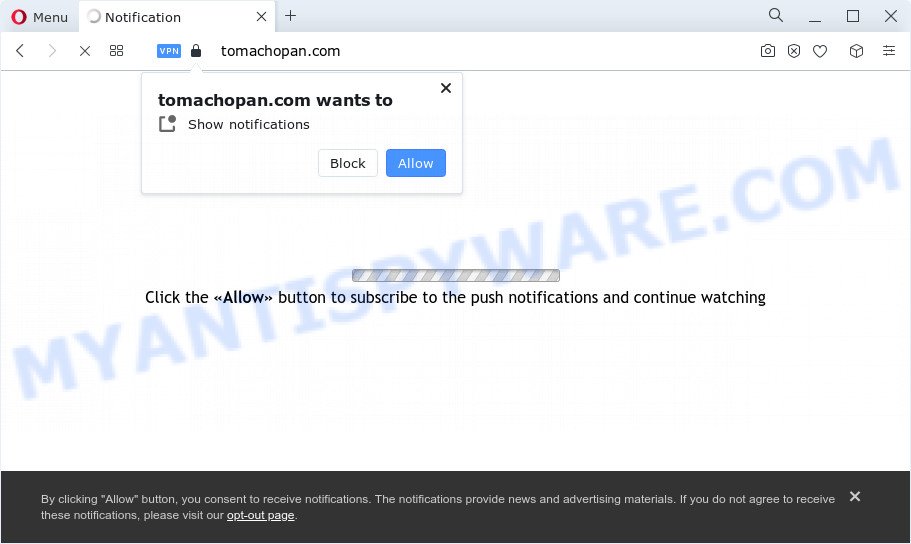
If click on the ‘Allow’ button, the Tomachopan.com web-site gets your permission to send spam notifications in form of pop up adverts in the right bottom corner of your desktop. Push notifications are originally created to alert the user of newly published news. Scammers abuse ‘push notifications’ to avoid antivirus and ad blocking applications by showing intrusive adverts. These ads are displayed in the lower right corner of the screen urges users to play online games, visit questionable web-pages, install web-browser extensions & so on.

To end this intrusive behavior and remove Tomachopan.com spam notifications, you need to change browser settings that got changed by adware software. For that, follow the Tomachopan.com removal tutorial below. Once you delete Tomachopan.com subscription, the browser notification spam will no longer show on your screen.
Threat Summary
| Name | Tomachopan.com popup |
| Type | push notifications advertisements, pop-up ads, pop up virus, popups |
| Distribution | social engineering attack, adware software, suspicious pop-up advertisements, PUPs |
| Symptoms |
|
| Removal | Tomachopan.com removal guide |
How does your personal computer get infected with Tomachopan.com pop ups
Cyber security specialists have determined that users are redirected to Tomachopan.com by adware or from shady ads. Adware installed without the user’s knowledge is a form of malware. Once adware software get installed in your device then it start showing unwanted ads and pop ups. In some cases, adware software can promote p*rn web pages and adult products.
In many cases, a free applications installation package includes optional software like this adware. So, be very careful when you agree to install anything. The best way – is to select a Custom, Advanced or Manual installation option. Here disable all optional software in which you are unsure or that causes even a slightest suspicion. The main thing you should remember, you don’t need to install any third-party apps which you don’t trust!
So, if you happen to encounter annoying Tomachopan.com pop-ups, then be quick and take effort to get rid of adware that cause popups immediately. Follow the tutorial below to remove Tomachopan.com pop-up advertisements. Let us know how you managed by sending us your comments please.
How to remove Tomachopan.com pop-up ads from Chrome, Firefox, IE, Edge
Most often adware requires more than a simple uninstall with the help of Windows Control panel in order to be fully deleted. For that reason, our team developed several removal solutions that we’ve combined in a detailed instructions. Therefore, if you’ve the unwanted Tomachopan.com pop ups on your PC and are currently trying to have it removed then feel free to follow the step-by-step guidance below in order to resolve your problem. Read this manual carefully, bookmark it or open this page on your smartphone, because you may need to shut down your browser or reboot your computer.
To remove Tomachopan.com pop ups, perform the following steps:
- How to get rid of Tomachopan.com popup advertisements without any software
- Automatic Removal of Tomachopan.com popups
- How to block Tomachopan.com
- Finish words
How to get rid of Tomachopan.com popup advertisements without any software
The step-by-step guide developed by our team will allow you manually delete Tomachopan.com pop up ads from a PC system. If you are not good at computers, we advise that you use the free utilities listed below.
Remove potentially unwanted programs using MS Windows Control Panel
First of all, check the list of installed applications on your computer and remove all unknown and recently added programs. If you see an unknown program with incorrect spelling or varying capital letters, it have most likely been installed by malware and you should clean it off first with malicious software removal utility like Zemana Anti-Malware.
Make sure you have closed all web browsers and other apps. Next, uninstall any undesired and suspicious applications from your Control panel.
Windows 10, 8.1, 8
Now, click the Windows button, type “Control panel” in search and press Enter. Select “Programs and Features”, then “Uninstall a program”.

Look around the entire list of software installed on your device. Most likely, one of them is the adware software responsible for Tomachopan.com pop ups. Choose the dubious program or the program that name is not familiar to you and remove it.
Windows Vista, 7
From the “Start” menu in MS Windows, select “Control Panel”. Under the “Programs” icon, select “Uninstall a program”.

Select the dubious or any unknown applications, then click “Uninstall/Change” button to delete this unwanted program from your PC.
Windows XP
Click the “Start” button, select “Control Panel” option. Click on “Add/Remove Programs”.

Select an undesired program, then click “Change/Remove” button. Follow the prompts.
Remove Tomachopan.com notifications from web-browsers
If you are in situation where you don’t want to see push notifications from the Tomachopan.com webpage. In this case, you can turn off web notifications for your internet browser in MS Windows/Apple Mac/Android. Find your web browser in the list below, follow few simple steps to get rid of browser permissions to show browser notification spam.
|
|
|
|
|
|
Get rid of Tomachopan.com pop-ups from Firefox
If your Mozilla Firefox web-browser is redirected to Tomachopan.com without your permission or an unknown search engine displays results for your search, then it may be time to perform the browser reset. However, your themes, bookmarks, history, passwords, and web form auto-fill information will not be deleted.
First, launch the Firefox. Next, click the button in the form of three horizontal stripes (![]() ). It will display the drop-down menu. Next, click the Help button (
). It will display the drop-down menu. Next, click the Help button (![]() ).
).

In the Help menu press the “Troubleshooting Information”. In the upper-right corner of the “Troubleshooting Information” page click on “Refresh Firefox” button as shown on the screen below.

Confirm your action, click the “Refresh Firefox”.
Remove Tomachopan.com ads from Google Chrome
In this step we are going to show you how to reset Google Chrome settings. potentially unwanted applications like the adware can make changes to your web-browser settings, add toolbars and unwanted add-ons. By resetting Google Chrome settings you will remove Tomachopan.com pop-ups and reset unwanted changes caused by adware. It’ll save your personal information such as saved passwords, bookmarks, auto-fill data and open tabs.
Open the Google Chrome menu by clicking on the button in the form of three horizontal dotes (![]() ). It will show the drop-down menu. Choose More Tools, then click Extensions.
). It will show the drop-down menu. Choose More Tools, then click Extensions.
Carefully browse through the list of installed extensions. If the list has the add-on labeled with “Installed by enterprise policy” or “Installed by your administrator”, then complete the following tutorial: Remove Google Chrome extensions installed by enterprise policy otherwise, just go to the step below.
Open the Google Chrome main menu again, press to “Settings” option.

Scroll down to the bottom of the page and click on the “Advanced” link. Now scroll down until the Reset settings section is visible, such as the one below and click the “Reset settings to their original defaults” button.

Confirm your action, press the “Reset” button.
Remove Tomachopan.com pop ups from IE
The Internet Explorer reset is great if your web-browser is hijacked or you have unwanted add-ons or toolbars on your internet browser, that installed by an malicious software.
First, launch the IE, click ![]() ) button. Next, click “Internet Options” as displayed in the figure below.
) button. Next, click “Internet Options” as displayed in the figure below.

In the “Internet Options” screen select the Advanced tab. Next, press Reset button. The Microsoft Internet Explorer will open the Reset Internet Explorer settings prompt. Select the “Delete personal settings” check box and click Reset button.

You will now need to restart your computer for the changes to take effect. It will remove adware that causes unwanted Tomachopan.com popups, disable malicious and ad-supported web browser’s extensions and restore the Internet Explorer’s settings like search engine, new tab page and home page to default state.
Automatic Removal of Tomachopan.com popups
If the Tomachopan.com advertisements are still there, the situation is more serious. But do not worry. There are several tools that are designed to find and remove adware from your web browser and computer. If you are looking for a free way to adware removal, then Zemana AntiMalware (ZAM) is a good option. Also you can get HitmanPro and MalwareBytes. Both programs also available for free unlimited scanning and for removal of found malware, adware software and PUPs.
Use Zemana Anti Malware to get rid of Tomachopan.com popups
Zemana AntiMalware is an amazing tool to delete Tomachopan.com pop-ups from the Microsoft Internet Explorer, Edge, Chrome and Mozilla Firefox. It also removes malware and adware from your computer. It improves your system’s performance by removing potentially unwanted programs.
- Visit the following page to download the latest version of Zemana Anti-Malware (ZAM) for Microsoft Windows. Save it to your Desktop.
Zemana AntiMalware
164821 downloads
Author: Zemana Ltd
Category: Security tools
Update: July 16, 2019
- Once you have downloaded the setup file, make sure to double click on the Zemana.AntiMalware.Setup. This would start the Zemana Free install on your PC.
- Select install language and click ‘OK’ button.
- On the next screen ‘Setup Wizard’ simply click the ‘Next’ button and follow the prompts.

- Finally, once the installation is finished, Zemana Free will open automatically. Else, if doesn’t then double-click on the Zemana Anti Malware icon on your desktop.
- Now that you have successfully install Zemana AntiMalware, let’s see How to use Zemana to remove Tomachopan.com pop-ups from your computer.
- After you have launched the Zemana, you will see a window as displayed in the following example, just press ‘Scan’ button . Zemana Free tool will start scanning the whole PC system to find out adware.

- Now pay attention to the screen while Zemana Anti Malware scans your computer.

- After the scan is finished, Zemana will create a list of unwanted apps and adware software. When you’re ready, click ‘Next’ button.

- Zemana Free may require a restart PC system in order to complete the Tomachopan.com pop-up ads removal process.
- If you want to permanently delete adware from your PC, then click ‘Quarantine’ icon, select all malware, adware software, PUPs and other threats and click Delete.
- Restart your PC to complete the adware software removal process.
Delete Tomachopan.com popup ads and harmful extensions with HitmanPro
Hitman Pro is a free removal tool that can be downloaded and run to get rid of adware that causes intrusive Tomachopan.com ads, browser hijackers, malicious software, PUPs, toolbars and other threats from your computer. You can run this utility to scan for threats even if you have an antivirus or any other security program.
Visit the following page to download the latest version of HitmanPro for MS Windows. Save it on your Windows desktop.
Download and run Hitman Pro on your PC. Once started, click “Next” button to perform a system scan with this tool for the adware related to the Tomachopan.com popups. This process can take some time, so please be patient. When a malware, adware or PUPs are detected, the number of the security threats will change accordingly. Wait until the the scanning is complete..

As the scanning ends, HitmanPro will produce a list of unwanted applications and adware software.

Make sure all items have ‘checkmark’ and press Next button.
It will show a prompt, click the “Activate free license” button to begin the free 30 days trial to remove all malware found.
Remove Tomachopan.com pop up advertisements with MalwareBytes Anti-Malware (MBAM)
You can remove Tomachopan.com ads automatically through the use of MalwareBytes Anti Malware (MBAM). We advise this free malicious software removal tool because it may easily delete browser hijackers, adware, potentially unwanted programs and toolbars with all their components such as files, folders and registry entries.
Download MalwareBytes AntiMalware (MBAM) from the following link.
327084 downloads
Author: Malwarebytes
Category: Security tools
Update: April 15, 2020
Once the downloading process is done, close all software and windows on your computer. Open a directory in which you saved it. Double-click on the icon that’s called MBSetup as displayed on the image below.
![]()
When the install starts, you will see the Setup wizard which will help you install Malwarebytes on your PC.

Once installation is finished, you’ll see window like below.

Now click the “Scan” button to perform a system scan with this utility for the adware related to the Tomachopan.com advertisements. Depending on your computer, the scan can take anywhere from a few minutes to close to an hour. When a malicious software, adware software or potentially unwanted software are found, the count of the security threats will change accordingly. Wait until the the checking is finished.

As the scanning ends, MalwareBytes Free will open a list of found threats. Make sure to check mark the threats which are unsafe and then press “Quarantine” button.

The Malwarebytes will now remove adware that causes Tomachopan.com pop ups in your browser and move the selected threats to the program’s quarantine. Once disinfection is finished, you may be prompted to restart your device.

The following video explains step-by-step guidance on how to delete hijacker, adware software and other malicious software with MalwareBytes.
How to block Tomachopan.com
Use an ad-blocking utility such as AdGuard will protect you from malicious ads and content. Moreover, you can find that the AdGuard have an option to protect your privacy and block phishing and spam web pages. Additionally, ad-blocker apps will allow you to avoid annoying pop-up ads and unverified links that also a good way to stay safe online.
- First, click the following link, then click the ‘Download’ button in order to download the latest version of AdGuard.
Adguard download
26849 downloads
Version: 6.4
Author: © Adguard
Category: Security tools
Update: November 15, 2018
- After downloading it, run the downloaded file. You will see the “Setup Wizard” program window. Follow the prompts.
- Once the setup is finished, click “Skip” to close the installation application and use the default settings, or click “Get Started” to see an quick tutorial which will allow you get to know AdGuard better.
- In most cases, the default settings are enough and you don’t need to change anything. Each time, when you run your personal computer, AdGuard will launch automatically and stop unwanted ads, block Tomachopan.com, as well as other harmful or misleading websites. For an overview of all the features of the application, or to change its settings you can simply double-click on the icon named AdGuard, which is located on your desktop.
Finish words
Now your PC should be free of the adware that cause annoying Tomachopan.com pop-ups. We suggest that you keep AdGuard (to help you stop unwanted pop-up advertisements and annoying harmful web-sites) and Zemana Anti-Malware (ZAM) (to periodically scan your computer for new malware, hijackers and adware software). Make sure that you have all the Critical Updates recommended for Microsoft Windows operating system. Without regular updates you WILL NOT be protected when new browser hijackers, malicious software and adware are released.
If you are still having problems while trying to remove Tomachopan.com ads from your browser, then ask for help here.
























