Top-articles.xyz is a misleading web-site that uses social engineering methods to fool users into subscribing to browser notification spam to deliver unwanted adverts to the desktop. This web page asks the user to press on the ‘Allow’ in order to to enable Flash Player, download a file, access the content of the webpage, watch a video, connect to the Internet, and so on.
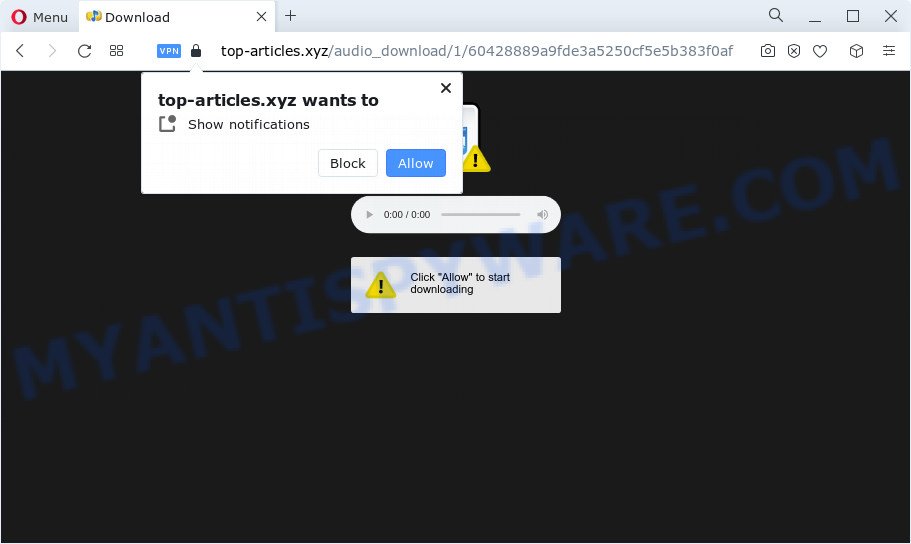
Once you press the ‘Allow’, then your web browser will be configured to display pop up adverts in the lower right corner of the desktop. Push notifications are originally created to alert the user of recently published news. Scammers abuse ‘browser notification feature’ to avoid antivirus software and adblocker apps by displaying unwanted advertisements. These advertisements are displayed in the lower right corner of the screen urges users to play online games, visit dubious web-sites, install browser plugins & so on.

If you’re receiving spam notifications, you can get rid of Top-articles.xyz subscription by going into your internet browser’s settings and completing the Top-articles.xyz removal guide below. Once you remove Top-articles.xyz subscription, the push notifications will no longer appear on your desktop.
Threat Summary
| Name | Top-articles.xyz pop up |
| Type | spam notifications advertisements, popup virus, pop-up ads, pop-ups |
| Distribution | suspicious popup advertisements, PUPs, adware software, social engineering attack |
| Symptoms |
|
| Removal | Top-articles.xyz removal guide |
How did you get infected with Top-articles.xyz pop ups
Cyber security specialists have determined that users are redirected to Top-articles.xyz by adware or from dubious advertisements. Adware is an advertising malicious software. It is created just that: show numerous popup windows and/or unwanted adverts using intrusive and at times dangerous ways. Adware can also include other forms of malicious software. It can steal privacy information from the computer and pass it on to third parties. Adware software has also been the basis for hacking to gain access to the device.
The majority of adware spreads as a part of freeware or even paid applications that Internet users can easily download online. The installers of such applications, most commonly, clearly display that they will install additional applications. The option is given to users to stop the install of any bundled apps. So, in order to avoid the installation of any adware software: read all disclaimers and install screens very carefully, choose only Custom or Advanced installation option and uncheck all bundled apps in which you are unsure.
By following few simple steps below it is easy to detect and delete adware from Internet Explorer, Chrome, Firefox and Edge and your computer. Learn how to delete Top-articles.xyz advertisements and malicious programs, as well as how to run a full computer virus scan.
How to remove Top-articles.xyz popups (removal instructions)
If you have constant popups or unwanted ads, slow computer, freezing PC system problems, you are in need of adware removal assistance. The few simple steps below will guide you forward to get Top-articles.xyz ads removed and will help you get your PC system operating at peak capacity again.
To remove Top-articles.xyz pop ups, perform the steps below:
- How to remove Top-articles.xyz advertisements without any software
- Automatic Removal of Top-articles.xyz popup ads
- How to block Top-articles.xyz
- Finish words
How to remove Top-articles.xyz advertisements without any software
This part of the blog post is a step-by-step instructions that will help you to delete Top-articles.xyz ads manually. You just need to carefully complete each step. In this case, you do not need to download any additional tools.
Uninstall unwanted or recently installed software
The best way to begin the computer cleanup is to uninstall unknown and dubious software. Using the Microsoft Windows Control Panel you can do this quickly and easily. This step, in spite of its simplicity, should not be ignored, because the removing of unneeded software can clean up the Chrome, Internet Explorer, MS Edge and Firefox from popups, hijackers and so on.
Press Windows button ![]() , then click Search
, then click Search ![]() . Type “Control panel”and press Enter. If you using Windows XP or Windows 7, then click “Start” and select “Control Panel”. It will open the Windows Control Panel like below.
. Type “Control panel”and press Enter. If you using Windows XP or Windows 7, then click “Start” and select “Control Panel”. It will open the Windows Control Panel like below.

Further, click “Uninstall a program” ![]()
It will open a list of all apps installed on your PC. Scroll through the all list, and remove any suspicious and unknown apps.
Remove Top-articles.xyz notifications from web browsers
if you became a victim of cyber criminals and clicked on the “Allow” button, then your browser was configured to display annoying advertisements. To remove the ads, you need to get rid of the notification permission that you gave the Top-articles.xyz web-page to send push notifications.
|
|
|
|
|
|
Remove Top-articles.xyz popup advertisements from Chrome
Use the Reset browser utility of the Chrome to reset all its settings such as homepage, new tab page and default search provider to original defaults. This is a very useful utility to use, in the case of web browser redirects to undesired ad web pages such as Top-articles.xyz.
First start the Chrome. Next, press the button in the form of three horizontal dots (![]() ).
).
It will open the Chrome menu. Select More Tools, then click Extensions. Carefully browse through the list of installed addons. If the list has the extension signed with “Installed by enterprise policy” or “Installed by your administrator”, then complete the following guidance: Remove Google Chrome extensions installed by enterprise policy.
Open the Google Chrome menu once again. Further, click the option called “Settings”.

The web-browser will display the settings screen. Another solution to open the Chrome’s settings – type chrome://settings in the internet browser adress bar and press Enter
Scroll down to the bottom of the page and click the “Advanced” link. Now scroll down until the “Reset” section is visible, like the one below and click the “Reset settings to their original defaults” button.

The Google Chrome will display the confirmation dialog box as on the image below.

You need to confirm your action, click the “Reset” button. The web browser will start the procedure of cleaning. After it is done, the web browser’s settings including homepage, default search provider and newtab back to the values that have been when the Chrome was first installed on your PC.
Remove Top-articles.xyz popups from Internet Explorer
If you find that Microsoft Internet Explorer internet browser settings like default search provider, new tab page and start page had been changed by adware which causes annoying Top-articles.xyz pop ups, then you may revert back your settings, via the reset browser procedure.
First, run the Internet Explorer, press ![]() ) button. Next, press “Internet Options” like below.
) button. Next, press “Internet Options” like below.

In the “Internet Options” screen select the Advanced tab. Next, press Reset button. The IE will show the Reset Internet Explorer settings dialog box. Select the “Delete personal settings” check box and click Reset button.

You will now need to reboot your computer for the changes to take effect. It will get rid of adware which cause undesired Top-articles.xyz pop up ads, disable malicious and ad-supported web-browser’s extensions and restore the Microsoft Internet Explorer’s settings such as newtab, homepage and search provider by default to default state.
Get rid of Top-articles.xyz pop-ups from Mozilla Firefox
Resetting your Firefox is basic troubleshooting step for any issues with your web-browser program, including the redirect to Top-articles.xyz web-page. However, your themes, bookmarks, history, passwords, and web form auto-fill information will not be deleted.
First, open the Mozilla Firefox and click ![]() button. It will show the drop-down menu on the right-part of the internet browser. Further, press the Help button (
button. It will show the drop-down menu on the right-part of the internet browser. Further, press the Help button (![]() ) as shown on the screen below.
) as shown on the screen below.

In the Help menu, select the “Troubleshooting Information” option. Another way to open the “Troubleshooting Information” screen – type “about:support” in the internet browser adress bar and press Enter. It will show the “Troubleshooting Information” page as on the image below. In the upper-right corner of this screen, click the “Refresh Firefox” button.

It will show the confirmation dialog box. Further, click the “Refresh Firefox” button. The Mozilla Firefox will begin a process to fix your problems that caused by the Top-articles.xyz adware. Once, it is complete, press the “Finish” button.
Automatic Removal of Top-articles.xyz popup ads
Malware removal tools are pretty useful when you think your computer is affected by adware software. Below we will discover best utilities that have the ability to remove adware and Top-articles.xyz pop-up ads from your PC system and web browser.
How to get rid of Top-articles.xyz advertisements with Zemana Anti Malware (ZAM)
Zemana is a program which is used for malware, adware, browser hijackers and potentially unwanted apps removal. The program is one of the most efficient antimalware tools. It helps in malicious software removal and and defends all other types of security threats. One of the biggest advantages of using Zemana Anti Malware is that is easy to use and is free. Also, it constantly keeps updating its virus/malware signatures DB. Let’s see how to install and check your computer with Zemana Free in order to get rid of Top-articles.xyz pop-up ads from your PC.

- First, visit the following page, then click the ‘Download’ button in order to download the latest version of Zemana Anti Malware (ZAM).
Zemana AntiMalware
164814 downloads
Author: Zemana Ltd
Category: Security tools
Update: July 16, 2019
- After downloading is finished, close all applications and windows on your PC system. Open a file location. Double-click on the icon that’s named Zemana.AntiMalware.Setup.
- Further, click Next button and follow the prompts.
- Once install is done, press the “Scan” button . Zemana program will scan through the whole device for the adware that causes multiple annoying popups. This procedure can take some time, so please be patient. When a threat is found, the number of the security threats will change accordingly. Wait until the the checking is complete.
- Once finished, the results are displayed in the scan report. Review the results once the utility has complete the system scan. If you think an entry should not be quarantined, then uncheck it. Otherwise, simply click “Next”. When disinfection is complete, you can be prompted to reboot your personal computer.
Use HitmanPro to remove Top-articles.xyz pop up advertisements
The Hitman Pro tool is free (30 day trial) and easy to use. It can check and delete malware, PUPs and adware software in Microsoft Internet Explorer, Chrome, Mozilla Firefox and Microsoft Edge browsers and thereby get rid of all unwanted Top-articles.xyz pop-up ads. Hitman Pro is powerful enough to find and remove malicious registry entries and files that are hidden on the computer.

- Visit the page linked below to download Hitman Pro. Save it on your Microsoft Windows desktop.
- After the download is complete, double click the Hitman Pro icon. Once this tool is started, press “Next” button to begin checking your PC for the adware which cause popups. Depending on your computer, the scan can take anywhere from a few minutes to close to an hour. When a malware, adware or potentially unwanted software are found, the number of the security threats will change accordingly. Wait until the the checking is complete.
- When HitmanPro is finished scanning your PC system, Hitman Pro will open a list of all items detected by the scan. Review the scan results and then click “Next” button. Now press the “Activate free license” button to begin the free 30 days trial to remove all malicious software found.
How to delete Top-articles.xyz with MalwareBytes
We suggest using the MalwareBytes. You can download and install MalwareBytes Free to search for adware software and thereby remove Top-articles.xyz pop ups from your internet browsers. When installed and updated, this free malware remover automatically searches for and removes all threats present on the PC system.

- Download MalwareBytes Free from the link below. Save it on your Desktop.
Malwarebytes Anti-malware
327071 downloads
Author: Malwarebytes
Category: Security tools
Update: April 15, 2020
- At the download page, click on the Download button. Your internet browser will display the “Save as” dialog box. Please save it onto your Windows desktop.
- Once the download is done, please close all applications and open windows on your device. Double-click on the icon that’s named MBSetup.
- This will start the Setup wizard of MalwareBytes Anti Malware (MBAM) onto your device. Follow the prompts and do not make any changes to default settings.
- When the Setup wizard has finished installing, the MalwareBytes will launch and open the main window.
- Further, click the “Scan” button to perform a system scan with this tool for the adware that causes Top-articles.xyz popups in your web-browser. This task may take quite a while, so please be patient. When a threat is detected, the number of the security threats will change accordingly.
- When that process is complete, the results are displayed in the scan report.
- Next, you need to click the “Quarantine” button. Once the procedure is finished, you may be prompted to reboot the personal computer.
- Close the AntiMalware and continue with the next step.
Video instruction, which reveals in detail the steps above.
How to block Top-articles.xyz
By installing an ad-blocker program like AdGuard, you are able to block Top-articles.xyz, autoplaying video ads and delete a large amount of distracting and undesired ads on web sites.
Visit the following page to download the latest version of AdGuard for Microsoft Windows. Save it to your Desktop.
26843 downloads
Version: 6.4
Author: © Adguard
Category: Security tools
Update: November 15, 2018
After downloading it, double-click the downloaded file to run it. The “Setup Wizard” window will show up on the computer screen as shown on the screen below.

Follow the prompts. AdGuard will then be installed and an icon will be placed on your desktop. A window will show up asking you to confirm that you want to see a quick guidance as displayed in the figure below.

Press “Skip” button to close the window and use the default settings, or press “Get Started” to see an quick guide that will assist you get to know AdGuard better.
Each time, when you launch your computer, AdGuard will launch automatically and stop undesired ads, block Top-articles.xyz, as well as other malicious or misleading webpages. For an overview of all the features of the program, or to change its settings you can simply double-click on the AdGuard icon, which can be found on your desktop.
Finish words
Now your personal computer should be free of the adware software related to the Top-articles.xyz popups. We suggest that you keep Zemana AntiMalware (ZAM) (to periodically scan your PC for new adwares and other malicious software) and AdGuard (to help you block unwanted pop-up advertisements and malicious web-sites). Moreover, to prevent any adware software, please stay clear of unknown and third party programs, make sure that your antivirus program, turn on the option to find potentially unwanted software.
If you need more help with Top-articles.xyz pop up ads related issues, go to here.


















