Withoughtc.top pop ups are a social engineering attack which lures people to accept push notifications via the internet browser. It will state that the user must subscribe to notifications in order to enable Flash Player, watch a video, download a file, access the content of the web-page, connect to the Internet, and so on.
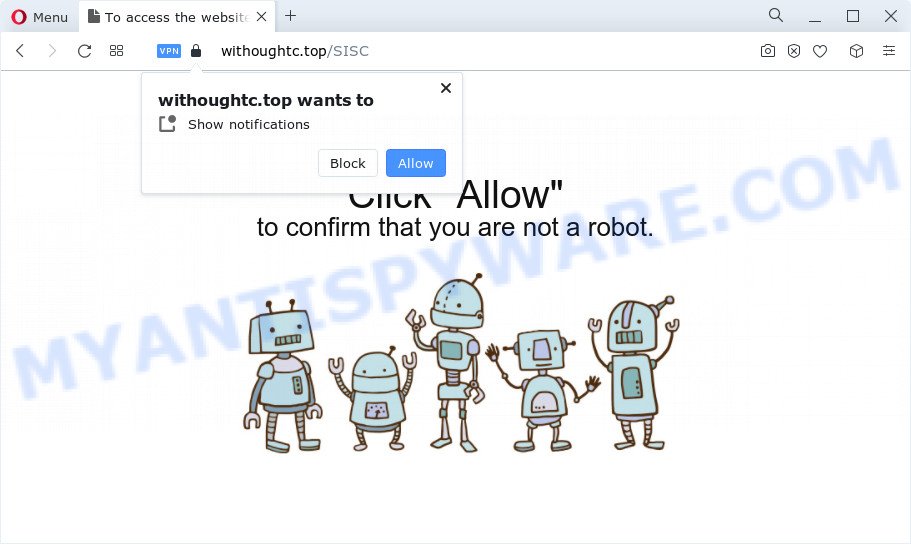
Once enabled, the Withoughtc.top spam notifications will start popping up in the lower right corner of your desktop randomly and spam the user with intrusive adverts. The authors of Withoughtc.top use these push notifications to bypass popup blocker and therefore show tons of unwanted adverts. These advertisements are used to promote suspicious browser add-ons, fake prizes scams, fake software, and adult web pages.

The best method to unsubscribe from Withoughtc.top push notifications open your web-browser’s settings and complete the Withoughtc.top removal tutorial below. Once you remove notifications subscription, the Withoughtc.top pop ups ads will no longer show on your screen.
Threat Summary
| Name | Withoughtc.top popup |
| Type | spam notifications ads, pop up virus, pop-ups, pop up advertisements |
| Distribution | shady pop up ads, social engineering attack, PUPs, adware |
| Symptoms |
|
| Removal | Withoughtc.top removal guide |
How does your PC get infected with Withoughtc.top popups
Cyber threat analysts have determined that users are rerouted to Withoughtc.top by adware software or from shady advertisements. Adware is type of malware that can cause issues for your computer. It can generate numerous additional pop up, banner, pop-under and in-text link ads flooding on your web browser; gather your privacy data such as login details, online searches, etc; run in the background and drag down your computer running speed; give more chances for other adware, potentially unwanted programs even malicious software to get on your device.
Adware actively distributed with free programs, as a part of the installer of these programs. Therefore, it’s very important, when installing an unknown program even downloaded from well-known or big hosting site, read the Terms of use and the Software license, as well as to choose the Manual, Advanced or Custom setup mode. In this mode, you can disable the install of additional modules and applications and protect your device from adware.
You need to perform the instructions below to clean your computer from adware software, as adware can be a way to infect your PC system with more dangerous software such as viruses and trojans. The step-by-step tutorial that follow, I’ll show you how to delete adware and thus remove Withoughtc.top pop up advertisements from your internet browser forever.
How to remove Withoughtc.top pop up advertisements from Chrome, Firefox, IE, Edge
There exist several free adware removal utilities. Also it is possible to remove Withoughtc.top popups manually. But we suggest to combine all these methods below into the one removal algorithm. Follow the steps of the guidance. Read this manual carefully, bookmark it or open this page on your smartphone, because you may need to exit your web-browser or restart your device.
To remove Withoughtc.top pop ups, use the following steps:
- How to get rid of Withoughtc.top popups without any software
- Automatic Removal of Withoughtc.top pop ups
- Use AdBlocker to stop Withoughtc.top pop-ups and stay safe online
- To sum up
How to get rid of Withoughtc.top popups without any software
In this section of the blog post, we have posted the steps that will help to remove Withoughtc.top advertisements manually. Although compared to removal utilities, this way loses in time, but you don’t need to download anything on the computer. It will be enough for you to follow the detailed guide with pictures. We tried to describe each step in detail, but if you realized that you might not be able to figure it out, or simply do not want to change the Windows and web browser settings, then it’s better for you to use utilities from trusted developers, which are listed below.
Delete unwanted or recently added programs
It’s of primary importance to first identify and remove all PUPs, adware applications and browser hijackers through ‘Add/Remove Programs’ (Windows XP) or ‘Uninstall a program’ (Windows 10, 8, 7) section of your Windows Control Panel.
Press Windows button ![]() , then click Search
, then click Search ![]() . Type “Control panel”and press Enter. If you using Windows XP or Windows 7, then press “Start” and select “Control Panel”. It will show the Windows Control Panel as shown in the figure below.
. Type “Control panel”and press Enter. If you using Windows XP or Windows 7, then press “Start” and select “Control Panel”. It will show the Windows Control Panel as shown in the figure below.

Further, click “Uninstall a program” ![]()
It will open a list of all programs installed on your personal computer. Scroll through the all list, and uninstall any suspicious and unknown apps.
Remove Withoughtc.top notifications from web browsers
If you’ve allowed the Withoughtc.top site to send browser notification spam to your web-browser, then we’ll need to remove these permissions. Depending on internet browser, you can execute the following steps to remove the Withoughtc.top permissions to send browser notification spam.
Google Chrome:
- In the right upper corner of the browser window, click on Chrome’s main menu button, represented by three vertical dots.
- Select ‘Settings’. Then, scroll down to the bottom where it says ‘Advanced’.
- Scroll down to the ‘Privacy and security’ section, select ‘Site settings’.
- Click on ‘Notifications’.
- Locate the Withoughtc.top site and click the three vertical dots button next to it, then click on ‘Remove’.

Android:
- Open Google Chrome.
- Tap on the Menu button (three dots) on the top right corner of the Google Chrome window.
- In the menu tap ‘Settings’, scroll down to ‘Advanced’.
- Tap on ‘Site settings’ and then ‘Notifications’. In the opened window, find the Withoughtc.top site, other rogue notifications and tap on them one-by-one.
- Tap the ‘Clean & Reset’ button and confirm.

Mozilla Firefox:
- In the top right hand corner of the Firefox, click the Menu button, represented by three bars.
- In the drop-down menu select ‘Options’. In the left side select ‘Privacy & Security’.
- Scroll down to ‘Permissions’ and then to ‘Settings’ next to ‘Notifications’.
- Locate Withoughtc.top URL, other rogue notifications, click the drop-down menu and select ‘Block’.
- Click ‘Save Changes’ button.

Edge:
- Click the More button (three dots) in the top right corner of the browser.
- Scroll down, locate and click ‘Settings’. In the left side select ‘Advanced’.
- Click ‘Manage permissions’ button, located beneath ‘Website permissions’.
- Click the switch below the Withoughtc.top and each dubious URL.

Internet Explorer:
- Click the Gear button on the top right hand corner of the Internet Explorer.
- In the drop-down menu select ‘Internet Options’.
- Click on the ‘Privacy’ tab and select ‘Settings’ in the pop-up blockers section.
- Find the Withoughtc.top domain and click the ‘Remove’ button to delete the domain.

Safari:
- Go to ‘Preferences’ in the Safari menu.
- Select the ‘Websites’ tab and then select ‘Notifications’ section on the left panel.
- Find the Withoughtc.top URL and select it, click the ‘Deny’ button.
Remove Withoughtc.top from Firefox by resetting internet browser settings
If the Mozilla Firefox settings such as search provider by default, home page and new tab page have been changed by the adware software, then resetting it to the default state can help. Essential information such as bookmarks, browsing history, passwords, cookies, auto-fill data and personal dictionaries will not be removed.
Start the Firefox and click the menu button (it looks like three stacked lines) at the top right of the internet browser screen. Next, click the question-mark icon at the bottom of the drop-down menu. It will show the slide-out menu.

Select the “Troubleshooting information”. If you’re unable to access the Help menu, then type “about:support” in your address bar and press Enter. It bring up the “Troubleshooting Information” page as shown below.

Click the “Refresh Firefox” button at the top right of the Troubleshooting Information page. Select “Refresh Firefox” in the confirmation dialog box. The Firefox will start a task to fix your problems that caused by the Withoughtc.top adware. After, it’s complete, click the “Finish” button.
Remove Withoughtc.top pop-up advertisements from Google Chrome
Reset Google Chrome settings to remove Withoughtc.top pop ups. If you’re still experiencing issues with Withoughtc.top pop ups removal, you need to reset Google Chrome browser to its original state. This step needs to be performed only if adware has not been removed by the previous steps.
First run the Chrome. Next, click the button in the form of three horizontal dots (![]() ).
).
It will show the Google Chrome menu. Choose More Tools, then click Extensions. Carefully browse through the list of installed extensions. If the list has the addon signed with “Installed by enterprise policy” or “Installed by your administrator”, then complete the following guidance: Remove Chrome extensions installed by enterprise policy.
Open the Google Chrome menu once again. Further, click the option called “Settings”.

The web browser will open the settings screen. Another way to open the Google Chrome’s settings – type chrome://settings in the internet browser adress bar and press Enter
Scroll down to the bottom of the page and click the “Advanced” link. Now scroll down until the “Reset” section is visible, as on the image below and click the “Reset settings to their original defaults” button.

The Chrome will display the confirmation prompt as displayed below.

You need to confirm your action, click the “Reset” button. The web browser will start the process of cleaning. When it is finished, the browser’s settings including newtab page, search provider and home page back to the values which have been when the Chrome was first installed on your computer.
Delete Withoughtc.top popup ads from Microsoft Internet Explorer
The Internet Explorer reset is great if your web browser is hijacked or you have unwanted add-ons or toolbars on your web browser, which installed by an malware.
First, start the IE, then click ‘gear’ icon ![]() . It will open the Tools drop-down menu on the right part of the web browser, then click the “Internet Options” as shown in the figure below.
. It will open the Tools drop-down menu on the right part of the web browser, then click the “Internet Options” as shown in the figure below.

In the “Internet Options” screen, select the “Advanced” tab, then click the “Reset” button. The Microsoft Internet Explorer will open the “Reset Internet Explorer settings” dialog box. Further, press the “Delete personal settings” check box to select it. Next, press the “Reset” button as shown in the figure below.

Once the procedure is done, click “Close” button. Close the IE and restart your computer for the changes to take effect. This step will help you to restore your internet browser’s newtab page, startpage and search engine by default to default state.
Automatic Removal of Withoughtc.top pop ups
Using a malware removal utility to locate and remove adware hiding on your computer is probably the simplest way to remove the Withoughtc.top ads. We suggests the Zemana Anti-Malware program for Microsoft Windows PC systems. Hitman Pro and MalwareBytes Anti-Malware are other anti malware utilities for MS Windows that offers a free malware removal.
Run Zemana Anti Malware to delete Withoughtc.top pop-up advertisements
Zemana Free is a complete package of anti malware tools. Despite so many features, it does not reduce the performance of your PC. Zemana Free is able to delete almost all the types of adware software including Withoughtc.top pop ups, hijackers, PUPs and malicious web-browser plugins. Zemana Free has real-time protection that can defeat most malicious software. You can run Zemana with any other antivirus without any conflicts.
Visit the page linked below to download the latest version of Zemana for Microsoft Windows. Save it directly to your Windows Desktop.
164810 downloads
Author: Zemana Ltd
Category: Security tools
Update: July 16, 2019
After downloading is complete, close all windows on your personal computer. Further, start the install file called Zemana.AntiMalware.Setup. If the “User Account Control” dialog box pops up as shown on the screen below, press the “Yes” button.

It will open the “Setup wizard” that will assist you install Zemana on the PC. Follow the prompts and do not make any changes to default settings.

Once installation is complete successfully, Zemana Anti-Malware (ZAM) will automatically start and you can see its main window as shown in the figure below.

Next, press the “Scan” button . Zemana AntiMalware (ZAM) program will scan through the whole computer for the adware that causes multiple undesired popups. A scan can take anywhere from 10 to 30 minutes, depending on the number of files on your device and the speed of your PC system. During the scan Zemana will scan for threats exist on your device.

Once the system scan is done, you will be shown the list of all detected threats on your computer. Review the scan results and then click “Next” button.

The Zemana Anti Malware will get rid of adware software that causes undesired Withoughtc.top pop-ups. Once the procedure is finished, you can be prompted to reboot your device.
Use HitmanPro to remove Withoughtc.top popup ads
All-in-all, Hitman Pro is a fantastic tool to clean your device from any unwanted software such as adware that causes undesired Withoughtc.top popups. The HitmanPro is portable program that meaning, you don’t need to install it to run it. HitmanPro is compatible with all versions of Microsoft Windows OS from MS Windows XP to Windows 10. Both 64-bit and 32-bit systems are supported.

- Download Hitman Pro on your MS Windows Desktop by clicking on the link below.
- After downloading is done, start the HitmanPro, double-click the HitmanPro.exe file.
- If the “User Account Control” prompts, press Yes to continue.
- In the Hitman Pro window, click the “Next” to perform a system scan with this utility for the adware software related to the Withoughtc.top pop ups. This process may take some time, so please be patient. During the scan Hitman Pro will scan for threats present on your PC system.
- As the scanning ends, it will open the Scan Results. Make sure to check mark the threats which are unsafe and then click “Next”. Now, click the “Activate free license” button to begin the free 30 days trial to remove all malicious software found.
How to delete Withoughtc.top with MalwareBytes Anti-Malware (MBAM)
If you are having issues with Withoughtc.top popup advertisements removal, then check out MalwareBytes Anti Malware (MBAM). This is a tool that can help clean up your computer and improve your speeds for free. Find out more below.
Visit the following page to download the latest version of MalwareBytes Anti Malware (MBAM) for Microsoft Windows. Save it directly to your MS Windows Desktop.
327067 downloads
Author: Malwarebytes
Category: Security tools
Update: April 15, 2020
When the download is done, close all programs and windows on your computer. Double-click the install file named MBSetup. If the “User Account Control” dialog box pops up as displayed below, click the “Yes” button.

It will open the Setup wizard that will help you set up MalwareBytes Free on your computer. Follow the prompts and don’t make any changes to default settings.

Once setup is done successfully, click “Get Started” button. MalwareBytes AntiMalware (MBAM) will automatically start and you can see its main screen as displayed below.

Now click the “Scan” button for scanning your computer for the adware software related to the Withoughtc.top pop up ads. Depending on your device, the scan may take anywhere from a few minutes to close to an hour.

After the checking is complete, you can check all items found on your personal computer. Make sure to check mark the items which are unsafe and then click “Quarantine” button. The MalwareBytes Free will remove adware that causes multiple undesired pop-ups and move the selected items to the Quarantine. Once finished, you may be prompted to restart the computer.

We recommend you look at the following video, which completely explains the process of using the MalwareBytes Free to remove adware software, browser hijacker and other malicious software.
Use AdBlocker to stop Withoughtc.top pop-ups and stay safe online
It’s important to use ad blocker software like AdGuard to protect your personal computer from malicious web sites. Most security experts says that it’s okay to stop advertisements. You should do so just to stay safe! And, of course, the AdGuard can to block Withoughtc.top and other undesired webpages.
Installing the AdGuard is simple. First you will need to download AdGuard by clicking on the link below. Save it to your Desktop.
26841 downloads
Version: 6.4
Author: © Adguard
Category: Security tools
Update: November 15, 2018
After downloading it, run the downloaded file. You will see the “Setup Wizard” screen like below.

Follow the prompts. After the installation is complete, you will see a window as displayed below.

You can press “Skip” to close the installation application and use the default settings, or press “Get Started” button to see an quick tutorial which will allow you get to know AdGuard better.
In most cases, the default settings are enough and you don’t need to change anything. Each time, when you run your personal computer, AdGuard will launch automatically and stop undesired advertisements, block Withoughtc.top, as well as other malicious or misleading web sites. For an overview of all the features of the program, or to change its settings you can simply double-click on the AdGuard icon, that is located on your desktop.
To sum up
After completing the tutorial outlined above, your personal computer should be clean from this adware software and other malicious software. The IE, Google Chrome, Mozilla Firefox and MS Edge will no longer open undesired Withoughtc.top website when you browse the Net. Unfortunately, if the steps does not help you, then you have caught a new adware, and then the best way – ask for help.
Please create a new question by using the “Ask Question” button in the Questions and Answers. Try to give us some details about your problems, so we can try to help you more accurately. Wait for one of our trained “Security Team” or Site Administrator to provide you with knowledgeable assistance tailored to your problem with the annoying Withoughtc.top pop-up advertisements.


















