Locationtutor.xyz is a web-page that tries to deceive you into subscribing to push notifications from this or similar web pages that will in turn bombard users with unwanted ads usually related to adware, adult web-pages and other click fraud schemes. This web-page will state that you must subscribe to notifications in order to watch a video, enable Flash Player, connect to the Internet, download a file, access the content of the website, and so on.
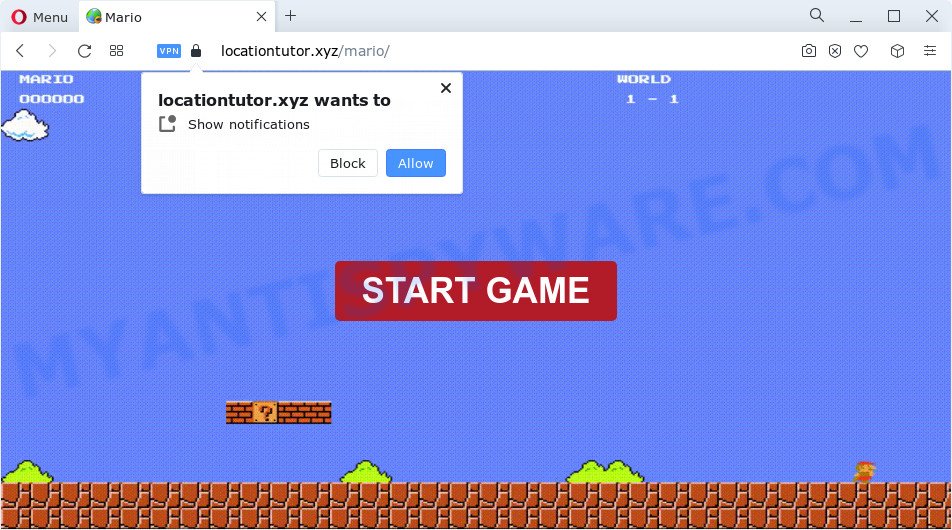
If you click the ‘Allow’ button, then your web-browser will be configured to show pop up adverts in the lower right corner of the screen. Push notifications are originally designed to alert the user of newly published content. Scammers abuse ‘browser notification feature’ to avoid antivirus and ad blocker programs by presenting annoying ads. These advertisements are displayed in the lower right corner of the screen urges users to play online games, visit questionable web pages, install web-browser extensions & so on.

In order to remove Locationtutor.xyz push notifications open the browser’s settings and complete the Locationtutor.xyz removal guidance below. Once you delete notifications subscription, the Locationtutor.xyz popups ads will no longer appear on your internet browser.
Threat Summary
| Name | Locationtutor.xyz pop-up |
| Type | browser notification spam ads, pop ups, pop-up virus, pop up advertisements |
| Distribution | potentially unwanted applications, social engineering attack, malicious popup advertisements, adware |
| Symptoms |
|
| Removal | Locationtutor.xyz removal guide |
Where the Locationtutor.xyz pop-ups comes from
Some research has shown that users can be redirected to Locationtutor.xyz from malicious ads or by potentially unwanted programs and adware. Adware is a part of malicious applications. It does not delete files or infect them, but can display undesired advertisements, modify PC system settings, download and install malicious browser extensions. All the time, while adware is running, your web browser will be fill with unwanted advertisements. Most likely, adware has been installed on your PC without your’s permission and you don’t even know how and where adware software has got into your computer
The most common way get adware is a free programs installer. Most commonly, a user have a chance to disable all unwanted apps, but some installers are developed to confuse the average users, in order to trick them into installing PUPs and adware. Anyway, easier to prevent adware rather than clean up your personal computer after one. So, keep your browser updated (turn on automatic updates), use good antivirus apps, double check freeware before you run it (do a google search, scan a downloaded file with VirusTotal), avoid shady and unknown web pages.
Do not panic because we have got the solution. Here’s a steps on how to remove undesired Locationtutor.xyz ads from the Microsoft Internet Explorer, Chrome, Firefox and Edge and other internet browsers.
How to remove Locationtutor.xyz pop ups from Chrome, Firefox, IE, Edge
Fortunately, it is not hard to get rid of adware that causes Locationtutor.xyz ads in your web browser. In the following steps, we will provide two solutions to clean your PC of this adware. One is the manual removal solution and the other is automatic removal method. You can choose the way that best fits you. Please follow the removal tutorial below to get rid of Locationtutor.xyz advertisements right now!
To remove Locationtutor.xyz pop ups, execute the following steps:
- Manual Locationtutor.xyz pop ups removal
- Automatic Removal of Locationtutor.xyz pop-ups
- Use AdBlocker to block Locationtutor.xyz and stay safe online
- Finish words
Manual Locationtutor.xyz pop ups removal
Most adware can be deleted manually, without the use of anti-virus or other removal utilities. The manual steps below will guide you through how to remove Locationtutor.xyz pop-ups step by step. Although each of the steps is very easy and does not require special knowledge, but you doubt that you can complete them, then use the free tools, a list of which is given below.
Uninstall adware through the Microsoft Windows Control Panel
First, go to Windows Control Panel and uninstall questionable software, all programs you do not remember installing. It’s important to pay the most attention to applications you installed just before Locationtutor.xyz pop ups appeared on your internet browser. If you do not know what a program does, look for the answer on the Internet.
- If you are using Windows 8, 8.1 or 10 then click Windows button, next press Search. Type “Control panel”and press Enter.
- If you are using Windows XP, Vista, 7, then click “Start” button and click “Control Panel”.
- It will open the Windows Control Panel.
- Further, click “Uninstall a program” under Programs category.
- It will show a list of all programs installed on the PC system.
- Scroll through the all list, and uninstall suspicious and unknown applications. To quickly find the latest installed software, we recommend sort applications by date.
See more details in the video tutorial below.
Remove Locationtutor.xyz notifications from internet browsers
If you have clicked the “Allow” button in the Locationtutor.xyz pop-up and gave a notification permission, you should delete this notification permission first from your internet browser settings. To remove the Locationtutor.xyz permission to send push notifications to your computer, perform the following steps. These steps are for Windows, Apple Mac and Android.
|
|
|
|
|
|
Remove Locationtutor.xyz advertisements from Internet Explorer
If you find that IE web browser settings like default search provider, startpage and newtab page had been replaced by adware which cause annoying Locationtutor.xyz advertisements, then you may restore your settings, via the reset internet browser procedure.
First, launch the IE, then click ‘gear’ icon ![]() . It will display the Tools drop-down menu on the right part of the web-browser, then press the “Internet Options” like below.
. It will display the Tools drop-down menu on the right part of the web-browser, then press the “Internet Options” like below.

In the “Internet Options” screen, select the “Advanced” tab, then click the “Reset” button. The Internet Explorer will open the “Reset Internet Explorer settings” dialog box. Further, click the “Delete personal settings” check box to select it. Next, click the “Reset” button as on the image below.

After the process is done, click “Close” button. Close the IE and restart your PC system for the changes to take effect. This step will help you to restore your browser’s homepage, newtab page and search provider by default to default state.
Remove Locationtutor.xyz popups from Google Chrome
The adware software can modify your Chrome settings without your knowledge. You may see an undesired webpage as your search engine or homepage, additional add-ons and toolbars. Reset Google Chrome internet browser will allow you to remove Locationtutor.xyz pop-ups and reset the unwanted changes caused by adware software. Your saved bookmarks, form auto-fill information and passwords won’t be cleared or changed.

- First, run the Chrome and press the Menu icon (icon in the form of three dots).
- It will display the Chrome main menu. Select More Tools, then click Extensions.
- You will see the list of installed extensions. If the list has the extension labeled with “Installed by enterprise policy” or “Installed by your administrator”, then complete the following guide: Remove Chrome extensions installed by enterprise policy.
- Now open the Google Chrome menu once again, press the “Settings” menu.
- Next, press “Advanced” link, that located at the bottom of the Settings page.
- On the bottom of the “Advanced settings” page, click the “Reset settings to their original defaults” button.
- The Chrome will open the reset settings dialog box as on the image above.
- Confirm the web browser’s reset by clicking on the “Reset” button.
- To learn more, read the post How to reset Google Chrome settings to default.
Get rid of Locationtutor.xyz pop ups from Mozilla Firefox
If the Mozilla Firefox web browser program is hijacked, then resetting its settings can help. The Reset feature is available on all modern version of Firefox. A reset can fix many issues by restoring Firefox settings such as home page, search engine and new tab page to their original state. However, your themes, bookmarks, history, passwords, and web form auto-fill information will not be deleted.
First, run the Mozilla Firefox. Next, press the button in the form of three horizontal stripes (![]() ). It will display the drop-down menu. Next, click the Help button (
). It will display the drop-down menu. Next, click the Help button (![]() ).
).

In the Help menu press the “Troubleshooting Information”. In the upper-right corner of the “Troubleshooting Information” page press on “Refresh Firefox” button as shown on the screen below.

Confirm your action, click the “Refresh Firefox”.
Automatic Removal of Locationtutor.xyz pop-ups
Spyware, adware, potentially unwanted apps and browser hijackers can be difficult to remove manually. Do not try to delete this software without the help of malicious software removal utilities. In order to fully remove adware from your device, run professionally developed utilities, like Zemana Anti Malware, MalwareBytes Anti-Malware and Hitman Pro.
Get rid of Locationtutor.xyz ads with Zemana
Zemana AntiMalware (ZAM) is a program that is used for malware, adware, browser hijackers and PUPs removal. The application is one of the most efficient antimalware utilities. It helps in malicious software removal and and defends all other types of security threats. One of the biggest advantages of using Zemana Anti-Malware is that is easy to use and is free. Also, it constantly keeps updating its virus/malware signatures DB. Let’s see how to install and scan your PC with Zemana Free in order to remove Locationtutor.xyz popups from your computer.

- Installing the Zemana Anti Malware (ZAM) is simple. First you’ll need to download Zemana Anti Malware (ZAM) on your computer by clicking on the following link.
Zemana AntiMalware
164809 downloads
Author: Zemana Ltd
Category: Security tools
Update: July 16, 2019
- Once the download is done, close all apps and windows on your computer. Open a folder in which you saved it. Double-click on the icon that’s named Zemana.AntiMalware.Setup.
- Further, press Next button and follow the prompts.
- Once setup is finished, click the “Scan” button to perform a system scan with this utility for the adware that cause pop-ups. A system scan may take anywhere from 5 to 30 minutes, depending on your device. While the Zemana Free utility is scanning, you may see how many objects it has identified as being affected by malware.
- When Zemana has finished scanning, a list of all threats detected is prepared. Next, you need to click “Next”. When that process is finished, you can be prompted to reboot your computer.
Remove Locationtutor.xyz pop up ads and harmful extensions with Hitman Pro
Hitman Pro is a free utility which can locate adware that causes Locationtutor.xyz pop-ups. It is not always easy to locate all the junk software that your personal computer might have picked up on the Web. Hitman Pro will locate the adware, browser hijackers and other malicious software you need to erase.

- HitmanPro can be downloaded from the following link. Save it on your Desktop.
- When the downloading process is finished, start the HitmanPro, double-click the HitmanPro.exe file.
- If the “User Account Control” prompts, click Yes to continue.
- In the HitmanPro window, click the “Next” . Hitman Pro utility will begin scanning the whole device to find out adware software related to the Locationtutor.xyz ads. While the Hitman Pro application is checking, you can see number of objects it has identified as threat.
- Once finished, it will open the Scan Results. Make sure to check mark the items that are unsafe and then click “Next”. Now, click the “Activate free license” button to start the free 30 days trial to remove all malware found.
Run MalwareBytes Anti Malware to delete Locationtutor.xyz ads
Trying to get rid of Locationtutor.xyz pop ups can become a battle of wills between the adware infection and you. MalwareBytes Anti-Malware (MBAM) can be a powerful ally, removing most of today’s adware, malware and PUPs with ease. Here’s how to use MalwareBytes Anti Malware will help you win.

- Download MalwareBytes Free from the following link.
Malwarebytes Anti-malware
327064 downloads
Author: Malwarebytes
Category: Security tools
Update: April 15, 2020
- Once the download is done, close all applications and windows on your device. Open a directory in which you saved it. Double-click on the icon that’s named MBsetup.
- Choose “Personal computer” option and click Install button. Follow the prompts.
- Once install is complete, press the “Scan” button for scanning your PC system for the adware which cause unwanted Locationtutor.xyz popup ads. While the tool is scanning, you can see how many objects and files has already scanned.
- After the checking is finished, MalwareBytes Anti-Malware (MBAM) will show a list of detected items. In order to remove all items, simply click “Quarantine”. After disinfection is done, you can be prompted to restart your device.
The following video offers a few simple steps on how to get rid of browser hijackers, adware and other malicious software with MalwareBytes.
Use AdBlocker to block Locationtutor.xyz and stay safe online
Use an ad blocker utility such as AdGuard will protect you from harmful advertisements and content. Moreover, you can find that the AdGuard have an option to protect your privacy and stop phishing and spam web-sites. Additionally, ad blocker programs will help you to avoid annoying popup ads and unverified links that also a good way to stay safe online.
- Download AdGuard on your personal computer by clicking on the following link.
Adguard download
26841 downloads
Version: 6.4
Author: © Adguard
Category: Security tools
Update: November 15, 2018
- After downloading it, launch the downloaded file. You will see the “Setup Wizard” program window. Follow the prompts.
- When the installation is complete, click “Skip” to close the install program and use the default settings, or click “Get Started” to see an quick tutorial which will allow you get to know AdGuard better.
- In most cases, the default settings are enough and you don’t need to change anything. Each time, when you launch your PC, AdGuard will launch automatically and stop unwanted advertisements, block Locationtutor.xyz, as well as other malicious or misleading web-pages. For an overview of all the features of the application, or to change its settings you can simply double-click on the icon called AdGuard, that is located on your desktop.
Finish words
Now your personal computer should be free of the adware that causes Locationtutor.xyz popup ads in your browser. We suggest that you keep AdGuard (to help you stop unwanted popup advertisements and undesired malicious web-sites) and Zemana Free (to periodically scan your computer for new adware softwares and other malware). Probably you are running an older version of Java or Adobe Flash Player. This can be a security risk, so download and install the latest version right now.
If you are still having problems while trying to get rid of Locationtutor.xyz pop up advertisements from the Microsoft Edge, Firefox, Google Chrome and Internet Explorer, then ask for help here here.


















