T4bkh24c5.com pop-ups are a social engineering attack which is designed to lure people into allowing push notifications that go directly to the desktop or the browser. This webpage will claim that clicking ‘Allow’ is necessary to access the content of the web site, connect to the Internet, enable Flash Player, download a file, watch a video, and so on.
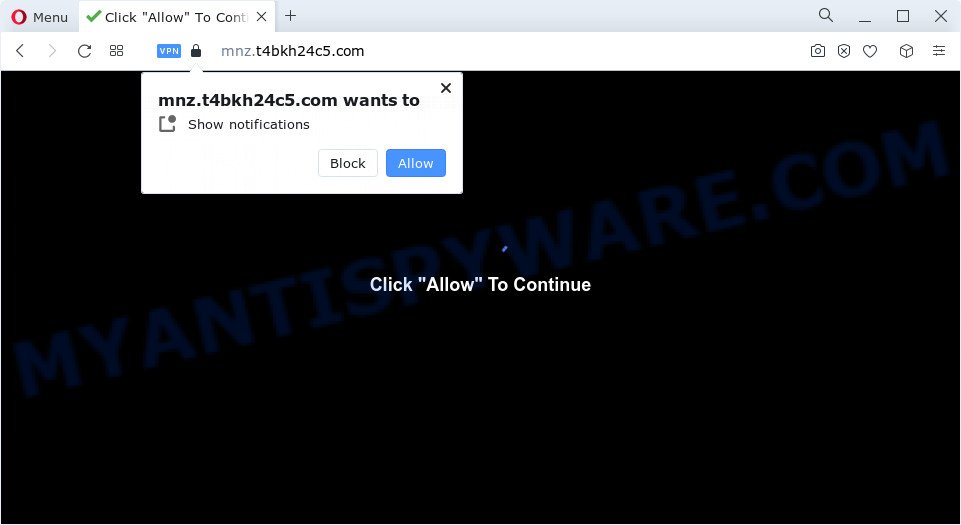
Once you press on the ‘Allow’, then your internet browser will be configured to display unwanted advertisements on your desktop, even when you are not using the web browser. Push notifications are originally developed to alert the user of newly published content. Cybercriminals abuse ‘browser notification feature’ to avoid anti-virus and ad blocking apps by presenting unwanted ads. These ads are displayed in the lower right corner of the screen urges users to play online games, visit dubious web-pages, install web-browser addons & so on.

To end this intrusive behavior and delete T4bkh24c5.com push notifications, you need to change browser settings that got modified by adware software. For that, complete the T4bkh24c5.com removal tutorial below. Once you remove T4bkh24c5.com subscription, the push notifications will no longer display on your screen.
Threat Summary
| Name | T4bkh24c5.com pop-up |
| Type | browser notification spam ads, pop-up virus, popups, popup advertisements |
| Distribution | potentially unwanted software, social engineering attack, adware, shady pop-up ads |
| Symptoms |
|
| Removal | T4bkh24c5.com removal guide |
Where the T4bkh24c5.com popups comes from
Some research has shown that users can be redirected to T4bkh24c5.com from shady ads or by potentially unwanted software and adware software. Adware can cause many issues such as undesired advertisements and pop ups on your internet browser, redirect your searches to advertising web-sites, browser crashes and slow loading web sites. Adware usually gets installed as a part of some free software. Do not be surprised, it happens, especially if you’re an active Web user.
Many of the freeware out there install browser toolbars, browser hijackers, adware software and PUPs along with them without your knowledge. One has to be attentive while installing free applications in order to avoid accidentally installing optional programs. It’s important that you pay attention to the EULA (End User License Agreements) and choose the Custom, Manual or Advanced install mode as it will typically disclose what third-party applications will also be installed.
Therefore it’s very important to follow the instructions below ASAP. The instructions will help you to get rid of adware software as well as clean your computer from the T4bkh24c5.com ads. What is more, the few simple steps below will help you delete other harmful apps such as unwanted toolbars and browser hijackers, which can be installed onto PC system along with the adware software.
How to remove T4bkh24c5.com pop-ups (removal guide)
We suggest opting for automatic T4bkh24c5.com pop ups removal in order to remove all adware related entries easily. This method requires scanning the PC system with reputable anti-malware, e.g. Zemana Anti-Malware (ZAM), MalwareBytes Anti Malware (MBAM) or Hitman Pro. However, if you prefer manual removal steps, you can follow the guidance below in this post. Some of the steps below will require you to shut down this webpage. So, please read the guide carefully, after that bookmark it or open it on your smartphone for later reference.
To remove T4bkh24c5.com pop ups, complete the following steps:
- How to remove T4bkh24c5.com popup ads without any software
- Automatic Removal of T4bkh24c5.com pop up ads
- How to stop T4bkh24c5.com ads
- Finish words
How to remove T4bkh24c5.com popup ads without any software
Most adware can be deleted manually, without the use of anti-virus or other removal tools. The manual steps below will help you get rid of T4bkh24c5.com popups step by step. Although each of the steps is very simple and does not require special knowledge, but you are not sure that you can complete them, then use the free utilities, a list of which is given below.
Remove adware software through the Microsoft Windows Control Panel
We recommend that you begin the device cleaning procedure by checking the list of installed applications and remove all unknown or suspicious apps. This is a very important step, as mentioned above, very often the harmful applications such as adware and browser hijackers may be bundled with freeware. Remove the unwanted programs can remove the unwanted advertisements or browser redirect.
Windows 8, 8.1, 10
First, press the Windows button
Windows XP, Vista, 7
First, click “Start” and select “Control Panel”.
It will open the Windows Control Panel as displayed in the following example.

Next, click “Uninstall a program” ![]()
It will show a list of all applications installed on your personal computer. Scroll through the all list, and uninstall any dubious and unknown applications. To quickly find the latest installed apps, we recommend sort applications by date in the Control panel.
Remove T4bkh24c5.com notifications from browsers
if you became a victim of scammers and clicked on the “Allow” button, then your browser was configured to display unwanted ads. To remove the advertisements, you need to delete the notification permission that you gave the T4bkh24c5.com web page to send push notifications.
|
|
|
|
|
|
Get rid of T4bkh24c5.com popups from Internet Explorer
In order to recover all internet browser newtab page, search provider and home page you need to reset the Internet Explorer to the state, that was when the Microsoft Windows was installed on your PC system.
First, launch the Microsoft Internet Explorer, then click ‘gear’ icon ![]() . It will display the Tools drop-down menu on the right part of the web-browser, then click the “Internet Options” as shown in the following example.
. It will display the Tools drop-down menu on the right part of the web-browser, then click the “Internet Options” as shown in the following example.

In the “Internet Options” screen, select the “Advanced” tab, then press the “Reset” button. The Internet Explorer will display the “Reset Internet Explorer settings” prompt. Further, press the “Delete personal settings” check box to select it. Next, press the “Reset” button as displayed below.

After the procedure is complete, click “Close” button. Close the Internet Explorer and restart your personal computer for the changes to take effect. This step will help you to restore your internet browser’s newtab, start page and search engine by default to default state.
Remove T4bkh24c5.com from Firefox by resetting web browser settings
If Mozilla Firefox settings are hijacked by the adware software, your browser displays intrusive popup advertisements, then ‘Reset Firefox’ could solve these problems. Your saved bookmarks, form auto-fill information and passwords won’t be cleared or changed.
First, launch the Firefox and press ![]() button. It will open the drop-down menu on the right-part of the internet browser. Further, click the Help button (
button. It will open the drop-down menu on the right-part of the internet browser. Further, click the Help button (![]() ) like below.
) like below.

In the Help menu, select the “Troubleshooting Information” option. Another way to open the “Troubleshooting Information” screen – type “about:support” in the web-browser adress bar and press Enter. It will display the “Troubleshooting Information” page as shown below. In the upper-right corner of this screen, click the “Refresh Firefox” button.

It will open the confirmation prompt. Further, click the “Refresh Firefox” button. The Mozilla Firefox will start a process to fix your problems that caused by the T4bkh24c5.com adware. Once, it is finished, click the “Finish” button.
Remove T4bkh24c5.com ads from Google Chrome
Like other modern web-browsers, the Chrome has the ability to reset the settings to their default values and thereby recover the internet browser’s settings such as new tab page, home page and search provider by default that have been replaced by the adware software that causes T4bkh24c5.com pop up advertisements in your browser.

- First start the Chrome and click Menu button (small button in the form of three dots).
- It will display the Google Chrome main menu. Select More Tools, then click Extensions.
- You will see the list of installed plugins. If the list has the extension labeled with “Installed by enterprise policy” or “Installed by your administrator”, then complete the following guidance: Remove Chrome extensions installed by enterprise policy.
- Now open the Google Chrome menu once again, press the “Settings” menu.
- You will see the Chrome’s settings page. Scroll down and click “Advanced” link.
- Scroll down again and click the “Reset” button.
- The Google Chrome will display the reset profile settings page as on the image above.
- Next click the “Reset” button.
- Once this procedure is finished, your web browser’s search provider, newtab page and start page will be restored to their original defaults.
- To learn more, read the article How to reset Chrome settings to default.
Automatic Removal of T4bkh24c5.com pop up ads
There are not many good free anti-malware programs with high detection ratio. The effectiveness of malicious software removal utilities depends on various factors, mostly on how often their virus/malware signatures DB are updated in order to effectively detect modern malicious software, adware, hijackers and other PUPs. We recommend to use several applications, not just one. These programs that listed below will help you delete all components of the adware from your disk and Windows registry and thereby remove T4bkh24c5.com ads.
Delete T4bkh24c5.com pop-ups with Zemana Anti-Malware
Zemana Free is a complete package of antimalware utilities. Despite so many features, it does not reduce the performance of your computer. Zemana AntiMalware (ZAM) can remove almost all the types of adware including T4bkh24c5.com ads, browser hijackers, potentially unwanted applications and harmful web-browser plugins. Zemana Free has real-time protection that can defeat most malware. You can use Zemana with any other antivirus software without any conflicts.
Download Zemana Free on your Microsoft Windows Desktop from the link below.
164809 downloads
Author: Zemana Ltd
Category: Security tools
Update: July 16, 2019
When the download is done, close all programs and windows on your computer. Double-click the set up file called Zemana.AntiMalware.Setup. If the “User Account Control” dialog box pops up as on the image below, click the “Yes” button.

It will open the “Setup wizard” which will help you install Zemana Free on your device. Follow the prompts and don’t make any changes to default settings.

Once install is complete successfully, Zemana AntiMalware will automatically start and you can see its main screen as shown in the following example.

Now press the “Scan” button to start scanning your PC for the adware that causes multiple annoying popups. This procedure may take quite a while, so please be patient. While the Zemana Anti Malware is checking, you may see number of objects it has identified either as being malware.

After Zemana AntiMalware (ZAM) completes the scan, Zemana Free will open a scan report. When you are ready, click “Next” button. The Zemana Anti Malware (ZAM) will get rid of adware that causes multiple unwanted popups and move the selected items to the program’s quarantine. When the cleaning procedure is done, you may be prompted to reboot the computer.
Remove T4bkh24c5.com pop-up advertisements and harmful extensions with HitmanPro
If Zemana AntiMalware (ZAM) cannot remove this adware, then we suggests to run the Hitman Pro. HitmanPro is a free removal tool for hijackers, potentially unwanted applications, toolbars and adware software that causes T4bkh24c5.com pop up advertisements in your browser. It is specially created to work as a second scanner for your PC system.

- Visit the page linked below to download the latest version of Hitman Pro for Windows. Save it on your MS Windows desktop.
- When the downloading process is done, double click the Hitman Pro icon. Once this utility is launched, click “Next” button to start checking your computer for the adware that causes T4bkh24c5.com popups in your internet browser. While the utility is checking, you may see how many objects and files has already scanned.
- After HitmanPro has completed scanning your PC system, Hitman Pro will open you the results. Review the report and then press “Next” button. Now click the “Activate free license” button to start the free 30 days trial to delete all malware found.
How to remove T4bkh24c5.com with MalwareBytes
Remove T4bkh24c5.com ads manually is difficult and often the adware software is not completely removed. Therefore, we recommend you to use the MalwareBytes Free which are fully clean your PC. Moreover, this free program will allow you to delete malicious software, PUPs, toolbars and browser hijackers that your PC system may be infected too.
MalwareBytes can be downloaded from the following link. Save it to your Desktop so that you can access the file easily.
327064 downloads
Author: Malwarebytes
Category: Security tools
Update: April 15, 2020
After the download is finished, close all windows on your PC system. Further, launch the file named MBSetup. If the “User Account Control” prompt pops up as shown below, click the “Yes” button.

It will show the Setup wizard that will assist you setup MalwareBytes Free on the computer. Follow the prompts and do not make any changes to default settings.

Once installation is finished successfully, click “Get Started” button. Then MalwareBytes will automatically start and you can see its main window as on the image below.

Next, press the “Scan” button . MalwareBytes AntiMalware program will scan through the whole computer for the adware software that causes multiple annoying popups. This procedure can take some time, so please be patient. While the MalwareBytes Anti-Malware utility is checking, you can see number of objects it has identified as being affected by malicious software.

As the scanning ends, you can check all threats detected on your device. All detected threats will be marked. You can delete them all by simply press “Quarantine” button.

The MalwareBytes will remove adware which causes intrusive T4bkh24c5.com pop-ups and move the selected items to the program’s quarantine. Once that process is complete, you can be prompted to reboot your device. We recommend you look at the following video, which completely explains the process of using the MalwareBytes to remove browser hijackers, adware and other malicious software.
How to stop T4bkh24c5.com ads
Running an ad blocking program like AdGuard is an effective way to alleviate the risks. Additionally, ad-blocking programs will also protect you from malicious ads and web pages, and, of course, stop redirection chain to T4bkh24c5.com and similar web-pages.
- Visit the following page to download AdGuard. Save it on your MS Windows desktop or in any other place.
Adguard download
26841 downloads
Version: 6.4
Author: © Adguard
Category: Security tools
Update: November 15, 2018
- After the download is finished, start the downloaded file. You will see the “Setup Wizard” program window. Follow the prompts.
- After the install is finished, click “Skip” to close the setup application and use the default settings, or click “Get Started” to see an quick tutorial that will allow you get to know AdGuard better.
- In most cases, the default settings are enough and you don’t need to change anything. Each time, when you start your PC, AdGuard will launch automatically and stop undesired ads, block T4bkh24c5.com, as well as other harmful or misleading websites. For an overview of all the features of the program, or to change its settings you can simply double-click on the icon called AdGuard, which is located on your desktop.
Finish words
After completing the step-by-step guide above, your PC should be clean from this adware software and other malware. The Edge, Internet Explorer, Firefox and Google Chrome will no longer display annoying T4bkh24c5.com web-page when you surf the Internet. Unfortunately, if the few simple steps does not help you, then you have caught a new adware, and then the best way – ask for help.
Please create a new question by using the “Ask Question” button in the Questions and Answers. Try to give us some details about your problems, so we can try to help you more accurately. Wait for one of our trained “Security Team” or Site Administrator to provide you with knowledgeable assistance tailored to your problem with the undesired T4bkh24c5.com ads.


















