Jingpropean.top is a web page which lures you and other unsuspecting victims into allowing its spam notifications that go directly to the desktop or the web browser. This web site shows the ‘Confirm notifications’ prompt claims that clicking ‘Allow’ button will let you watch a video, download a file, enable Flash Player, access the content of the website, connect to the Internet, and so on.
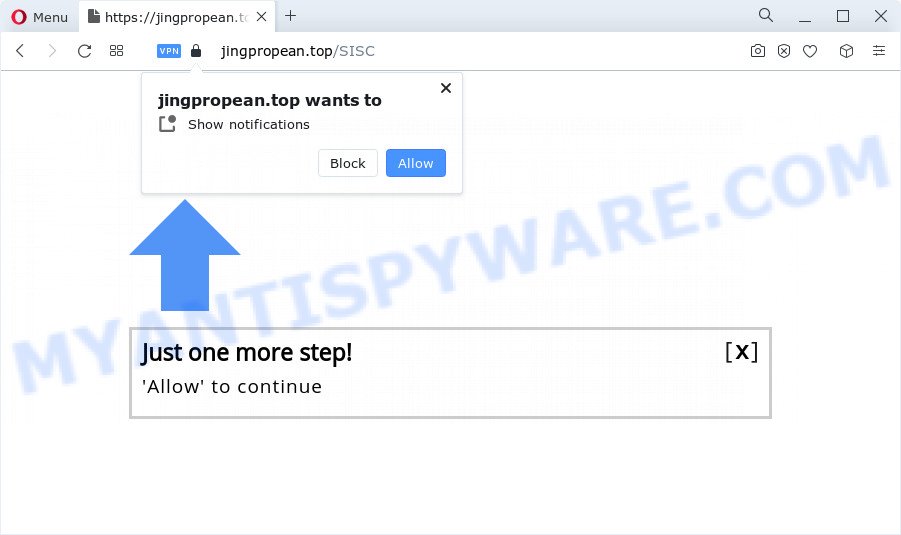
If click on the ‘Allow’ button, the Jingpropean.top web page gets your permission to send push notifications in form of pop up advertisements in the lower right corner of your desktop. The spam notifications will promote ‘free’ online games, prize & lottery scams, questionable web-browser add-ons, adult web-pages, and fake downloads as on the image below.

The best method to unsubscribe from Jingpropean.top spam notifications open your web browser’s settings and complete the Jingpropean.top removal steps below. Once you delete notifications subscription, the Jingpropean.top popups advertisements will no longer show on your internet browser.
Threat Summary
| Name | Jingpropean.top popup |
| Type | push notifications ads, pop-ups, popup virus, pop-up advertisements |
| Distribution | adware, suspicious pop-up advertisements, PUPs, social engineering attack |
| Symptoms |
|
| Removal | Jingpropean.top removal guide |
How does your computer get infected with Jingpropean.top popups
Some research has shown that users can be redirected to Jingpropean.top from shady advertisements or by PUPs and adware. Adware is type of malware that can cause problems for your computer. It can generate numerous additional pop-up, banner, pop-under and in-text link advertisements flooding on your web-browser; collect your personal data like login details, online searches, etc; run in the background and drag down your device running speed; give more chances for other adware, potentially unwanted programs even malicious software to get on your PC.
Adware software usually come bundled with another program in the same setup file. The risk of this is especially high for the various free programs downloaded from the Internet. The creators of the software are hoping that users will use the quick setup method, that is simply to press the Next button, without paying attention to the information on the screen and don’t carefully considering every step of the installation procedure. Thus, adware can infiltrate your personal computer without your knowledge. Therefore, it is very important to read everything that the application says during installation, including the ‘Terms of Use’ and ‘Software license’. Use only the Manual, Custom or Advanced setup option. This method will allow you to disable all optional and unwanted software and components.
In this post we will discuss how can you remove Jingpropean.top pop ups from the Chrome, Internet Explorer, Mozilla Firefox and Microsoft Edge manually or with free adware removal utilities compatible with MS Windows 10 (8, 7 and XP).
How to remove Jingpropean.top popups (removal guide)
In the few simple steps below, we will try to cover the Microsoft Edge, Google Chrome, Internet Explorer and Firefox and provide general advice to remove Jingpropean.top popup ads. You may find some minor differences in your Windows install. No matter, you should be okay if you follow the steps outlined below: remove all suspicious and unknown software, reset internet browsers settings, fix web browsers shortcuts, remove malicious scheduled tasks, use free malicious software removal utilities. Some of the steps below will require you to shut down this web-page. So, please read the steps carefully, after that bookmark it or open it on your smartphone for later reference.
To remove Jingpropean.top pop ups, execute the following steps:
- Manual Jingpropean.top pop-ups removal
- Automatic Removal of Jingpropean.top pop ups
- Block Jingpropean.top and other annoying web pages
- Finish words
Manual Jingpropean.top pop-ups removal
Looking for a method to remove Jingpropean.top ads manually without downloading any apps? Then this section of the article is just for you. Below are some simple steps you can take. Performing these steps requires basic knowledge of browser and MS Windows setup. If you doubt that you can follow them, it is better to use free tools listed below that can allow you remove Jingpropean.top ads.
Uninstall unwanted or recently added applications
First of all, check the list of installed software on your device and uninstall all unknown and recently installed software. If you see an unknown program with incorrect spelling or varying capital letters, it have most likely been installed by malware and you should clean it off first with malicious software removal tool like Zemana Free.
|
|
|
|
Remove Jingpropean.top notifications from internet browsers
Your web-browser likely now allows the Jingpropean.top web-site to send you spam notifications, but you do not want the annoying advertisements from this web-page and we understand that. We have put together this tutorial on how you can get rid of Jingpropean.top pop-ups from Internet Explorer, MS Edge, Chrome, Android, Safari and Mozilla Firefox.
Google Chrome:
- Click the Menu button (three dots) on the right upper corner of the screen
- Select ‘Settings’, scroll down to the bottom and click ‘Advanced’.
- In the ‘Privacy and Security’ section, click on ‘Site settings’.
- Go to Notifications settings.
- Locate the Jingpropean.top site and click the three vertical dots button next to it, then click on ‘Remove’.

Android:
- Open Google Chrome.
- Tap on the Menu button (three dots) on the top right hand corner.
- In the menu tap ‘Settings’, scroll down to ‘Advanced’.
- Tap on ‘Site settings’ and then ‘Notifications’. In the opened window, locate the Jingpropean.top site, other dubious sites and tap on them one-by-one.
- Tap the ‘Clean & Reset’ button and confirm.

Mozilla Firefox:
- In the top-right corner of the Firefox window, click on the three horizontal stripes to expand the Main menu.
- Go to ‘Options’, and Select ‘Privacy & Security’ on the left side of the window.
- Scroll down to ‘Permissions’ and then to ‘Settings’ next to ‘Notifications’.
- Select the Jingpropean.top domain from the list and change the status to ‘Block’.
- Save changes.

Edge:
- In the top right hand corner, click on the three dots to expand the Edge menu.
- Click ‘Settings’. Click ‘Advanced’ on the left side of the window.
- Click ‘Manage permissions’ button below ‘Website permissions’.
- Right-click the Jingpropean.top. Click ‘Delete’.

Internet Explorer:
- Click ‘Tools’ button in the top-right corner of the browser.
- Select ‘Internet options’.
- Click on the ‘Privacy’ tab and select ‘Settings’ in the pop-up blockers section.
- Locate the Jingpropean.top site and click the ‘Remove’ button to remove the domain.

Safari:
- Go to ‘Preferences’ in the Safari menu.
- Select the ‘Websites’ tab and then select ‘Notifications’ section on the left panel.
- Locate the Jingpropean.top URL and select it, click the ‘Deny’ button.
Get rid of Jingpropean.top ads from Mozilla Firefox
If the Mozilla Firefox web browser program is hijacked, then resetting its settings can help. The Reset feature is available on all modern version of Firefox. A reset can fix many issues by restoring Firefox settings like search provider by default, newtab page and homepage to their original state. However, your saved bookmarks and passwords will not be lost. This will not affect your history, passwords, bookmarks, and other saved data.
First, launch the Mozilla Firefox and press ![]() button. It will show the drop-down menu on the right-part of the internet browser. Further, click the Help button (
button. It will show the drop-down menu on the right-part of the internet browser. Further, click the Help button (![]() ) similar to the one below.
) similar to the one below.

In the Help menu, select the “Troubleshooting Information” option. Another way to open the “Troubleshooting Information” screen – type “about:support” in the browser adress bar and press Enter. It will show the “Troubleshooting Information” page as displayed in the following example. In the upper-right corner of this screen, press the “Refresh Firefox” button.

It will display the confirmation prompt. Further, click the “Refresh Firefox” button. The Firefox will start a procedure to fix your problems that caused by the Jingpropean.top adware. When, it is finished, click the “Finish” button.
Remove Jingpropean.top ads from Google Chrome
If you have adware problem or the Chrome is running slow, then reset Chrome settings can help you. In the steps below we’ll show you a method to reset your Chrome settings to default values without reinstall. This will also allow to get rid of Jingpropean.top advertisements from your web browser.

- First start the Chrome and click Menu button (small button in the form of three dots).
- It will open the Chrome main menu. Select More Tools, then press Extensions.
- You will see the list of installed extensions. If the list has the addon labeled with “Installed by enterprise policy” or “Installed by your administrator”, then complete the following instructions: Remove Chrome extensions installed by enterprise policy.
- Now open the Chrome menu once again, click the “Settings” menu.
- You will see the Chrome’s settings page. Scroll down and click “Advanced” link.
- Scroll down again and click the “Reset” button.
- The Chrome will show the reset profile settings page as shown on the image above.
- Next click the “Reset” button.
- Once this process is done, your web-browser’s home page, new tab and search engine by default will be restored to their original defaults.
- To learn more, read the post How to reset Chrome settings to default.
Delete Jingpropean.top popups from IE
If you find that Microsoft Internet Explorer internet browser settings such as search provider by default, new tab page and homepage had been replaced by adware that causes Jingpropean.top advertisements, then you may revert back your settings, via the reset web-browser procedure.
First, start the IE, press ![]() ) button. Next, click “Internet Options” as displayed in the following example.
) button. Next, click “Internet Options” as displayed in the following example.

In the “Internet Options” screen select the Advanced tab. Next, press Reset button. The IE will show the Reset Internet Explorer settings prompt. Select the “Delete personal settings” check box and press Reset button.

You will now need to reboot your PC for the changes to take effect. It will remove adware responsible for Jingpropean.top advertisements, disable malicious and ad-supported web-browser’s extensions and restore the Internet Explorer’s settings such as newtab, home page and search engine to default state.
Automatic Removal of Jingpropean.top pop ups
Cyber security professionals have built efficient adware software removal tools to aid users in removing unexpected popups and undesired advertisements. Below we will share with you the best malicious software removal tools that can find and remove adware responsible for Jingpropean.top pop up ads.
How to remove Jingpropean.top pop up ads with Zemana Anti-Malware
Zemana Free is one of the best in its class, it can detect and delete a lot of of different security threats, including adware, hijackers, spyware and trojans that masqueraded as legitimate computer programs. Also Zemana Anti-Malware includes another utility called FRST – is a helpful program for manual removal of files and parts of the Windows registry created by malicious software.
Visit the page linked below to download Zemana. Save it on your Microsoft Windows desktop or in any other place.
164807 downloads
Author: Zemana Ltd
Category: Security tools
Update: July 16, 2019
After downloading is done, close all apps and windows on your PC system. Open a directory in which you saved it. Double-click on the icon that’s called Zemana.AntiMalware.Setup like below.
![]()
When the installation begins, you will see the “Setup wizard” that will allow you install Zemana Anti-Malware on your PC.

Once install is done, you will see window as displayed below.

Now click the “Scan” button . Zemana Anti-Malware application will scan through the whole computer for the adware that causes Jingpropean.top pop-up ads in your internet browser. This task can take some time, so please be patient. During the scan Zemana Free will find threats present on your personal computer.

After the scan get finished, you may check all threats detected on your PC. Review the results once the utility has complete the system scan. If you think an entry should not be quarantined, then uncheck it. Otherwise, simply click “Next” button.

The Zemana Anti-Malware will delete adware which cause pop-ups and move the selected items to the Quarantine.
Use Hitman Pro to get rid of Jingpropean.top advertisements
HitmanPro is a portable application which requires no hard installation to identify and remove adware software which causes annoying Jingpropean.top pop ups. The program itself is small in size (only a few Mb). Hitman Pro does not need any drivers and special dlls. It is probably easier to use than any alternative malicious software removal tools you’ve ever tried. Hitman Pro works on 64 and 32-bit versions of MS Windows 10, 8, 7 and XP. It proves that removal utility can be just as effective as the widely known antivirus programs.

- Visit the following page to download Hitman Pro. Save it on your Windows desktop.
- Once the downloading process is done, double click the Hitman Pro icon. Once this tool is launched, press “Next” button . Hitman Pro program will scan through the whole PC for the adware software responsible for Jingpropean.top pop-up ads.
- When HitmanPro completes the scan, it will display the Scan Results. All found items will be marked. You can delete them all by simply click “Next” button. Now click the “Activate free license” button to begin the free 30 days trial to remove all malware found.
Remove Jingpropean.top pop-up ads with MalwareBytes
We suggest using the MalwareBytes AntiMalware (MBAM). You can download and install MalwareBytes to detect adware and thereby remove Jingpropean.top popups from your web browsers. When installed and updated, this free malicious software remover automatically identifies and removes all threats present on the device.
Download MalwareBytes Anti Malware from the following link.
327063 downloads
Author: Malwarebytes
Category: Security tools
Update: April 15, 2020
When the downloading process is complete, close all windows on your PC system. Further, launch the file named MBSetup. If the “User Account Control” dialog box pops up such as the one below, click the “Yes” button.

It will display the Setup wizard which will allow you install MalwareBytes Anti-Malware (MBAM) on the PC system. Follow the prompts and don’t make any changes to default settings.

Once installation is finished successfully, click “Get Started” button. Then MalwareBytes AntiMalware will automatically start and you can see its main window as displayed below.

Next, click the “Scan” button . MalwareBytes Free program will scan through the whole computer for the adware that causes Jingpropean.top popup advertisements in your web-browser. This procedure may take some time, so please be patient. While the MalwareBytes Anti-Malware program is scanning, you can see how many objects it has identified as threat.

Once MalwareBytes completes the scan, MalwareBytes Anti-Malware (MBAM) will open a list of detected threats. In order to remove all items, simply click “Quarantine” button.

The MalwareBytes Anti-Malware will start to remove adware that causes multiple annoying pop-ups. After the clean-up is complete, you can be prompted to reboot your PC. We recommend you look at the following video, which completely explains the procedure of using the MalwareBytes AntiMalware to delete hijackers, adware and other malware.
Block Jingpropean.top and other annoying web pages
If you browse the Internet, you can’t avoid malvertising. But you can protect your browser against it. Download and run an ad blocking program. AdGuard is an ad blocker which can filter out lots of of the malicious advertising, blocking dynamic scripts from loading harmful content.
Click the link below to download the latest version of AdGuard for Microsoft Windows. Save it on your MS Windows desktop.
26841 downloads
Version: 6.4
Author: © Adguard
Category: Security tools
Update: November 15, 2018
After downloading it, run the downloaded file. You will see the “Setup Wizard” screen as displayed in the figure below.

Follow the prompts. Once the installation is done, you will see a window as displayed below.

You can click “Skip” to close the install application and use the default settings, or click “Get Started” button to see an quick tutorial that will assist you get to know AdGuard better.
In most cases, the default settings are enough and you do not need to change anything. Each time, when you start your PC, AdGuard will start automatically and stop undesired ads, block Jingpropean.top, as well as other harmful or misleading web pages. For an overview of all the features of the program, or to change its settings you can simply double-click on the AdGuard icon, that can be found on your desktop.
Finish words
Now your computer should be free of the adware that cause pop-ups. We suggest that you keep AdGuard (to help you block unwanted ads and undesired malicious webpages) and Zemana Anti Malware (to periodically scan your computer for new adwares and other malicious software). Probably you are running an older version of Java or Adobe Flash Player. This can be a security risk, so download and install the latest version right now.
If you are still having problems while trying to get rid of Jingpropean.top pop ups from the IE, Mozilla Firefox, Edge and Google Chrome, then ask for help here here.


















