According to cyber threat analysts, N-news1.online pop ups are a social engineering attack which tries to force you and other unsuspecting users to accept browser notification spam via the web browser. When you visit the N-news1.online website which wants to send you spam notifications, you’ll be greeted with a prompt which asks whether you want to agree to them or not. Your options will be ‘Block’ and ‘Allow’.
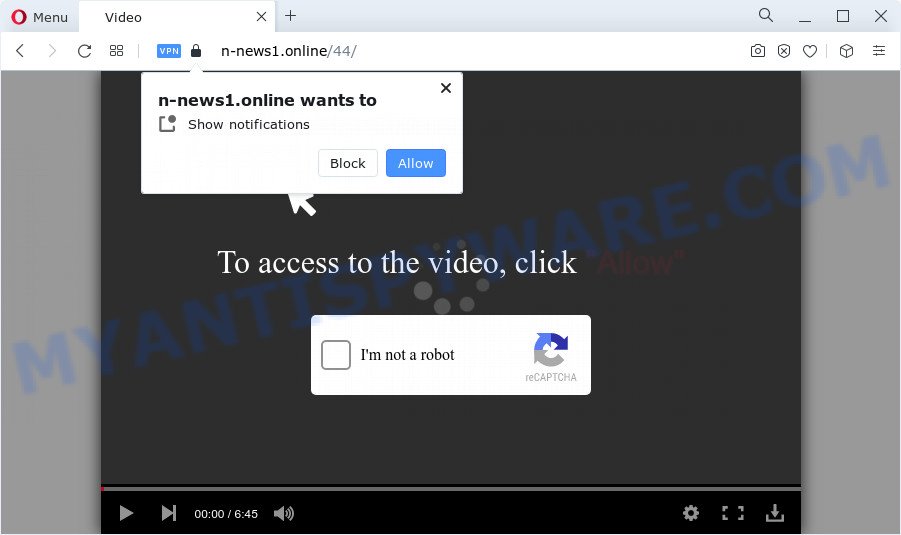
Once you click on the ‘Allow’ button, then your web-browser will be configured to display unwanted advertisements on your desktop, even when you are not using the internet browser. The devs behind N-news1.online use these push notifications to bypass protection against pop-ups in the web browser and therefore show tons of unwanted adverts. These ads are used to promote questionable internet browser addons, fake prizes scams, adware bundles, and adult webpages.

To end this intrusive behavior and delete N-news1.online spam notifications, you need to modify browser settings that got changed by adware. For that, follow the N-news1.online removal steps below. Once you delete N-news1.online subscription, the spam notifications will no longer appear on the desktop.
Threat Summary
| Name | N-news1.online pop up |
| Type | browser notification spam ads, pop-up advertisements, popup virus, pop-ups |
| Distribution | social engineering attack, suspicious pop up ads, adware, potentially unwanted applications |
| Symptoms |
|
| Removal | N-news1.online removal guide |
How does your device get infected with N-news1.online popups
These N-news1.online pop-ups are caused by suspicious ads on the websites you visit or adware software. Adware is form of apps created to insert advertisements into your Internet surfing or even desktop experience. Adware can be designed to change your startpage, search provider, search results, or even add toolbars to your browser. Adware run in the background when you are online, and adware can slow down your computer and affect its performance.
Adware software can be spread through the use of trojan horses and other forms of malware, but in many cases, adware gets onto device by being attached to certain free applications. Many authors of free software include bundled programs in their installer. Sometimes it is possible to avoid the installation of any adware: carefully read the Terms of Use and the Software license, select only Manual, Custom or Advanced install method, uncheck all checkboxes before clicking Install or Next button while installing new freeware.
If you realized any of the symptoms mentioned above, we suggest you to complete guidance below to delete the adware and remove N-news1.online advertisements from your browser.
How to remove N-news1.online pop up ads (removal tutorial)
If you have constant pop ups or unwanted ads, slow computer, freezing device issues, you are in need of adware software removal assistance. The steps below will guide you forward to get N-news1.online ads removed and will help you get your computer operating at peak capacity again.
To remove N-news1.online pop ups, execute the steps below:
- How to manually remove N-news1.online
- Automatic Removal of N-news1.online pop-up advertisements
- How to block N-news1.online
- To sum up
How to manually remove N-news1.online
Looking for a way to remove N-news1.online ads manually without downloading any tools? Then this section of the post is just for you. Below are some simple steps you can take. Performing these steps requires basic knowledge of internet browser and Microsoft Windows setup. If you are not sure that you can follow them, it is better to use free tools listed below that can help you remove N-news1.online ads.
Uninstall questionable applications using MS Windows Control Panel
Some programs are free only because their setup file contains an adware. This unwanted programs generates money for the makers when it is installed. More often this adware can be removed by simply uninstalling it from the ‘Uninstall a Program’ that is located in Microsoft Windows control panel.
Press Windows button ![]() , then click Search
, then click Search ![]() . Type “Control panel”and press Enter. If you using Windows XP or Windows 7, then click “Start” and select “Control Panel”. It will display the Windows Control Panel as on the image below.
. Type “Control panel”and press Enter. If you using Windows XP or Windows 7, then click “Start” and select “Control Panel”. It will display the Windows Control Panel as on the image below.

Further, press “Uninstall a program” ![]()
It will open a list of all programs installed on your PC system. Scroll through the all list, and delete any dubious and unknown apps.
Remove N-news1.online notifications from web-browsers
Your web browser likely now allows the N-news1.online web site to send you push notifications, but you do not want the undesired advertisements from this webpage and we understand that. We’ve put together this guide on how you can remove N-news1.online pop ups from Safari, IE, Android, Google Chrome, Edge and Firefox.
|
|
|
|
|
|
Remove N-news1.online pop-up advertisements from Google Chrome
Reset Google Chrome settings to remove N-news1.online popups. If you’re still experiencing issues with N-news1.online pop-ups removal, you need to reset Google Chrome browser to its original settings. This step needs to be performed only if adware has not been removed by the previous steps.
First run the Google Chrome. Next, press the button in the form of three horizontal dots (![]() ).
).
It will show the Google Chrome menu. Select More Tools, then click Extensions. Carefully browse through the list of installed addons. If the list has the addon signed with “Installed by enterprise policy” or “Installed by your administrator”, then complete the following instructions: Remove Google Chrome extensions installed by enterprise policy.
Open the Google Chrome menu once again. Further, click the option named “Settings”.

The browser will display the settings screen. Another solution to open the Chrome’s settings – type chrome://settings in the browser adress bar and press Enter
Scroll down to the bottom of the page and press the “Advanced” link. Now scroll down until the “Reset” section is visible, similar to the one below and click the “Reset settings to their original defaults” button.

The Google Chrome will display the confirmation dialog box as displayed on the image below.

You need to confirm your action, click the “Reset” button. The web browser will start the task of cleaning. When it’s complete, the internet browser’s settings including new tab, homepage and search provider by default back to the values that have been when the Google Chrome was first installed on your PC system.
Delete N-news1.online pop ups from IE
If you find that Internet Explorer web-browser settings such as home page, search provider and newtab had been changed by adware that causes N-news1.online pop-ups, then you may revert back your settings, via the reset internet browser procedure.
First, start the IE. Next, click the button in the form of gear (![]() ). It will display the Tools drop-down menu, press the “Internet Options” such as the one below.
). It will display the Tools drop-down menu, press the “Internet Options” such as the one below.

In the “Internet Options” window click on the Advanced tab, then click the Reset button. The Microsoft Internet Explorer will display the “Reset Internet Explorer settings” window as displayed in the figure below. Select the “Delete personal settings” check box, then press “Reset” button.

You will now need to reboot your computer for the changes to take effect.
Get rid of N-news1.online advertisements from Mozilla Firefox
Resetting Firefox web-browser will reset all the settings to their original state and will remove N-news1.online advertisements, malicious add-ons and extensions. However, your themes, bookmarks, history, passwords, and web form auto-fill information will not be deleted.
Start the Mozilla Firefox and click the menu button (it looks like three stacked lines) at the top right of the web browser screen. Next, click the question-mark icon at the bottom of the drop-down menu. It will display the slide-out menu.

Select the “Troubleshooting information”. If you’re unable to access the Help menu, then type “about:support” in your address bar and press Enter. It bring up the “Troubleshooting Information” page as shown in the figure below.

Click the “Refresh Firefox” button at the top right of the Troubleshooting Information page. Select “Refresh Firefox” in the confirmation dialog box. The Mozilla Firefox will start a task to fix your problems that caused by the N-news1.online adware. Once, it’s complete, click the “Finish” button.
Automatic Removal of N-news1.online pop-up advertisements
Malware removal utilities are pretty effective when you think your PC system is affected by adware. Below we’ll discover best utilities that can remove adware software and N-news1.online pop-ups from your personal computer and browser.
How to remove N-news1.online pop-up advertisements with Zemana Anti Malware (ZAM)
If you need a free utility that can easily remove N-news1.online pop-ups, then use Zemana. This is a very handy program, which is primarily created to quickly look for and get rid of adware software and malware affecting web browsers and changing their settings.
Please go to the link below to download Zemana. Save it to your Desktop.
164807 downloads
Author: Zemana Ltd
Category: Security tools
Update: July 16, 2019
After downloading is complete, close all windows on your computer. Further, open the install file named Zemana.AntiMalware.Setup. If the “User Account Control” prompt pops up as shown on the image below, click the “Yes” button.

It will show the “Setup wizard” that will help you install Zemana Anti-Malware (ZAM) on the PC. Follow the prompts and do not make any changes to default settings.

Once installation is done successfully, Zemana Anti-Malware (ZAM) will automatically start and you can see its main window as shown on the screen below.

Next, press the “Scan” button to perform a system scan for the adware that causes multiple annoying pop-ups. This task can take some time, so please be patient. While the Zemana Anti-Malware tool is checking, you may see how many objects it has identified as being infected by malware.

Once the checking is finished, Zemana AntiMalware will create a list of unwanted apps and adware. All found threats will be marked. You can delete them all by simply click “Next” button.

The Zemana will get rid of adware software that cause unwanted N-news1.online ads. After the clean up is finished, you can be prompted to restart your computer.
Remove N-news1.online pop-up ads from browsers with Hitman Pro
Hitman Pro is a free program that developed to remove malicious software, PUPs, browser hijackers and adware from your computer running MS Windows 10, 8, 7, XP (32-bit and 64-bit). It will allow to locate and get rid of adware software that causes undesired N-news1.online pop-ups, including its files, folders and registry keys.
Installing the Hitman Pro is simple. First you’ll need to download HitmanPro from the following link. Save it on your Windows desktop.
Once downloading is finished, open the file location and double-click the Hitman Pro icon. It will start the Hitman Pro utility. If the User Account Control dialog box will ask you want to run the application, press Yes button to continue.

Next, click “Next” . HitmanPro application will scan through the whole device for the adware that causes multiple annoying popups. A scan can take anywhere from 10 to 30 minutes, depending on the number of files on your computer and the speed of your PC system.

After Hitman Pro has completed scanning your PC, you can check all threats detected on your computer as shown on the screen below.

When you’re ready, click “Next” button. It will display a dialog box, press the “Activate free license” button. The HitmanPro will start to get rid of adware software which cause intrusive N-news1.online ads. After disinfection is complete, the tool may ask you to restart your PC system.
How to remove N-news1.online with MalwareBytes Free
We suggest using the MalwareBytes that are fully clean your computer of the adware software. The free tool is an advanced malware removal program developed by (c) Malwarebytes lab. This program uses the world’s most popular anti malware technology. It’s able to help you delete annoying N-news1.online pop-up advertisements from your internet browsers, potentially unwanted applications, malware, hijackers, toolbars, ransomware and other security threats from your computer for free.

Visit the following page to download MalwareBytes Anti-Malware. Save it to your Desktop so that you can access the file easily.
327063 downloads
Author: Malwarebytes
Category: Security tools
Update: April 15, 2020
After downloading is done, run it and follow the prompts. Once installed, the MalwareBytes will try to update itself and when this procedure is complete, press the “Scan” button . MalwareBytes AntiMalware program will scan through the whole personal computer for the adware software that cause unwanted N-news1.online advertisements. A system scan can take anywhere from 5 to 30 minutes, depending on your personal computer. When a malicious software, adware or PUPs are detected, the number of the security threats will change accordingly. In order to delete all threats, simply press “Quarantine” button.
The MalwareBytes Anti Malware (MBAM) is a free application that you can use to remove all detected folders, files, services, registry entries and so on. To learn more about this malicious software removal utility, we recommend you to read and follow the steps or the video guide below.
How to block N-news1.online
Run an ad-blocking utility such as AdGuard will protect you from malicious advertisements and content. Moreover, you can find that the AdGuard have an option to protect your privacy and block phishing and spam web sites. Additionally, ad-blocking programs will help you to avoid undesired advertisements and unverified links that also a good way to stay safe online.
AdGuard can be downloaded from the following link. Save it directly to your Microsoft Windows Desktop.
26841 downloads
Version: 6.4
Author: © Adguard
Category: Security tools
Update: November 15, 2018
After downloading is complete, double-click the downloaded file to run it. The “Setup Wizard” window will show up on the computer screen as shown in the following example.

Follow the prompts. AdGuard will then be installed and an icon will be placed on your desktop. A window will show up asking you to confirm that you want to see a quick guide as on the image below.

Press “Skip” button to close the window and use the default settings, or press “Get Started” to see an quick guidance that will assist you get to know AdGuard better.
Each time, when you start your PC system, AdGuard will launch automatically and stop unwanted ads, block N-news1.online, as well as other malicious or misleading webpages. For an overview of all the features of the program, or to change its settings you can simply double-click on the AdGuard icon, that may be found on your desktop.
To sum up
Now your PC system should be clean of the adware software that causes N-news1.online advertisements in your web-browser. We suggest that you keep Zemana Anti Malware (ZAM) (to periodically scan your PC for new adwares and other malicious software) and AdGuard (to help you block unwanted pop-up advertisements and harmful websites). Moreover, to prevent any adware, please stay clear of unknown and third party applications, make sure that your antivirus program, turn on the option to locate potentially unwanted software.
If you need more help with N-news1.online pop-ups related issues, go to here.


















