What is Peachsecureus.com?
According to security researchers, Peachsecureus.com is a website that cannot be trusted as it is designed to trick visitors. This website promotes various browser-based scams such as Someone may be watching what you browse. The creators of this website are scammers, they created the Peachsecureus.com website, and others like it, for the purpose of advertising and distributing various untrustworthy apps. The most common among these applications are trojans, PUAs (potentially unwanted applications), adware, browser hijackers and spyware.
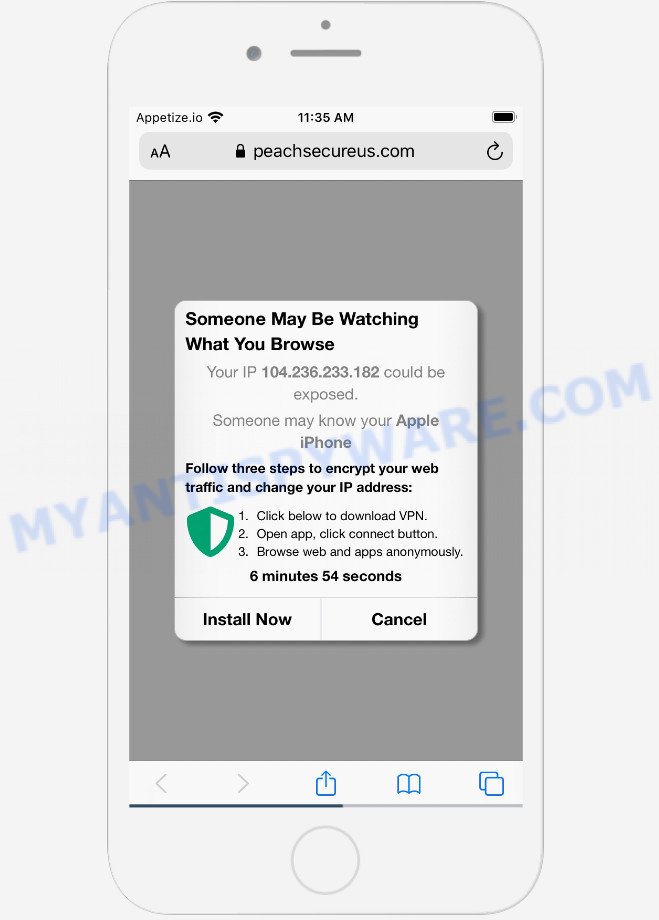
The Peachsecureus.com pop-ups are a scam
Peachsecureus.com and similar websites show visitors a variety of misleading messages, and in some cases even fake alerts. The scammers behind these websites are hoping to use this form of scam to fool gullible users. Therefore, you cannot trust any information posted on such websites, you need to ignore all warnings, refuse to follow the links and click the recommended buttons. Your best bet is to try closing this website as soon as it opens on your browser screen. Security experts warn that it is very dangerous to install any apps recommended by scam websites, and in case of accidental installation of such programs, immediately remove it and check the device for malware. If you would like to free your Apple device of the Peachsecureus.com pop ups and are unable to do so, you can follow the instructions below.
Text presented in this scam:
(3) Your connection may be unsecure
Someone May Be Watching
What You Browse
Your IP 104.236.233.182 could be exposed.
Someone may know your Apple iPhone
Follow three steps to encrypt your web traffic and change your IP address:
Click below to download VPN.
Open app, click connect button.
Browse web and apps anonymously.
6 minutes 48 seconds
Install Now Cancel
IT security experts have determined that users are redirected to Peachsecureus.com by adware or from dubious ads. Adware can cause many problems like unwanted ads and pop-ups on your web browser, redirect your search requests to advertising web-pages, web browser crashes and slow loading web pages. Adware often installs on the device with the freeware.
Threat Summary
| Name | Peachsecureus.com |
| Type | phishing, scam, fake alerts |
| Symptoms |
|
| Removal | Peachsecureus.com removal guide |
How does Adware get on your computer
Usually, adware gets into the Apple device as part of a bundle with free programs, sharing files and other unsafe applications which you downloaded from the Internet. The developers of adware pays software authors for distributing adware software within their applications. So, bundled apps is often included as part of the installer. In order to avoid the install of any adware: choose only Manual, Custom or Advanced setup method and reject all bundled applications in which you are unsure.
If the Peachsecureus.com scam keeps popping up on the device screen and, after closing it, it appears again and again, then try the following simple steps to solve the problem: turn on pop-up blocker; turn on fraudulent website warnings; delete web browsing data. Below we will demonstrate how to do this.
Open the Apple device settings, then scroll down the list of settings to Safari, tap on it.
In the list of settings, find switches “Block Pop-ups” and “Fraudulent Website Warning”, check if they are enabled. If any of the switches are off, then it must be turned on. Having done this, scroll down the settings and tap “Advanced”.
On the Advanced settings screen, tap “Website Data”, scroll down the list of web-domains and tap “Remove All Website Data”.
How to remove Peachsecureus.com from Mac device
We can assist you remove Peachsecureus.com from your web browsers, without the need to take your device to a professional. Simply follow the removal instructions below if you currently have the annoying adware on your PC system and want to delete it. If you have any difficulty while trying to remove the adware that causes multiple unwanted pop-ups, feel free to ask for our assist in the comment section below. Some of the steps will require you to reboot your PC or close this website. So, read this tutorial carefully, then bookmark this page or open it on your smartphone for later reference.
To remove Peachsecureus.com, follow the steps below:
- Remove profiles created by adware
- Delete Peachsecureus.com related programs through the Finder
- Remove Peachsecureus.com related files and folders
- Scan your Mac with MalwareBytes
- Remove Peachsecureus.com from Safari, Chrome, Firefox
- Block Peachsecureus.com scam and other unwanted websites
Remove profiles created by adware
Peachsecureus.com can install a configuration profile on the Mac system to block changes made to the browser settings. Therefore, you need to open system preferences, find and delete the profile installed by the adware.
Click the System Preferences icon ( ![]() ) in the Dock, or choose Apple menu (
) in the Dock, or choose Apple menu ( ![]() ) > System Preferences.
) > System Preferences.

In System Preferences, click Profiles, then select a profile associated with Peachsecureus.com.

Click the minus button ( – ) located at the bottom-left of the Profiles screen to remove the profile.
Note: if you do not see Profiles in the System Preferences, that means there are no profiles installed on your Mac device, which is normal.
Delete Peachsecureus.com related programs through the Finder
One of the first things to attempt for removal of adware is to check your Mac device installed programs screen and look for undesired and questionable apps. If there are any software you do not recognize or are no longer using, you should delete them. If that doesn’t work, then you may need to use malware removal utility like MalwareBytes AntiMalware.
Open Finder and click “Applications”.

It will open a list of all apps installed on your personal computer. Scroll through the all list, and delete any dubious and unknown software. Right click to dubious program and select “Move to Trash”. Another solution is drag the application from the Applications folder to the Trash.
Most important, scroll through the all list, and move to trash any unknown applications. Don’t forget, choose Finder -> Empty Trash.
Remove Peachsecureus.com related files and folders
Now you need to try to find Peachsecureus.com related files and folders, and then delete them manually. You need to look for these files in certain directories. To quickly open them, we recommend using the “Go to Folder…” command.
Click on the Finder icon. From the menu bar, select Go and click “Go to Folder…”. As a result, a small window opens that allows you to quickly open a specific directory.

Check for Peachsecureus.com generated files in the /Library/LaunchAgents folder

In the “Go to Folder…” window, type the following text and press Go:
/Library/LaunchAgents

This will open the contents of the “/Library/LaunchAgents” folder. Look carefully at it and pay special attention to recently created files, as well as files that have a suspicious name. Move all suspicious files to the Trash. A few examples of files: Peachsecureus.plist, macsearch.plist, com.machelper.plist, installapp.plist and search.plist. Most often, browser hijackers, adware and PUPs create several files with similar names.
Check for Peachsecureus.com generated files in the /Library/Application Support folder

In the “Go to Folder…” window, type the following text and press Go:
/Library/Application Support

This will open the contents of the “Application Support” folder. Look carefully at its contents, pay special attention to recently added/changed folder. Move all suspicious folders to the Trash.
Check for Peachsecureus.com generated files in the “~/Library/LaunchAgents” folder

In the “Go to Folder…” window, type the following text and press Go:
~/Library/LaunchAgents

Proceed in the same way as with the “/Library/LaunchAgents” and “/Library/Application Support” folders. Look for suspicious and recently added files. Move all suspicious files to the Trash.
Check for Peachsecureus.com generated files in the /Library/LaunchDaemons folder
In the “Go to Folder…” window, type the following text and press Go:
/Library/LaunchDaemons

Carefully browse the entire list of files and pay special attention to recently created files, as well as files that have a suspicious name. Move all suspicious files to the Trash. A few examples of files to be deleted: com.installapp.plist, com.macsearch.plist, com.Peachsecureus.plist, com.search.plist and com.machelper.plist. In most cases, browser hijackers, potentially unwanted programs and adware create several files with similar names.
Scan your Mac with MalwareBytes
You can remove Peachsecureus.com associated files automatically through the use of MalwareBytes Free. We recommend this free malware removal tool because it can easily remove adware software, toolbars, PUPs and browser hijackers with all their components such as files, folders and system entries.
Download MalwareBytes Anti Malware on your Microsoft Windows Desktop from the following link.
20943 downloads
Author: Malwarebytes
Category: Security tools
Update: September 10, 2020
After downloading is done, close all windows on your PC. Further, open the saved file. Follow the prompts.
The MalwareBytes Free will automatically start and you can see its main window as shown on the screen below.

Next, press the “Scan Now” button . MalwareBytes program will scan through the whole computer for the adware software which causes the Peachsecureus.com pop ups. This procedure can take quite a while, so please be patient. When a threat is detected, the number of the security threats will change accordingly.

After the scan get finished, MalwareBytes AntiMalware will produce a list of unwanted programs and adware software. Next, you need to click the “Quarantine” button.

The MalwareBytes Anti Malware will remove adware that causes undesired Peachsecureus.com pop up scam and move the selected items to the program’s quarantine.
Remove Peachsecureus.com from Safari, Chrome, Firefox
If you have ‘Peachsecureus.com scam’ removal problem, then remove unwanted extensions can help you. In the steps below we will show you the way to remove malicious add-ons without reinstall. This will also allow to remove Peachsecureus.com pop ups from your web-browser.
You can also try to get rid of Peachsecureus.com pop up by reset Chrome settings. |
If you are still experiencing problems with Peachsecureus.com popup removal, you need to reset Firefox browser. |
|
Block Peachsecureus.com scam and other unwanted websites
In order to increase your security and protect your computer against new undesired ads and harmful websites, you need to use ad blocking program that blocks an access to malicious advertisements and web pages. Moreover, the application can stop the show of intrusive advertising, that also leads to faster loading of webpages and reduce the consumption of web traffic.

- AdGuard can be downloaded from the following link. Save it on your MS Windows desktop or in any other place.
AdGuard for Mac download
3752 downloads
Author: © Adguard
Category: Security tools
Update: January 17, 2018
- Once the downloading process is done, run the downloaded file. You will see the “Setup Wizard” program window. Follow the prompts.
- When the installation is finished, click “Skip” to close the installation program and use the default settings, or click “Get Started” to see an quick tutorial that will assist you get to know AdGuard better.
- In most cases, the default settings are enough and you do not need to change anything. Each time, when you start your PC, AdGuard will start automatically and stop undesired advertisements, block Peachsecureus.com, as well as other harmful or misleading websites.
To sum up
Once you’ve finished the guidance shown above, your computer should be clean from this adware software and other malicious software. The Chrome, Internet Explorer, Firefox and Edge will no longer open unwanted Peachsecureus.com website when you surf the Web. Unfortunately, if the few simple steps does not help you, then you have caught a new adware, and then the best way – ask for help.
Please create a new question by using the “Ask Question” button in the Questions and Answers. Try to give us some details about your problems, so we can try to help you more accurately. Wait for one of our trained “Security Team” or Site Administrator to provide you with knowledgeable assistance tailored to your problem with the Peachsecureus.com scam.























