According to cyber threat analysts, Sufficulumcu.top is a dubious web-page that misleads computer users into signing up for its push notifications so that it can deliver unwanted ads directly to the screen. This web site states that the user need to subscribe to its notifications in order to access the content of the web site, download a file, watch a video, enable Flash Player, connect to the Internet, and so on.
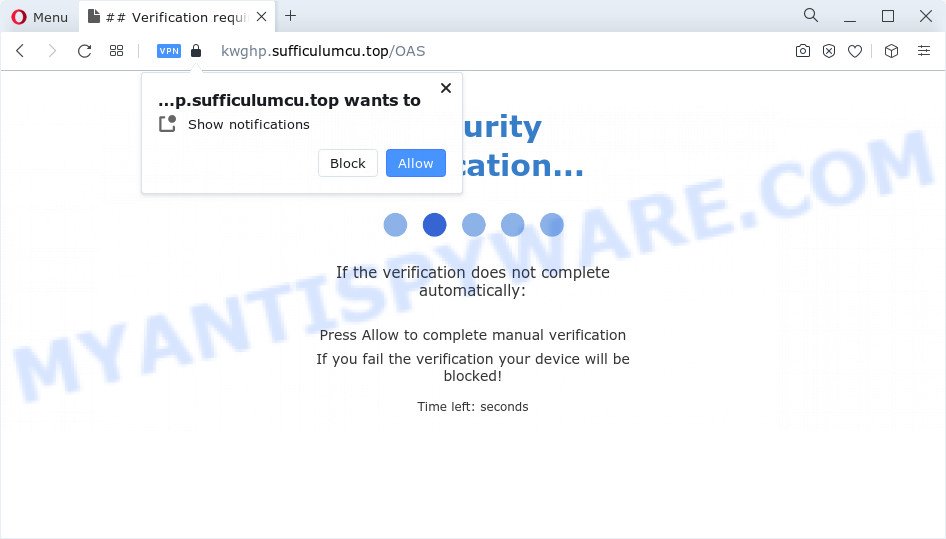
Once enabled, the Sufficulumcu.top spam notifications will start popping up in the lower right corner of the screen occasionally and spam the user with annoying ads. The devs behind Sufficulumcu.top use these push notifications to bypass pop-up blocker and therefore display tons of unwanted adverts. These ads are used to promote questionable internet browser extensions, giveaway scams, fake downloads, and adult web pages.

In order to delete Sufficulumcu.top spam notifications open the browser’s settings and complete the Sufficulumcu.top removal guidance below. Once you delete notifications subscription, the Sufficulumcu.top pop ups ads will no longer show on the desktop.
Threat Summary
| Name | Sufficulumcu.top popup |
| Type | push notifications advertisements, pop-up virus, pop-up advertisements, popups |
| Distribution | PUPs, adware, social engineering attack, suspicious pop up advertisements |
| Symptoms |
|
| Removal | Sufficulumcu.top removal guide |
How does your computer get infected with Sufficulumcu.top pop ups
Some research has shown that users can be redirected to Sufficulumcu.top from malicious advertisements or by PUPs and adware software. Adware is something that created in order to show third-party advertisements to the user without asking his permission. Adware takes control of internet browsers and redirects them to undesired web sites like the Sufficulumcu.top every time you browse the Web. Adware can end up on your computer in various methods. Most often is when you install free applications and forget to uncheck the box for the additional apps installation.
The most common way to get adware is a freeware installer. Most often, a user have a chance to disable all third-party browser plugins, but some installers are designed to confuse the average users, in order to trick them into installing potentially unwanted applications and adware software. Anyway, easier to prevent adware rather than clean up your device after one. So, keep your browser updated (turn on automatic updates), run good antivirus software, double check free programs before you run it (do a google search, scan a downloaded file with VirusTotal), avoid misleading and unknown web-pages.
So, if you happen to encounter the Sufficulumcu.top popup advertisements, then be quick and take effort to get rid of adware that causes multiple unwanted popups as soon as possible. Follow the few simple steps below to get rid of Sufficulumcu.top advertisements. Let us know how you managed by sending us your comments please.
How to remove Sufficulumcu.top ads from Chrome, Firefox, IE, Edge
Fortunately, it is not hard to remove adware that causes multiple unwanted popups. In the following guide, we will provide two methods to free your computer of this adware. One is the manual removal method and the other is automatic removal way. You can choose the way that best fits you. Please follow the removal steps below to remove Sufficulumcu.top popup advertisements right now!
To remove Sufficulumcu.top pop ups, complete the steps below:
- How to remove Sufficulumcu.top ads without any software
- Deleting the Sufficulumcu.top, check the list of installed apps first
- Remove Sufficulumcu.top notifications from internet browsers
- Remove Sufficulumcu.top pop ups from Google Chrome
- Remove Sufficulumcu.top advertisements from Internet Explorer
- Remove Sufficulumcu.top from Mozilla Firefox by resetting web-browser settings
- Automatic Removal of Sufficulumcu.top advertisements
- Run AdBlocker to block Sufficulumcu.top and stay safe online
- To sum up
How to remove Sufficulumcu.top ads without any software
Looking for a solution to delete Sufficulumcu.top ads manually without downloading any software? Then this section of the article is just for you. Below are some simple steps you can take. Performing these steps requires basic knowledge of browser and Microsoft Windows setup. If you doubt that you can follow them, it is better to use free applications listed below that can help you delete Sufficulumcu.top pop ups.
Deleting the Sufficulumcu.top, check the list of installed apps first
Check out the Windows Control Panel (Programs and Features section) to see all installed applications. We recommend to click on the “Date Installed” in order to sort the list of apps by the date you installed them. If you see any unknown and suspicious applications, they are the ones you need to uninstall.
Windows 8, 8.1, 10
First, click the Windows button
Windows XP, Vista, 7
First, click “Start” and select “Control Panel”.
It will display the Windows Control Panel as shown on the screen below.

Next, click “Uninstall a program” ![]()
It will open a list of all software installed on your personal computer. Scroll through the all list, and remove any dubious and unknown applications. To quickly find the latest installed programs, we recommend sort programs by date in the Control panel.
Remove Sufficulumcu.top notifications from internet browsers
If you’re in situation where you don’t want to see spam notifications from the Sufficulumcu.top web-site. In this case, you can turn off web notifications for your internet browser in Microsoft Windows/Mac OS/Android. Find your browser in the list below, follow guide to get rid of web browser permissions to show push notifications.
Google Chrome:
- Click on ‘three dots menu’ button at the top-right corner of the Chrome window.
- Select ‘Settings’. Then, scroll down to the bottom where it says ‘Advanced’.
- At the ‘Privacy and Security’ section click ‘Site settings’.
- Click on ‘Notifications’.
- Click ‘three dots’ button on the right hand side of Sufficulumcu.top site or other rogue notifications and click ‘Remove’.

Android:
- Tap ‘Settings’.
- Tap ‘Notifications’.
- Find and tap the browser that displays Sufficulumcu.top spam notifications advertisements.
- Locate Sufficulumcu.top, other rogue notifications and set the toggle button to ‘OFF’ on them one-by-one.

Mozilla Firefox:
- In the top-right corner, click the Firefox menu (three horizontal stripes).
- Go to ‘Options’, and Select ‘Privacy & Security’ on the left side of the window.
- Scroll down to ‘Permissions’ section and click ‘Settings…’ button next to ‘Notifications’.
- In the opened window, locate Sufficulumcu.top, other dubious sites, click the drop-down menu and choose ‘Block’.
- Click ‘Save Changes’ button.

Edge:
- Click the More button (three dots) in the top-right corner of the Edge.
- Scroll down, find and click ‘Settings’. In the left side select ‘Advanced’.
- Click ‘Manage permissions’ button under ‘Website permissions’.
- Right-click the Sufficulumcu.top site. Click ‘Delete’.

Internet Explorer:
- In the top right hand corner of the browser, click on the menu button (gear icon).
- Go to ‘Internet Options’ in the menu.
- Click on the ‘Privacy’ tab and select ‘Settings’ in the pop-up blockers section.
- Locate the Sufficulumcu.top URL and click the ‘Remove’ button to remove the site.

Safari:
- Click ‘Safari’ button on the top left corner of the screen and select ‘Preferences’.
- Select the ‘Websites’ tab and then select ‘Notifications’ section on the left panel.
- Find the Sufficulumcu.top site and select it, click the ‘Deny’ button.
Remove Sufficulumcu.top pop ups from Google Chrome
Reset Google Chrome settings will get rid of Sufficulumcu.top popup ads from web-browser and disable harmful addons. It will also clear cached and temporary data (cookies, site data and content). However, your saved bookmarks and passwords will not be lost. This will not affect your history, passwords, bookmarks, and other saved data.
Open the Chrome menu by clicking on the button in the form of three horizontal dotes (![]() ). It will open the drop-down menu. Choose More Tools, then click Extensions.
). It will open the drop-down menu. Choose More Tools, then click Extensions.
Carefully browse through the list of installed add-ons. If the list has the plugin labeled with “Installed by enterprise policy” or “Installed by your administrator”, then complete the following tutorial: Remove Google Chrome extensions installed by enterprise policy otherwise, just go to the step below.
Open the Google Chrome main menu again, click to “Settings” option.

Scroll down to the bottom of the page and click on the “Advanced” link. Now scroll down until the Reset settings section is visible, as shown in the following example and click the “Reset settings to their original defaults” button.

Confirm your action, press the “Reset” button.
Remove Sufficulumcu.top advertisements from Internet Explorer
The Internet Explorer reset is great if your browser is hijacked or you have unwanted add-ons or toolbars on your browser, that installed by an malware.
First, run the Microsoft Internet Explorer, then click ‘gear’ icon ![]() . It will show the Tools drop-down menu on the right part of the web browser, then press the “Internet Options” as displayed on the screen below.
. It will show the Tools drop-down menu on the right part of the web browser, then press the “Internet Options” as displayed on the screen below.

In the “Internet Options” screen, select the “Advanced” tab, then click the “Reset” button. The Internet Explorer will show the “Reset Internet Explorer settings” prompt. Further, press the “Delete personal settings” check box to select it. Next, click the “Reset” button as shown on the screen below.

Once the process is done, click “Close” button. Close the Microsoft Internet Explorer and restart your personal computer for the changes to take effect. This step will help you to restore your browser’s homepage, search engine by default and new tab page to default state.
Remove Sufficulumcu.top from Mozilla Firefox by resetting web-browser settings
Resetting your Firefox is good initial troubleshooting step for any issues with your web browser program, including the redirect to Sufficulumcu.top web-page. However, your saved passwords and bookmarks will not be changed, deleted or cleared.
Press the Menu button (looks like three horizontal lines), and click the blue Help icon located at the bottom of the drop down menu as displayed on the image below.

A small menu will appear, press the “Troubleshooting Information”. On this page, click “Refresh Firefox” button as displayed in the figure below.

Follow the onscreen procedure to restore your Firefox web-browser settings to their original settings.
Automatic Removal of Sufficulumcu.top advertisements
The adware can hide its components which are difficult for you to find out and delete completely. This can lead to the fact that after some time, the adware software which cause intrusive Sufficulumcu.top pop-ups once again infect your computer. Moreover, We want to note that it is not always safe to remove adware manually, if you do not have much experience in setting up and configuring the Microsoft Windows operating system. The best method to search for and remove adware is to run free malware removal apps.
Get rid of Sufficulumcu.top advertisements with Zemana AntiMalware
Download Zemana to delete Sufficulumcu.top pop-up ads automatically from all of your web-browsers. This is a freeware tool specially designed for malicious software removal. This tool can remove adware, hijacker from Google Chrome, Mozilla Firefox, Microsoft Internet Explorer and Edge and Windows registry automatically.
Click the following link to download the latest version of Zemana Free for MS Windows. Save it on your Microsoft Windows desktop or in any other place.
164807 downloads
Author: Zemana Ltd
Category: Security tools
Update: July 16, 2019
Once downloading is complete, close all windows on your computer. Further, start the set up file called Zemana.AntiMalware.Setup. If the “User Account Control” prompt pops up like below, click the “Yes” button.

It will display the “Setup wizard” that will help you install Zemana Anti-Malware (ZAM) on the computer. Follow the prompts and do not make any changes to default settings.

Once installation is complete successfully, Zemana Free will automatically launch and you can see its main window as shown in the following example.

Next, press the “Scan” button to perform a system scan with this tool for the adware that cause unwanted Sufficulumcu.top advertisements. A system scan may take anywhere from 5 to 30 minutes, depending on your device.

As the scanning ends, the results are displayed in the scan report. Review the scan results and then press “Next” button.

The Zemana AntiMalware (ZAM) will delete adware that causes multiple annoying pop ups and move the selected items to the Quarantine. When that process is finished, you can be prompted to restart your computer.
Remove Sufficulumcu.top pop up advertisements from web browsers with Hitman Pro
HitmanPro is a malware removal utility that is created to locate and delete browser hijackers, potentially unwanted applications, adware and questionable processes from the PC that has been affected by malicious software. It’s a portable program that can be run instantly from Flash Drive. HitmanPro have an advanced system monitoring tool that uses a whitelist database to block suspicious tasks and programs.

- Please go to the link below to download the latest version of Hitman Pro for Microsoft Windows. Save it directly to your Microsoft Windows Desktop.
- Once the downloading process is done, launch the Hitman Pro, double-click the HitmanPro.exe file.
- If the “User Account Control” prompts, press Yes to continue.
- In the Hitman Pro window, click the “Next” to start checking your PC for the adware responsible for Sufficulumcu.top pop up advertisements. This task can take some time, so please be patient. While the HitmanPro program is scanning, you can see number of objects it has identified as threat.
- When the scanning is complete, it will show the Scan Results. Review the results once the utility has done the system scan. If you think an entry should not be quarantined, then uncheck it. Otherwise, simply click “Next”. Now, click the “Activate free license” button to start the free 30 days trial to delete all malicious software found.
Run MalwareBytes to remove Sufficulumcu.top pop ups
If you’re having problems with Sufficulumcu.top pop-ups removal, then check out MalwareBytes AntiMalware (MBAM). This is a utility that can help clean up your PC system and improve your speeds for free. Find out more below.
MalwareBytes Free can be downloaded from the following link. Save it directly to your Windows Desktop.
327063 downloads
Author: Malwarebytes
Category: Security tools
Update: April 15, 2020
After the download is finished, close all software and windows on your PC system. Double-click the install file named MBSetup. If the “User Account Control” prompt pops up as shown in the figure below, click the “Yes” button.

It will open the Setup wizard which will help you install MalwareBytes on your PC. Follow the prompts and do not make any changes to default settings.

Once installation is done successfully, click “Get Started” button. MalwareBytes Free will automatically start and you can see its main screen such as the one below.

Now press the “Scan” button to perform a system scan with this tool for the adware which cause pop-ups. This process can take quite a while, so please be patient. While the MalwareBytes Anti-Malware is checking, you can see count of objects it has identified either as being malware.

Once the scan get completed, MalwareBytes will create a list of unwanted software and adware. Review the results once the utility has complete the system scan. If you think an entry should not be quarantined, then uncheck it. Otherwise, simply press “Quarantine” button. The MalwareBytes will begin to remove adware that causes Sufficulumcu.top advertisements in your web-browser. Once the cleaning process is finished, you may be prompted to restart the computer.

We suggest you look at the following video, which completely explains the process of using the MalwareBytes to get rid of adware software, browser hijacker and other malicious software.
Run AdBlocker to block Sufficulumcu.top and stay safe online
To put it simply, you need to use an ad-blocker utility (AdGuard, for example). It will block and protect you from all undesired web-sites like Sufficulumcu.top, ads and pop ups. To be able to do that, the ad-blocking program uses a list of filters. Each filter is a rule that describes a malicious website, an advertising content, a banner and others. The ad-blocking program automatically uses these filters, depending on the web pages you’re visiting.
- Visit the page linked below to download the latest version of AdGuard for Windows. Save it to your Desktop.
Adguard download
26841 downloads
Version: 6.4
Author: © Adguard
Category: Security tools
Update: November 15, 2018
- After downloading it, start the downloaded file. You will see the “Setup Wizard” program window. Follow the prompts.
- When the installation is done, click “Skip” to close the install program and use the default settings, or click “Get Started” to see an quick tutorial which will assist you get to know AdGuard better.
- In most cases, the default settings are enough and you do not need to change anything. Each time, when you start your computer, AdGuard will start automatically and stop unwanted ads, block Sufficulumcu.top, as well as other harmful or misleading web-sites. For an overview of all the features of the application, or to change its settings you can simply double-click on the icon called AdGuard, which can be found on your desktop.
To sum up
Now your computer should be clean of the adware that causes Sufficulumcu.top advertisements in your internet browser. We suggest that you keep AdGuard (to help you stop unwanted pop ups and annoying malicious websites) and Zemana Free (to periodically scan your computer for new adwares and other malware). Probably you are running an older version of Java or Adobe Flash Player. This can be a security risk, so download and install the latest version right now.
If you are still having problems while trying to remove Sufficulumcu.top popups from the Edge, Internet Explorer, Google Chrome and Mozilla Firefox, then ask for help here here.


















