What is Install.searchpdfconverter.com?
Install.searchpdfconverter.com is a website that distributes a browser hijacker called SearchPdfConverter. Some research has shown that users can be redirected to Install.searchpdfconverter.com from malicious advertisements or by PUPs and adware. Adware is a part of malicious software. When adware gets inside your PC, it might carry out various malicious tasks. Some of the more common acts on PCs include: adware software can display various pop-ups and/or unwanted ads;adware can redirect your internet browser to malicious websites; adware can slow down your personal computer; adware can modify web browser settings.
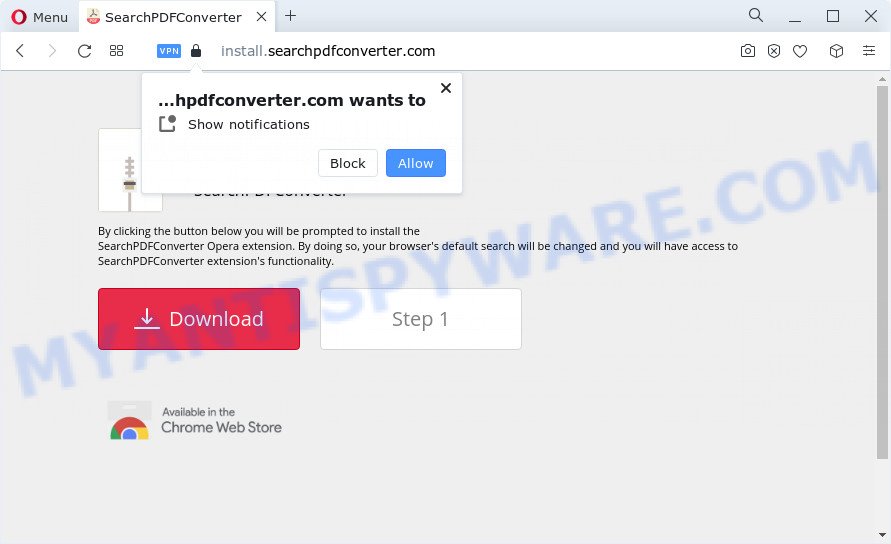
Is Adware dangerous? Adware serves unanted ads on your web browser. Some of these ads are scams or fake ads designed to trick you. Even the harmless ads can become really irritating. Does adware steal your data? Adware may monetize its functionality by collecting privacy information from your browsing sessions. This user information, afterwards, can be easily used for marketing purposes. This puts your confidential info at a security risk.
Threat Summary
| Name | Install.searchpdfconverter.com |
| Type | adware, PUP (potentially unwanted program), pop-ups, pop up virus, pop-up ads |
| Symptoms |
|
| Removal | Install.searchpdfconverter.com removal guide |
How does Adware get on your personal computer
Adware usually comes on the PC with freeware. In many cases, it comes without the user’s knowledge. Therefore, many users aren’t even aware that their personal computer has been affected by potentially unwanted software and adware. Please follow the easy rules in order to protect your computer from adware and PUPs: don’t install any suspicious software, read the user agreement and select only the Custom, Manual or Advanced setup type, don’t rush to press the Next button. Also, always try to find a review of the program on the Internet. Be careful and attentive!
Instructions which is shown below, will help you to clean your computer from the adware as well as get rid of Install.searchpdfconverter.com annoying pop-ups from the MS Edge, Mozilla Firefox, Internet Explorer and Chrome and other internet browsers.
How to remove Install.searchpdfconverter.com pop-ups from Chrome, Firefox, IE, Edge
In order to remove Install.searchpdfconverter.com popups from the Microsoft Edge, Google Chrome, Mozilla Firefox and Internet Explorer, you need to reset the internet browser settings. Additionally, you should look up for other dubious entries, such as files, programs, browser add-ons and shortcuts. However, if you want to remove Install.searchpdfconverter.com pop-ups easily, you should run reputable anti-malware utility and let it do the job for you.
To remove Install.searchpdfconverter.com, follow the steps below:
- Manual Install.searchpdfconverter.com pop-ups removal
- Automatic Removal of Install.searchpdfconverter.com pop up
- How to block Install.searchpdfconverter.com
Manual Install.searchpdfconverter.com pop-ups removal
In this section of the post, we have posted the steps that will help to delete Install.searchpdfconverter.com popups manually. Although compared to removal utilities, this solution loses in time, but you don’t need to install anything on your personal computer. It will be enough for you to follow the detailed tutorial with images. We tried to describe each step in detail, but if you realized that you might not be able to figure it out, or simply do not want to change the MS Windows and web-browser settings, then it’s better for you to use utilities from trusted developers, which are listed below.
Delete questionable programs using Windows Control Panel
First, go to Windows Control Panel and uninstall questionable programs, all programs you don’t remember installing. It is important to pay the most attention to programs you installed just before Install.searchpdfconverter.com pop ups appeared on your browser. If you don’t know what a program does, look for the answer on the World Wide Web.
Press Windows button ![]() , then press Search
, then press Search ![]() . Type “Control panel”and press Enter. If you using Windows XP or Windows 7, then press “Start” and select “Control Panel”. It will show the Windows Control Panel as displayed in the figure below.
. Type “Control panel”and press Enter. If you using Windows XP or Windows 7, then press “Start” and select “Control Panel”. It will show the Windows Control Panel as displayed in the figure below.

Further, click “Uninstall a program” ![]()
It will display a list of all software installed on your computer. Scroll through the all list, and remove any suspicious and unknown applications.
Remove Install.searchpdfconverter.com popups from Google Chrome
Reset Google Chrome settings to delete Install.searchpdfconverter.com popup. If you’re still experiencing issues with Install.searchpdfconverter.com pop-ups removal, you need to reset Chrome browser to its default values. This step needs to be performed only if adware has not been removed by the previous steps.

- First, start the Google Chrome and click the Menu icon (icon in the form of three dots).
- It will open the Chrome main menu. Choose More Tools, then click Extensions.
- You’ll see the list of installed extensions. If the list has the plugin labeled with “Installed by enterprise policy” or “Installed by your administrator”, then complete the following guide: Remove Chrome extensions installed by enterprise policy.
- Now open the Google Chrome menu once again, click the “Settings” menu.
- Next, click “Advanced” link, that located at the bottom of the Settings page.
- On the bottom of the “Advanced settings” page, click the “Reset settings to their original defaults” button.
- The Chrome will display the reset settings prompt as shown on the screen above.
- Confirm the browser’s reset by clicking on the “Reset” button.
- To learn more, read the blog post How to reset Google Chrome settings to default.
Remove Install.searchpdfconverter.com pop-ups from IE
If you find that Internet Explorer web-browser settings like search provider by default, newtab and homepage had been modified by adware software which causes the Install.searchpdfconverter.com pop ups, then you may restore your settings, via the reset web-browser procedure.
First, launch the Internet Explorer. Next, click the button in the form of gear (![]() ). It will display the Tools drop-down menu, click the “Internet Options” as shown in the figure below.
). It will display the Tools drop-down menu, click the “Internet Options” as shown in the figure below.

In the “Internet Options” window click on the Advanced tab, then click the Reset button. The Internet Explorer will show the “Reset Internet Explorer settings” window as displayed on the screen below. Select the “Delete personal settings” check box, then click “Reset” button.

You will now need to reboot your computer for the changes to take effect.
Get rid of Install.searchpdfconverter.com from Firefox by resetting web-browser settings
Resetting your Firefox is basic troubleshooting step for any issues with your browser program, including the redirect to Install.searchpdfconverter.com webpage. When using the reset feature, your personal information like passwords, bookmarks, browsing history and web form auto-fill data will be saved.
First, launch the Firefox. Next, press the button in the form of three horizontal stripes (![]() ). It will open the drop-down menu. Next, click the Help button (
). It will open the drop-down menu. Next, click the Help button (![]() ).
).

In the Help menu press the “Troubleshooting Information”. In the upper-right corner of the “Troubleshooting Information” page click on “Refresh Firefox” button as displayed below.

Confirm your action, press the “Refresh Firefox”.
Automatic Removal of Install.searchpdfconverter.com pop up
We have compiled some of the best adware removing tools that have the ability to look for and get rid of Install.searchpdfconverter.com popups , undesired web-browser plugins and potentially unwanted software.
Run Zemana to get rid of Install.searchpdfconverter.com popup
Zemana highly recommended, because it can scan for security threats such adware software and malware which most ‘classic’ antivirus software fail to pick up on. Moreover, if you have any Install.searchpdfconverter.com removal problems which cannot be fixed by this tool automatically, then Zemana Free provides 24X7 online assistance from the highly experienced support staff.
Please go to the following link to download Zemana Free. Save it directly to your MS Windows Desktop.
164725 downloads
Author: Zemana Ltd
Category: Security tools
Update: July 16, 2019
When downloading is finished, close all programs and windows on your personal computer. Open a directory in which you saved it. Double-click on the icon that’s named Zemana.AntiMalware.Setup like below.
![]()
When the installation begins, you will see the “Setup wizard” that will allow you setup Zemana Anti Malware (ZAM) on your device.

Once setup is complete, you will see window as displayed on the image below.

Now click the “Scan” button for scanning your computer for the adware software responsible for Install.searchpdfconverter.com pop ups. Depending on your device, the scan can take anywhere from a few minutes to close to an hour. While the Zemana Free program is checking, you can see number of objects it has identified as threat.

Once the scanning is complete, Zemana AntiMalware will show a screen that contains a list of malicious software that has been detected. Make sure all threats have ‘checkmark’ and press “Next” button.

The Zemana will delete adware responsible for Install.searchpdfconverter.com pop-ups and move the selected threats to the program’s quarantine.
Delete Install.searchpdfconverter.com pop ups and malicious extensions with Hitman Pro
HitmanPro is a completely free (30 day trial) utility. You don’t need expensive ways to remove adware that cause popups and other malicious programs. HitmanPro will remove all the unwanted programs such as adware and hijackers for free.
First, please go to the following link, then click the ‘Download’ button in order to download the latest version of Hitman Pro.
Download and use Hitman Pro on your computer. Once started, click “Next” button to search for adware that causes the Install.searchpdfconverter.com pop ups. This process can take some time, so please be patient. While the Hitman Pro tool is checking, you can see number of objects it has identified as being affected by malware..

When HitmanPro has finished scanning, you’ll be shown the list of all found items on your personal computer.

Review the scan results and then click Next button.
It will open a dialog box, click the “Activate free license” button to start the free 30 days trial to remove all malicious software found.
Get rid of Install.searchpdfconverter.com pop ups with MalwareBytes Free
You can remove Install.searchpdfconverter.com popups automatically with a help of MalwareBytes Anti Malware. We advise this free malware removal tool because it can easily delete hijackers, adware software, PUPs and toolbars with all their components such as files, folders and registry entries.
Visit the following page to download the latest version of MalwareBytes AntiMalware for Microsoft Windows. Save it to your Desktop.
327001 downloads
Author: Malwarebytes
Category: Security tools
Update: April 15, 2020
When downloading is done, close all apps and windows on your device. Double-click the setup file called MBSetup. If the “User Account Control” prompt pops up as on the image below, click the “Yes” button.

It will open the Setup wizard which will help you set up MalwareBytes Free on your computer. Follow the prompts and do not make any changes to default settings.

Once install is done successfully, press “Get Started” button. MalwareBytes Anti-Malware (MBAM) will automatically start and you can see its main screen as shown in the figure below.

Now click the “Scan” button to perform a system scan for the adware related to the Install.searchpdfconverter.com pop-ups. This process can take some time, so please be patient. While the tool is checking, you can see number of objects and files has already scanned.

Once MalwareBytes Free has finished scanning your PC, the results are displayed in the scan report. Make sure all threats have ‘checkmark’ and press “Quarantine” button. The MalwareBytes will delete adware software that cause annoying Install.searchpdfconverter.com pop ups and move the selected threats to the program’s quarantine. When the clean-up is done, you may be prompted to reboot the device.

We recommend you look at the following video, which completely explains the process of using the MalwareBytes to remove adware, hijacker and other malware.
How to block Install.searchpdfconverter.com
If you browse the Net, you cannot avoid malicious advertising. But you can protect your browser against it. Download and use an ad-blocking program. AdGuard is an ad blocker that can filter out a huge count of of the malicious advertising, stoping dynamic scripts from loading harmful content.
Download AdGuard on your PC from the link below.
26825 downloads
Version: 6.4
Author: © Adguard
Category: Security tools
Update: November 15, 2018
When downloading is done, double-click the downloaded file to start it. The “Setup Wizard” window will show up on the computer screen as shown below.

Follow the prompts. AdGuard will then be installed and an icon will be placed on your desktop. A window will show up asking you to confirm that you want to see a quick instructions such as the one below.

Click “Skip” button to close the window and use the default settings, or press “Get Started” to see an quick guide which will allow you get to know AdGuard better.
Each time, when you run your computer, AdGuard will start automatically and stop undesired advertisements, block Install.searchpdfconverter.com, as well as other malicious or misleading websites. For an overview of all the features of the program, or to change its settings you can simply double-click on the AdGuard icon, that is located on your desktop.
To sum up
Once you’ve done the step-by-step guide above, your PC system should be clean from this adware software and other malicious software. The IE, Microsoft Edge, Chrome and Firefox will no longer display the Install.searchpdfconverter.com web site when you surf the Web. Unfortunately, if the step-by-step instructions does not help you, then you have caught a new adware software, and then the best way – ask for help.
Please create a new question by using the “Ask Question” button in the Questions and Answers. Try to give us some details about your problems, so we can try to help you more accurately. Wait for one of our trained “Security Team” or Site Administrator to provide you with knowledgeable assistance tailored to your problem with the Install.searchpdfconverter.com pop-ups.




















