Subcontrol.top is a webpage which is used to force unsuspecting users into registering for spam notifications that go directly to the desktop or the internet browser. When you visit the Subcontrol.top web page which wants to send you browser notification spam, you’ll be greeted with a pop-up that asks whether you want to agree to them or not. Your options will be ‘Block’ and ‘Allow’.
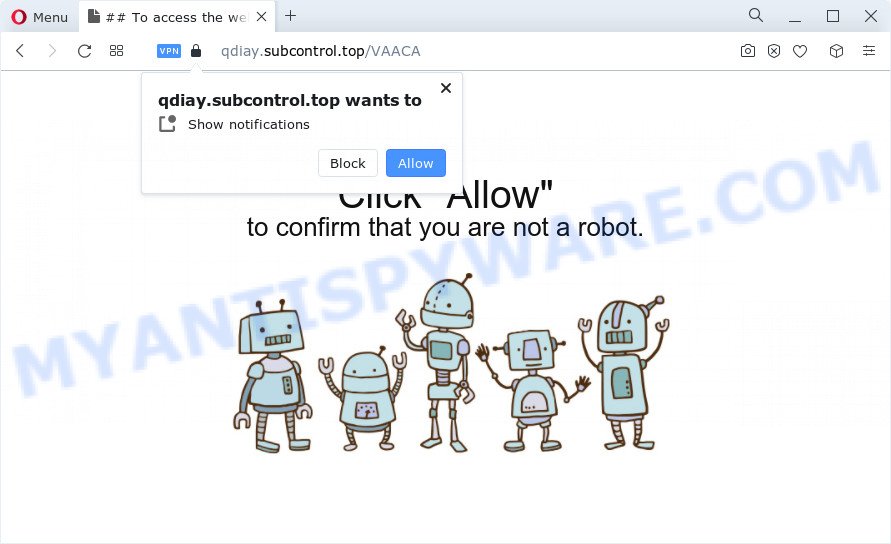
Once enabled, the Subcontrol.top push notifications will start popping up in the right bottom corner of the screen periodically and spam the user with annoying adverts. The devs behind Subcontrol.top use these push notifications to bypass pop-up blocker and therefore show tons of unwanted ads. These advertisements are used to promote questionable web browser addons, free gifts scams, fake downloads, and adult web-sites.

If you’re getting spam notifications, you can remove Subcontrol.top subscription by going into your web-browser’s settings and completing the Subcontrol.top removal instructions below. Once you remove notifications subscription, the Subcontrol.top pop ups ads will no longer display on your screen.
Threat Summary
| Name | Subcontrol.top popup |
| Type | push notifications advertisements, popup advertisements, popup virus, pop-ups |
| Distribution | PUPs, social engineering attack, suspicious popup advertisements, adware software |
| Symptoms |
|
| Removal | Subcontrol.top removal guide |
Where the Subcontrol.top pop ups comes from
These Subcontrol.top pop ups are caused by suspicious ads on the web-sites you visit or adware. Adware is something which developed in order to show third-party ads to the user without asking his permission. Adware takes control of internet browsers and reroutes them to undesired web-pages like the Subcontrol.top every time you browse the Net. Adware can end up on your personal computer in various methods. In most cases is when you download free programs and forget to uncheck the box for the bundled applications installation.
Adware usually spreads bundled with free programs which downloaded from the World Wide Web. Which means that you need to be proactive and carefully read the Terms of use and the License agreement properly. For the most part, adware and potentially unwanted applications will be clearly described, so take the time to carefully read all the information about the software that you downloaded and want to install on your computer.
In this article we will discuss how can you remove Subcontrol.top pop ups from the Internet Explorer, Firefox, Chrome and Microsoft Edge manually or with free adware software removal utilities compatible with Microsoft Windows 10 (8, 7 and XP).
How to remove Subcontrol.top popups (removal guide)
When the adware gets installed on your computer without your knowledge, it’s not easy to uninstall. In most cases, there is no Uninstall application which simply delete the adware that causes Subcontrol.top popup advertisements from your device. So, we recommend using several well-proven free specialized tools like Zemana, MalwareBytes AntiMalware or HitmanPro. But the best method to delete Subcontrol.top pop-up advertisements will be to perform several manual steps, after that additionally use antimalware tools.
To remove Subcontrol.top pop ups, follow the steps below:
- Manual Subcontrol.top advertisements removal
- Automatic Removal of Subcontrol.top pop ups
- Block Subcontrol.top and other intrusive web pages
- To sum up
Manual Subcontrol.top advertisements removal
This part of the article is a step-by-step guidance that will show you how to delete Subcontrol.top ads manually. You just need to carefully complete each step. In this case, you do not need to download any additional applications.
Uninstall dubious applications using MS Windows Control Panel
Some PUPs, browser hijacking applications and adware software can be removed by uninstalling the freeware they came with. If this way does not succeed, then looking them up in the list of installed applications in Windows Control Panel. Use the “Uninstall” command in order to remove them.
Windows 10, 8.1, 8
Click the Windows logo, and then click Search ![]() . Type ‘Control panel’and press Enter as shown below.
. Type ‘Control panel’and press Enter as shown below.

After the ‘Control Panel’ opens, click the ‘Uninstall a program’ link under Programs category such as the one below.

Windows 7, Vista, XP
Open Start menu and choose the ‘Control Panel’ at right as shown on the screen below.

Then go to ‘Add/Remove Programs’ or ‘Uninstall a program’ (Windows 7 or Vista) as shown on the screen below.

Carefully browse through the list of installed programs and delete all dubious and unknown apps. We recommend to click ‘Installed programs’ and even sorts all installed applications by date. When you have found anything dubious that may be the adware software that causes intrusive Subcontrol.top pop ups or other potentially unwanted application (PUA), then choose this program and press ‘Uninstall’ in the upper part of the window. If the questionable program blocked from removal, then use Revo Uninstaller Freeware to completely remove it from your device.
Remove Subcontrol.top notifications from web-browsers
If you’ve allowed the Subcontrol.top browser notification spam, you might notice that this web site sending requests, and it can become annoying. To better control your device, here’s how to remove Subcontrol.top push notifications from your browser.
|
|
|
|
|
|
Get rid of Subcontrol.top from Firefox by resetting web-browser settings
Resetting Firefox internet browser will reset all the settings to their default state and will remove Subcontrol.top ads, malicious add-ons and extensions. Essential information such as bookmarks, browsing history, passwords, cookies, auto-fill data and personal dictionaries will not be removed.
Click the Menu button (looks like three horizontal lines), and press the blue Help icon located at the bottom of the drop down menu as shown on the image below.

A small menu will appear, click the “Troubleshooting Information”. On this page, click “Refresh Firefox” button as shown below.

Follow the onscreen procedure to revert back your Firefox internet browser settings to their default values.
Get rid of Subcontrol.top pop ups from Internet Explorer
By resetting IE browser you restore your internet browser settings to its default state. This is first when troubleshooting problems that might have been caused by adware related to the Subcontrol.top pop-ups.
First, open the Internet Explorer. Next, click the button in the form of gear (![]() ). It will display the Tools drop-down menu, click the “Internet Options” as displayed below.
). It will display the Tools drop-down menu, click the “Internet Options” as displayed below.

In the “Internet Options” window click on the Advanced tab, then click the Reset button. The Internet Explorer will show the “Reset Internet Explorer settings” window as displayed below. Select the “Delete personal settings” check box, then press “Reset” button.

You will now need to restart your device for the changes to take effect.
Remove Subcontrol.top pop ups from Google Chrome
Reset Google Chrome settings can allow you solve some problems caused by adware and remove Subcontrol.top pop ups from browser. This will also disable malicious add-ons as well as clear cookies and site data. Your saved bookmarks, form auto-fill information and passwords won’t be cleared or changed.
Open the Chrome menu by clicking on the button in the form of three horizontal dotes (![]() ). It will display the drop-down menu. Select More Tools, then click Extensions.
). It will display the drop-down menu. Select More Tools, then click Extensions.
Carefully browse through the list of installed plugins. If the list has the extension labeled with “Installed by enterprise policy” or “Installed by your administrator”, then complete the following guide: Remove Chrome extensions installed by enterprise policy otherwise, just go to the step below.
Open the Google Chrome main menu again, click to “Settings” option.

Scroll down to the bottom of the page and click on the “Advanced” link. Now scroll down until the Reset settings section is visible, as on the image below and click the “Reset settings to their original defaults” button.

Confirm your action, press the “Reset” button.
Automatic Removal of Subcontrol.top pop ups
Using a malware removal tool to search for and delete adware hiding on your PC system is probably the easiest method to remove the Subcontrol.top advertisements. We advises the Zemana Anti-Malware program for Microsoft Windows devices. Hitman Pro and MalwareBytes are other antimalware tools for MS Windows that offers a free malicious software removal.
How to remove Subcontrol.top pop-ups with Zemana Anti Malware (ZAM)
Zemana Free is a free program for Windows operating system to detect and remove adware software which cause pop-ups, and other unwanted apps like PUPs, harmful web-browser addons, browser toolbars.

- Zemana AntiMalware (ZAM) can be downloaded from the following link. Save it on your MS Windows desktop.
Zemana AntiMalware
164725 downloads
Author: Zemana Ltd
Category: Security tools
Update: July 16, 2019
- At the download page, click on the Download button. Your web browser will display the “Save as” dialog box. Please save it onto your Windows desktop.
- When downloading is complete, please close all applications and open windows on your personal computer. Next, start a file called Zemana.AntiMalware.Setup.
- This will start the “Setup wizard” of Zemana Free onto your computer. Follow the prompts and do not make any changes to default settings.
- When the Setup wizard has finished installing, the Zemana Free will run and display the main window.
- Further, click the “Scan” button . Zemana Free utility will begin scanning the whole computer to find out adware responsible for Subcontrol.top pop-ups. A scan may take anywhere from 10 to 30 minutes, depending on the count of files on your computer and the speed of your computer.
- After that process is done, the results are displayed in the scan report.
- Review the scan results and then click the “Next” button. The utility will remove adware that causes multiple undesired popups and move the selected items to the program’s quarantine. When finished, you may be prompted to restart the personal computer.
- Close the Zemana Free and continue with the next step.
Use HitmanPro to get rid of Subcontrol.top popup ads
Hitman Pro is a free removal tool that can check your computer for a wide range of security threats like malware, adware softwares, PUPs as well as adware software which cause popups. It will perform a deep scan of your device including hard drives and MS Windows registry. After a malware is detected, it will help you to remove all found threats from your PC system by a simple click.

- Installing the HitmanPro is simple. First you’ll need to download HitmanPro on your computer by clicking on the link below.
- Once the download is finished, start the Hitman Pro, double-click the HitmanPro.exe file.
- If the “User Account Control” prompts, press Yes to continue.
- In the HitmanPro window, click the “Next” . Hitman Pro program will scan through the whole personal computer for the adware that causes Subcontrol.top pop-ups. Depending on your PC, the scan may take anywhere from a few minutes to close to an hour. While the HitmanPro tool is scanning, you can see count of objects it has identified as being affected by malware.
- Once the scan is complete, the results are displayed in the scan report. Review the scan results and then press “Next”. Now, click the “Activate free license” button to start the free 30 days trial to get rid of all malicious software found.
How to get rid of Subcontrol.top with MalwareBytes
Manual Subcontrol.top ads removal requires some computer skills. Some files and registry entries that created by the adware can be not completely removed. We suggest that use the MalwareBytes Anti Malware that are fully free your computer of adware software. Moreover, the free program will help you to get rid of malware, PUPs, hijackers and toolbars that your device can be infected too.
First, visit the page linked below, then click the ‘Download’ button in order to download the latest version of MalwareBytes AntiMalware.
326999 downloads
Author: Malwarebytes
Category: Security tools
Update: April 15, 2020
After the downloading process is complete, close all windows on your PC system. Further, run the file called MBSetup. If the “User Account Control” dialog box pops up as shown in the following example, click the “Yes” button.

It will open the Setup wizard which will allow you install MalwareBytes on the personal computer. Follow the prompts and do not make any changes to default settings.

Once install is complete successfully, click “Get Started” button. Then MalwareBytes Free will automatically launch and you may see its main window as displayed on the image below.

Next, press the “Scan” button . MalwareBytes Anti Malware tool will begin scanning the whole PC to find out adware responsible for Subcontrol.top ads. A system scan can take anywhere from 5 to 30 minutes, depending on your PC system.

Once the scan is complete, a list of all items found is prepared. Review the report and then click “Quarantine” button.

The MalwareBytes will remove adware software that causes Subcontrol.top advertisements and move the selected threats to the Quarantine. After finished, you can be prompted to restart your computer. We recommend you look at the following video, which completely explains the procedure of using the MalwareBytes Anti Malware (MBAM) to get rid of browser hijackers, adware and other malicious software.
Block Subcontrol.top and other intrusive web pages
Use ad-blocker application like AdGuard in order to block ads, malvertisements, pop-ups and online trackers, avoid having to install harmful and adware browser plug-ins and add-ons which affect your computer performance and impact your computer security. Surf the Internet anonymously and stay safe online!
AdGuard can be downloaded from the following link. Save it to your Desktop so that you can access the file easily.
26824 downloads
Version: 6.4
Author: © Adguard
Category: Security tools
Update: November 15, 2018
After downloading it, double-click the downloaded file to launch it. The “Setup Wizard” window will show up on the computer screen as on the image below.

Follow the prompts. AdGuard will then be installed and an icon will be placed on your desktop. A window will show up asking you to confirm that you want to see a quick guide as shown on the screen below.

Click “Skip” button to close the window and use the default settings, or click “Get Started” to see an quick guidance that will assist you get to know AdGuard better.
Each time, when you start your PC system, AdGuard will start automatically and stop unwanted advertisements, block Subcontrol.top, as well as other harmful or misleading web-sites. For an overview of all the features of the program, or to change its settings you can simply double-click on the AdGuard icon, that is located on your desktop.
To sum up
Now your device should be clean of the adware that causes Subcontrol.top ads. We suggest that you keep Zemana (to periodically scan your computer for new adware softwares and other malware) and AdGuard (to help you stop undesired pop-up advertisements and malicious web pages). Moreover, to prevent any adware, please stay clear of unknown and third party apps, make sure that your antivirus program, turn on the option to look for potentially unwanted programs.
If you need more help with Subcontrol.top pop-ups related issues, go to here.




















