What is Zoneforyourprize.life?
Zoneforyourprize.life is a web-site belonging to the ‘ad-rotators’ category. It is developed to fill the web browser with constant stream of advertisements, or redirect the web-browser to not expected, malicious, misleading and unwanted advertising web-pages. Security specialists have determined that users are redirected to Zoneforyourprize.life by a variety of PUPs from the adware (also known as ‘adware software’) category.
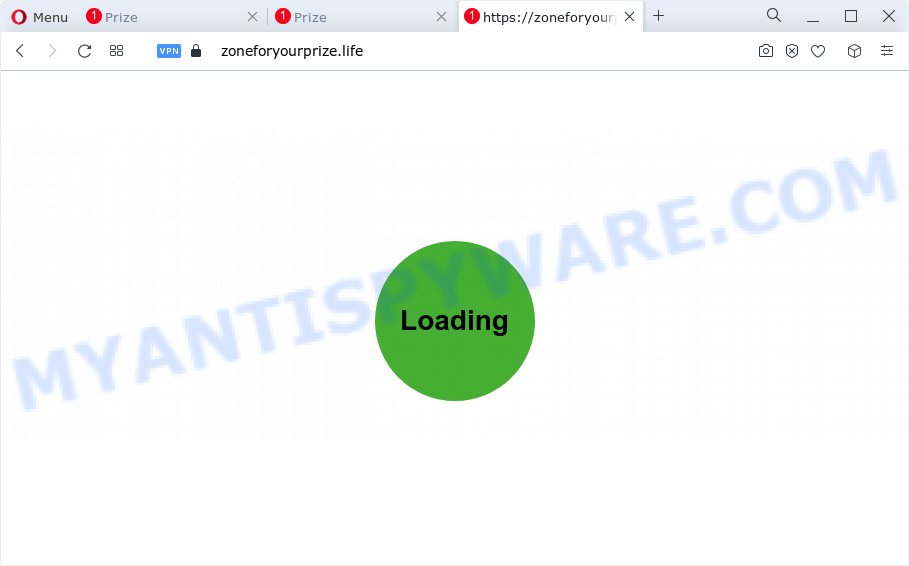
What is the purpose of Adware? Adware software’s basic purpose is to show advertisements. These ads are often displayed as in-text links, fake alerts, pop-ups or different offers and deals. Clicks on the ads produce a monetary payoff for the software producers. Adware may work like Spyware, since it sends privacy data such as searches and trends to advertisers.
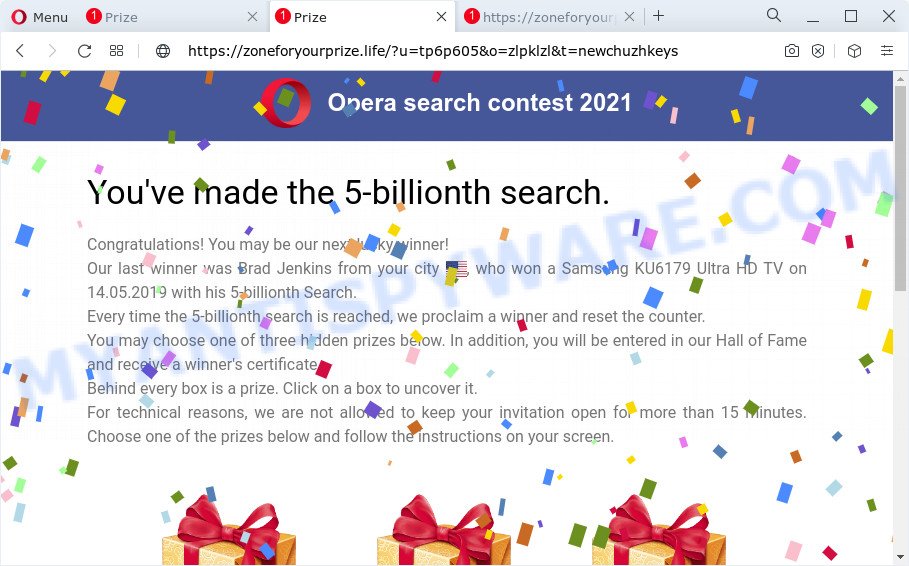
Zoneforyourprize.life redirects to the You’ve made the 5-billionth search SCAM
Does adware steal your personal information? Adware software can analyze the location and which Net web sites you visit, and then present advertisements to the types of content, goods or services featured there. Adware software makers can collect and sell your browsing information and behavior to third parties.
Threat Summary
| Name | Zoneforyourprize.life |
| Type | adware software, potentially unwanted application (PUA), pop-ups, pop up ads, popup virus |
| Symptoms |
|
| Removal | Zoneforyourprize.life removal guide |
How does Adware get on your device
Usually, adware gets into your PC system as part of a bundle with free applications, sharing files and other unsafe programs that you downloaded from the World Wide Web. The makers of adware pays software makers for distributing adware software within their programs. So, bundled programs is often included as part of the setup file. In order to avoid the install of any adware: select only Manual, Custom or Advanced setup mode and disable all third-party programs in which you are unsure.
If you want to get rid of Zoneforyourprize.life pop-up advertisements, you will not succeed, because the adware is very stubborn. Using the following tutorial, you surely can delete Zoneforyourprize.life advertisements completely from your browsers.
How to remove Zoneforyourprize.life advertisements from Chrome, Firefox, IE, Edge
We can help you remove Zoneforyourprize.life from your web-browsers, without the need to take your device to a professional. Simply follow the removal steps below if you currently have the unwanted adware on your PC system and want to get rid of it. If you’ve any difficulty while trying to get rid of the adware that causes undesired Zoneforyourprize.life pop ups, feel free to ask for our assist in the comment section below. Read this manual carefully, bookmark it or open this page on your smartphone, because you may need to close your web browser or restart your computer.
To remove Zoneforyourprize.life, complete the steps below:
- Manual Zoneforyourprize.life pop-ups removal
- Automatic Removal of Zoneforyourprize.life pop-ups
- How to stop Zoneforyourprize.life pop-ups
Manual Zoneforyourprize.life pop-ups removal
This part of the blog post is a step-by-step guidance that will help you to remove Zoneforyourprize.life ads manually. You just need to follow every step. In this case, you do not need to download any additional tools.
Uninstalling the Zoneforyourprize.life, check the list of installed programs first
First, go to MS Windows Control Panel and remove suspicious software, all programs you don’t remember installing. It is important to pay the most attention to software you installed just before Zoneforyourprize.life popups appeared on your web browser. If you don’t know what a program does, look for the answer on the World Wide Web.
|
|
|
|
Remove Zoneforyourprize.life pop-up advertisements from Internet Explorer
If you find that IE internet browser settings like homepage, search provider and newtab had been replaced by adware that reroutes your browser to the Zoneforyourprize.life web-site, then you may restore your settings, via the reset browser procedure.
First, run the Microsoft Internet Explorer, click ![]() ) button. Next, click “Internet Options” as on the image below.
) button. Next, click “Internet Options” as on the image below.

In the “Internet Options” screen select the Advanced tab. Next, click Reset button. The Internet Explorer will display the Reset Internet Explorer settings dialog box. Select the “Delete personal settings” check box and click Reset button.

You will now need to restart your PC system for the changes to take effect. It will get rid of adware software which redirects your internet browser to the Zoneforyourprize.life website, disable malicious and ad-supported web-browser’s extensions and restore the Internet Explorer’s settings such as search engine by default, new tab and home page to default state.
Remove Zoneforyourprize.life from Mozilla Firefox by resetting web-browser settings
If the Mozilla Firefox internet browser is redirected to Zoneforyourprize.life and you want to recover the Mozilla Firefox settings back to their default state, then you should follow the few simple steps below. It will save your personal information such as saved passwords, bookmarks, auto-fill data and open tabs.
First, run the Mozilla Firefox. Next, press the button in the form of three horizontal stripes (![]() ). It will display the drop-down menu. Next, click the Help button (
). It will display the drop-down menu. Next, click the Help button (![]() ).
).

In the Help menu click the “Troubleshooting Information”. In the upper-right corner of the “Troubleshooting Information” page click on “Refresh Firefox” button as displayed in the following example.

Confirm your action, click the “Refresh Firefox”.
Remove Zoneforyourprize.life pop-up ads from Google Chrome
Annoying Zoneforyourprize.life pop-up ads or other symptom of having adware software in your browser is a good reason to reset Google Chrome. This is an easy way to recover the Chrome settings and not lose any important information.

- First, start the Chrome and click the Menu icon (icon in the form of three dots).
- It will show the Chrome main menu. Choose More Tools, then press Extensions.
- You’ll see the list of installed plugins. If the list has the extension labeled with “Installed by enterprise policy” or “Installed by your administrator”, then complete the following instructions: Remove Chrome extensions installed by enterprise policy.
- Now open the Google Chrome menu once again, press the “Settings” menu.
- Next, click “Advanced” link, which located at the bottom of the Settings page.
- On the bottom of the “Advanced settings” page, press the “Reset settings to their original defaults” button.
- The Google Chrome will open the reset settings prompt as shown on the image above.
- Confirm the web-browser’s reset by clicking on the “Reset” button.
- To learn more, read the post How to reset Google Chrome settings to default.
Automatic Removal of Zoneforyourprize.life pop-ups
Many antivirus companies have developed apps that allow detect adware and thereby get rid of Zoneforyourprize.life from the Mozilla Firefox, Chrome, Internet Explorer and Microsoft Edge web-browsers. Below is a a few of the free programs you may want to run. Your PC can have a huge number of potentially unwanted software, adware and hijackers installed at the same time, so we recommend, if any unwanted or malicious application returns after rebooting the personal computer, then run your computer into Safe Mode and use the anti malware tool once again.
Use Zemana Free to get rid of Zoneforyourprize.life pop-up ads
Zemana Anti Malware (ZAM) is a program which is used for malware, adware, browser hijackers and PUPs removal. The program is one of the most efficient anti-malware tools. It helps in malware removal and and defends all other types of security threats. One of the biggest advantages of using Zemana Anti-Malware is that is easy to use and is free. Also, it constantly keeps updating its virus/malware signatures DB. Let’s see how to install and scan your computer with Zemana in order to delete Zoneforyourprize.life redirect from your PC.

- Visit the page linked below to download Zemana Anti-Malware. Save it to your Desktop.
Zemana AntiMalware
164822 downloads
Author: Zemana Ltd
Category: Security tools
Update: July 16, 2019
- Once downloading is done, close all software and windows on your personal computer. Open a file location. Double-click on the icon that’s named Zemana.AntiMalware.Setup.
- Further, press Next button and follow the prompts.
- Once installation is done, click the “Scan” button for scanning your device for the adware software which reroutes your browser to the Zoneforyourprize.life web-page. A system scan can take anywhere from 5 to 30 minutes, depending on your PC system. While the tool is checking, you may see number of objects and files has already scanned.
- When Zemana is finished scanning your device, Zemana Anti-Malware (ZAM) will show a list of all threats detected by the scan. When you are ready, press “Next”. When disinfection is finished, you may be prompted to reboot your computer.
Use Hitman Pro to remove Zoneforyourprize.life redirect
Hitman Pro is one of the most useful utilities for removing adware, PUPs and other malicious software. It can detect hidden adware software in your computer and delete all harmful folders and files related to adware. Hitman Pro will help you to get rid of Zoneforyourprize.life popup advertisements from your PC and Internet Explorer, Firefox, MS Edge and Chrome. We strongly suggest you to download this tool as the authors are working hard to make it better.

- Installing the Hitman Pro is simple. First you’ll need to download HitmanPro on your computer by clicking on the link below.
- Once the download is done, start the HitmanPro, double-click the HitmanPro.exe file.
- If the “User Account Control” prompts, press Yes to continue.
- In the HitmanPro window, click the “Next” to start scanning your personal computer for the adware associated with Zoneforyourprize.life pop ups. This procedure can take quite a while, so please be patient. During the scan Hitman Pro will find threats present on your PC system.
- After the scan get finished, HitmanPro will open a list of all items detected by the scan. You may delete threats (move to Quarantine) by simply click “Next”. Now, click the “Activate free license” button to begin the free 30 days trial to remove all malicious software found.
How to delete Zoneforyourprize.life with MalwareBytes Anti-Malware
Get rid of Zoneforyourprize.life advertisements manually is difficult and often the adware is not fully removed. Therefore, we recommend you to use the MalwareBytes AntiMalware which are completely clean your computer. Moreover, this free program will help you to remove malware, potentially unwanted software, toolbars and browser hijackers that your computer can be infected too.
Visit the page linked below to download MalwareBytes Free. Save it on your Microsoft Windows desktop or in any other place.
327084 downloads
Author: Malwarebytes
Category: Security tools
Update: April 15, 2020
After the download is complete, close all applications and windows on your personal computer. Double-click the setup file named MBSetup. If the “User Account Control” prompt pops up as shown in the following example, click the “Yes” button.

It will open the Setup wizard which will help you setup MalwareBytes Free on your computer. Follow the prompts and don’t make any changes to default settings.

Once installation is done successfully, press “Get Started” button. MalwareBytes Anti Malware (MBAM) will automatically start and you can see its main screen as displayed in the figure below.

Now press the “Scan” button for checking your device for the adware software that causes pop ups. A system scan can take anywhere from 5 to 30 minutes, depending on your PC system. When a malicious software, adware or PUPs are detected, the count of the security threats will change accordingly. Wait until the the scanning is finished.

After that process is done, the results are displayed in the scan report. In order to remove all items, simply click “Quarantine” button. The MalwareBytes will remove adware that causes Zoneforyourprize.life popup advertisements in your web-browser and move the selected threats to the program’s quarantine. Once disinfection is complete, you may be prompted to restart the computer.

We suggest you look at the following video, which completely explains the procedure of using the MalwareBytes to remove adware, hijacker and other malicious software.
How to stop Zoneforyourprize.life pop-ups
The AdGuard is a very good ad blocking program for the Google Chrome, Internet Explorer, Microsoft Edge and Mozilla Firefox, with active user support. It does a great job by removing certain types of intrusive ads, popunders, popups, intrusive new tab pages, and even full page advertisements and web-site overlay layers. Of course, the AdGuard can stop the Zoneforyourprize.life pop-ups automatically or by using a custom filter rule.
Download AdGuard by clicking on the following link. Save it on your Windows desktop.
26849 downloads
Version: 6.4
Author: © Adguard
Category: Security tools
Update: November 15, 2018
After downloading it, double-click the downloaded file to run it. The “Setup Wizard” window will show up on the computer screen as displayed on the image below.

Follow the prompts. AdGuard will then be installed and an icon will be placed on your desktop. A window will show up asking you to confirm that you want to see a quick guidance like the one below.

Click “Skip” button to close the window and use the default settings, or click “Get Started” to see an quick instructions that will allow you get to know AdGuard better.
Each time, when you start your device, AdGuard will start automatically and stop unwanted advertisements, block Zoneforyourprize.life, as well as other malicious or misleading websites. For an overview of all the features of the application, or to change its settings you can simply double-click on the AdGuard icon, which is located on your desktop.
To sum up
Now your computer should be free of the adware software that reroutes your internet browser to the Zoneforyourprize.life web-site. We suggest that you keep Zemana AntiMalware (to periodically scan your device for new adwares and other malware) and AdGuard (to help you block annoying advertisements and harmful websites). Moreover, to prevent any adware software, please stay clear of unknown and third party apps, make sure that your antivirus program, turn on the option to scan for potentially unwanted applications.
If you need more help with Zoneforyourprize.life pop-up ads related issues, go to here.



















