What is ConvertorSearch?
According to experienced security professionals, ConvertorSearch is categorized as a potentially unwanted program (PUP) from the group of Browser hijackers . It affects your computer and modifies internet browser settings. ConvertorSearch can take over your web-browser and force you to use an unwanted web-page as your search provider, homepage and new tab. When ConvertorSearch in the computer, it can collect sensitive information such as search queries as well as browsing history. so if you find this potentially unwanted program on the PC you need to uninstall it. The detailed removal guide will allow you remove ConvertorSearch and protect your PC from more dangerous apps.
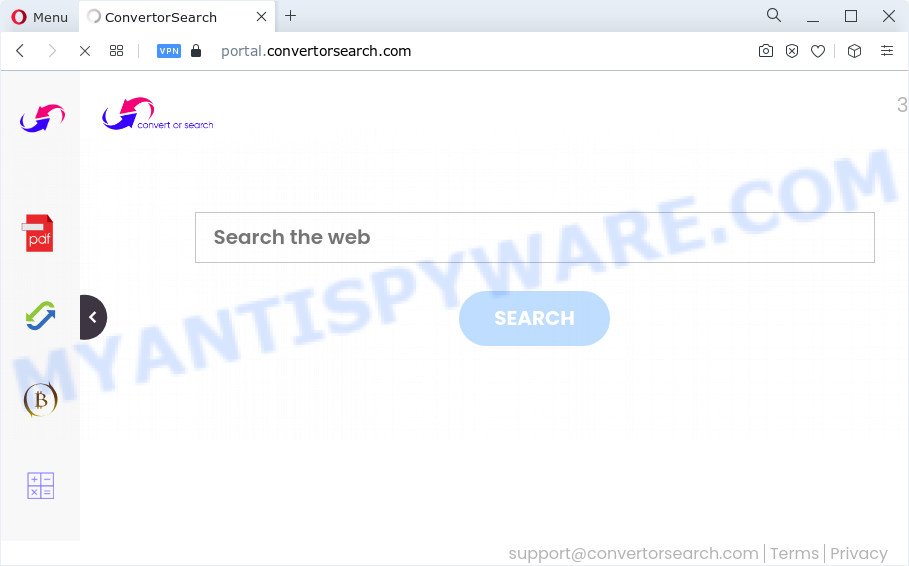
The ConvertorSearch browser hijacker will alter your web browser’s search provider so that all searches are sent through feed.convertorsearch.com that redirects to Bing, Yahoo or Google Custom Search engine which displays the search results for your query. The authors of this browser hijacker are utilizing legitimate search engine as they may earn revenue from the advertisements which are shown in the search results.
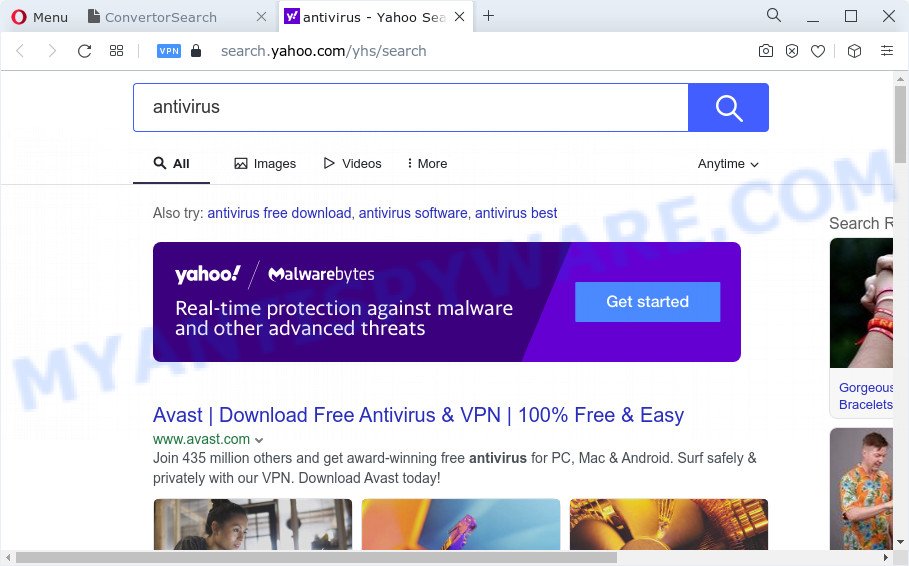
And finally, the ConvertorSearch hijacker can be used to gather lots of privacy information such as what web sites you’re opening, what you’re looking for the Internet and so on. This information, in the future, can be used for marketing purposes.
So, if you happen to encounter a browser hijacker or other such problem, then be quick and take effort to remove the browser hijacker sooner. Follow the steps below to delete ConvertorSearch. Let us know how you managed by sending us your comments please.
How can a browser hijacker get on your PC
Browser hijackers and PUPs usually gets onto computer by being attached to free software which downloaded from the World Wide Web. Which means that you need to be proactive and carefully read the Terms of use and the License agreement properly. For the most part, a browser hijacker will be clearly described, so take the time to carefully read all the information about the software that you downloaded and want to install on your PC. In the Setup wizard, you should choose the Advanced, Custom or Manual install option to control what components and bundled software to be installed, otherwise you run the risk of infecting your computer with an unwanted program like the ConvertorSearch hijacker.
Threat Summary
| Name | ConvertorSearch |
| Type | browser hijacker, search provider hijacker, PUP, redirect virus, startpage hijacker |
| Affected Browser Settings | home page, new tab page URL, search engine |
| Associated domains | feed.convertorsearch.com, portal.convertorsearch.com, get.convertorsearch.com, install.convertorsearch.com |
| Distribution | freeware installers, shady popup advertisements, fake software updaters |
| Symptoms | Unwanted advertising links appear on webpages that you are visiting. Web page links redirect to web-sites different from what you expected. Unexpected program installed without your consent. New internet browser toolbars on your desktop. Your browser search engine has replaced without your permission. |
| Removal | ConvertorSearch removal guide |
How to remove ConvertorSearch from Chrome, Firefox, IE, Edge
In most cases hijackers requires more than a simple uninstall with the help of Microsoft Windows Control panel in order to be fully uninstalled. For that reason, our team designed several removal ways that we have summarized in a detailed guidance. Therefore, if you’ve the ConvertorSearch browser hijacker on your PC and are currently trying to have it removed then feel free to follow the step-by-step guide below in order to resolve your problem. Certain of the steps below will require you to close this web page. So, please read the steps carefully, after that bookmark it or open it on your smartphone for later reference.
To remove ConvertorSearch, follow the steps below:
- How to manually delete ConvertorSearch
- Automatic Removal of ConvertorSearch
- How to block ConvertorSearch
- Finish words
How to manually delete ConvertorSearch
The useful removal tutorial for the ConvertorSearch browser hijacker. The detailed procedure can be followed by anyone as it really does take you step-by-step. If you follow this process to delete browser hijacker let us know how you managed by sending us your comments please.
Delete PUPs through the Microsoft Windows Control Panel
First, you should try to identify and remove the program that causes the appearance of annoying advertisements or browser redirect, using the ‘Uninstall a program’ which is located in the ‘Control panel’.
Windows 10, 8.1, 8
Click the Windows logo, and then click Search ![]() . Type ‘Control panel’and press Enter as displayed in the following example.
. Type ‘Control panel’and press Enter as displayed in the following example.

Once the ‘Control Panel’ opens, click the ‘Uninstall a program’ link under Programs category as displayed below.

Windows 7, Vista, XP
Open Start menu and choose the ‘Control Panel’ at right like below.

Then go to ‘Add/Remove Programs’ or ‘Uninstall a program’ (Windows 7 or Vista) as shown in the figure below.

Carefully browse through the list of installed software and remove all suspicious and unknown software. We suggest to press ‘Installed programs’ and even sorts all installed applications by date. Once you have found anything suspicious that may be the ConvertorSearch browser hijacker or other PUP (potentially unwanted program), then choose this application and press ‘Uninstall’ in the upper part of the window. If the dubious application blocked from removal, then run Revo Uninstaller Freeware to completely remove it from your computer.
Remove ConvertorSearch browser hijacker from web-browsers
This step will show you how to remove malicious extensions. This can delete ConvertorSearch hijacker and fix some surfing issues, especially after hijacker infection.
You can also try to remove ConvertorSearch hijacker by reset Chrome settings. |
If you are still experiencing issues with ConvertorSearch browser hijacker removal, you need to reset Mozilla Firefox browser. |
Another solution to get rid of ConvertorSearch hijacker from IE is reset Internet Explorer settings. |
|
Automatic Removal of ConvertorSearch
In order to delete ConvertorSearch completely, you not only need to remove it from the web-browsers, but also delete all its components in your computer including Windows registry entries. We recommend to download and use free removal utilities to automatically clean your PC of ConvertorSearch hijacker.
Run Zemana AntiMalware (ZAM) to remove ConvertorSearch hijacker
Zemana is a free program for Microsoft Windows OS to detect and remove PUPs, adware software, malicious browser extensions, browser toolbars, and other unwanted programs like ConvertorSearch browser hijacker.
Now you can setup and use Zemana Free to remove ConvertorSearch browser hijacker from your browser by following the steps below:
Click the link below to download Zemana Anti-Malware setup file called Zemana.AntiMalware.Setup on your personal computer. Save it to your Desktop so that you can access the file easily.
164820 downloads
Author: Zemana Ltd
Category: Security tools
Update: July 16, 2019
Start the setup file after it has been downloaded successfully and then follow the prompts to install this utility on your personal computer.

During install you can change some settings, but we recommend you do not make any changes to default settings.
When install is finished, this malicious software removal tool will automatically launch and update itself. You will see its main window like the one below.

Now click the “Scan” button to begin scanning your PC for the ConvertorSearch browser hijacker. During the scan Zemana Free will locate threats exist on your device.

After Zemana AntiMalware has completed scanning your computer, Zemana will open a list of detected threats. Review the report and then click “Next” button.

The Zemana will get rid of ConvertorSearch browser hijacker. When disinfection is done, you can be prompted to reboot your computer to make the change take effect.
Run HitmanPro to remove ConvertorSearch hijacker
HitmanPro will help remove ConvertorSearch hijacker that slow down your PC. The browser hijackers, adware software and other potentially unwanted software slow your web-browser down and try to trick you into clicking on misleading advertisements and links. HitmanPro removes the hijacker and lets you enjoy your computer without the browser hijacker.
Installing the Hitman Pro is simple. First you’ll need to download Hitman Pro on your device by clicking on the following link.
Once the download is finished, open the file location. You will see an icon like below.

Double click the HitmanPro desktop icon. When the tool is started, you will see a screen as on the image below.

Further, click “Next” button to scan for ConvertorSearch browser hijacker. Depending on your device, the scan may take anywhere from a few minutes to close to an hour. Once HitmanPro has finished scanning your personal computer, a list of all items found is prepared such as the one below.

Make sure to check mark the threats that are unsafe and then click “Next” button. It will display a prompt, press the “Activate free license” button.
Run MalwareBytes AntiMalware to remove ConvertorSearch browser hijacker
You can get rid of ConvertorSearch browser hijacker automatically through the use of MalwareBytes AntiMalware (MBAM). We advise this free malware removal tool because it can easily delete hijacker, adware, potentially unwanted software and toolbars with all their components such as files, folders and registry entries.
Installing the MalwareBytes Free is simple. First you’ll need to download MalwareBytes Anti Malware from the following link.
327078 downloads
Author: Malwarebytes
Category: Security tools
Update: April 15, 2020
Once downloading is done, close all applications and windows on your device. Open a directory in which you saved it. Double-click on the icon that’s called MBSetup as displayed on the image below.
![]()
When the installation starts, you will see the Setup wizard which will help you set up Malwarebytes on your computer.

Once installation is finished, you will see window as on the image below.

Now click the “Scan” button . MalwareBytes AntiMalware (MBAM) program will scan through the whole device for the ConvertorSearch hijacker. This procedure may take some time, so please be patient. While the tool is checking, you can see count of objects and files has already scanned.

After MalwareBytes AntiMalware (MBAM) has completed scanning, the results are displayed in the scan report. Review the results once the tool has complete the system scan. If you think an entry should not be quarantined, then uncheck it. Otherwise, simply click “Quarantine” button.

The Malwarebytes will now start to remove ConvertorSearch hijacker. After the clean up is finished, you may be prompted to reboot your personal computer.

The following video explains guide on how to get rid of hijacker, adware and other malicious software with MalwareBytes.
How to block ConvertorSearch
By installing an ad blocking program such as AdGuard, you are able to block ConvertorSearch, stop autoplaying video ads and remove a lot of distracting and unwanted ads on web-sites.
- Installing the AdGuard is simple. First you will need to download AdGuard by clicking on the following link.
Adguard download
26849 downloads
Version: 6.4
Author: © Adguard
Category: Security tools
Update: November 15, 2018
- Once the download is complete, start the downloaded file. You will see the “Setup Wizard” program window. Follow the prompts.
- After the install is complete, click “Skip” to close the setup program and use the default settings, or click “Get Started” to see an quick tutorial which will allow you get to know AdGuard better.
- In most cases, the default settings are enough and you do not need to change anything. Each time, when you start your personal computer, AdGuard will start automatically and stop undesired ads, block ConvertorSearch, as well as other harmful or misleading web pages. For an overview of all the features of the program, or to change its settings you can simply double-click on the icon named AdGuard, which is located on your desktop.
Finish words
Now your personal computer should be free of the ConvertorSearch browser hijacker. We suggest that you keep AdGuard (to help you block unwanted ads and intrusive harmful webpages) and Zemana (to periodically scan your PC for new browser hijackers and other malicious software). Probably you are running an older version of Java or Adobe Flash Player. This can be a security risk, so download and install the latest version right now.
If you are still having problems while trying to remove ConvertorSearch from the Microsoft Internet Explorer, MS Edge, Google Chrome and Firefox, then ask for help here here.


















