Suggered.top pop ups are a social engineering attack which uses the browser notification feature to fool computer users to accept push notifications via the web browser. It will deliver the message stating that you should click ‘Allow’ button in order to watch a video, enable Flash Player, connect to the Internet, download a file, access the content of the webpage, and so on.
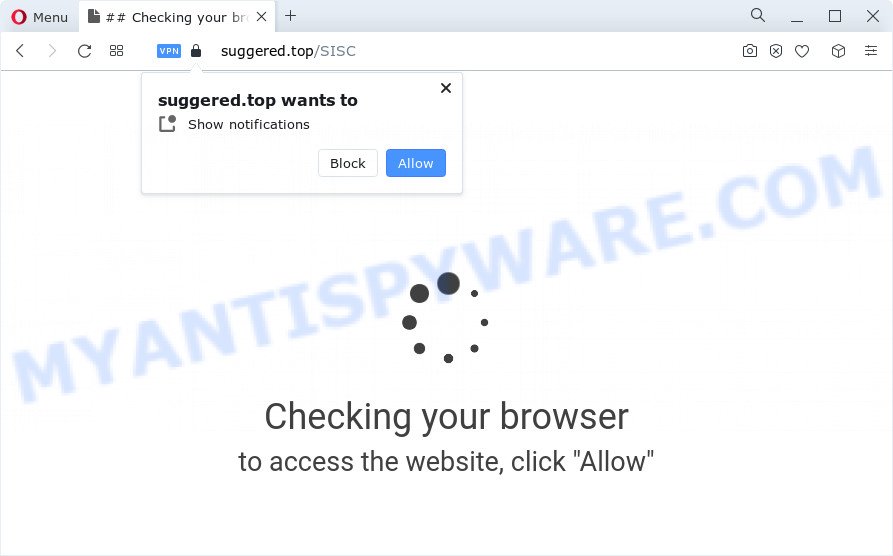
Once you click the ‘Allow’, then you will start seeing unwanted adverts in form of pop-ups on the desktop. The spam notifications will essentially be ads for ‘free’ online games, fake prizes scams, questionable web-browser extensions, adult web sites, and fake software as shown on the image below.

If you are receiving browser notification spam, you can delete Suggered.top subscription by going into your web-browser’s settings and following the Suggered.top removal steps below. Once you remove notifications subscription, the Suggered.top pop ups ads will no longer appear on the screen.
Threat Summary
| Name | Suggered.top pop-up |
| Type | spam notifications advertisements, pop up virus, pop-up advertisements, popups |
| Distribution | social engineering attack, PUPs, misleading pop-up advertisements, adware |
| Symptoms |
|
| Removal | Suggered.top removal guide |
How does your computer get infected with Suggered.top pop ups
These Suggered.top pop-ups are caused by dubious ads on the web pages you visit or adware. Adware is a part of software whose motive is to earn revenue for its developer. It have different methods of earning by displaying the advertisements forcibly to its victims. Adware can generate pop-ups, show unsolicited advertisements, alter the victim’s browser settings, or redirect the victim’s web-browser to unrequested websites. Aside from causing unwanted ads and web-browser redirections, it also can slow down the PC.
Most of unwanted advertisements and popups come from internet browser toolbars and/or extensions, BHOs (browser helper objects) and optional programs. In most cases, these items claim itself as programs which improve your experience on the Internet by providing a fast and interactive home page or a search engine that does not track you. Remember, how to avoid the unwanted programs. Be cautious, launch only reputable software which download from reputable sources. NEVER install any unknown and questionable applications.
To find out how to remove Suggered.top ads, we recommend to read the steps added to this article below. The guide was created by experienced security researchers who discovered a way to remove the annoying adware out of the computer.
How to remove Suggered.top pop up ads from Chrome, Firefox, IE, Edge
According to security professionals, Suggered.top pop ups removal can be finished manually and/or automatically. These tools which are listed below will help you remove adware, malicious web browser extensions, malware and potentially unwanted software . However, if you’re not willing to install other programs to remove Suggered.top advertisements, then use following tutorial to revert back your computer settings to their previous states.
To remove Suggered.top pop ups, use the following steps:
- Manual Suggered.top ads removal
- Automatic Removal of Suggered.top pop-up ads
- How to block Suggered.top
- Finish words
Manual Suggered.top ads removal
In this section of the article, we have posted the steps that will allow to remove Suggered.top advertisements manually. Although compared to removal tools, this solution loses in time, but you don’t need to install anything on the computer. It will be enough for you to follow the detailed guidance with pictures. We tried to describe each step in detail, but if you realized that you might not be able to figure it out, or simply do not want to change the Microsoft Windows and browser settings, then it’s better for you to use tools from trusted developers, which are listed below.
Uninstalling the Suggered.top, check the list of installed applications first
You can manually get rid of most nonaggressive adware by removing the program that it came with or removing the adware itself using ‘Add/Remove programs’ or ‘Uninstall a program’ option in Windows Control Panel.
Windows 8, 8.1, 10
First, click the Windows button
Windows XP, Vista, 7
First, click “Start” and select “Control Panel”.
It will display the Windows Control Panel as displayed below.

Next, press “Uninstall a program” ![]()
It will show a list of all apps installed on your personal computer. Scroll through the all list, and delete any dubious and unknown apps. To quickly find the latest installed software, we recommend sort apps by date in the Control panel.
Remove Suggered.top notifications from web browsers
If you’re getting spam notifications from the Suggered.top or another intrusive web-page, you’ll have previously pressed the ‘Allow’ button. Below we’ll teach you how to turn them off.
Google Chrome:
- Just copy and paste the following text into the address bar of Google Chrome.
- chrome://settings/content/notifications
- Press Enter.
- Remove the Suggered.top URL and other rogue notifications by clicking three vertical dots button next to each and selecting ‘Remove’.

Android:
- Open Google Chrome.
- Tap on the Menu button (three dots) on the top right corner of the browser.
- In the menu tap ‘Settings’, scroll down to ‘Advanced’.
- In the ‘Site Settings’, tap on ‘Notifications’, find the Suggered.top URL and tap on it.
- Tap the ‘Clean & Reset’ button and confirm.

Mozilla Firefox:
- In the top right corner of the screen, click the Menu button, represented by three bars.
- In the menu go to ‘Options’, in the menu on the left go to ‘Privacy & Security’.
- Scroll down to the ‘Permissions’ section and click the ‘Settings’ button next to ‘Notifications’.
- Locate Suggered.top, other questionable sites, click the drop-down menu and choose ‘Block’.
- Click ‘Save Changes’ button.

Edge:
- Click the More button (it looks like three dots) in the top-right corner.
- Click ‘Settings’. Click ‘Advanced’ on the left side of the window.
- Click ‘Manage permissions’ button below ‘Website permissions’.
- Click the switch below the Suggered.top so that it turns off.

Internet Explorer:
- Click ‘Tools’ button in the top right corner of the window.
- When the drop-down menu appears, click on ‘Internet Options’.
- Select the ‘Privacy’ tab and click ‘Settings under ‘Pop-up Blocker’ section.
- Locate the Suggered.top and click the ‘Remove’ button to remove the URL.

Safari:
- Go to ‘Preferences’ in the Safari menu.
- Open ‘Websites’ tab, then in the left menu click on ‘Notifications’.
- Locate the Suggered.top site and select it, click the ‘Deny’ button.
Get rid of Suggered.top pop ups from Firefox
Resetting your Firefox is basic troubleshooting step for any issues with your web-browser application, including the redirect to Suggered.top web page. It’ll save your personal information like saved passwords, bookmarks, auto-fill data and open tabs.
First, start the Firefox and click ![]() button. It will open the drop-down menu on the right-part of the internet browser. Further, click the Help button (
button. It will open the drop-down menu on the right-part of the internet browser. Further, click the Help button (![]() ) as displayed in the following example.
) as displayed in the following example.

In the Help menu, select the “Troubleshooting Information” option. Another way to open the “Troubleshooting Information” screen – type “about:support” in the internet browser adress bar and press Enter. It will show the “Troubleshooting Information” page as shown on the image below. In the upper-right corner of this screen, click the “Refresh Firefox” button.

It will open the confirmation prompt. Further, press the “Refresh Firefox” button. The Mozilla Firefox will begin a task to fix your problems that caused by the Suggered.top adware. Once, it’s complete, press the “Finish” button.
Remove Suggered.top ads from Chrome
If adware, other program or extensions modified your Google Chrome settings without your knowledge, then you can remove Suggered.top popup advertisements and restore your web-browser settings in Google Chrome at any time. When using the reset feature, your personal information like passwords, bookmarks, browsing history and web form auto-fill data will be saved.

- First, launch the Google Chrome and click the Menu icon (icon in the form of three dots).
- It will show the Chrome main menu. Select More Tools, then click Extensions.
- You will see the list of installed addons. If the list has the add-on labeled with “Installed by enterprise policy” or “Installed by your administrator”, then complete the following steps: Remove Chrome extensions installed by enterprise policy.
- Now open the Google Chrome menu once again, press the “Settings” menu.
- Next, click “Advanced” link, which located at the bottom of the Settings page.
- On the bottom of the “Advanced settings” page, click the “Reset settings to their original defaults” button.
- The Chrome will open the reset settings dialog box as on the image above.
- Confirm the web browser’s reset by clicking on the “Reset” button.
- To learn more, read the article How to reset Google Chrome settings to default.
Get rid of Suggered.top pop ups from Microsoft Internet Explorer
In order to restore all web browser new tab, search engine and homepage you need to reset the IE to the state, which was when the Microsoft Windows was installed on your PC system.
First, open the Microsoft Internet Explorer, press ![]() ) button. Next, click “Internet Options” as shown on the image below.
) button. Next, click “Internet Options” as shown on the image below.

In the “Internet Options” screen select the Advanced tab. Next, click Reset button. The Internet Explorer will open the Reset Internet Explorer settings dialog box. Select the “Delete personal settings” check box and click Reset button.

You will now need to reboot your personal computer for the changes to take effect. It will remove adware software that causes Suggered.top advertisements in your web-browser, disable malicious and ad-supported browser’s extensions and restore the Microsoft Internet Explorer’s settings such as newtab page, start page and search engine by default to default state.
Automatic Removal of Suggered.top pop-up ads
The adware can hide its components which are difficult for you to find out and remove completely. This can lead to the fact that after some time, the adware software that causes Suggered.top pop up advertisements once again infect your personal computer. Moreover, We want to note that it’s not always safe to delete adware manually, if you don’t have much experience in setting up and configuring the MS Windows operating system. The best method to detect and get rid of adware is to use free malware removal apps.
How to remove Suggered.top advertisements with Zemana Anti Malware
Download Zemana Free to delete Suggered.top popup ads automatically from all of your internet browsers. This is a freeware tool specially designed for malicious software removal. This tool can delete adware software, hijacker from IE, Firefox, Chrome and Edge and Windows registry automatically.

- Click the following link to download Zemana. Save it directly to your MS Windows Desktop.
Zemana AntiMalware
164806 downloads
Author: Zemana Ltd
Category: Security tools
Update: July 16, 2019
- At the download page, click on the Download button. Your browser will display the “Save as” dialog box. Please save it onto your Windows desktop.
- After downloading is complete, please close all applications and open windows on your personal computer. Next, start a file called Zemana.AntiMalware.Setup.
- This will launch the “Setup wizard” of Zemana onto your personal computer. Follow the prompts and do not make any changes to default settings.
- When the Setup wizard has finished installing, the Zemana Anti Malware will start and open the main window.
- Further, click the “Scan” button to perform a system scan for the adware software that causes annoying Suggered.top ads. Depending on your PC, the scan may take anywhere from a few minutes to close to an hour. While the Zemana application is checking, you can see how many objects it has identified as threat.
- After the scan get completed, a list of all threats found is prepared.
- Once you’ve selected what you wish to delete from your computer click the “Next” button. The utility will delete adware that cause intrusive Suggered.top pop ups. After that process is complete, you may be prompted to restart the PC.
- Close the Zemana AntiMalware (ZAM) and continue with the next step.
Remove Suggered.top ads and harmful extensions with HitmanPro
HitmanPro is a free program which developed to get rid of malware, PUPs, browser hijackers and adware from your computer running Microsoft Windows 10, 8, 7, XP (32-bit and 64-bit). It’ll help to look for and remove adware software which causes annoying Suggered.top advertisements, including its files, folders and registry keys.
Click the link below to download the latest version of Hitman Pro for MS Windows. Save it to your Desktop so that you can access the file easily.
When the downloading process is finished, open the folder in which you saved it. You will see an icon like below.

Double click the Hitman Pro desktop icon. When the tool is launched, you will see a screen as shown on the image below.

Further, click “Next” button to find adware that causes multiple unwanted pop-ups. A system scan can take anywhere from 5 to 30 minutes, depending on your computer. As the scanning ends, Hitman Pro will show you the results similar to the one below.

Review the report and then click “Next” button. It will open a dialog box, press the “Activate free license” button.
Get rid of Suggered.top advertisements with MalwareBytes
You can remove Suggered.top popup advertisements automatically through the use of MalwareBytes Free. We recommend this free malicious software removal tool because it may easily remove hijackers, adware, PUPs and toolbars with all their components such as files, folders and registry entries.
Please go to the following link to download the latest version of MalwareBytes AntiMalware (MBAM) for MS Windows. Save it on your MS Windows desktop or in any other place.
327057 downloads
Author: Malwarebytes
Category: Security tools
Update: April 15, 2020
When downloading is done, close all windows on your PC. Further, launch the file called MBSetup. If the “User Account Control” prompt pops up as displayed on the image below, click the “Yes” button.

It will show the Setup wizard that will help you install MalwareBytes on the PC system. Follow the prompts and do not make any changes to default settings.

Once setup is complete successfully, click “Get Started” button. Then MalwareBytes Free will automatically start and you can see its main window as displayed in the figure below.

Next, press the “Scan” button for checking your PC system for the adware which cause pop ups. When a malware, adware or PUPs are detected, the number of the security threats will change accordingly.

After that process is done, you’ll be displayed the list of all found items on your PC system. Make sure to check mark the items which are unsafe and then press “Quarantine” button.

The MalwareBytes Free will get rid of adware responsible for Suggered.top popup ads. When that process is done, you can be prompted to reboot your device. We advise you look at the following video, which completely explains the process of using the MalwareBytes to delete hijackers, adware software and other malicious software.
How to block Suggered.top
Enabling an ad blocking program like AdGuard is an effective way to alleviate the risks. Additionally, ad-blocker programs will also protect you from harmful advertisements and websites, and, of course, block redirection chain to Suggered.top and similar websites.
Visit the page linked below to download AdGuard. Save it to your Desktop so that you can access the file easily.
26841 downloads
Version: 6.4
Author: © Adguard
Category: Security tools
Update: November 15, 2018
After downloading it, run the downloaded file. You will see the “Setup Wizard” screen as displayed on the image below.

Follow the prompts. When the installation is finished, you will see a window as displayed in the figure below.

You can click “Skip” to close the install program and use the default settings, or click “Get Started” button to see an quick tutorial that will allow you get to know AdGuard better.
In most cases, the default settings are enough and you do not need to change anything. Each time, when you start your computer, AdGuard will start automatically and stop unwanted ads, block Suggered.top, as well as other malicious or misleading web-pages. For an overview of all the features of the program, or to change its settings you can simply double-click on the AdGuard icon, that is located on your desktop.
Finish words
Now your device should be free of the adware that cause pop ups. We suggest that you keep Zemana Anti-Malware (to periodically scan your device for new adware softwares and other malicious software) and AdGuard (to help you block intrusive ads and malicious web-pages). Moreover, to prevent any adware, please stay clear of unknown and third party apps, make sure that your antivirus program, turn on the option to search for PUPs.
If you need more help with Suggered.top ads related issues, go to here.




















