According to computer security specialists, Continue-site.website pop-ups are a browser-based scam which lures you into signing up for browser notification spam that go directly to the desktop or the internet browser. When you visit the Continue-site.website web-site that wants to send you push notifications, you will be greeted with a prompt that asks whether you want to agree to them or not. Your options will be ‘Block’ and ‘Allow’.
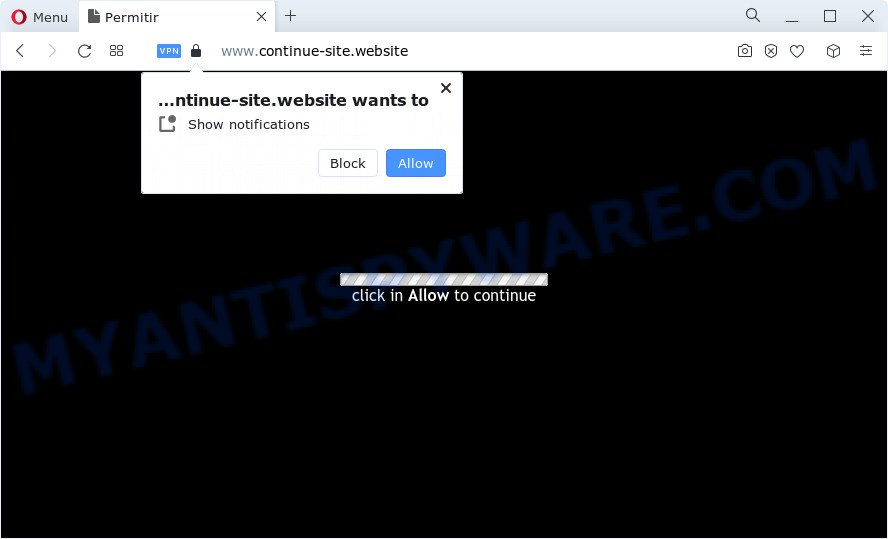
If you click the ‘Allow’ button, then you will start seeing unwanted adverts in form of pop ups on the desktop. Push notifications are originally designed to alert the user of recently published news. Scammers abuse ‘browser notification feature’ to avoid anti-virus and adblocker software by displaying unwanted adverts. These ads are displayed in the lower right corner of the screen urges users to play online games, visit dubious web-sites, install browser extensions & so on.

The best way to delete Continue-site.website browser notification spam open the web-browser’s settings and follow the Continue-site.website removal guide below. Once you remove notifications subscription, the Continue-site.website pop-ups ads will no longer appear on the desktop.
Threat Summary
| Name | Continue-site.website pop-up |
| Type | browser notification spam advertisements, popups, popup virus, pop-up ads |
| Distribution | adware, social engineering attack, potentially unwanted software, malicious popup ads |
| Symptoms |
|
| Removal | Continue-site.website removal guide |
How did you get infected with Continue-site.website popups
Some research has shown that users can be redirected to Continue-site.website from shady advertisements or by potentially unwanted software and adware. Adware is a type of invasive software — which can affect computers — randomly redirect the web browser to certain web-pages so the creators of those sites can generate money by showing ads to visitors. It is not a good idea to have installed adware. The reason for this is simple, it doing things you do not know about. And of course you completely do not know what will happen when you click anything in the the adverts.
These days some free applications authors bundle PUPs or adware software with a view to making some money. These are not free software as install an unwanted applications on to your MS Windows PC system. So whenever you install a new free programs that downloaded from the Internet, be very careful during install. Carefully read the EULA (a text with I ACCEPT/I DECLINE button), select custom or manual installation mode, disable all optional applications.
So, if you happen to encounter the Continue-site.website pop up advertisements, then be quick and take effort to get rid of adware software which cause undesired Continue-site.website pop up ads without a wait. Follow the steps below to remove Continue-site.website popups. Let us know how you managed by sending us your comments please.
How to remove Continue-site.website advertisements (removal instructions)
In most cases adware software requires more than a simple uninstall through the use of MS Windows Control panel in order to be fully uninstalled. For that reason, our team developed several removal solutions that we have combined in a detailed instructions. Therefore, if you’ve the annoying Continue-site.website pop-up ads on your device and are currently trying to have it removed then feel free to follow the few simple steps below in order to resolve your problem. Read this manual carefully, bookmark it or open this page on your smartphone, because you may need to shut down your web browser or restart your personal computer.
To remove Continue-site.website pop ups, use the following steps:
- Manual Continue-site.website pop ups removal
- Delete unwanted or recently installed applications
- Remove Continue-site.website notifications from browsers
- Remove Continue-site.website advertisements from Chrome
- Remove Continue-site.website pop ups from Internet Explorer
- Delete Continue-site.website from Mozilla Firefox by resetting web-browser settings
- Automatic Removal of Continue-site.website ads
- Block Continue-site.website and other unwanted websites
- To sum up
Manual Continue-site.website pop ups removal
In most cases, it is possible to manually get rid of Continue-site.website pop up advertisements. This way does not involve the use of any tricks or removal utilities. You just need to restore the normal settings of the device and web browser. This can be done by following a few simple steps below. If you want to quickly delete Continue-site.website ads, as well as perform a full scan of your personal computer, we recommend that you use adware removal tools, which are listed below.
Delete unwanted or recently installed applications
First method for manual adware removal is to go into the Microsoft Windows “Control Panel”, then “Uninstall a program” console. Take a look at the list of programs on your PC system and see if there are any suspicious and unknown programs. If you see any, you need to delete them. Of course, before doing so, you can do an Internet search to find details on the program. If it is a potentially unwanted program, adware or malware, you will likely find information that says so.
Windows 8, 8.1, 10
First, click the Windows button
Windows XP, Vista, 7
First, click “Start” and select “Control Panel”.
It will open the Windows Control Panel as on the image below.

Next, click “Uninstall a program” ![]()
It will show a list of all software installed on your computer. Scroll through the all list, and delete any dubious and unknown applications. To quickly find the latest installed apps, we recommend sort applications by date in the Control panel.
Remove Continue-site.website notifications from browsers
if you became a victim of cyber criminals and clicked on the “Allow” button, then your web browser was configured to display annoying advertisements. To remove the ads, you need to get rid of the notification permission that you gave the Continue-site.website website to send push notifications.
|
|
|
|
|
|
Remove Continue-site.website advertisements from Chrome
Reset Google Chrome settings will remove Continue-site.website advertisements from web-browser and disable malicious addons. It will also clear cached and temporary data (cookies, site data and content). When using the reset feature, your personal information like passwords, bookmarks, browsing history and web form auto-fill data will be saved.

- First start the Chrome and click Menu button (small button in the form of three dots).
- It will display the Google Chrome main menu. Choose More Tools, then click Extensions.
- You will see the list of installed addons. If the list has the plugin labeled with “Installed by enterprise policy” or “Installed by your administrator”, then complete the following instructions: Remove Chrome extensions installed by enterprise policy.
- Now open the Google Chrome menu once again, click the “Settings” menu.
- You will see the Google Chrome’s settings page. Scroll down and click “Advanced” link.
- Scroll down again and click the “Reset” button.
- The Google Chrome will show the reset profile settings page as shown on the screen above.
- Next click the “Reset” button.
- Once this process is finished, your web-browser’s newtab page, startpage and default search provider will be restored to their original defaults.
- To learn more, read the post How to reset Chrome settings to default.
Remove Continue-site.website pop ups from Internet Explorer
The Internet Explorer reset is great if your internet browser is hijacked or you have unwanted add-ons or toolbars on your internet browser, which installed by an malicious software.
First, run the IE, click ![]() ) button. Next, press “Internet Options” as displayed below.
) button. Next, press “Internet Options” as displayed below.

In the “Internet Options” screen select the Advanced tab. Next, press Reset button. The Internet Explorer will show the Reset Internet Explorer settings dialog box. Select the “Delete personal settings” check box and press Reset button.

You will now need to reboot your PC for the changes to take effect. It will delete adware that cause unwanted Continue-site.website pop up ads, disable malicious and ad-supported web-browser’s extensions and restore the IE’s settings like new tab page, home page and default search engine to default state.
Delete Continue-site.website from Mozilla Firefox by resetting web-browser settings
Resetting your Mozilla Firefox is first troubleshooting step for any issues with your browser program, including the redirect to Continue-site.website website. However, your themes, bookmarks, history, passwords, and web form auto-fill information will not be deleted.
First, launch the Firefox. Next, click the button in the form of three horizontal stripes (![]() ). It will show the drop-down menu. Next, click the Help button (
). It will show the drop-down menu. Next, click the Help button (![]() ).
).

In the Help menu click the “Troubleshooting Information”. In the upper-right corner of the “Troubleshooting Information” page press on “Refresh Firefox” button such as the one below.

Confirm your action, click the “Refresh Firefox”.
Automatic Removal of Continue-site.website ads
The manual tutorial above is tedious to follow and can not always help to fully get rid of the Continue-site.website pop up ads. Here I am telling you an automatic method to remove this adware software from your device completely. Zemana Anti-Malware, MalwareBytes Free and HitmanPro are antimalware utilities that can be used to detect and get rid of all kinds of malicious software including adware that causes Continue-site.website pop ups in your internet browser.
Run Zemana AntiMalware to remove Continue-site.website advertisements
Zemana Anti Malware is a complete package of antimalware utilities. Despite so many features, it does not reduce the performance of your computer. Zemana AntiMalware (ZAM) is able to delete almost all the forms of adware including Continue-site.website pop ups, hijackers, potentially unwanted apps and malicious web-browser extensions. Zemana AntiMalware has real-time protection that can defeat most malicious software. You can use Zemana AntiMalware (ZAM) with any other antivirus software without any conflicts.
Download Zemana Anti Malware on your computer by clicking on the following link.
164806 downloads
Author: Zemana Ltd
Category: Security tools
Update: July 16, 2019
After downloading is complete, start it and follow the prompts. Once installed, the Zemana Anti-Malware will try to update itself and when this procedure is done, click the “Scan” button to perform a system scan for the adware that causes multiple unwanted pop-ups.

A scan can take anywhere from 10 to 30 minutes, depending on the number of files on your PC and the speed of your PC system. While the Zemana AntiMalware is scanning, you may see how many objects it has identified either as being malware. Review the report and then press “Next” button.

The Zemana Free will get rid of adware that causes Continue-site.website pop ups in your web-browser.
Use Hitman Pro to delete Continue-site.website pop-up ads
Hitman Pro is a free application which developed to remove malicious software, PUPs, browser hijackers and adware from your personal computer running MS Windows 10, 8, 7, XP (32-bit and 64-bit). It will help to identify and get rid of adware software related to the Continue-site.website ads, including its files, folders and registry keys.

- Download Hitman Pro on your PC from the link below.
- When the downloading process is done, launch the Hitman Pro, double-click the HitmanPro.exe file.
- If the “User Account Control” prompts, click Yes to continue.
- In the Hitman Pro window, click the “Next” for scanning your computer for the adware which cause intrusive Continue-site.website pop ups. This task can take quite a while, so please be patient. When a threat is found, the number of the security threats will change accordingly.
- As the scanning ends, HitmanPro will show you the results. Make sure all items have ‘checkmark’ and click “Next”. Now, click the “Activate free license” button to begin the free 30 days trial to get rid of all malicious software found.
How to remove Continue-site.website with MalwareBytes
If you’re still having issues with the Continue-site.website pop up ads — or just wish to scan your PC system occasionally for adware and other malware — download MalwareBytes Anti Malware. It’s free for home use, and searches for and deletes various unwanted software that attacks your computer or degrades computer performance. MalwareBytes can remove adware, PUPs as well as malicious software, including ransomware and trojans.

Please go to the following link to download MalwareBytes. Save it on your Windows desktop or in any other place.
327057 downloads
Author: Malwarebytes
Category: Security tools
Update: April 15, 2020
When the downloading process is done, run it and follow the prompts. Once installed, the MalwareBytes AntiMalware (MBAM) will try to update itself and when this task is finished, press the “Scan” button to start scanning your computer for the adware responsible for Continue-site.website popups. This process may take some time, so please be patient. While the utility is checking, you can see number of objects and files has already scanned. Once you’ve selected what you wish to delete from your computer click “Quarantine” button.
The MalwareBytes Anti Malware (MBAM) is a free application that you can use to remove all detected folders, files, services, registry entries and so on. To learn more about this malware removal utility, we advise you to read and follow the few simple steps or the video guide below.
Block Continue-site.website and other unwanted websites
Use ad blocking application such as AdGuard in order to stop ads, malvertisements, pop-ups and online trackers, avoid having to install malicious and adware browser plug-ins and add-ons which affect your device performance and impact your computer security. Surf the World Wide Web anonymously and stay safe online!
Click the following link to download AdGuard. Save it directly to your Windows Desktop.
26841 downloads
Version: 6.4
Author: © Adguard
Category: Security tools
Update: November 15, 2018
When the downloading process is finished, double-click the downloaded file to start it. The “Setup Wizard” window will show up on the computer screen as on the image below.

Follow the prompts. AdGuard will then be installed and an icon will be placed on your desktop. A window will show up asking you to confirm that you want to see a quick guidance as displayed on the screen below.

Click “Skip” button to close the window and use the default settings, or click “Get Started” to see an quick instructions that will help you get to know AdGuard better.
Each time, when you start your computer, AdGuard will start automatically and stop unwanted advertisements, block Continue-site.website, as well as other malicious or misleading web-sites. For an overview of all the features of the program, or to change its settings you can simply double-click on the AdGuard icon, which may be found on your desktop.
To sum up
Now your PC system should be clean of the adware that causes unwanted pop up ads. We suggest that you keep Zemana Anti-Malware (ZAM) (to periodically scan your personal computer for new adware softwares and other malware) and AdGuard (to help you stop intrusive pop-up advertisements and malicious websites). Moreover, to prevent any adware, please stay clear of unknown and third party applications, make sure that your antivirus program, turn on the option to find potentially unwanted programs.
If you need more help with Continue-site.website advertisements related issues, go to here.




















