The cyber security experts have determined that Eschildavs.space is a webpage which lures unsuspecting users to accept spam notifications via the internet browser. This webpage asks you to press on the ‘Allow’ button to connect to the Internet, download a file, watch a video, enable Flash Player, access the content of the web-page, and so on.
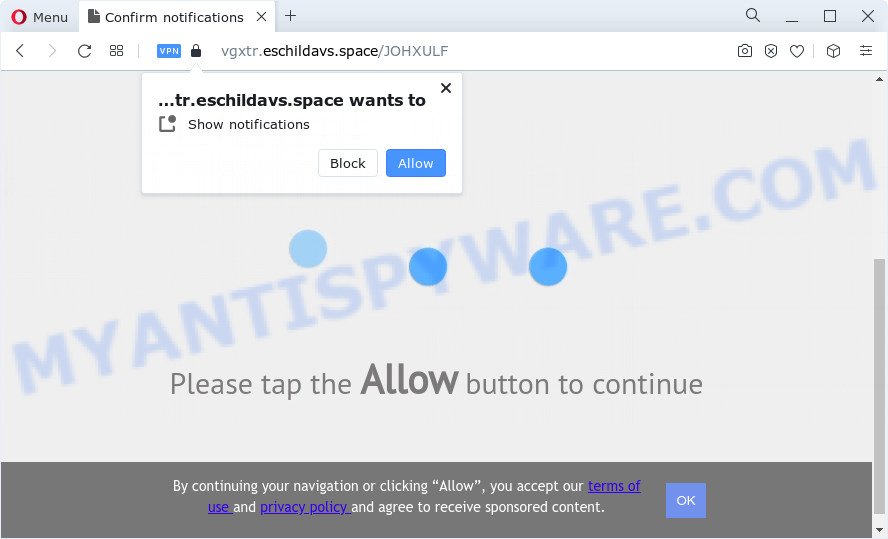
If click on the ‘Allow’, the Eschildavs.space web page gets your permission to send browser notification spam in form of pop-up adverts in the right bottom corner of your screen. The makers of Eschildavs.space use these push notifications to bypass popup blocker and therefore show lots of unwanted ads. These ads are used to promote dubious web-browser extensions, free gifts scams, fake downloads, and adult web pages.

If you’re getting push notifications, you can remove Eschildavs.space subscription by going into your browser’s settings and following the Eschildavs.space removal tutorial below. Once you remove notifications subscription, the Eschildavs.space popups advertisements will no longer display on your screen.
Threat Summary
| Name | Eschildavs.space popup |
| Type | push notifications ads, pop up advertisements, popup virus, popups |
| Distribution | adware, social engineering attack, potentially unwanted programs, dubious popup advertisements |
| Symptoms |
|
| Removal | Eschildavs.space removal guide |
Where the Eschildavs.space popups comes from
These Eschildavs.space pop ups are caused by dubious advertisements on the web pages you visit or adware software. Adware is a type of software that is used as an online promotional utility. It’s developed with the sole purpose to open dozens of pop up ads, and thus to promote the goods and services in an open web browser window. Adware can substitute the legitimate ads on misleading or even banners that can offer to visit harmful web sites.
Adware can be spread through the use of trojan horses and other forms of malicious software, but in many cases, adware software come bundled with certain free programs. Many authors of free software include bundled programs in their install package. Sometimes it is possible to avoid the install of any adware: carefully read the Terms of Use and the Software license, choose only Manual, Custom or Advanced setup option, disable all checkboxes before clicking Install or Next button while installing new free software.
Take a deep breath. Learn everything you should know about Eschildavs.space pop ups removal, how to remove adware from your browser and PC system. Find the best free adware software and malware removal tools here!
How to remove Eschildavs.space advertisements (removal steps)
In the guide below we will have a look at the adware and how to remove Eschildavs.space from Edge, Internet Explorer, Google Chrome and Firefox web browsers for Windows OS, natively or by using a few free removal tools. Certain of the steps will require you to reboot your PC system or close this web site. So, read this guide carefully, then bookmark this page or open it on your smartphone for later reference.
To remove Eschildavs.space pop ups, complete the following steps:
- How to manually delete Eschildavs.space
- Automatic Removal of Eschildavs.space ads
- Run AdBlocker to stop Eschildavs.space ads and stay safe online
- Finish words
How to manually delete Eschildavs.space
In most cases, it is possible to manually remove Eschildavs.space advertisements. This way does not involve the use of any tricks or removal utilities. You just need to restore the normal settings of the personal computer and internet browser. This can be done by following a few simple steps below. If you want to quickly remove Eschildavs.space pop up advertisements, as well as perform a full scan of your PC system, we recommend that you run adware software removal tools, which are listed below.
Removing the Eschildavs.space, check the list of installed apps first
It is of primary importance to first identify and remove all PUPs, adware applications and hijackers through ‘Add/Remove Programs’ (Windows XP) or ‘Uninstall a program’ (Windows 10, 8, 7) section of your MS Windows Control Panel.
|
|
|
|
Remove Eschildavs.space notifications from browsers
If you have allowed the Eschildavs.space site to send browser notification spam to your web-browser, then we’ll need to delete these permissions. Depending on web browser, you can complete the following steps to remove the Eschildavs.space permissions to send spam notifications.
|
|
|
|
|
|
Remove Eschildavs.space pop-up advertisements from IE
By resetting Microsoft Internet Explorer internet browser you revert back your web-browser settings to its default state. This is first when troubleshooting problems that might have been caused by adware software which cause intrusive Eschildavs.space popups.
First, launch the IE, then click ‘gear’ icon ![]() . It will show the Tools drop-down menu on the right part of the web-browser, then press the “Internet Options” as displayed in the figure below.
. It will show the Tools drop-down menu on the right part of the web-browser, then press the “Internet Options” as displayed in the figure below.

In the “Internet Options” screen, select the “Advanced” tab, then click the “Reset” button. The IE will display the “Reset Internet Explorer settings” prompt. Further, press the “Delete personal settings” check box to select it. Next, click the “Reset” button as shown in the following example.

Once the task is done, press “Close” button. Close the IE and reboot your computer for the changes to take effect. This step will help you to restore your internet browser’s search provider, startpage and new tab to default state.
Delete Eschildavs.space from Firefox by resetting web-browser settings
If Mozilla Firefox settings are hijacked by the adware, your web-browser shows annoying popup ads, then ‘Reset Mozilla Firefox’ could solve these problems. However, your saved passwords and bookmarks will not be changed, deleted or cleared.
First, run the Mozilla Firefox. Next, click the button in the form of three horizontal stripes (![]() ). It will open the drop-down menu. Next, click the Help button (
). It will open the drop-down menu. Next, click the Help button (![]() ).
).

In the Help menu press the “Troubleshooting Information”. In the upper-right corner of the “Troubleshooting Information” page click on “Refresh Firefox” button as shown in the following example.

Confirm your action, click the “Refresh Firefox”.
Remove Eschildavs.space ads from Google Chrome
If you have adware problem or the Google Chrome is running slow, then reset Google Chrome settings can help you. In the steps below we will show you a method to reset your Google Chrome settings to original settings without reinstall. This will also help to remove Eschildavs.space pop up ads from your web-browser.

- First, launch the Chrome and click the Menu icon (icon in the form of three dots).
- It will show the Google Chrome main menu. Choose More Tools, then press Extensions.
- You will see the list of installed extensions. If the list has the addon labeled with “Installed by enterprise policy” or “Installed by your administrator”, then complete the following guidance: Remove Chrome extensions installed by enterprise policy.
- Now open the Google Chrome menu once again, click the “Settings” menu.
- Next, click “Advanced” link, that located at the bottom of the Settings page.
- On the bottom of the “Advanced settings” page, click the “Reset settings to their original defaults” button.
- The Google Chrome will display the reset settings prompt as shown on the screen above.
- Confirm the web browser’s reset by clicking on the “Reset” button.
- To learn more, read the post How to reset Google Chrome settings to default.
Automatic Removal of Eschildavs.space ads
The manual steps above is tedious to use and can not always help to completely get rid of the Eschildavs.space popups. Here I am telling you an automatic way to delete this adware from your computer fully. Zemana, MalwareBytes and HitmanPro are anti-malware utilities that can be used to search for and delete all kinds of malicious software including adware which causes unwanted Eschildavs.space popups.
Use Zemana to delete Eschildavs.space pop up advertisements
Zemana is a free program for Microsoft Windows OS to scan for and get rid of adware that cause pop ups, and other unwanted software such as potentially unwanted apps, malicious internet browser extensions, browser toolbars.
Now you can install and use Zemana Anti Malware to remove Eschildavs.space popups from your web-browser by following the steps below:
Visit the page linked below to download Zemana Anti-Malware installer named Zemana.AntiMalware.Setup on your PC. Save it on your MS Windows desktop or in any other place.
164807 downloads
Author: Zemana Ltd
Category: Security tools
Update: July 16, 2019
Start the installation package after it has been downloaded successfully and then follow the prompts to setup this utility on your computer.

During setup you can change certain settings, but we suggest you don’t make any changes to default settings.
When setup is finished, this malicious software removal utility will automatically start and update itself. You will see its main window as shown in the figure below.

Now click the “Scan” button . Zemana AntiMalware program will scan through the whole computer for the adware that causes intrusive Eschildavs.space pop-ups. While the utility is checking, you can see how many objects and files has already scanned.

When that process is complete, you may check all items detected on your PC. In order to remove all items, simply press “Next” button.

The Zemana will remove adware which causes unwanted Eschildavs.space advertisements and move the selected threats to the Quarantine. After finished, you may be prompted to restart your device to make the change take effect.
Remove Eschildavs.space pop up advertisements from web browsers with Hitman Pro
HitmanPro is a free tool that can search for adware that cause pop ups. It is not always easy to locate all the undesired applications that your personal computer might have picked up on the Web. Hitman Pro will look for the adware, browser hijackers and other malicious software you need to erase.
HitmanPro can be downloaded from the following link. Save it on your Windows desktop or in any other place.
After the download is done, open the directory in which you saved it. You will see an icon like below.

Double click the Hitman Pro desktop icon. Once the utility is opened, you will see a screen as displayed on the screen below.

Further, click “Next” button . HitmanPro utility will begin scanning the whole device to find out adware software responsible for Eschildavs.space popups. A system scan can take anywhere from 5 to 30 minutes, depending on your device. When that process is done, you will be displayed the list of all detected threats on your PC as on the image below.

Next, you need to click “Next” button. It will open a dialog box, click the “Activate free license” button.
Use MalwareBytes AntiMalware to remove Eschildavs.space popups
You can get rid of Eschildavs.space pop ups automatically through the use of MalwareBytes. We recommend this free malicious software removal tool because it may easily delete hijackers, adware, potentially unwanted apps and toolbars with all their components such as files, folders and registry entries.

- First, click the following link, then press the ‘Download’ button in order to download the latest version of MalwareBytes.
Malwarebytes Anti-malware
327063 downloads
Author: Malwarebytes
Category: Security tools
Update: April 15, 2020
- At the download page, click on the Download button. Your web-browser will open the “Save as” dialog box. Please save it onto your Windows desktop.
- When the download is complete, please close all apps and open windows on your PC. Double-click on the icon that’s called MBSetup.
- This will start the Setup wizard of MalwareBytes Free onto your PC system. Follow the prompts and do not make any changes to default settings.
- When the Setup wizard has finished installing, the MalwareBytes Free will run and open the main window.
- Further, press the “Scan” button to perform a system scan with this utility for the adware which cause unwanted Eschildavs.space pop ups. This procedure can take quite a while, so please be patient. While the utility is scanning, you can see number of objects and files has already scanned.
- After MalwareBytes Anti-Malware (MBAM) has completed scanning, MalwareBytes will prepare a list of unwanted apps and adware.
- Once you’ve selected what you wish to remove from your computer click the “Quarantine” button. After disinfection is complete, you may be prompted to reboot the personal computer.
- Close the Anti Malware and continue with the next step.
Video instruction, which reveals in detail the steps above.
Run AdBlocker to stop Eschildavs.space ads and stay safe online
To put it simply, you need to use an ad-blocker utility (AdGuard, for example). It’ll stop and protect you from all intrusive webpages like Eschildavs.space, advertisements and pop-ups. To be able to do that, the adblocker program uses a list of filters. Each filter is a rule that describes a malicious webpage, an advertising content, a banner and others. The adblocker program automatically uses these filters, depending on the web-sites you are visiting.
Visit the page linked below to download AdGuard. Save it on your Desktop.
26841 downloads
Version: 6.4
Author: © Adguard
Category: Security tools
Update: November 15, 2018
After downloading it, double-click the downloaded file to start it. The “Setup Wizard” window will show up on the computer screen as shown in the following example.

Follow the prompts. AdGuard will then be installed and an icon will be placed on your desktop. A window will show up asking you to confirm that you want to see a quick guide as displayed on the screen below.

Click “Skip” button to close the window and use the default settings, or press “Get Started” to see an quick instructions which will allow you get to know AdGuard better.
Each time, when you launch your personal computer, AdGuard will run automatically and stop undesired ads, block Eschildavs.space, as well as other malicious or misleading web sites. For an overview of all the features of the application, or to change its settings you can simply double-click on the AdGuard icon, that can be found on your desktop.
Finish words
Now your personal computer should be clean of the adware that causes Eschildavs.space pop ups. We suggest that you keep Zemana AntiMalware (ZAM) (to periodically scan your computer for new adwares and other malware) and AdGuard (to help you block annoying pop up ads and harmful web-sites). Moreover, to prevent any adware, please stay clear of unknown and third party software, make sure that your antivirus program, turn on the option to scan for PUPs.
If you need more help with Eschildavs.space popup ads related issues, go to here.


















