The security researchers have determined that Telecomservation.com pop-ups are a social engineering attack which forces you and other unsuspecting victims into allowing its push notifications so that it can deliver unwanted advertisements directly to the screen. This website will display the ‘Show notifications’ pop up claims that clicking ‘Allow’ button will let the user download a file, watch a video, enable Flash Player, connect to the Internet, access the content of the website, and so on.
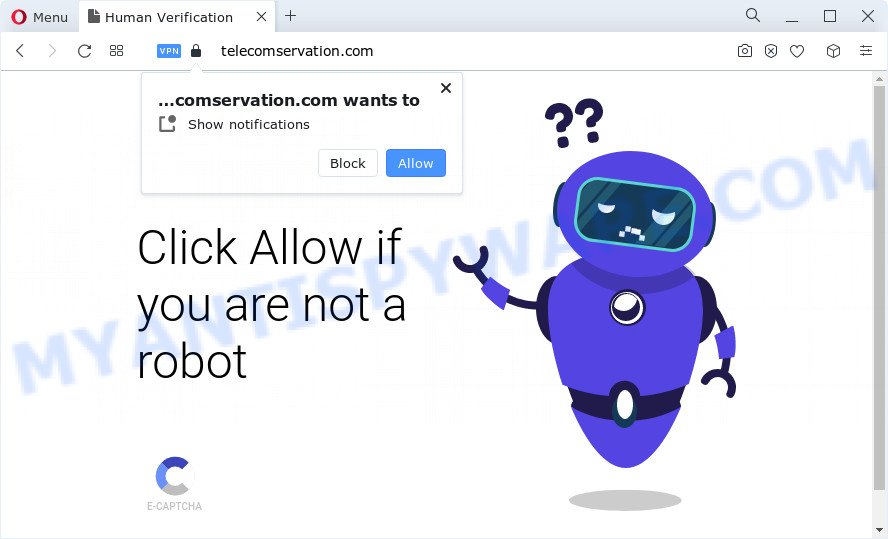
If you press on the ‘Allow’, then your internet browser will be configured to show unwanted adverts on your desktop, even when you are not using the browser. The browser notification spam will essentially be ads for ‘free’ online games, prize & lottery scams, suspicious web-browser extensions, adult web-sites, and fake downloads like below.

To end this intrusive behavior and remove Telecomservation.com push notifications, you need to modify browser settings that got altered by adware. For that, complete the Telecomservation.com removal steps below. Once you remove notifications subscription, the Telecomservation.com popups ads will no longer show on your web-browser.
Threat Summary
| Name | Telecomservation.com pop-up |
| Type | browser notification spam ads, popups, pop-up advertisements, pop-up virus |
| Distribution | misleading popup ads, social engineering attack, potentially unwanted software, adware |
| Symptoms |
|
| Removal | Telecomservation.com removal guide |
Where the Telecomservation.com popups comes from
These Telecomservation.com pop ups are caused by misleading advertisements on the web sites you visit or adware. Adware is something which designed in order to show third-party advertisements to the user without asking his permission. Adware software takes control of internet browsers and redirects them to unwanted web sites like the Telecomservation.com every time you surf the Internet. Adware can end up on your computer in various methods. Most often is when you install free applications and forget to uncheck the box for the bundled apps installation.
Usually, adware gets into your device as part of a bundle with free programs, sharing files and other unsafe programs that you downloaded from the Web. The creators of adware pays software authors for distributing adware software within their software. So, additional applications is often included as part of the installation package. In order to avoid the install of any adware software: select only Manual, Custom or Advanced installation type and uncheck all third-party software in which you are unsure.
You should remove adware software as quickly as possible. Here, in this blog post below, you can found the effective instructions on How to delete adware software and Telecomservation.com advertisements from your computer for free.
How to remove Telecomservation.com popup advertisements from Chrome, Firefox, IE, Edge
We suggest opting for automatic Telecomservation.com ads removal in order to remove all adware related entries easily. This way requires scanning the PC system with reputable anti malware, e.g. Zemana Anti-Malware, MalwareBytes Anti-Malware (MBAM) or Hitman Pro. However, if you prefer manual removal steps, you can use the tutorial below in this post. Certain of the steps will require you to reboot your device or shut down this website. So, read this tutorial carefully, then bookmark this page or open it on your smartphone for later reference.
To remove Telecomservation.com pop ups, use the steps below:
- How to manually delete Telecomservation.com
- Automatic Removal of Telecomservation.com pop ups
- How to block Telecomservation.com
- To sum up
How to manually delete Telecomservation.com
In this section of the article, we have posted the steps that will allow to remove Telecomservation.com pop ups manually. Although compared to removal utilities, this solution loses in time, but you don’t need to download anything on the device. It will be enough for you to follow the detailed instructions with pictures. We tried to describe each step in detail, but if you realized that you might not be able to figure it out, or simply do not want to change the Windows and web browser settings, then it’s better for you to use utilities from trusted developers, which are listed below.
Remove unwanted or recently installed programs
Some potentially unwanted apps, browser hijacking applications and adware may be removed by uninstalling the free applications they came with. If this way does not succeed, then looking them up in the list of installed apps in MS Windows Control Panel. Use the “Uninstall” command in order to remove them.
Press Windows button ![]() , then click Search
, then click Search ![]() . Type “Control panel”and press Enter. If you using Windows XP or Windows 7, then press “Start” and select “Control Panel”. It will display the Windows Control Panel as displayed on the image below.
. Type “Control panel”and press Enter. If you using Windows XP or Windows 7, then press “Start” and select “Control Panel”. It will display the Windows Control Panel as displayed on the image below.

Further, click “Uninstall a program” ![]()
It will open a list of all applications installed on your PC. Scroll through the all list, and uninstall any dubious and unknown software.
Remove Telecomservation.com notifications from internet browsers
If you’ve allowed the Telecomservation.com site to send browser notification spam to your browser, then we’ll need to delete these permissions. Depending on internet browser, you can execute the steps below to remove the Telecomservation.com permissions to send browser notification spam.
Google Chrome:
- In the right upper corner of the browser window, click on ‘three vertical dots’, and this will open up the main menu on Google Chrome.
- Select ‘Settings’. Then, scroll down to the bottom where it says ‘Advanced’.
- Scroll down to the ‘Privacy and security’ section, select ‘Site settings’.
- Go to Notifications settings.
- Locate the Telecomservation.com site and click the three vertical dots button next to it, then click on ‘Remove’.

Android:
- Open Chrome.
- In the top right corner, tap on Google Chrome’s main menu button, represented by three vertical dots.
- In the menu tap ‘Settings’, scroll down to ‘Advanced’.
- In the ‘Site Settings’, tap on ‘Notifications’, locate the Telecomservation.com site and tap on it.
- Tap the ‘Clean & Reset’ button and confirm.

Mozilla Firefox:
- In the top right corner, click on the three bars to expand the Main menu.
- Go to ‘Options’, and Select ‘Privacy & Security’ on the left side of the window.
- Scroll down to ‘Permissions’ section and click ‘Settings…’ button next to ‘Notifications’.
- In the opened window, find Telecomservation.com site, other questionable sites, click the drop-down menu and choose ‘Block’.
- Click ‘Save Changes’ button.

Edge:
- In the top-right corner, click the Edge menu button (three dots).
- Click ‘Settings’. Click ‘Advanced’ on the left side of the window.
- Click ‘Manage permissions’ button, located beneath ‘Website permissions’.
- Right-click the Telecomservation.com. Click ‘Delete’.

Internet Explorer:
- Click ‘Tools’ button in the right upper corner of the window.
- When the drop-down menu appears, click on ‘Internet Options’.
- Select the ‘Privacy’ tab and click ‘Settings under ‘Pop-up Blocker’ section.
- Find the Telecomservation.com site and click the ‘Remove’ button to remove the domain.

Safari:
- Go to ‘Preferences’ in the Safari menu.
- Open ‘Websites’ tab, then in the left menu click on ‘Notifications’.
- Check for Telecomservation.com site, other suspicious sites and apply the ‘Deny’ option for each.
Get rid of Telecomservation.com ads from Firefox
Resetting Mozilla Firefox web-browser will reset all the settings to their default values and will remove Telecomservation.com pop-ups, malicious add-ons and extensions. Essential information like bookmarks, browsing history, passwords, cookies, auto-fill data and personal dictionaries will not be removed.
Click the Menu button (looks like three horizontal lines), and click the blue Help icon located at the bottom of the drop down menu as displayed below.

A small menu will appear, press the “Troubleshooting Information”. On this page, click “Refresh Firefox” button as displayed on the image below.

Follow the onscreen procedure to return your Firefox browser settings to their original state.
Delete Telecomservation.com pop-up ads from Internet Explorer
The Microsoft Internet Explorer reset is great if your web browser is hijacked or you have unwanted add-ons or toolbars on your web browser, that installed by an malicious software.
First, start the Microsoft Internet Explorer, then click ‘gear’ icon ![]() . It will open the Tools drop-down menu on the right part of the browser, then click the “Internet Options” as shown on the image below.
. It will open the Tools drop-down menu on the right part of the browser, then click the “Internet Options” as shown on the image below.

In the “Internet Options” screen, select the “Advanced” tab, then press the “Reset” button. The Internet Explorer will show the “Reset Internet Explorer settings” prompt. Further, press the “Delete personal settings” check box to select it. Next, press the “Reset” button as displayed below.

Once the task is finished, click “Close” button. Close the Internet Explorer and restart your personal computer for the changes to take effect. This step will help you to restore your web browser’s newtab, startpage and search provider by default to default state.
Remove Telecomservation.com pop ups from Chrome
Another way to get rid of Telecomservation.com pop up ads from Chrome is Reset Chrome settings. This will disable malicious addons and reset Google Chrome settings to default values. However, your saved passwords and bookmarks will not be changed, deleted or cleared.

- First start the Chrome and click Menu button (small button in the form of three dots).
- It will display the Chrome main menu. Select More Tools, then click Extensions.
- You’ll see the list of installed extensions. If the list has the extension labeled with “Installed by enterprise policy” or “Installed by your administrator”, then complete the following tutorial: Remove Chrome extensions installed by enterprise policy.
- Now open the Google Chrome menu once again, click the “Settings” menu.
- You will see the Google Chrome’s settings page. Scroll down and click “Advanced” link.
- Scroll down again and press the “Reset” button.
- The Google Chrome will open the reset profile settings page as shown on the screen above.
- Next click the “Reset” button.
- Once this process is done, your web browser’s homepage, search engine by default and new tab page will be restored to their original defaults.
- To learn more, read the blog post How to reset Chrome settings to default.
Automatic Removal of Telecomservation.com pop ups
Best Telecomservation.com popup advertisements removal tool should search for and remove adware software, malware, PUPs, toolbars, keyloggers, browser hijackers, worms, Trojans, and advertisements generators. The key is locating one with a good reputation and these features. Most quality programs listed below offer a free scan and malicious software removal so you can detect and remove unwanted programs without having to pay.
How to remove Telecomservation.com advertisements with Zemana
Zemana is a free program for MS Windows operating system to look for and remove adware which causes unwanted Telecomservation.com popups, and other unwanted software like PUPs, malicious web-browser plugins, browser toolbars.
- Visit the page linked below to download Zemana Anti Malware (ZAM). Save it on your Windows desktop or in any other place.
Zemana AntiMalware
164806 downloads
Author: Zemana Ltd
Category: Security tools
Update: July 16, 2019
- Once you have downloaded the installation file, make sure to double click on the Zemana.AntiMalware.Setup. This would start the Zemana Anti Malware installation on your PC system.
- Select installation language and click ‘OK’ button.
- On the next screen ‘Setup Wizard’ simply click the ‘Next’ button and follow the prompts.

- Finally, once the install is done, Zemana AntiMalware will open automatically. Else, if doesn’t then double-click on the Zemana Free icon on your desktop.
- Now that you have successfully install Zemana Anti Malware (ZAM), let’s see How to use Zemana Free to remove Telecomservation.com pop-up ads from your computer.
- After you have opened the Zemana AntiMalware, you will see a window like below, just click ‘Scan’ button to detect adware.

- Now pay attention to the screen while Zemana Anti-Malware (ZAM) scans your PC.

- Once Zemana Free completes the scan, Zemana AntiMalware will show a screen which contains a list of malicious software that has been found. Once you’ve selected what you want to remove from your PC system click ‘Next’ button.

- Zemana may require a reboot personal computer in order to complete the Telecomservation.com pop up ads removal procedure.
- If you want to permanently delete adware from your personal computer, then press ‘Quarantine’ icon, select all malicious software, adware, PUPs and other items and press Delete.
- Reboot your personal computer to complete the adware software removal procedure.
Use Hitman Pro to remove Telecomservation.com advertisements
HitmanPro is one of the most effective utilities for uninstalling adware, potentially unwanted apps and other malware. It can scan for hidden adware software in your PC and remove all harmful folders and files linked to adware. HitmanPro will allow you to get rid of Telecomservation.com advertisements from your PC system and Internet Explorer, Mozilla Firefox, Microsoft Edge and Chrome. We strongly recommend you to download this tool as the developers are working hard to make it better.

- First, click the link below, then click the ‘Download’ button in order to download the latest version of Hitman Pro.
- After downloading is complete, start the HitmanPro, double-click the HitmanPro.exe file.
- If the “User Account Control” prompts, click Yes to continue.
- In the HitmanPro window, press the “Next” to perform a system scan for the adware related to the Telecomservation.com popups. Depending on your PC, the scan may take anywhere from a few minutes to close to an hour. While the utility is checking, you can see number of objects and files has already scanned.
- When HitmanPro completes the scan, Hitman Pro will display a scan report. All detected items will be marked. You can delete them all by simply click “Next”. Now, click the “Activate free license” button to start the free 30 days trial to delete all malware found.
Remove Telecomservation.com pop ups with MalwareBytes Free
If you’re still having issues with the Telecomservation.com pop-ups — or just wish to scan your device occasionally for adware and other malware — download MalwareBytes. It’s free for home use, and detects and deletes various undesired applications that attacks your PC system or degrades personal computer performance. MalwareBytes Free can delete adware software, potentially unwanted software as well as malware, including ransomware and trojans.

Download MalwareBytes by clicking on the following link.
327060 downloads
Author: Malwarebytes
Category: Security tools
Update: April 15, 2020
When downloading is finished, run it and follow the prompts. Once installed, the MalwareBytes Anti-Malware (MBAM) will try to update itself and when this process is done, click the “Scan” button to perform a system scan for the adware software that causes Telecomservation.com popup advertisements. A scan can take anywhere from 10 to 30 minutes, depending on the number of files on your personal computer and the speed of your personal computer. When a threat is detected, the number of the security threats will change accordingly. Review the report and then click “Quarantine” button.
The MalwareBytes AntiMalware (MBAM) is a free program that you can use to remove all detected folders, files, services, registry entries and so on. To learn more about this malicious software removal tool, we recommend you to read and follow the few simple steps or the video guide below.
How to block Telecomservation.com
We suggest to install an adblocker application which can stop Telecomservation.com and other undesired websites. The ad blocking utility such as AdGuard is a application that basically removes advertising from the World Wide Web and blocks access to malicious web pages. Moreover, security experts says that using ad blocker applications is necessary to stay safe when surfing the Internet.
Visit the following page to download AdGuard. Save it directly to your MS Windows Desktop.
26841 downloads
Version: 6.4
Author: © Adguard
Category: Security tools
Update: November 15, 2018
After downloading it, run the downloaded file. You will see the “Setup Wizard” screen as shown on the image below.

Follow the prompts. Once the installation is complete, you will see a window as displayed in the figure below.

You can click “Skip” to close the setup program and use the default settings, or press “Get Started” button to see an quick tutorial which will help you get to know AdGuard better.
In most cases, the default settings are enough and you do not need to change anything. Each time, when you launch your personal computer, AdGuard will start automatically and stop unwanted ads, block Telecomservation.com, as well as other harmful or misleading web-pages. For an overview of all the features of the application, or to change its settings you can simply double-click on the AdGuard icon, that may be found on your desktop.
To sum up
Now your device should be free of the adware that causes multiple undesired pop ups. We suggest that you keep AdGuard (to help you stop unwanted ads and undesired malicious web sites) and Zemana Anti-Malware (ZAM) (to periodically scan your PC for new malicious software, browser hijackers and adware). Make sure that you have all the Critical Updates recommended for Windows OS. Without regular updates you WILL NOT be protected when new hijackers, harmful apps and adware software are released.
If you are still having problems while trying to remove Telecomservation.com pop ups from your web browser, then ask for help here.






















