What is FireMovieSearch?
The security researchers have determined that FireMovieSearch is categorized as a potentially unwanted application (PUA) from the group of Browser hijackers. Browser hijacker is a kind of software that is developed to change the web-browser settings without the knowledge or permission of the computer user, and it usually redirects the affected system’s browser to certain advertisement-related web-sites. A browser hijacker initiates numerous pop-ups, installs multiple toolbars on the web-browser, redirects user web searches to its own web page, generates multiple pop-up ads and changes the default web-browser search provider or homepage. If your web browser has been hijacked by a browser hijacker you may need to follow manual steps or use a malware removal tool to revert changes made to your web-browsers.
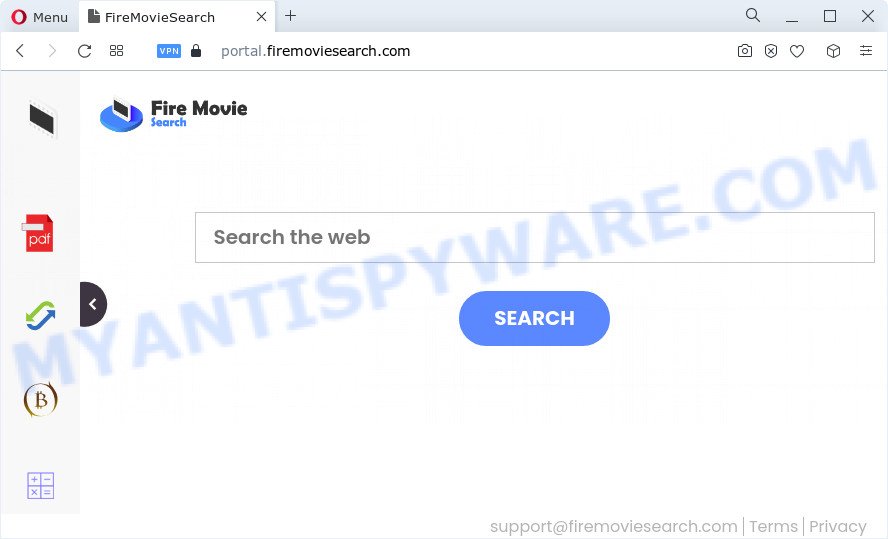
The FireMovieSearch hijacker will alter your web browser’s search provider so that all searches are sent through the feed.firemoviesearch.com website which redirects to Bing, Yahoo or Google Custom Search engine which shows the search results for your query. The devs behind this hijacker are using legitimate search engine as they may generate revenue from the ads that are displayed in the search results.
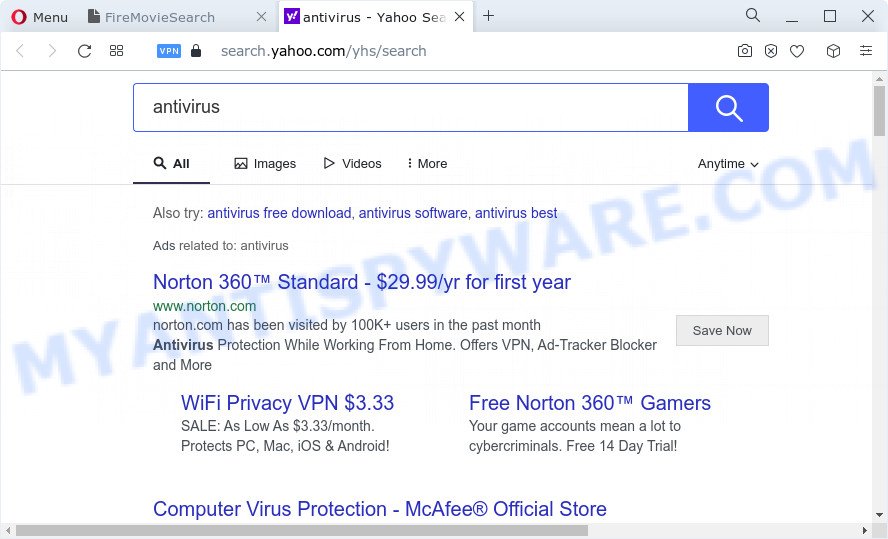
The security professionals do not recommend having potentially unwanted programs like FireMovieSearch on the computer, as it is not known exactly what it does. In addition to the above, it is able to collect lots of marketing-type data about you that may be later sold to third parties. You do not know if your home address, account names and passwords are safe. And of course you completely do not know what will happen when you click on any advertisements on the FireMovieSearch web-page.
If the Firefox, Google Chrome, MS Edge and Internet Explorer have been hijacked by the FireMovieSearch browser hijacker, you must have complete any of the steps above. Once you have cleaned your PC by following our few simple steps below, make sure not to commit the same mistakes again in the future.
How can a browser hijacker get on your personal computer
Browser hijackers and PUPs usually gets onto device by being attached to certain free applications that you download off of the World Wide Web. Once started, it will infect your PC and change browser’s settings such as start page, newtab page and default search engine without your permission. To avoid infection, in the Setup wizard, you should be be proactive and carefully read the ‘Terms of use’, the ‘license agreement’ and other install screens, as well as to always select the ‘Manual’ or ‘Advanced’ setup method, when installing anything downloaded from the Net.
Threat Summary
| Name | FireMovieSearch |
| Type | browser hijacker, PUP, startpage hijacker, search provider hijacker, redirect virus |
| Associated web-domains | feed.firemoviesearch.com, install.firemoviesearch.com, get.firemoviesearch.com, portal.firemoviesearch.com |
| Affected Browser Settings | startpage, new tab URL, search engine |
| Distribution | dubious pop-up advertisements, freeware setup files, fake update tools |
| Symptoms | Adverts appear in places they shouldn’t be. Web site links redirect to webpages different from what you expected. Unwanted program installed without your say-so. Unwanted browser toolbar(s) Your web browser start page or search provider keeps changing or is not set to Google anymor. |
| Removal | FireMovieSearch removal guide |
How to remove FireMovieSearch hijacker
In the few simple steps below we will show how to get rid of FireMovieSearch from Internet Explorer, Edge, Chrome and Firefox browsers for MS Windows OS, natively or by using free malware removal tools. Some of the steps below will require you to exit this webpage. So, please read the step-by-step instructions carefully, after that bookmark it or open it on your smartphone for later reference.
To remove FireMovieSearch, execute the steps below:
- How to manually remove FireMovieSearch
- Automatic Removal of FireMovieSearch
- How to stop FireMovieSearch redirect
- To sum up
How to manually remove FireMovieSearch
Read this section to know how to manually get rid of the FireMovieSearch hijacker. Even if the step-by-step tutorial does not work for you, there are several free malicious software removers below which can easily handle such hijackers.
Removing the FireMovieSearch, check the list of installed programs first
First method for manual browser hijacker removal is to go into the MS Windows “Control Panel”, then “Uninstall a program” console. Take a look at the list of apps on your computer and see if there are any suspicious and unknown software. If you see any, you need to delete them. Of course, before doing so, you can do an World Wide Web search to find details on the application. If it is a potentially unwanted program, adware software or malware, you will likely find information that says so.
Make sure you have closed all web-browsers and other programs. Next, delete any undesired and suspicious applications from your Control panel.
Windows 10, 8.1, 8
Now, press the Windows button, type “Control panel” in search and press Enter. Choose “Programs and Features”, then “Uninstall a program”.

Look around the entire list of apps installed on your computer. Most probably, one of them is the FireMovieSearch hijacker. Choose the dubious application or the application that name is not familiar to you and delete it.
Windows Vista, 7
From the “Start” menu in Microsoft Windows, choose “Control Panel”. Under the “Programs” icon, select “Uninstall a program”.

Select the dubious or any unknown programs, then press “Uninstall/Change” button to remove this unwanted program from your PC system.
Windows XP
Click the “Start” button, select “Control Panel” option. Click on “Add/Remove Programs”.

Select an unwanted program, then press “Change/Remove” button. Follow the prompts.
Delete FireMovieSearch hijacker from Firefox
If your Firefox web-browser home page has changed to FireMovieSearch without your permission or an unknown search provider displays results for your search, then it may be time to perform the browser reset. It’ll save your personal information such as saved passwords, bookmarks, auto-fill data and open tabs.
Launch the Mozilla Firefox and press the menu button (it looks like three stacked lines) at the top right of the web-browser screen. Next, click the question-mark icon at the bottom of the drop-down menu. It will display the slide-out menu.

Select the “Troubleshooting information”. If you’re unable to access the Help menu, then type “about:support” in your address bar and press Enter. It bring up the “Troubleshooting Information” page such as the one below.

Click the “Refresh Firefox” button at the top right of the Troubleshooting Information page. Select “Refresh Firefox” in the confirmation prompt. The Firefox will start a process to fix your problems that caused by the FireMovieSearch browser hijacker. When, it is finished, click the “Finish” button.
Remove FireMovieSearch browser hijacker from Microsoft Internet Explorer
In order to restore all web-browser homepage, search engine by default and newtab page you need to reset the IE to the state, which was when the MS Windows was installed on your device.
First, start the IE, click ![]() ) button. Next, click “Internet Options” as displayed in the figure below.
) button. Next, click “Internet Options” as displayed in the figure below.

In the “Internet Options” screen select the Advanced tab. Next, press Reset button. The Microsoft Internet Explorer will show the Reset Internet Explorer settings dialog box. Select the “Delete personal settings” check box and click Reset button.

You will now need to reboot your device for the changes to take effect. It will get rid of FireMovieSearch hijacker, disable malicious and ad-supported browser’s extensions and restore the IE’s settings such as home page, newtab page and search provider to default state.
Remove FireMovieSearch from Google Chrome
If you are getting FireMovieSearch instead of your homepage or search engine, then you can try to delete it by resetting Google Chrome to its original state. It will also clear cookies, content and site data, temporary and cached data. Essential information such as bookmarks, browsing history, passwords, cookies, auto-fill data and personal dictionaries will not be removed.
First open the Chrome. Next, click the button in the form of three horizontal dots (![]() ).
).
It will open the Google Chrome menu. Select More Tools, then press Extensions. Carefully browse through the list of installed extensions. If the list has the add-on signed with “Installed by enterprise policy” or “Installed by your administrator”, then complete the following guide: Remove Chrome extensions installed by enterprise policy.
Open the Google Chrome menu once again. Further, press the option called “Settings”.

The web browser will display the settings screen. Another way to display the Chrome’s settings – type chrome://settings in the web-browser adress bar and press Enter
Scroll down to the bottom of the page and click the “Advanced” link. Now scroll down until the “Reset” section is visible, as displayed in the figure below and press the “Reset settings to their original defaults” button.

The Google Chrome will open the confirmation prompt as displayed below.

You need to confirm your action, press the “Reset” button. The browser will run the task of cleaning. After it’s complete, the browser’s settings including search provider by default, homepage and new tab page back to the values that have been when the Google Chrome was first installed on your computer.
Automatic Removal of FireMovieSearch
If you are unsure how to delete FireMovieSearch browser hijacker easily, consider using automatic hijacker removal apps that listed below. It will identify the FireMovieSearch browser hijacker and get rid of it from your device for free.
Use Zemana Anti Malware to delete FireMovieSearch hijacker
Zemana Free is a lightweight tool that developed to run alongside your antivirus software, detecting and uninstalling malware, adware and potentially unwanted programs that other programs miss. Zemana AntiMalware (ZAM) is easy to use, fast, does not use many resources and have great detection and removal rates.
Now you can set up and use Zemana Free to remove FireMovieSearch hijacker from your browser by following the steps below:
Visit the following page to download Zemana Free installation package called Zemana.AntiMalware.Setup on your device. Save it directly to your Windows Desktop.
164806 downloads
Author: Zemana Ltd
Category: Security tools
Update: July 16, 2019
Run the setup package after it has been downloaded successfully and then follow the prompts to install this tool on your PC system.

During installation you can change some settings, but we recommend you do not make any changes to default settings.
When setup is complete, this malware removal tool will automatically launch and update itself. You will see its main window as displayed in the figure below.

Now press the “Scan” button for scanning your PC system for the FireMovieSearch hijacker. This procedure may take some time, so please be patient. While the Zemana Anti Malware (ZAM) application is scanning, you can see number of objects it has identified as threat.

When the scan get completed, Zemana Anti-Malware will open a screen which contains a list of malware that has been detected. All found threats will be marked. You can delete them all by simply click “Next” button.

The Zemana AntiMalware (ZAM) will remove FireMovieSearch browser hijacker and move the selected items to the Quarantine. When disinfection is finished, you can be prompted to reboot your PC system to make the change take effect.
Use Hitman Pro to get rid of FireMovieSearch hijacker
HitmanPro is a completely free (30 day trial) utility. You don’t need expensive solutions to remove FireMovieSearch browser hijacker and other misleading apps. Hitman Pro will uninstall all the unwanted apps like adware and hijackers at zero cost.
Installing the Hitman Pro is simple. First you’ll need to download HitmanPro on your Microsoft Windows Desktop by clicking on the following link.
When the download is done, open the file location. You will see an icon like below.

Double click the HitmanPro desktop icon. When the utility is started, you will see a screen as shown on the screen below.

Further, press “Next” button . HitmanPro utility will begin scanning the whole device to find out FireMovieSearch hijacker. This procedure can take some time, so please be patient. After the scan is done, Hitman Pro will produce a list of unwanted programs and hijacker similar to the one below.

You may delete items (move to Quarantine) by simply press “Next” button. It will show a dialog box, click the “Activate free license” button.
Remove FireMovieSearch browser hijacker with MalwareBytes Anti-Malware (MBAM)
You can delete FireMovieSearch hijacker automatically through the use of MalwareBytes Free. We advise this free malware removal tool because it may easily remove hijacker, adware, PUPs and toolbars with all their components such as files, folders and registry entries.

- First, click the link below, then click the ‘Download’ button in order to download the latest version of MalwareBytes.
Malwarebytes Anti-malware
327060 downloads
Author: Malwarebytes
Category: Security tools
Update: April 15, 2020
- At the download page, click on the Download button. Your web-browser will show the “Save as” prompt. Please save it onto your Windows desktop.
- When the download is finished, please close all programs and open windows on your personal computer. Double-click on the icon that’s called MBSetup.
- This will launch the Setup wizard of MalwareBytes AntiMalware (MBAM) onto your PC. Follow the prompts and do not make any changes to default settings.
- When the Setup wizard has finished installing, the MalwareBytes Anti Malware will run and display the main window.
- Further, press the “Scan” button for checking your PC system for the FireMovieSearch hijacker. This process may take some time, so please be patient. While the tool is checking, you can see how many objects and files has already scanned.
- After MalwareBytes Free completes the scan, MalwareBytes Anti-Malware (MBAM) will show a scan report.
- In order to remove all items, simply press the “Quarantine” button. When the process is finished, you may be prompted to reboot the computer.
- Close the Anti Malware and continue with the next step.
Video instruction, which reveals in detail the steps above.
How to stop FireMovieSearch redirect
It’s important to use ad blocking apps like AdGuard to protect your computer from malicious web sites. Most security experts says that it is okay to block advertisements. You should do so just to stay safe! And, of course, the AdGuard can to stop FireMovieSearch and other intrusive web pages.
Installing the AdGuard is simple. First you will need to download AdGuard by clicking on the link below.
26841 downloads
Version: 6.4
Author: © Adguard
Category: Security tools
Update: November 15, 2018
After downloading it, run the downloaded file. You will see the “Setup Wizard” screen as on the image below.

Follow the prompts. Once the installation is done, you will see a window as displayed below.

You can press “Skip” to close the installation program and use the default settings, or click “Get Started” button to see an quick tutorial which will help you get to know AdGuard better.
In most cases, the default settings are enough and you don’t need to change anything. Each time, when you start your device, AdGuard will start automatically and stop unwanted advertisements, block FireMovieSearch, as well as other harmful or misleading web pages. For an overview of all the features of the application, or to change its settings you can simply double-click on the AdGuard icon, that is located on your desktop.
To sum up
Now your device should be clean of the FireMovieSearch browser hijacker. We suggest that you keep AdGuard (to help you block unwanted popup ads and annoying harmful web-sites) and Zemana AntiMalware (to periodically scan your computer for new browser hijackers and other malicious software). Probably you are running an older version of Java or Adobe Flash Player. This can be a security risk, so download and install the latest version right now.
If you are still having problems while trying to remove FireMovieSearch hijacker from the Google Chrome, Firefox, Internet Explorer and MS Edge, then ask for help here here.


















