What is Allsearchsite.com?
The computer security researchers have determined that Allsearchsite.com is a website that is promoted by PUPs (potentially unwanted programs) from the family of Browser hijackers. The aim of a browser hijacker is to make advertising profit. For example, a browser hijacker redirects the user’s homepage to the browser hijacker’s page that contains advertisements or sponsored links; a browser hijacker redirects the user web searches to a link the browser hijacker wants the user to see, rather than to legitimate search provider results. When the user clicks on advertisements in the search results, the developers behind browser hijackers gets paid. The authors of browser hijackers can gather privacy info such as user browsing habits as well as browsing history and sell this information to third parties for marketing purposes.
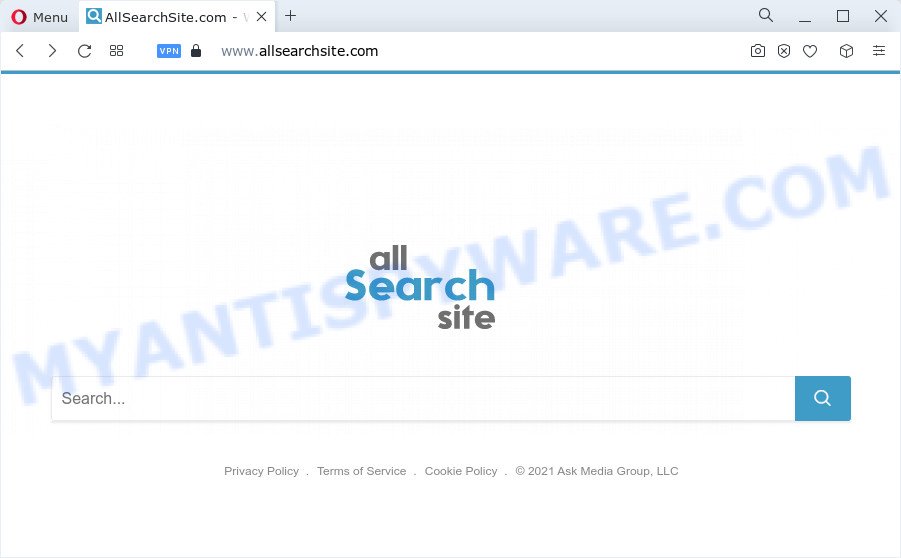
Being affected by the browser hijacker you’ll be forced to use its own search provider. It could seem not to be dangerous, but you still should be very careful, since it may show intrusive and malicious advertisements developed to trick you into buying certain questionable apps or products, provide search results which may reroute your internet browser to some deceptive, misleading or malicious web-pages. We recommend that you use only the reliable search provider like Google, Yahoo or Bing.
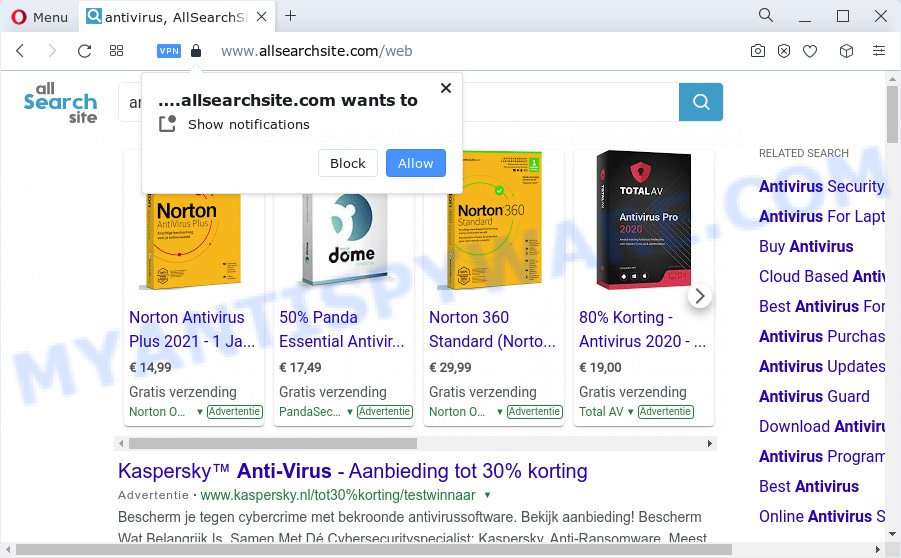
And finally, the Allsearchsite.com browser hijacker can collect your user info like what webpages you’re opening, what you’re looking for the World Wide Web and so on. This information, in the future, may be used for marketing purposes.
In order to get rid of the browser hijacker from your PC system, clean the affected web-browsers and revert back the Mozilla Firefox, MS Edge, Google Chrome and Internet Explorer settings to its default state, please use the Allsearchsite.com removal guidance below.
How can a browser hijacker get on your computer
Browser hijackers and PUPs usually gets onto device by being attached to freeware which downloaded from the Web. Which means that you need to be proactive and carefully read the Terms of use and the License agreement properly. For the most part, a browser hijacker will be clearly described, so take the time to carefully read all the information about the software that you downloaded and want to install on your computer. In the Setup wizard, you should choose the Advanced, Custom or Manual installation method to control what components and additional applications to be installed, otherwise you run the risk of infecting your PC with an unwanted application such as the Allsearchsite.com hijacker.
Threat Summary
| Name | Allsearchsite.com |
| Type | PUP, browser hijacker, search provider hijacker, redirect virus, homepage hijacker |
| Affected Browser Settings | start page, search engine, newtab URL |
| Distribution | free software setup files, fake update tools, suspicious pop up advertisements |
| Symptoms | Unexpected ads appear on websites that you are visiting. Every time you perform an Internet search, your web browser is rerouted to another webpage. There is an unwanted program in the ‘Uninstall a program’ section of your Control Panel. Unwanted browser add-ons or toolbar keep coming back. Your browser startpage has modified and you are unable to change it back. |
| Removal | Allsearchsite.com removal guide |
How to remove Allsearchsite.com from Chrome, Firefox, IE, Edge
Even if you have the up-to-date classic antivirus installed, and you have checked your PC system for malicious software and removed anything found, you need to do the tutorial below. The Allsearchsite.com hijacker removal is not simple as installing another antivirus. Classic antivirus applications are not developed to run together and will conflict with each other, or possibly crash MS Windows. Instead we recommend complete the manual steps below after that use Zemana Free, MalwareBytes or Hitman Pro, which are free malware removal tools dedicated to detect and delete browser hijackers and other unwanted software. Run these tools to ensure the hijacker is removed.
To remove Allsearchsite.com, use the following steps:
- How to manually delete Allsearchsite.com
- Automatic Removal of Allsearchsite.com
- How to block Allsearchsite.com redirects
How to manually delete Allsearchsite.com
If you perform exactly the step-by-step tutorial below you should be able to get rid of Allsearchsite.com from the Firefox, Google Chrome, Internet Explorer and Edge web-browsers.
Delete Allsearchsite.com related applications through the Control Panel of your device
The best way to start the device cleanup is to remove unknown and suspicious software. Using the MS Windows Control Panel you can do this quickly and easily. This step, in spite of its simplicity, should not be ignored, because the removing of unneeded programs can clean up the Google Chrome, Mozilla Firefox, Edge and IE from advertisements hijackers and so on.
Windows 8, 8.1, 10
First, click Windows button

When the ‘Control Panel’ opens, click the ‘Uninstall a program’ link under Programs category as shown on the image below.

You will see the ‘Uninstall a program’ panel as shown on the screen below.

Very carefully look around the entire list of programs installed on your PC system. Most probably, one of them is the hijacker that responsible for browser redirects to the Allsearchsite.com web-page. If you have many programs installed, you can help simplify the search of harmful apps by sort the list by date of installation. Once you have found a questionable, unwanted or unused program, right click to it, after that click ‘Uninstall’.
Windows XP, Vista, 7
First, click ‘Start’ button and select ‘Control Panel’ at right panel as shown in the following example.

Once the Windows ‘Control Panel’ opens, you need to press ‘Uninstall a program’ under ‘Programs’ as shown in the figure below.

You will see a list of programs installed on your personal computer. We recommend to sort the list by date of installation to quickly find the apps that were installed last. Most probably, it is the hijacker responsible for modifying your web-browser settings to Allsearchsite.com. If you are in doubt, you can always check the application by doing a search for her name in Google, Yahoo or Bing. Once the application which you need to delete is found, simply press on its name, and then click ‘Uninstall’ as displayed on the screen below.

Remove Allsearchsite.com redirect from Internet Explorer
The IE reset is great if your browser is hijacked or you’ve unwanted plugins or toolbars on your web browser, which installed by a malware.
First, start the Internet Explorer. Next, press the button in the form of gear (![]() ). It will show the Tools drop-down menu, click the “Internet Options” as displayed in the following example.
). It will show the Tools drop-down menu, click the “Internet Options” as displayed in the following example.

In the “Internet Options” window click on the Advanced tab, then click the Reset button. The IE will display the “Reset Internet Explorer settings” window as displayed on the image below. Select the “Delete personal settings” check box, then click “Reset” button.

You will now need to restart your PC system for the changes to take effect.
Remove Allsearchsite.com from Chrome
Reset Google Chrome settings to delete Allsearchsite.com. If you are still experiencing issues with Allsearchsite.com, you need to reset Google Chrome browser to its default values. This step needs to be performed only if browser hijacker has not been removed by the previous steps.

- First launch the Chrome and click Menu button (small button in the form of three dots).
- It will open the Chrome main menu. Select More Tools, then click Extensions.
- You’ll see the list of installed plugins. If the list has the extension labeled with “Installed by enterprise policy” or “Installed by your administrator”, then complete the following tutorial: Remove Chrome extensions installed by enterprise policy.
- Now open the Chrome menu once again, click the “Settings” menu.
- You will see the Chrome’s settings page. Scroll down and click “Advanced” link.
- Scroll down again and press the “Reset” button.
- The Google Chrome will display the reset profile settings page as shown on the screen above.
- Next click the “Reset” button.
- Once this procedure is finished, your browser’s home page, search engine and newtab will be restored to their original defaults.
- To learn more, read the article How to reset Google Chrome settings to default.
Delete Allsearchsite.com from Firefox by resetting internet browser settings
This step will help you delete Allsearchsite.com, third-party toolbars, disable harmful plugins and return your default homepage, newtab and search provider settings.
Click the Menu button (looks like three horizontal lines), and press the blue Help icon located at the bottom of the drop down menu as shown below.

A small menu will appear, click the “Troubleshooting Information”. On this page, press “Refresh Firefox” button as shown on the screen below.

Follow the onscreen procedure to revert back your Mozilla Firefox web-browser settings to their default state.
Automatic Removal of Allsearchsite.com
The hijacker can hide its components which are difficult for you to find out and remove completely. This can lead to the fact that after some time, the browser hijacker once again infect your device and change settings of web-browsers to Allsearchsite.com. Moreover, I want to note that it’s not always safe to delete hijacker manually, if you don’t have much experience in setting up and configuring the Windows operating system. The best solution to look for and remove browser hijackers is to run free malware removal applications.
Use Zemana Anti Malware (ZAM) to delete Allsearchsite.com search
Zemana AntiMalware is a lightweight tool that created to run alongside your antivirus software, detecting and uninstalling malware, adware and potentially unwanted apps that other programs miss. Zemana Free is easy to use, fast, does not use many resources and have great detection and removal rates.
Download Zemana Anti Malware (ZAM) on your Windows Desktop from the link below.
164814 downloads
Author: Zemana Ltd
Category: Security tools
Update: July 16, 2019
After the download is finished, close all programs and windows on your computer. Open a directory in which you saved it. Double-click on the icon that’s named Zemana.AntiMalware.Setup as shown in the figure below.
![]()
When the installation starts, you will see the “Setup wizard” which will help you set up Zemana Free on your computer.

Once install is done, you will see window as shown on the screen below.

Now click the “Scan” button to start scanning your PC system for the hijacker that responsible for the Allsearchsite.com redirects. A scan may take anywhere from 10 to 30 minutes, depending on the number of files on your PC and the speed of your computer. During the scan Zemana Anti-Malware will locate threats present on your PC.

Once finished, Zemana AntiMalware will create a list of unwanted apps and hijacker. In order to delete all threats, simply press “Next” button.

The Zemana Free will get rid of browser hijacker which redirects your internet browser to the Allsearchsite.com web page and move the selected items to the Quarantine.
Remove Allsearchsite.com redirect from web browsers with Hitman Pro
Hitman Pro is a portable program which requires no hard setup to identify and delete browser hijacker which redirects your web browser to the Allsearchsite.com webpage. The application itself is small in size (only a few Mb). HitmanPro does not need any drivers and special dlls. It’s probably easier to use than any alternative malware removal utilities you have ever tried. HitmanPro works on 64 and 32-bit versions of Windows 10, 8, 7 and XP. It proves that removal tool can be just as effective as the widely known antivirus programs.
Installing the Hitman Pro is simple. First you will need to download Hitman Pro by clicking on the link below.
After the downloading process is finished, open the file location and double-click the HitmanPro icon. It will launch the Hitman Pro utility. If the User Account Control dialog box will ask you want to run the program, click Yes button to continue.

Next, press “Next” to perform a system scan for the browser hijacker related to Allsearchsite.com redirects. This process can take quite a while, so please be patient. During the scan Hitman Pro will locate threats exist on your PC system.

When finished, Hitman Pro will show a scan report as shown in the figure below.

Make sure to check mark the items which are unsafe and then click “Next” button. It will open a prompt, click the “Activate free license” button. The Hitman Pro will start to delete hijacker responsible for the Allsearchsite.com redirects. After disinfection is finished, the utility may ask you to reboot your PC system.
How to delete Allsearchsite.com with MalwareBytes
Manual Allsearchsite.com removal requires some computer skills. Some files and registry entries that created by the hijacker may be not fully removed. We advise that run the MalwareBytes Anti Malware (MBAM) that are fully clean your personal computer of browser hijacker. Moreover, this free program will help you to delete malware, potentially unwanted software, adware and toolbars that your PC can be infected too.
First, click the following link, then click the ‘Download’ button in order to download the latest version of MalwareBytes Anti Malware.
327071 downloads
Author: Malwarebytes
Category: Security tools
Update: April 15, 2020
After downloading is done, close all programs and windows on your computer. Double-click the install file called MBSetup. If the “User Account Control” prompt pops up as displayed on the image below, click the “Yes” button.

It will open the Setup wizard that will help you install MalwareBytes Free on your PC. Follow the prompts and do not make any changes to default settings.

Once installation is finished successfully, click “Get Started” button. MalwareBytes Free will automatically start and you can see its main screen as displayed on the image below.

Now click the “Scan” button to locate the browser hijacker and other unwanted software. A system scan may take anywhere from 5 to 30 minutes, depending on your device. While the MalwareBytes Free tool is scanning, you can see how many objects it has identified as being affected by malware.

When MalwareBytes is finished scanning your device, MalwareBytes AntiMalware (MBAM) will show a scan report. All found items will be marked. You can delete them all by simply press “Quarantine” button. The MalwareBytes will start to delete hijacker which developed to redirect your internet browser to the Allsearchsite.com webpage. When the cleaning procedure is finished, you may be prompted to restart the computer.

We suggest you look at the following video, which completely explains the procedure of using the MalwareBytes Free to get rid of adware, hijacker and other malware.
How to block Allsearchsite.com redirects
By installing an ad-blocking program like AdGuard, you are able to block Allsearchsite.com, stop autoplaying video ads and delete a lot of distracting and unwanted ads on web-sites.
- Installing the AdGuard is simple. First you’ll need to download AdGuard by clicking on the link below. Save it to your Desktop so that you can access the file easily.
Adguard download
26843 downloads
Version: 6.4
Author: © Adguard
Category: Security tools
Update: November 15, 2018
- After downloading it, start the downloaded file. You will see the “Setup Wizard” program window. Follow the prompts.
- When the setup is finished, press “Skip” to close the setup program and use the default settings, or click “Get Started” to see an quick tutorial which will help you get to know AdGuard better.
- In most cases, the default settings are enough and you don’t need to change anything. Each time, when you start your computer, AdGuard will start automatically and stop unwanted ads, block Allsearchsite.com, as well as other malicious or misleading web-sites. For an overview of all the features of the program, or to change its settings you can simply double-click on the icon named AdGuard, that is located on your desktop.
Finish words
Now your PC system should be clean of the browser hijacker responsible for redirecting user searches to Allsearchsite.com. We suggest that you keep AdGuard (to help you stop unwanted pop up advertisements and annoying harmful web-pages) and Zemana (to periodically scan your personal computer for new browser hijackers and other malware). Probably you are running an older version of Java or Adobe Flash Player. This can be a security risk, so download and install the latest version right now.
If you are still having problems while trying to remove Allsearchsite.com from the Internet Explorer, Edge, Google Chrome and Mozilla Firefox, then ask for help here here.


















