Bluemountainreserve.ga pop ups are a social engineering attack that is designed to deceive users into signing up for its push notifications that go directly to the desktop or the internet browser. This web site displays the ‘Show notifications’ pop up claims that clicking ‘Allow’ button will let the user access the content of the website, enable Flash Player, download a file, watch a video, connect to the Internet, and so on.
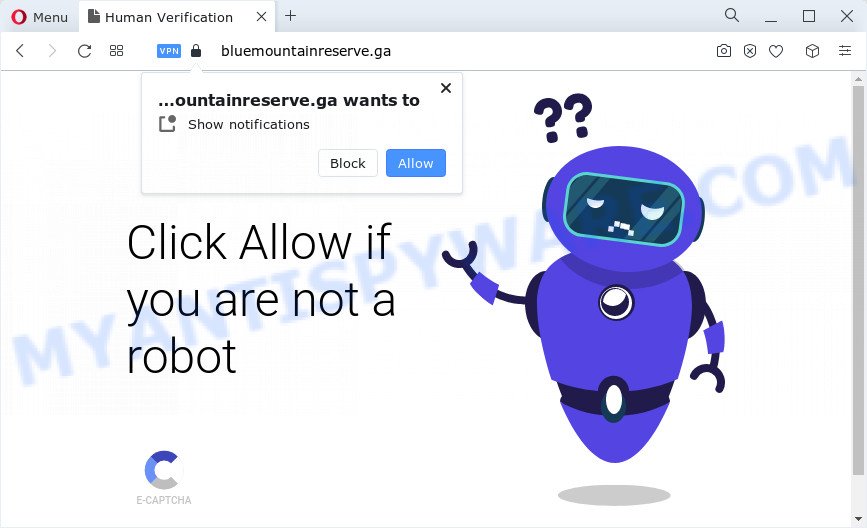
Once you click the ‘Allow’, then you will start seeing unwanted advertisements in form of pop-ups on the screen. The push notifications will promote ‘free’ online games, giveaway scams, suspicious internet browser extensions, adult web-pages, and adware bundles as shown below.

The best method to unsubscribe from Bluemountainreserve.ga browser notification spam open your web browser’s settings and follow the Bluemountainreserve.ga removal tutorial below. Once you remove Bluemountainreserve.ga subscription, the spam notifications will no longer display on your web browser.
Threat Summary
| Name | Bluemountainreserve.ga pop up |
| Type | browser notification spam advertisements, pop ups, pop-up virus, pop up advertisements |
| Distribution | PUPs, malicious pop up advertisements, adware software, social engineering attack |
| Symptoms |
|
| Removal | Bluemountainreserve.ga removal guide |
How did you get infected with Bluemountainreserve.ga pop-ups
Experienced security professionals have determined that users are redirected to Bluemountainreserve.ga by adware or from dubious ads. Adware software is a part of malware. It is developed to bombard you with unsolicited ads and pop-up windows that could potentially be dangerous for your personal computer. If you get adware software on your device, it can alter browser settings and install malicious browser extensions.
The most popular method to get adware is a free applications installation package. In many cases, a user have a chance to disable all undesired modules, but some installation packages are developed to confuse the average users, in order to trick them into installing PUPs and adware software. Anyway, easier to prevent adware rather than clean up your PC after one. So, keep your web browser updated (turn on automatic updates), run good antivirus applications, double check freeware before you run it (do a google search, scan a downloaded file with VirusTotal), avoid shady and unknown webpages.
In this post we will discuss how can you remove Bluemountainreserve.ga popups from the Chrome, Edge, Internet Explorer and Firefox manually or with free adware software removal utilities compatible with Microsoft Windows 10 (8, 7 and XP).
How to remove Bluemountainreserve.ga popup ads from Chrome, Firefox, IE, Edge
Not all undesired apps like adware software responsible for Bluemountainreserve.ga advertisements are easily uninstallable. You might see pop ups, deals, text links, in-text advertisements, banners and other type of ads in the IE, Mozilla Firefox, MS Edge and Google Chrome and might not be able to figure out the program responsible for this activity. The reason for this is that many undesired software neither appear in MS Windows Control Panel. Therefore in order to completely get rid of Bluemountainreserve.ga advertisements, you need to execute the following steps. Some of the steps below will require you to shut down this web site. So, please read the steps carefully, after that bookmark it or open it on your smartphone for later reference.
To remove Bluemountainreserve.ga pop ups, perform the following steps:
- How to manually remove Bluemountainreserve.ga
- Uninstall unwanted or recently installed applications
- Remove Bluemountainreserve.ga notifications from browsers
- Remove Bluemountainreserve.ga pop ups from Chrome
- Delete Bluemountainreserve.ga popup advertisements from IE
- Delete Bluemountainreserve.ga from Mozilla Firefox by resetting web-browser settings
- Automatic Removal of Bluemountainreserve.ga pop up advertisements
- Run AdBlocker to block Bluemountainreserve.ga and stay safe online
- Finish words
How to manually remove Bluemountainreserve.ga
In this section of the post, we have posted the steps that will help to get rid of Bluemountainreserve.ga advertisements manually. Although compared to removal utilities, this method loses in time, but you don’t need to download anything on the PC system. It will be enough for you to follow the detailed guide with images. We tried to describe each step in detail, but if you realized that you might not be able to figure it out, or simply do not want to change the Windows and internet browser settings, then it’s better for you to use tools from trusted developers, which are listed below.
Uninstall unwanted or recently installed applications
First method for manual adware removal is to go into the Microsoft Windows “Control Panel”, then “Uninstall a program” console. Take a look at the list of software on your PC system and see if there are any suspicious and unknown software. If you see any, you need to uninstall them. Of course, before doing so, you can do an Web search to find details on the program. If it is a potentially unwanted application, adware software or malicious software, you will likely find information that says so.
Press Windows button ![]() , then click Search
, then click Search ![]() . Type “Control panel”and press Enter. If you using Windows XP or Windows 7, then click “Start” and select “Control Panel”. It will display the Windows Control Panel as shown in the figure below.
. Type “Control panel”and press Enter. If you using Windows XP or Windows 7, then click “Start” and select “Control Panel”. It will display the Windows Control Panel as shown in the figure below.

Further, click “Uninstall a program” ![]()
It will show a list of all applications installed on your personal computer. Scroll through the all list, and remove any questionable and unknown apps.
Remove Bluemountainreserve.ga notifications from browsers
Your web browser likely now allows the Bluemountainreserve.ga web page to send you browser notification spam, but you do not want the unwanted ads from this web-page and we understand that. We’ve put together this tutorial on how you can remove Bluemountainreserve.ga ads from Safari, Mozilla Firefox, Chrome, MS Edge, Android and Microsoft Internet Explorer.
|
|
|
|
|
|
Remove Bluemountainreserve.ga pop ups from Chrome
This step will show you how to reset Google Chrome browser settings to default state. This can remove Bluemountainreserve.ga pop up ads and fix some browsing issues, especially after adware infection. It’ll keep your personal information such as browsing history, bookmarks, passwords and web form auto-fill data.

- First, start the Google Chrome and click the Menu icon (icon in the form of three dots).
- It will open the Chrome main menu. Choose More Tools, then press Extensions.
- You will see the list of installed plugins. If the list has the plugin labeled with “Installed by enterprise policy” or “Installed by your administrator”, then complete the following guide: Remove Chrome extensions installed by enterprise policy.
- Now open the Google Chrome menu once again, press the “Settings” menu.
- Next, press “Advanced” link, which located at the bottom of the Settings page.
- On the bottom of the “Advanced settings” page, click the “Reset settings to their original defaults” button.
- The Google Chrome will open the reset settings dialog box as shown on the screen above.
- Confirm the web browser’s reset by clicking on the “Reset” button.
- To learn more, read the blog post How to reset Google Chrome settings to default.
Delete Bluemountainreserve.ga popup advertisements from IE
By resetting Microsoft Internet Explorer internet browser you revert back your browser settings to its default state. This is basic when troubleshooting problems that might have been caused by adware that causes unwanted Bluemountainreserve.ga pop ups.
First, run the Microsoft Internet Explorer, click ![]() ) button. Next, click “Internet Options” as displayed below.
) button. Next, click “Internet Options” as displayed below.

In the “Internet Options” screen select the Advanced tab. Next, click Reset button. The Microsoft Internet Explorer will display the Reset Internet Explorer settings dialog box. Select the “Delete personal settings” check box and click Reset button.

You will now need to reboot your device for the changes to take effect. It will get rid of adware software related to the Bluemountainreserve.ga advertisements, disable malicious and ad-supported browser’s extensions and restore the Internet Explorer’s settings like default search provider, start page and newtab to default state.
Delete Bluemountainreserve.ga from Mozilla Firefox by resetting web-browser settings
Resetting Firefox browser will reset all the settings to their original state and will remove Bluemountainreserve.ga ads, malicious add-ons and extensions. However, your saved bookmarks and passwords will not be lost. This will not affect your history, passwords, bookmarks, and other saved data.
Start the Firefox and click the menu button (it looks like three stacked lines) at the top right of the browser screen. Next, click the question-mark icon at the bottom of the drop-down menu. It will show the slide-out menu.

Select the “Troubleshooting information”. If you are unable to access the Help menu, then type “about:support” in your address bar and press Enter. It bring up the “Troubleshooting Information” page as shown on the image below.

Click the “Refresh Firefox” button at the top right of the Troubleshooting Information page. Select “Refresh Firefox” in the confirmation dialog box. The Mozilla Firefox will start a process to fix your problems that caused by the Bluemountainreserve.ga adware. Once, it is done, click the “Finish” button.
Automatic Removal of Bluemountainreserve.ga pop up advertisements
Security researchers have built efficient adware removal tools to help users in removing unexpected pop-ups and undesired advertisements. Below we will share with you the best malicious software removal utilities that can be used to find and remove adware that cause popups.
Remove Bluemountainreserve.ga ads with Zemana Anti Malware (ZAM)
Zemana AntiMalware is a malicious software removal utility designed for MS Windows. This tool will help you delete Bluemountainreserve.ga pop ups, various types of malicious software (including browser hijackers and PUPs) from your PC system. It has simple and user friendly interface. While the Zemana AntiMalware does its job, your PC system will run smoothly.

- Installing the Zemana Free is simple. First you’ll need to download Zemana Free from the link below. Save it directly to your Microsoft Windows Desktop.
Zemana AntiMalware
164814 downloads
Author: Zemana Ltd
Category: Security tools
Update: July 16, 2019
- At the download page, click on the Download button. Your web-browser will show the “Save as” dialog box. Please save it onto your Windows desktop.
- After the download is complete, please close all applications and open windows on your computer. Next, run a file called Zemana.AntiMalware.Setup.
- This will launch the “Setup wizard” of Zemana onto your computer. Follow the prompts and don’t make any changes to default settings.
- When the Setup wizard has finished installing, the Zemana Free will run and display the main window.
- Further, press the “Scan” button for scanning your PC for the adware software that causes Bluemountainreserve.ga pop-ups. A system scan may take anywhere from 5 to 30 minutes, depending on your personal computer. During the scan Zemana will detect threats present on your computer.
- After the checking is done, Zemana Anti-Malware will create a list of unwanted software and adware.
- Make sure all threats have ‘checkmark’ and click the “Next” button. The tool will remove adware that cause pop-ups. When the cleaning procedure is complete, you may be prompted to restart the computer.
- Close the Zemana and continue with the next step.
Use Hitman Pro to get rid of Bluemountainreserve.ga pop-up ads
HitmanPro is a free removal tool that can scan your PC for a wide range of security threats such as malware, adwares, potentially unwanted apps as well as adware software that cause unwanted Bluemountainreserve.ga ads. It will perform a deep scan of your device including hard drives and Windows registry. After a malware is found, it will help you to delete all detected threats from your PC system with a simple click.

- Visit the page linked below to download Hitman Pro. Save it on your Microsoft Windows desktop or in any other place.
- When the download is done, double click the Hitman Pro icon. Once this tool is opened, click “Next” button for checking your computer for the adware responsible for Bluemountainreserve.ga popups. This procedure can take quite a while, so please be patient. While the HitmanPro is scanning, you can see number of objects it has identified either as being malware.
- When the scan get finished, HitmanPro will display a list of all threats found by the scan. Once you have selected what you want to delete from your computer click “Next” button. Now click the “Activate free license” button to begin the free 30 days trial to remove all malicious software found.
Run MalwareBytes AntiMalware (MBAM) to remove Bluemountainreserve.ga ads
Manual Bluemountainreserve.ga ads removal requires some computer skills. Some files and registry entries that created by the adware can be not completely removed. We suggest that run the MalwareBytes that are fully clean your personal computer of adware. Moreover, the free program will help you to delete malicious software, PUPs, hijackers and toolbars that your PC may be infected too.
MalwareBytes Free can be downloaded from the following link. Save it on your Microsoft Windows desktop or in any other place.
327071 downloads
Author: Malwarebytes
Category: Security tools
Update: April 15, 2020
Once downloading is done, close all software and windows on your personal computer. Open a directory in which you saved it. Double-click on the icon that’s called MBSetup as on the image below.
![]()
When the installation begins, you will see the Setup wizard that will help you set up Malwarebytes on your computer.

Once install is complete, you’ll see window as shown below.

Now click the “Scan” button to perform a system scan for the adware software that causes Bluemountainreserve.ga pop ups in your internet browser. This process can take some time, so please be patient. While the MalwareBytes Free utility is checking, you can see how many objects it has identified as being infected by malicious software.

Once MalwareBytes has completed scanning, MalwareBytes AntiMalware (MBAM) will display a screen which contains a list of malicious software that has been found. Next, you need to click “Quarantine” button.

The Malwarebytes will now get rid of adware software responsible for Bluemountainreserve.ga ads and move the selected items to the program’s quarantine. When finished, you may be prompted to restart your personal computer.

The following video explains instructions on how to remove browser hijacker, adware software and other malicious software with MalwareBytes AntiMalware.
Run AdBlocker to block Bluemountainreserve.ga and stay safe online
It is also critical to protect your web-browsers from harmful web sites and advertisements by using an ad-blocking program like AdGuard. Security experts says that it’ll greatly reduce the risk of malicious software, and potentially save lots of money. Additionally, the AdGuard can also protect your privacy by blocking almost all trackers.
Installing the AdGuard is simple. First you’ll need to download AdGuard on your computer by clicking on the following link.
26843 downloads
Version: 6.4
Author: © Adguard
Category: Security tools
Update: November 15, 2018
After downloading it, double-click the downloaded file to start it. The “Setup Wizard” window will show up on the computer screen as displayed on the image below.

Follow the prompts. AdGuard will then be installed and an icon will be placed on your desktop. A window will show up asking you to confirm that you want to see a quick guidance like below.

Press “Skip” button to close the window and use the default settings, or click “Get Started” to see an quick guidance which will assist you get to know AdGuard better.
Each time, when you start your PC, AdGuard will run automatically and stop unwanted ads, block Bluemountainreserve.ga, as well as other malicious or misleading web pages. For an overview of all the features of the program, or to change its settings you can simply double-click on the AdGuard icon, which is located on your desktop.
Finish words
Now your computer should be clean of the adware which causes undesired Bluemountainreserve.ga pop ups. We suggest that you keep Zemana Anti Malware (to periodically scan your PC for new adwares and other malicious software) and AdGuard (to help you stop annoying popup advertisements and harmful web-pages). Moreover, to prevent any adware, please stay clear of unknown and third party software, make sure that your antivirus program, turn on the option to search for potentially unwanted programs.
If you need more help with Bluemountainreserve.ga popups related issues, go to here.


















