What is Searchlime.com?
According to cyber threat analysts, Searchlime.com is a website that is promoted by potentially unwanted programs (PUPs) from the group of Browser hijackers. Browser hijacker is a kind of software that is developed to change the web browser settings without the knowledge or permission of the computer user, and it usually redirects the affected system’s browser to some advertisement-related websites. A browser hijacker modifies the default web browser search provider or startpage, generates multiple pop-up ads, redirects user web searches to its own website, installs multiple toolbars on the web browser and initiates numerous pop-ups. If your web browser has been hijacked by a browser hijacker you may need to perform manual steps or use a malware removal tool to revert changes made to your web-browsers.
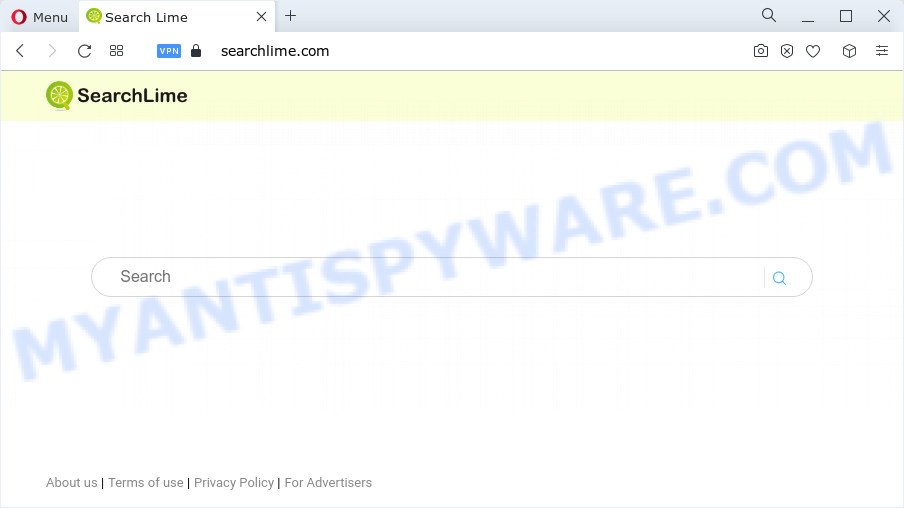
When your machine is affected with the Searchlime.com browser hijacker you will be forced to use its own search engine. It could seem not to be dangerous, but you still should be very careful, since it may show harmful advertisements designed to trick you into buying certain questionable applications or products, provide search results that may redirect your web browser to some deceptive, misleading or malicious webpages. We suggest that you use only the reliable search provider such as Google, Yahoo or Bing.
Another reason why you need to delete Searchlime.com is its online data-tracking activity. It can gather user information, including:
- IP addresses;
- URLs visited;
- search queries/terms;
- clicks on links and advertisements;
- web-browser version information.
It is important, don’t use Searchlime.com and don’t click on its ads and links. We strongly recommend you to complete the tutorial which follow below. We’ll show you how to get rid of browser hijacker and thus remove Searchlime.com from the machine forever.
How can a browser hijacker get on your MAC OS
Potentially unwanted programs and browser hijackers usually come bundled with some freeware that you download off of the Internet. Once started, it will infect your MAC and alter browser’s settings like newtab page, search provider and homepage without your permission. To avoid infection, in the Setup wizard, you should be be proactive and carefully read the ‘Terms of use’, the ‘license agreement’ and other install screens, as well as to always select the ‘Manual’ or ‘Advanced’ installation option, when installing anything downloaded from the Internet.
Threat Summary
| Name | Searchlime.com |
| Type | search engine hijacker, Mac redirect virus, startpage hijacker, PUP, browser hijacker |
| Affected Browser Settings | startpage, new tab URL, search provider |
| Distribution | fake software updaters, misleading pop-up ads, free software setup packages |
| Symptoms | Pop-ups and new tabs are loaded without your request. When you go to a web site, you are frequently rerouted to another webpage that you do not intend to visit. Unwanted program installed without your say-so. Unexpected web browser extensions or toolbar keep coming back. Your web browser startpage has changed without your permission. |
| Removal | Searchlime.com removal guide |
How to remove Searchlime.com from Chrome, Firefox, Safari
In the steps below we will have a look at the hijacker and how to delete Searchlime.com from Mozilla Firefox, Safari and Google Chrome web-browsers for Apple Mac, natively or by using a few free removal utilities. Read this manual carefully, bookmark it or open this page on your smartphone, because you may need to close your web-browser or restart your MAC system.
To remove Searchlime.com, use the steps below:
- Remove profiles created by Searchlime.com
- Remove Searchlime.com related apps through the Finder
- Remove Searchlime.com related files and folders
- Scan your Mac with MalwareBytes
- Remove Searchlime.com from Safari, Chrome, Firefox
- Run AdBlocker to block Searchlime.com and stay safe online
- Finish words
Remove profiles created by Searchlime.com
PUPs and browser hijackers can install a configuration profile on the Mac system to block changes made to the browser settings. Therefore, you need to open system preferences, find and delete the profile installed by the hijacker.
Click Apple menu ( ![]() ) > System Preferences.
) > System Preferences.

In System Preferences, select Profiles. if there is no Profiles in the list of preferences, that means there are no profiles installed on the Mac. If there is Profiles in the list, then click on it, then select a profile related to Searchlime.com.

To delete a malicious profile, click on the minus button ( – ) located at the bottom-left of the Profiles screen.
Remove Searchlime.com related apps through the Finder
One of the first things to attempt for removal of browser hijacker is to check your Mac device installed programs screen and look for unwanted and suspicious software. If there are any programs you do not recognize or are no longer using, you should uninstall them. If that doesn’t work, then you may need to run malware removal utility like MalwareBytes AntiMalware (MBAM).
Open Finder and click “Applications”.

Very carefully look around the entire list of apps installed on your MAC system. Most likely, one of them is the browser hijacker that causes web browsers to display the Searchlime.com web site. Once you’ve found a dubious, unwanted or unused program, right click to it and choose “Move to Trash”. Another way is drag the program from the Applications folder to the Trash.
Don’t forget, choose Finder -> “Empty Trash”.
Remove Searchlime.com related files and folders
Now you need to try to find Searchlime.com related files and folders, and then delete them manually. You need to look for these files in certain directories. To quickly open them, we recommend using the “Go to Folder…” command.
Click on the Finder icon. From the menu bar, select Go and click “Go to Folder…”. As a result, a small window opens that allows you to quickly open a specific directory.

Check for Searchlime.com generated files in the /Library/LaunchAgents folder

In the “Go to Folder…” window, type the following text and press Go:
/Library/LaunchAgents

This will open the contents of the “/Library/LaunchAgents” folder. Look carefully at it and pay special attention to recently created files, as well as files that have a suspicious name. Move all suspicious files to the Trash. A few examples of files: macsearch.plist, search.plist, Searchlime.plist, com.machelper.plist and installapp.plist. Most often, potentially unwanted programs, adware and browser hijackers create several files with similar names.
Check for Searchlime.com generated files in the /Library/Application Support folder

In the “Go to Folder…” window, type the following text and press Go:
/Library/Application Support

This will open the contents of the “Application Support” folder. Look carefully at its contents, pay special attention to recently added/changed folder. Move all suspicious folders to the Trash.
Check for Searchlime.com generated files in the “~/Library/LaunchAgents” folder

In the “Go to Folder…” window, type the following text and press Go:
~/Library/LaunchAgents

Proceed in the same way as with the “/Library/LaunchAgents” and “/Library/Application Support” folders. Look for suspicious and recently added files. Move all suspicious files to the Trash.
Check for Searchlime.com generated files in the /Library/LaunchDaemons folder
In the “Go to Folder…” window, type the following text and press Go:
/Library/LaunchDaemons

Carefully browse the entire list of files and pay special attention to recently created files, as well as files that have a suspicious name. Move all suspicious files to the Trash. A few examples of files to be deleted: com.search.plist, com.macsearch.plist, com.machelper.plist, com.installapp.plist and com.Searchlime.plist. In most cases, browser hijackers, potentially unwanted programs and adware software create several files with similar names.
Scan your Mac with MalwareBytes
If you are still having problems with Searchlime.com removal or just wish to check your Mac device occasionally for browser hijacker and other malware, then download MalwareBytes. It is free for home use, and scans for and removes various undesired applications that attacks your Apple Mac or degrades computer performance. MalwareBytes Anti-Malware can remove browser hijackers, potentially unwanted programs, adware and toolbars as well as malicious software, including ransomware and trojans.

Please go to the following link to download MalwareBytes Free.
20943 downloads
Author: Malwarebytes
Category: Security tools
Update: September 10, 2020
When the downloading process is done, run it and follow the prompts. Press the “Scan” button to start checking your machine for the hijacker which cause Searchlime.com web-site to appear. Depending on your computer, the scan can take anywhere from a few minutes to close to an hour. During the scan MalwareBytes Free will detect threats present on your MAC OS. When you’re ready, click the “Quarantine” button.
The MalwareBytes Anti Malware (MBAM) is a free program that you can use to get rid of all detected folders, files, malicious services and so on.
Remove Searchlime.com from Safari, Chrome, Firefox
If you’re still seeing Searchlime.com startpage that won’t go away, you might have harmful extensions installed on your internet browser. Check your browser for unwanted add-ons using the steps below.
You can also try to delete Searchlime.com redirect by reset Chrome settings. |
If you are still experiencing problems with Searchlime.com removal, you need to reset Mozilla Firefox browser. |
|
Run AdBlocker to block Searchlime.com and stay safe online
The AdGuard is a very good ad-blocker program for the Mozilla Firefox, Safari and Google Chrome, with active user support. It does a great job by removing certain types of unwanted advertisements, popunders, pop-ups, unwanted new tab pages, and even full page ads and web page overlay layers. Of course, the AdGuard can stop the Searchlime.com redirect automatically or by using a custom filter rule.

- Installing the AdGuard is simple. First you’ll need to download AdGuard from the following link. Save it on your Desktop.
AdGuard for Mac download
3752 downloads
Author: © Adguard
Category: Security tools
Update: January 17, 2018
- When the download is finished, start the downloaded file. You will see the “Setup Wizard” program window. Follow the prompts.
- Once the setup is finished, press “Skip” to close the installation application and use the default settings, or press “Get Started” to see an quick tutorial that will assist you get to know AdGuard better.
- In most cases, the default settings are enough and you do not need to change anything. Each time, when you start your MAC OS, AdGuard will launch automatically and stop unwanted ads, block Searchlime.com, as well as other malicious or misleading web pages.
Finish words
After completing the step-by-step guidance outlined above, your MAC should be free from hijacker related to Searchlime.com and other unwanted software. The Mozilla Firefox, Safari and Google Chrome will no longer show the Searchlime.com webpage on startup. Unfortunately, if the step-by-step instructions does not help you, then you have caught a new hijacker, and then the best way – ask for help here.



















