Erwoods.online is a web-site which uses social engineering to fool people into allowing browser notification spam that go directly to the desktop or the web browser. This webpage asks you to click on the ‘Allow’ button in order to to enable Flash Player, connect to the Internet, watch a video, access the content of the web site, download a file, and so on.
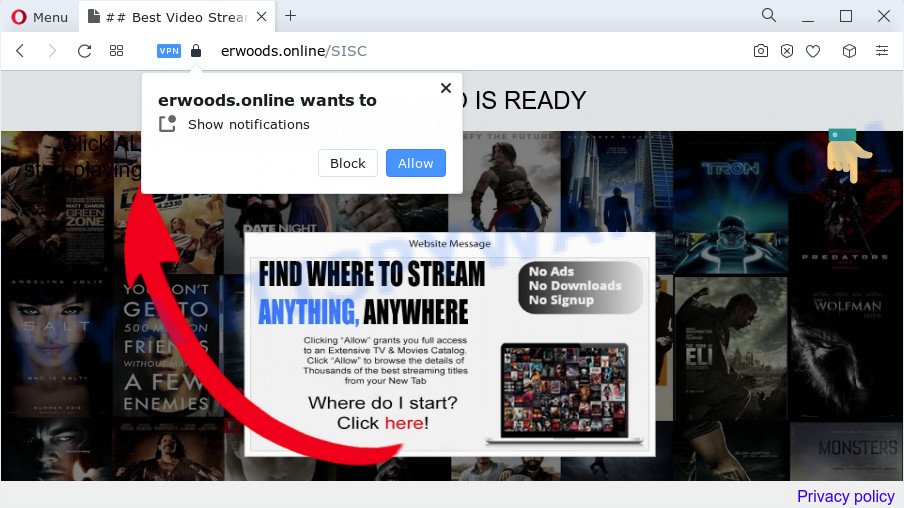
Once you click on the ‘Allow’ button, the Erwoods.online web-site starts sending lots of browser notification spam on your the desktop. You will see the popup ads even when the web browser is closed. The push notifications will essentially be ads for ‘free’ online games, free gifts scams, suspicious web browser add-ons, adult web pages, and fake downloads like below.

The best way to remove Erwoods.online push notifications open the internet browser’s settings and perform the Erwoods.online removal instructions below. Once you delete notifications subscription, the Erwoods.online pop ups advertisements will no longer appear on your desktop.
Threat Summary
| Name | Erwoods.online popup |
| Type | push notifications ads, pop-up virus, popups, pop-up advertisements |
| Distribution | PUPs, misleading pop-up advertisements, adware, social engineering attack |
| Symptoms |
|
| Removal | Erwoods.online removal guide |
How does your PC system get infected with Erwoods.online pop-ups
Computer security experts have determined that users are redirected to Erwoods.online by adware software or from shady advertisements. Adware is undesired software that brings targeted advertisements to your browser. Adware may replace the advertisements of other companies with its own. Most often, adware software will track your browsing habits and report this info to its creators.
Adware usually gets onto personal computer by being attached to freeware that downloaded from the Internet. Which means that you need to be proactive and carefully read the Terms of use and the License agreement properly. For the most part, adware software and potentially unwanted programs will be clearly described, so take the time to carefully read all the information about the software that you downloaded and want to install on your computer.
As evident, the adware is quite dangerous. So, we recommend you remove it from your computer ASAP. Follow the tutorial presented below to get rid of Erwoods.online pop-ups from the Microsoft Internet Explorer, Edge, Firefox and Chrome.
How to remove Erwoods.online advertisements from Chrome, Firefox, IE, Edge
When the adware gets installed on your personal computer without your knowledge, it is not easy to delete. In many cases, there is no Uninstall application that simply uninstall the adware that causes Erwoods.online popup ads from your device. So, we recommend using several well-proven free specialized utilities such as Zemana Anti-Malware (ZAM), MalwareBytes Anti Malware or Hitman Pro. But the best way to delete Erwoods.online pop ups will be to perform several manual steps, after that additionally use antimalware utilities.
To remove Erwoods.online pop ups, perform the following steps:
- Manual Erwoods.online pop-ups removal
- Automatic Removal of Erwoods.online popups
- How to stop Erwoods.online pop-ups
- To sum up
Manual Erwoods.online pop-ups removal
This part of the blog post is a step-by-step tutorial that will show you how to remove Erwoods.online popups manually. You just need to carefully complete each step. In this case, you do not need to install any additional software.
Uninstall newly added adware
One of the first things to attempt for removal of adware software is to check your device installed applications screen and look for undesired and questionable software. If there are any applications you do not recognize or are no longer using, you should remove them. If that doesn’t work, then you may need to use adware removal tool such as Zemana AntiMalware (ZAM).
Windows 8, 8.1, 10
First, press Windows button

Once the ‘Control Panel’ opens, press the ‘Uninstall a program’ link under Programs category like below.

You will see the ‘Uninstall a program’ panel as on the image below.

Very carefully look around the entire list of applications installed on your computer. Most likely, one of them is the adware software responsible for Erwoods.online advertisements. If you have many programs installed, you can help simplify the search of malicious apps by sort the list by date of installation. Once you have found a questionable, unwanted or unused program, right click to it, after that click ‘Uninstall’.
Windows XP, Vista, 7
First, click ‘Start’ button and select ‘Control Panel’ at right panel similar to the one below.

Once the Windows ‘Control Panel’ opens, you need to press ‘Uninstall a program’ under ‘Programs’ such as the one below.

You will see a list of programs installed on your computer. We recommend to sort the list by date of installation to quickly find the apps that were installed last. Most probably, it’s the adware responsible for Erwoods.online ads. If you’re in doubt, you can always check the application by doing a search for her name in Google, Yahoo or Bing. After the program which you need to remove is found, simply click on its name, and then click ‘Uninstall’ as shown in the figure below.

Remove Erwoods.online notifications from web-browsers
If you have allowed the Erwoods.online browser notification spam, you might notice that this website sending requests, and it can become annoying. To better control your PC system, here’s how to remove Erwoods.online push notifications from your web-browser.
Google Chrome:
- Just copy and paste the following text into the address bar of Google Chrome.
- chrome://settings/content/notifications
- Press Enter.
- Delete the Erwoods.online URL and other rogue notifications by clicking three vertical dots button next to each and selecting ‘Remove’.

Android:
- Tap ‘Settings’.
- Tap ‘Notifications’.
- Find and tap the browser which displays Erwoods.online spam notifications advertisements.
- In the opened window, find Erwoods.online URL, other questionable URLs and set the toggle button to ‘OFF’ on them one-by-one.

Mozilla Firefox:
- In the top-right corner, click the Firefox menu (three horizontal stripes).
- In the menu go to ‘Options’, in the menu on the left go to ‘Privacy & Security’.
- Scroll down to the ‘Permissions’ section and click the ‘Settings’ button next to ‘Notifications’.
- Find Erwoods.online site, other dubious URLs, click the drop-down menu and select ‘Block’.
- Click ‘Save Changes’ button.

Edge:
- In the top right hand corner, click on the three dots to expand the Edge menu.
- Scroll down, locate and click ‘Settings’. In the left side select ‘Advanced’.
- In the ‘Website permissions’ section click ‘Manage permissions’.
- Click the switch below the Erwoods.online so that it turns off.

Internet Explorer:
- Click the Gear button on the top-right corner of the window.
- Select ‘Internet options’.
- Click on the ‘Privacy’ tab and select ‘Settings’ in the pop-up blockers section.
- Find the Erwoods.online site and click the ‘Remove’ button to delete the URL.

Safari:
- Go to ‘Preferences’ in the Safari menu.
- Open ‘Websites’ tab, then in the left menu click on ‘Notifications’.
- Check for Erwoods.online URL, other questionable sites and apply the ‘Deny’ option for each.
Remove Erwoods.online pop-ups from Chrome
If you have adware, Erwoods.online pop-up advertisements problems or Google Chrome is running slow, then reset Google Chrome can help you. In this guidance we will show you the method to reset your Chrome settings and data to default values without reinstall.
Open the Google Chrome menu by clicking on the button in the form of three horizontal dotes (![]() ). It will display the drop-down menu. Select More Tools, then click Extensions.
). It will display the drop-down menu. Select More Tools, then click Extensions.
Carefully browse through the list of installed plugins. If the list has the extension labeled with “Installed by enterprise policy” or “Installed by your administrator”, then complete the following tutorial: Remove Chrome extensions installed by enterprise policy otherwise, just go to the step below.
Open the Google Chrome main menu again, press to “Settings” option.

Scroll down to the bottom of the page and click on the “Advanced” link. Now scroll down until the Reset settings section is visible, as shown on the screen below and click the “Reset settings to their original defaults” button.

Confirm your action, click the “Reset” button.
Get rid of Erwoods.online advertisements from Mozilla Firefox
If the Firefox internet browser program is hijacked, then resetting its settings can help. The Reset feature is available on all modern version of Firefox. A reset can fix many issues by restoring Firefox settings such as startpage, newtab page and default search engine to their default values. Your saved bookmarks, form auto-fill information and passwords won’t be cleared or changed.
Click the Menu button (looks like three horizontal lines), and click the blue Help icon located at the bottom of the drop down menu as displayed on the screen below.

A small menu will appear, press the “Troubleshooting Information”. On this page, press “Refresh Firefox” button like below.

Follow the onscreen procedure to restore your Mozilla Firefox internet browser settings to their default state.
Remove Erwoods.online popup advertisements from Internet Explorer
The Internet Explorer reset is great if your web-browser is hijacked or you have unwanted add-ons or toolbars on your web-browser, which installed by an malicious software.
First, launch the IE. Next, click the button in the form of gear (![]() ). It will show the Tools drop-down menu, click the “Internet Options” similar to the one below.
). It will show the Tools drop-down menu, click the “Internet Options” similar to the one below.

In the “Internet Options” window click on the Advanced tab, then press the Reset button. The Internet Explorer will show the “Reset Internet Explorer settings” window such as the one below. Select the “Delete personal settings” check box, then click “Reset” button.

You will now need to reboot your PC for the changes to take effect.
Automatic Removal of Erwoods.online popups
Manual removal steps may not be for an unskilled computer user. Each Erwoods.online removal step above, such as deleting dubious applications, restoring affected shortcut files, uninstalling the adware from system settings, must be performed very carefully. If you’re in doubt during any of the steps listed in the manual removal above, then we recommend that you follow the automatic Erwoods.online removal tutorial listed below.
Use Zemana Anti-Malware to delete Erwoods.online popup advertisements
Zemana Free is extremely fast and ultra light weight malicious software removal utility. It will allow you remove Erwoods.online pop-up advertisements, adware software, potentially unwanted applications and other malicious software. This program gives real-time protection which never slow down your device. Zemana Free is developed for experienced and beginner computer users. The interface of this tool is very easy to use, simple and minimalist.

- Zemana can be downloaded from the following link. Save it on your Desktop.
Zemana AntiMalware
164806 downloads
Author: Zemana Ltd
Category: Security tools
Update: July 16, 2019
- At the download page, click on the Download button. Your web-browser will display the “Save as” dialog box. Please save it onto your Windows desktop.
- When the downloading process is done, please close all programs and open windows on your computer. Next, launch a file called Zemana.AntiMalware.Setup.
- This will open the “Setup wizard” of Zemana onto your computer. Follow the prompts and do not make any changes to default settings.
- When the Setup wizard has finished installing, the Zemana Anti Malware (ZAM) will open and show the main window.
- Further, click the “Scan” button to start scanning your device for the adware related to the Erwoods.online pop-ups. While the Zemana application is checking, you can see count of objects it has identified as threat.
- When the scan get finished, Zemana Anti-Malware will show a list of found items.
- Make sure all items have ‘checkmark’ and click the “Next” button. The utility will delete adware that causes Erwoods.online popup advertisements and move the selected items to the Quarantine. When the clean up is complete, you may be prompted to restart the computer.
- Close the Zemana Anti Malware (ZAM) and continue with the next step.
Get rid of Erwoods.online popups from browsers with HitmanPro
If Zemana Anti Malware cannot delete this adware software, then we recommends to run the Hitman Pro. Hitman Pro is a free removal utility for browser hijackers, potentially unwanted software, toolbars and adware that causes multiple intrusive pop ups. It is specially created to work as a second scanner for your personal computer.
First, please go to the following link, then press the ‘Download’ button in order to download the latest version of HitmanPro.
When the download is finished, open the folder in which you saved it. You will see an icon like below.

Double click the HitmanPro desktop icon. When the utility is opened, you will see a screen as on the image below.

Further, click “Next” button . Hitman Pro program will scan through the whole personal computer for the adware which cause pop-ups. Depending on your PC, the scan can take anywhere from a few minutes to close to an hour. When Hitman Pro is done scanning your PC, a list of all items detected is created as on the image below.

Review the scan results and then press “Next” button. It will display a dialog box, click the “Activate free license” button.
Delete Erwoods.online advertisements with MalwareBytes
Manual Erwoods.online pop-up advertisements removal requires some computer skills. Some files and registry entries that created by the adware can be not completely removed. We advise that run the MalwareBytes that are completely clean your computer of adware. Moreover, the free application will allow you to delete malware, PUPs, browser hijackers and toolbars that your PC can be infected too.
Visit the page linked below to download MalwareBytes Free. Save it to your Desktop.
327059 downloads
Author: Malwarebytes
Category: Security tools
Update: April 15, 2020
After the downloading process is done, close all programs and windows on your PC system. Double-click the setup file called MBSetup. If the “User Account Control” prompt pops up like the one below, click the “Yes” button.

It will open the Setup wizard that will help you install MalwareBytes Anti-Malware (MBAM) on your computer. Follow the prompts and don’t make any changes to default settings.

Once setup is finished successfully, click “Get Started” button. MalwareBytes Anti-Malware will automatically start and you can see its main screen as shown in the following example.

Now click the “Scan” button to perform a system scan for the adware that causes Erwoods.online pop ups in your web browser. This procedure may take some time, so please be patient. When a threat is detected, the count of the security threats will change accordingly. Wait until the the scanning is finished.

As the scanning ends, MalwareBytes Anti-Malware (MBAM) will prepare a list of unwanted applications and adware software. In order to remove all items, simply press “Quarantine” button. The MalwareBytes Anti Malware (MBAM) will start to get rid of adware which causes intrusive Erwoods.online ads. After disinfection is complete, you may be prompted to reboot the device.

We recommend you look at the following video, which completely explains the process of using the MalwareBytes Anti-Malware to delete adware, hijacker and other malware.
How to stop Erwoods.online pop-ups
By installing an ad blocker program like AdGuard, you are able to block Erwoods.online, autoplaying video ads and remove a huge number of distracting and intrusive ads on web sites.
- Visit the following page to download the latest version of AdGuard for MS Windows. Save it on your Windows desktop.
Adguard download
26841 downloads
Version: 6.4
Author: © Adguard
Category: Security tools
Update: November 15, 2018
- After downloading it, run the downloaded file. You will see the “Setup Wizard” program window. Follow the prompts.
- When the installation is finished, click “Skip” to close the setup program and use the default settings, or click “Get Started” to see an quick tutorial which will assist you get to know AdGuard better.
- In most cases, the default settings are enough and you do not need to change anything. Each time, when you run your PC system, AdGuard will run automatically and stop undesired advertisements, block Erwoods.online, as well as other malicious or misleading web sites. For an overview of all the features of the application, or to change its settings you can simply double-click on the icon named AdGuard, that can be found on your desktop.
To sum up
Now your computer should be clean of the adware which cause pop ups. We suggest that you keep AdGuard (to help you block unwanted pop up ads and unwanted harmful web-sites) and Zemana (to periodically scan your device for new adwares and other malware). Probably you are running an older version of Java or Adobe Flash Player. This can be a security risk, so download and install the latest version right now.
If you are still having problems while trying to remove Erwoods.online advertisements from the Firefox, Internet Explorer, Google Chrome and Edge, then ask for help here here.


















