What is Brilliantcheck.com?
The cyber security professionals have determined that Brilliantcheck.com is a website that is promoted by PUPs (potentially unwanted programs) belonging to the category of Browser hijackers. It affects your MAC computer and changes internet browser settings. Brilliantcheck.com can take over your internet browser and force you to use an unwanted web page as your search engine by default, homepage and new tab page. When Brilliantcheck.com in the Mac, it can collect privacy information such as search queries as well as browsing history. So if you find this unwanted software on the MAC OS you need to delete it. The detailed removal guide will assist you get rid of Brilliantcheck.com and protect your computer from more dangerous programs.
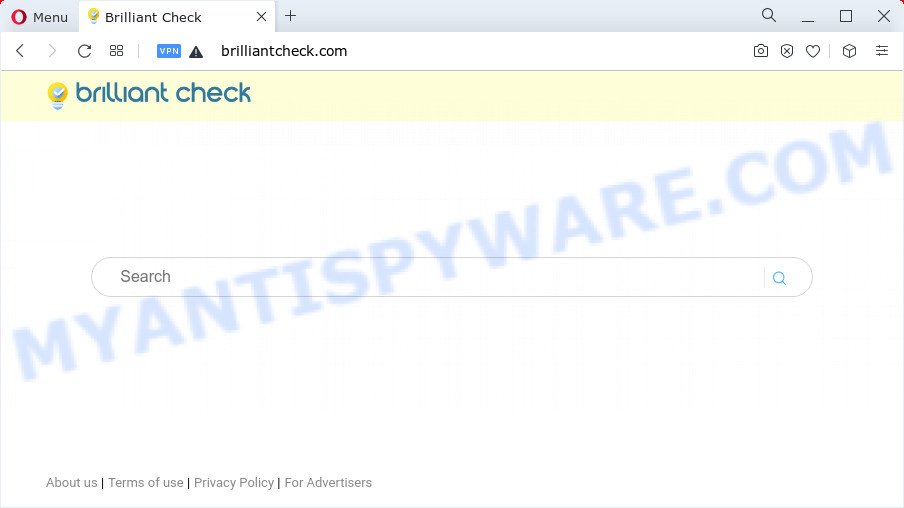
Typically, browser hijackers and PUPs promote specially created web-pages by setting their address as the startpage or search engine of the affected browser. In this case, the browser hijacker changes the browser settings to Brilliantcheck.com. That is, in other words, this browser hijacker is created for the sole purpose of forcing the user to visit the Brilliantcheck.com address when the user opens the homepage or uses the search engine. Therefore, the only way to get rid of a browser redirect to this unwanted website is to completely remove the browser hijacker associated with it. The reason for this is that potentially unwanted programs and browser hijackers often block the ability to change browser settings, thus preventing the user from restoring the home page and search engine.
The experienced security researchers do not recommend having PUPs on the computer, as it is not known exactly what it does. In addition to the above, it can collect sensitive information which can be later sold to third parties. You do not know if your home address, account names and passwords are safe. And of course you completely don’t know what will happen when you click on any advertisements on the Brilliantcheck.com webpage.
If you realized any of the symptoms mentioned above, we suggest you to perform instructions below to get rid of browser hijacker and remove Brilliantcheck.com from the computer.
How can a browser hijacker get on your MAC system
Potentially unwanted programs and browser hijackers usually come bundled with another program in the same setup file. The risk of this is especially high for the various freeware downloaded from the Internet. The makers of the software are hoping that users will use the quick setup type, that is simply to press the Next button, without paying attention to the information on the screen and do not carefully considering every step of the install procedure. Thus, the hijacker can infiltrate your computer without your knowledge. Therefore, it is very important to read everything that the program says during installation, including the ‘Terms of Use’ and ‘Software license’. Use only the Manual, Custom or Advanced setup mode. This mode will help you to disable all optional and unwanted apps and components.
Threat Summary
| Name | Brilliantcheck.com |
| Type | browser hijacker, redirect virus, home page hijacker, search provider hijacker, PUP |
| Affected Browser Settings | search engine, newtab URL, start page |
| Distribution | freeware setup files, dubious pop-up advertisements, fake update tools |
| Symptoms | Popups and newtab pages are loaded without your request. When you go to a web-page, you’re periodically redirected to another website that you do not intend to visit. There is an unwanted program in the ‘Uninstall a program’ section of your Control Panel. Unwanted web browser add-ons or toolbar keep coming back. Your web-browser home page or search engine keeps changing or is not set to Google anymor. |
| Removal | Brilliantcheck.com removal guide |
How to remove Brilliantcheck.com from Mac
The following few simple steps will help you to remove Brilliantcheck.com redirect from the Mozilla Firefox, Safari and Chrome. Moreover, the tutorial below will allow you to delete malicious software like PUPs, adware and toolbars that your machine may be infected. Please do the guidance step by step. If you need help or have any questions, then ask for our assistance or type a comment below. Read this manual carefully, bookmark it or open this page on your smartphone, because you may need to shut down your web-browser or reboot your MAC OS.
To remove Brilliantcheck.com, follow the steps below:
- Remove profiles created by PUPs
- Uninstall Brilliantcheck.com related applications through the Finder
- Remove Brilliantcheck.com related files and folders
- Scan your Mac with MalwareBytes
- Remove Brilliantcheck.com from Safari, Chrome, Firefox
- Use AdBlocker to block Brilliantcheck.com and stay safe online
- Finish words
Remove profiles created by Brilliantcheck.com
PUPs and browser hijackers can make changes to the Mac system such as malicious changes to browser settings, and the addition of malicious system profiles. You need to check the system preferences, find and remove malicious profiles and ensure your settings are as you expect.
Click the System Preferences icon ( ![]() ) in the Dock, or choose Apple menu (
) in the Dock, or choose Apple menu ( ![]() ) > System Preferences.
) > System Preferences.

In System Preferences, click Profiles, then select a profile associated with Brilliantcheck.com.

Click the minus button ( – ) located at the bottom-left of the Profiles screen to remove the profile.
Note: if you do not see Profiles in the System Preferences, that means there are no profiles installed on your Mac computer, which is normal.
Uninstall Brilliantcheck.com related applications through the Finder
One of the first things to attempt for removal of browser hijacker is to check your Mac device installed applications screen and look for unwanted and dubious apps. If there are any software you do not recognize or are no longer using, you should remove them. If that doesn’t work, then you may need to use malware removal tool like MalwareBytes Anti-Malware.
Open Finder and click “Applications”.

Carefully browse through the list of installed apps and remove all dubious and unknown software.
After you have found anything questionable that may be the hijacker which cause Brilliantcheck.com web page to appear or other potentially unwanted program, then right click this program and choose “Move to Trash”. Once complete, Empty Trash.
Remove Brilliantcheck.com related files and folders
Now you need to try to find Brilliantcheck.com related files and folders, and then delete them manually. You need to look for these files in certain directories. To quickly open them, we recommend using the “Go to Folder…” command.
Click on the Finder icon. From the menu bar, select Go and click “Go to Folder…”. As a result, a small window opens that allows you to quickly open a specific directory.

Check for Brilliantcheck.com generated files in the /Library/LaunchAgents folder

In the “Go to Folder…” window, type the following text and press Go:
/Library/LaunchAgents

This will open the contents of the “/Library/LaunchAgents” folder. Look carefully at it and pay special attention to recently created files, as well as files that have a suspicious name. Move all suspicious files to the Trash. A few examples of files: installapp.plist, macsearch.plist, com.machelper.plist, search.plist and Brilliantcheck.plist. Most often, adware software, PUPs and browser hijackers create several files with similar names.
Check for Brilliantcheck.com generated files in the /Library/Application Support folder

In the “Go to Folder…” window, type the following text and press Go:
/Library/Application Support

This will open the contents of the “Application Support” folder. Look carefully at its contents, pay special attention to recently added/changed folder. Move all suspicious folders to the Trash.
Check for Brilliantcheck.com generated files in the “~/Library/LaunchAgents” folder

In the “Go to Folder…” window, type the following text and press Go:
~/Library/LaunchAgents

Proceed in the same way as with the “/Library/LaunchAgents” and “/Library/Application Support” folders. Look for suspicious and recently added files. Move all suspicious files to the Trash.
Check for Brilliantcheck.com generated files in the /Library/LaunchDaemons folder
In the “Go to Folder…” window, type the following text and press Go:
/Library/LaunchDaemons

Carefully browse the entire list of files and pay special attention to recently created files, as well as files that have a suspicious name. Move all suspicious files to the Trash. A few examples of files to be deleted: com.macsearch.plist, com.machelper.plist, com.search.plist, com.Brilliantcheck.plist and com.installapp.plist. In most cases, PUPs, browser hijackers and adware create several files with similar names.
Scan your Mac with MalwareBytes
We advise using MalwareBytes Anti-Malware to scan the Mac for browser hijackers, adware and potentially unwanted programs. This free tool is an advanced malware removal program developed by (c) Malwarebytes lab. This program uses the world’s most popular antimalware technology. It’s able to help you get rid of internet browser toolbars and other security threats from your Mac for free.

- Please go to the following link to download MalwareBytes.
Malwarebytes Anti-malware (Mac)
20943 downloads
Author: Malwarebytes
Category: Security tools
Update: September 10, 2020
- When the download is done, please close all applications and open windows on your computer. Run the downloaded file. Follow the prompts.
- The MalwareBytes will start and display the main window.
- Further, press the “Scan” button to begin checking your Apple Mac for the hijacker that cause Brilliantcheck.com web-site to appear. Depending on your MAC OS, the scan can take anywhere from a few minutes to close to an hour. While the MalwareBytes Free program is scanning, you may see number of objects it has identified as threat.
- Once MalwareBytes has finished scanning, you can check all items detected on your Apple Mac.
- Make sure to check mark the threats which are unsafe and then press the “Remove Selected Items” button.
- Close the AntiMalware and continue with the next step.
Remove Brilliantcheck.com from Safari, Chrome, Firefox
If you are still getting Brilliantcheck.com search, then you can try to get rid of it by deleting harmful extensions.
You can also try to get rid of Brilliantcheck.com homepage by reset Google Chrome settings. |
If you are still experiencing issues with Brilliantcheck.com redirect removal, you need to reset Firefox browser. |
|
Use AdBlocker to block Brilliantcheck.com and stay safe online
Use ad blocker application such as AdGuard in order to block ads, malvertisements, pop-ups and online trackers, avoid having to install malicious and adware browser plug-ins and add-ons that affect your MAC system performance and impact your machine security. Surf the Internet anonymously and stay safe online!

AdGuard can be downloaded from the following link.
3752 downloads
Author: © Adguard
Category: Security tools
Update: January 17, 2018
Once the downloading process is finished, start the downloaded file. You will see the “Setup Wizard” screen. Follow the prompts.
Each time, when you launch your machine, AdGuard will launch automatically and stop annoying pop-ups, block Brilliantcheck.com redirect, as well as other harmful or misleading web-sites.
Finish words
Once you’ve finished the guidance shown above, your MAC system should be free from browser hijackers, PUPs and other unwanted software. The Google Chrome, Safari and Mozilla Firefox will no longer open the Brilliantcheck.com web-site on startup. Unfortunately, if the few simple steps does not help you, then you have caught a new hijacker, and then the best way – ask for help here.

















