Omethod.online is a website which uses social engineering methods to force computer users into subscribing to push notifications. This web site will display the ‘Confirm notifications’ confirmation request that attempts to get you to click the ‘Allow’ button to subscribe to its notifications.
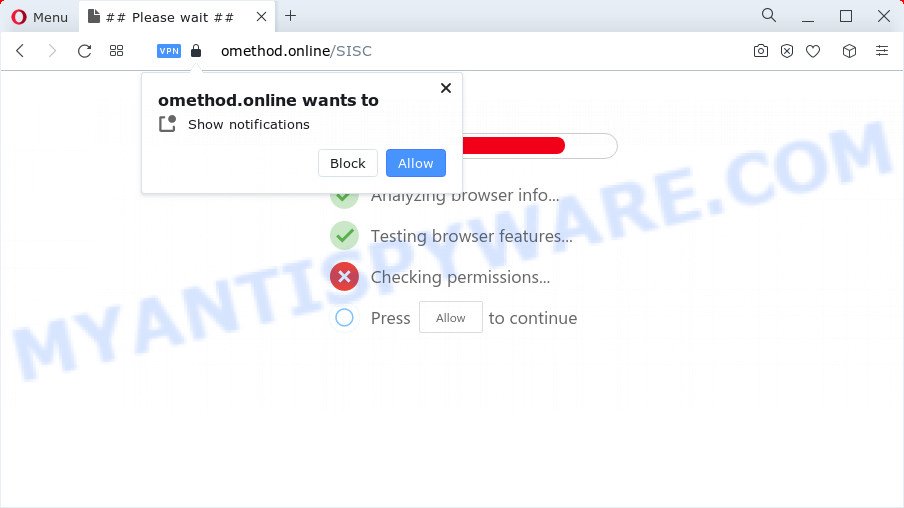
If click on the ‘Allow’ button, the Omethod.online web-site gets your permission to send browser notification spam in form of pop-up adverts in the right bottom corner of your screen. Push notifications are originally developed to alert the user of newly published content. Scammers abuse ‘browser notification feature’ to avoid antivirus software and adblocker applications by showing unwanted advertisements. These ads are displayed in the lower right corner of the screen urges users to play online games, visit suspicious web-pages, install web-browser addons & so on.

The best way to remove Omethod.online spam notifications open the web browser’s settings and follow the Omethod.online removal instructions below. Once you remove Omethod.online subscription, the push notifications will no longer appear on your desktop.
Threat Summary
| Name | Omethod.online popup |
| Type | browser notification spam ads, pop-up ads, pop-ups, popup virus |
| Distribution | adware, PUPs, social engineering attack, misleading popup advertisements |
| Symptoms |
|
| Removal | Omethod.online removal guide |
Where the Omethod.online popups comes from
Security researchers have determined that users are redirected to Omethod.online by adware or from shady ads. Adware is not a harmful program such as a computer virus or other malicious software, but its presence can bring constant pop ups and/or unwanted adverts. Actually authors of adware is associated with some merchants and by displaying adverts to users they earn revenue for yourself. These advertisements not only bother your browsing experience but also reroute you to shady webpages.
Adware usually come bundled with free programs which downloaded from the Internet. Which means that you need to be proactive and carefully read the Terms of use and the License agreement properly. For the most part, adware and potentially unwanted apps will be clearly described, so take the time to carefully read all the information about the software that you downloaded and want to install on your PC.
Below we are discussing the solutions which are very effective in removing adware. The guide will also help you to remove Omethod.online pop-ups from your web-browser for free.
How to remove Omethod.online pop up ads (removal steps)
We recommend opting for automatic Omethod.online popups removal in order to remove all adware software related entries easily. This solution requires scanning the computer with reputable antimalware, e.g. Zemana, MalwareBytes Free or Hitman Pro. However, if you prefer manual removal steps, you can use the steps below in this article. Some of the steps below will require you to exit this web-page. So, please read the step-by-step tutorial carefully, after that bookmark it or open it on your smartphone for later reference.
To remove Omethod.online pop ups, follow the steps below:
- How to delete Omethod.online popup advertisements without any software
- Automatic Removal of Omethod.online pop-ups
- Use AdBlocker to stop Omethod.online pop up ads and stay safe online
- To sum up
How to delete Omethod.online popup advertisements without any software
In this section of the post, we have posted the steps that will help to remove Omethod.online popup advertisements manually. Although compared to removal tools, this solution loses in time, but you don’t need to download anything on your personal computer. It will be enough for you to follow the detailed guide with pictures. We tried to describe each step in detail, but if you realized that you might not be able to figure it out, or simply do not want to change the Windows and browser settings, then it’s better for you to run utilities from trusted developers, which are listed below.
Uninstall PUPs using Microsoft Windows Control Panel
The main cause of Omethod.online pop-ups could be potentially unwanted software, adware software or other undesired programs that you may have accidentally installed on the PC system. You need to identify and delete all dubious programs.
- If you are using Windows 8, 8.1 or 10 then press Windows button, next click Search. Type “Control panel”and press Enter.
- If you are using Windows XP, Vista, 7, then press “Start” button and click “Control Panel”.
- It will show the Windows Control Panel.
- Further, click “Uninstall a program” under Programs category.
- It will open a list of all apps installed on the computer.
- Scroll through the all list, and remove suspicious and unknown programs. To quickly find the latest installed apps, we recommend sort software by date.
See more details in the video guide below.
Remove Omethod.online notifications from web-browsers
If you’ve allowed the Omethod.online site to send spam notifications to your browser, then we will need to remove these permissions. Depending on web browser, you can execute the following steps to remove the Omethod.online permissions to send push notifications.
|
|
|
|
|
|
Remove Omethod.online pop ups from Chrome
Resetting Chrome to default state is useful in removing the Omethod.online ads from your web-browser. This method is always advisable to follow if you have difficulty in removing changes caused by adware software.
First open the Chrome. Next, click the button in the form of three horizontal dots (![]() ).
).
It will show the Google Chrome menu. Select More Tools, then press Extensions. Carefully browse through the list of installed addons. If the list has the extension signed with “Installed by enterprise policy” or “Installed by your administrator”, then complete the following tutorial: Remove Chrome extensions installed by enterprise policy.
Open the Chrome menu once again. Further, click the option called “Settings”.

The web-browser will show the settings screen. Another way to display the Chrome’s settings – type chrome://settings in the web-browser adress bar and press Enter
Scroll down to the bottom of the page and press the “Advanced” link. Now scroll down until the “Reset” section is visible, as displayed on the image below and press the “Reset settings to their original defaults” button.

The Chrome will show the confirmation prompt as on the image below.

You need to confirm your action, press the “Reset” button. The web-browser will start the task of cleaning. Once it is complete, the web-browser’s settings including startpage, newtab page and search provider back to the values that have been when the Chrome was first installed on your personal computer.
Remove Omethod.online popup advertisements from Internet Explorer
By resetting Microsoft Internet Explorer web-browser you restore your browser settings to its default state. This is basic when troubleshooting problems that might have been caused by adware software that causes intrusive Omethod.online pop ups.
First, open the Internet Explorer. Next, press the button in the form of gear (![]() ). It will open the Tools drop-down menu, click the “Internet Options” as shown in the figure below.
). It will open the Tools drop-down menu, click the “Internet Options” as shown in the figure below.

In the “Internet Options” window click on the Advanced tab, then press the Reset button. The Microsoft Internet Explorer will show the “Reset Internet Explorer settings” window as shown on the screen below. Select the “Delete personal settings” check box, then press “Reset” button.

You will now need to restart your computer for the changes to take effect.
Remove Omethod.online pop ups from Mozilla Firefox
If your Firefox web-browser is re-directed to Omethod.online without your permission or an unknown search engine displays results for your search, then it may be time to perform the web browser reset. However, your saved bookmarks and passwords will not be lost. This will not affect your history, passwords, bookmarks, and other saved data.
Press the Menu button (looks like three horizontal lines), and click the blue Help icon located at the bottom of the drop down menu as on the image below.

A small menu will appear, click the “Troubleshooting Information”. On this page, press “Refresh Firefox” button as displayed in the figure below.

Follow the onscreen procedure to return your Firefox web browser settings to their default state.
Automatic Removal of Omethod.online pop-ups
Using a malware removal utility to detect and get rid of adware hiding on your computer is probably the easiest method to delete the Omethod.online pop-up ads. We suggests the Zemana Anti-Malware (ZAM) application for MS Windows computers. HitmanPro and MalwareBytes AntiMalware (MBAM) are other anti malware tools for MS Windows that offers a free malicious software removal.
Get rid of Omethod.online ads with Zemana Free
You can download and use the Zemana AntiMalware (ZAM) for free. This anti malware utility will scan all the MS Windows registry items and files in your device along with the system settings and internet browser extensions. If it finds any malware, adware software or malicious extension that is responsible for the appearance of Omethod.online ads then the Zemana AntiMalware (ZAM) will remove them from your PC completely.

- Please go to the link below to download the latest version of Zemana AntiMalware (ZAM) for Windows. Save it on your Desktop.
Zemana AntiMalware
164806 downloads
Author: Zemana Ltd
Category: Security tools
Update: July 16, 2019
- At the download page, click on the Download button. Your internet browser will open the “Save as” dialog box. Please save it onto your Windows desktop.
- After the downloading process is done, please close all apps and open windows on your personal computer. Next, start a file named Zemana.AntiMalware.Setup.
- This will start the “Setup wizard” of Zemana Anti Malware (ZAM) onto your personal computer. Follow the prompts and don’t make any changes to default settings.
- When the Setup wizard has finished installing, the Zemana Anti-Malware (ZAM) will start and open the main window.
- Further, click the “Scan” button to begin checking your personal computer for the adware software that causes Omethod.online advertisements. While the tool is scanning, you can see number of objects and files has already scanned.
- Once Zemana Anti Malware has finished scanning your personal computer, Zemana Anti Malware (ZAM) will produce a list of unwanted applications and adware.
- All found threats will be marked. You can delete them all by simply click the “Next” button. The utility will remove adware software that causes multiple annoying pop ups. Once the clean-up is done, you may be prompted to restart the PC.
- Close the Zemana Free and continue with the next step.
Use HitmanPro to get rid of Omethod.online popups
Hitman Pro is a completely free (30 day trial) utility. You don’t need expensive ways to remove adware software that causes Omethod.online pop-up advertisements and other malicious software. Hitman Pro will remove all the unwanted apps such as adware and browser hijackers for free.
First, visit the page linked below, then press the ‘Download’ button in order to download the latest version of Hitman Pro.
Once the downloading process is finished, open the folder in which you saved it and double-click the Hitman Pro icon. It will launch the HitmanPro utility. If the User Account Control prompt will ask you want to start the program, click Yes button to continue.

Next, click “Next” . Hitman Pro program will scan through the whole PC for the adware responsible for Omethod.online ads. Depending on your PC system, the scan can take anywhere from a few minutes to close to an hour. During the scan HitmanPro will scan for threats exist on your computer.

After the checking is complete, you’ll be shown the list of all detected items on your computer like below.

Review the scan results and then click “Next” button. It will show a prompt, click the “Activate free license” button. The HitmanPro will remove adware software related to the Omethod.online popups. When finished, the tool may ask you to reboot your PC system.
How to get rid of Omethod.online with MalwareBytes
Trying to remove Omethod.online pop up advertisements can become a battle of wills between the adware infection and you. MalwareBytes AntiMalware (MBAM) can be a powerful ally, removing most of today’s adware, malicious software and potentially unwanted programs with ease. Here’s how to use MalwareBytes Free will help you win.

Visit the page linked below to download MalwareBytes. Save it on your Microsoft Windows desktop or in any other place.
327059 downloads
Author: Malwarebytes
Category: Security tools
Update: April 15, 2020
After the downloading process is finished, run it and follow the prompts. Once installed, the MalwareBytes AntiMalware will try to update itself and when this task is complete, click the “Scan” button . MalwareBytes AntiMalware program will scan through the whole computer for the adware responsible for Omethod.online popups. A scan can take anywhere from 10 to 30 minutes, depending on the count of files on your PC and the speed of your device. Make sure to check mark the threats which are unsafe and then press “Quarantine” button.
The MalwareBytes Free is a free program that you can use to delete all detected folders, files, services, registry entries and so on. To learn more about this malicious software removal utility, we recommend you to read and follow the steps or the video guide below.
Use AdBlocker to stop Omethod.online pop up ads and stay safe online
One of the worst things is the fact that you cannot block all those annoying websites such as Omethod.online using only built-in Microsoft Windows capabilities. However, there is a application out that you can use to stop unwanted web browser redirects, advertisements and pop ups in any modern internet browsers including Internet Explorer, Mozilla Firefox, MS Edge and Google Chrome. It’s called Adguard and it works very well.
- AdGuard can be downloaded from the following link. Save it on your Desktop.
Adguard download
26841 downloads
Version: 6.4
Author: © Adguard
Category: Security tools
Update: November 15, 2018
- After downloading it, start the downloaded file. You will see the “Setup Wizard” program window. Follow the prompts.
- After the installation is finished, press “Skip” to close the installation program and use the default settings, or press “Get Started” to see an quick tutorial which will help you get to know AdGuard better.
- In most cases, the default settings are enough and you do not need to change anything. Each time, when you run your PC, AdGuard will launch automatically and stop unwanted advertisements, block Omethod.online, as well as other harmful or misleading webpages. For an overview of all the features of the application, or to change its settings you can simply double-click on the icon called AdGuard, that is located on your desktop.
To sum up
Once you have complete the steps outlined above, your computer should be free from adware that causes Omethod.online pop-ups and other malicious software. The Google Chrome, Mozilla Firefox, IE and Microsoft Edge will no longer reroute you to various annoying web-pages such as Omethod.online. Unfortunately, if the guide does not help you, then you have caught a new adware, and then the best way – ask for help here.



















