The security specialists have determined that Surrence.online is a web-site which lures computer users to accept spam notifications via the browser. It claims that clicking ‘Allow’ is necessary to enable Flash Player, connect to the Internet, watch a video, download a file, access the content of the web-site, and so on.
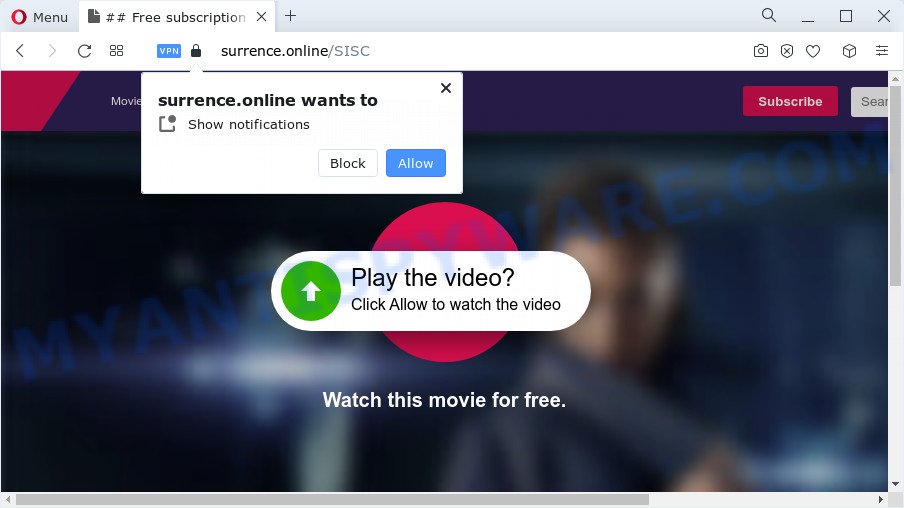
Once enabled, the Surrence.online browser notification spam will start popping up in the right bottom corner of the screen randomly and spam you with unwanted advertisements. The browser notification spam will promote ‘free’ online games, prize & lottery scams, dubious web-browser extensions, adult websites, and fake downloads as displayed on the screen below.

If you are receiving push notifications, you can remove Surrence.online subscription by going into your browser’s settings and following the Surrence.online removal instructions below. Once you delete Surrence.online subscription, the push notifications will no longer appear on your web browser.
Threat Summary
| Name | Surrence.online pop-up |
| Type | spam notifications advertisements, pop up virus, popups, pop-up advertisements |
| Distribution | adware software, social engineering attack, misleading pop-up advertisements, PUPs |
| Symptoms |
|
| Removal | Surrence.online removal guide |
Where the Surrence.online pop-ups comes from
Experienced security experts have determined that users are redirected to Surrence.online by adware software or from malicious ads. Adware is type of apps developed to add adverts into your Internet browsing or even desktop experience. Adware can be developed to alter your homepage, search provider, search results, or even add toolbars to your web-browser. Adware software run in the background when surf the Web, and adware can slow down your device and affect its performance.
Adware come bundled with certain free software. So always read carefully the installation screens, disclaimers, ‘Terms of Use’ and ‘Software license’ appearing during the install process. Additionally pay attention for third-party apps that are being installed along with the main program. Ensure that you unchecked all of them! Also, use an adblocker program that will help to block malicious and untrustworthy web-pages.
Instructions that is shown below, will help you to clean your computer from the adware software as well as remove Surrence.online pop ups from the IE, Mozilla Firefox, Google Chrome and MS Edge and other internet browsers.
How to remove Surrence.online pop ups (removal tutorial)
In order to get rid of Surrence.online pop-up advertisements, start by closing any programs and popups that are open. If a popup won’t close, then close your internet browser (Google Chrome, Firefox, Edge and Internet Explorer). If a program won’t close then please restart your personal computer. Next, follow the steps below.
To remove Surrence.online pop ups, use the steps below:
- How to manually remove Surrence.online
- Automatic Removal of Surrence.online popup ads
- How to block Surrence.online
- To sum up
How to manually remove Surrence.online
Looking for a solution to get rid of Surrence.online pop-ups manually without downloading any tools? Then this section of the post is just for you. Below are some simple steps you can take. Performing these steps requires basic knowledge of internet browser and Windows setup. If you are not sure that you can follow them, it is better to use free utilities listed below that can help you get rid of Surrence.online advertisements.
Remove adware software through the MS Windows Control Panel
The process of adware software removal is generally the same across all versions of Windows OS from 10 to XP. To start with, it is necessary to check the list of installed applications on your PC system and uninstall all unused, unknown and suspicious software.
Press Windows button ![]() , then click Search
, then click Search ![]() . Type “Control panel”and press Enter. If you using Windows XP or Windows 7, then click “Start” and select “Control Panel”. It will show the Windows Control Panel as displayed on the image below.
. Type “Control panel”and press Enter. If you using Windows XP or Windows 7, then click “Start” and select “Control Panel”. It will show the Windows Control Panel as displayed on the image below.

Further, press “Uninstall a program” ![]()
It will open a list of all software installed on your computer. Scroll through the all list, and uninstall any suspicious and unknown apps.
Remove Surrence.online notifications from web-browsers
If you are in situation where you don’t want to see push notifications from the Surrence.online web page. In this case, you can turn off web notifications for your web-browser in Windows/Apple Mac/Android. Find your browser in the list below, follow tutorial to remove web-browser permissions to display browser notification spam.
Google Chrome:
- Just copy and paste the following text into the address bar of Chrome.
- chrome://settings/content/notifications
- Press Enter.
- Remove the Surrence.online site and other dubious sites by clicking three vertical dots button next to each and selecting ‘Remove’.

Android:
- Open Chrome.
- Tap on the Menu button (three dots) on the top right hand corner of the browser.
- In the menu tap ‘Settings’, scroll down to ‘Advanced’.
- In the ‘Site Settings’, tap on ‘Notifications’, find the Surrence.online URL and tap on it.
- Tap the ‘Clean & Reset’ button and confirm.

Mozilla Firefox:
- In the top right hand corner of the screen, click the Menu button, represented by three bars.
- Go to ‘Options’, and Select ‘Privacy & Security’ on the left side of the window.
- Scroll down to ‘Permissions’ and then to ‘Settings’ next to ‘Notifications’.
- Find sites you down’t want to see notifications from (for example, Surrence.online), click on drop-down menu next to each and select ‘Block’.
- Save changes.

Edge:
- In the top right corner, click on the three dots to expand the Edge menu.
- Click ‘Settings’. Click ‘Advanced’ on the left side of the window.
- Click ‘Manage permissions’ button, located beneath ‘Website permissions’.
- Click the switch below the Surrence.online site so that it turns off.

Internet Explorer:
- Click ‘Tools’ button in the top right corner of the window.
- When the drop-down menu appears, click on ‘Internet Options’.
- Click on the ‘Privacy’ tab and select ‘Settings’ in the pop-up blockers section.
- Select the Surrence.online URL and other questionable URLs under and remove them one by one by clicking the ‘Remove’ button.

Safari:
- On the top menu select ‘Safari’, then ‘Preferences’.
- Select the ‘Websites’ tab and then select ‘Notifications’ section on the left panel.
- Find the Surrence.online and select it, click the ‘Deny’ button.
Remove Surrence.online pop-up ads from Microsoft Internet Explorer
By resetting Internet Explorer web browser you revert back your internet browser settings to its default state. This is good initial when troubleshooting problems that might have been caused by adware that causes Surrence.online advertisements.
First, start the Internet Explorer. Next, press the button in the form of gear (![]() ). It will show the Tools drop-down menu, click the “Internet Options” like below.
). It will show the Tools drop-down menu, click the “Internet Options” like below.

In the “Internet Options” window click on the Advanced tab, then click the Reset button. The Internet Explorer will display the “Reset Internet Explorer settings” window as on the image below. Select the “Delete personal settings” check box, then click “Reset” button.

You will now need to restart your PC system for the changes to take effect.
Remove Surrence.online advertisements from Chrome
This step will show you how to reset Google Chrome browser settings to original state. This can delete Surrence.online pop-up ads and fix some surfing problems, especially after adware infection. However, your saved passwords and bookmarks will not be changed, deleted or cleared.
First launch the Chrome. Next, click the button in the form of three horizontal dots (![]() ).
).
It will show the Chrome menu. Select More Tools, then press Extensions. Carefully browse through the list of installed extensions. If the list has the plugin signed with “Installed by enterprise policy” or “Installed by your administrator”, then complete the following steps: Remove Google Chrome extensions installed by enterprise policy.
Open the Chrome menu once again. Further, press the option called “Settings”.

The browser will show the settings screen. Another method to show the Chrome’s settings – type chrome://settings in the browser adress bar and press Enter
Scroll down to the bottom of the page and click the “Advanced” link. Now scroll down until the “Reset” section is visible, as shown below and click the “Reset settings to their original defaults” button.

The Google Chrome will display the confirmation dialog box as displayed in the following example.

You need to confirm your action, press the “Reset” button. The browser will launch the process of cleaning. When it is done, the web-browser’s settings including search provider, new tab page and homepage back to the values which have been when the Google Chrome was first installed on your device.
Remove Surrence.online from Firefox by resetting browser settings
If your Mozilla Firefox web-browser is redirected to Surrence.online without your permission or an unknown search provider shows results for your search, then it may be time to perform the web-browser reset. It will save your personal information like saved passwords, bookmarks, auto-fill data and open tabs.
First, start the Firefox and click ![]() button. It will display the drop-down menu on the right-part of the web-browser. Further, click the Help button (
button. It will display the drop-down menu on the right-part of the web-browser. Further, click the Help button (![]() ) as shown below.
) as shown below.

In the Help menu, select the “Troubleshooting Information” option. Another way to open the “Troubleshooting Information” screen – type “about:support” in the browser adress bar and press Enter. It will open the “Troubleshooting Information” page as displayed below. In the upper-right corner of this screen, press the “Refresh Firefox” button.

It will display the confirmation dialog box. Further, click the “Refresh Firefox” button. The Firefox will start a procedure to fix your problems that caused by the Surrence.online adware software. When, it’s complete, click the “Finish” button.
Automatic Removal of Surrence.online popup ads
Many antivirus companies have created applications that allow detect adware and thereby delete Surrence.online from the Internet Explorer, Edge, Mozilla Firefox and Google Chrome browsers. Below is a a few of the free programs you may want to use. Your computer can have a ton of potentially unwanted applications, adware and browser hijackers installed at the same time, so we recommend, if any unwanted or malicious program returns after rebooting the device, then start your personal computer into Safe Mode and run the anti malware tool once again.
Run Zemana Anti Malware to delete Surrence.online pop ups
Zemana Anti-Malware (ZAM) is a complete package of anti malware utilities. Despite so many features, it does not reduce the performance of your computer. Zemana AntiMalware is able to remove almost all the forms of adware including Surrence.online popup ads, browser hijackers, PUPs and malicious internet browser extensions. Zemana Anti Malware has real-time protection that can defeat most malware. You can run Zemana Free with any other antivirus software without any conflicts.
Download Zemana by clicking on the link below. Save it to your Desktop so that you can access the file easily.
164806 downloads
Author: Zemana Ltd
Category: Security tools
Update: July 16, 2019
Once the downloading process is complete, close all software and windows on your computer. Open a directory in which you saved it. Double-click on the icon that’s named Zemana.AntiMalware.Setup like below.
![]()
When the installation begins, you will see the “Setup wizard” that will help you install Zemana on your computer.

Once setup is finished, you will see window as displayed on the image below.

Now click the “Scan” button to locate adware which causes unwanted Surrence.online pop-up advertisements. Depending on your personal computer, the scan can take anywhere from a few minutes to close to an hour. When a threat is found, the number of the security threats will change accordingly. Wait until the the checking is done.

When Zemana Anti-Malware (ZAM) completes the scan, it will open the Scan Results. Review the report and then press “Next” button.

The Zemana Anti Malware (ZAM) will delete adware software that causes multiple annoying popups.
Delete Surrence.online pop-ups and malicious extensions with Hitman Pro
Hitman Pro is a free removal tool. It deletes PUPs, adware, hijackers and undesired web browser add-ons. It’ll identify and get rid of adware related to the Surrence.online advertisements. Hitman Pro uses very small computer resources and is a portable program. Moreover, Hitman Pro does add another layer of malware protection.
Download HitmanPro by clicking on the following link.
After downloading is done, open the folder in which you saved it. You will see an icon like below.

Double click the Hitman Pro desktop icon. Once the utility is started, you will see a screen like below.

Further, press “Next” button to search for adware software that causes Surrence.online popup ads in your internet browser. Depending on your computer, the scan can take anywhere from a few minutes to close to an hour. When HitmanPro has completed scanning your computer, a list of all threats found is prepared as on the image below.

Make sure all threats have ‘checkmark’ and click “Next” button. It will display a prompt, press the “Activate free license” button.
How to remove Surrence.online with MalwareBytes
Trying to get rid of Surrence.online advertisements can become a battle of wills between the adware infection and you. MalwareBytes can be a powerful ally, removing most of today’s adware software, malware and potentially unwanted apps with ease. Here’s how to use MalwareBytes AntiMalware (MBAM) will help you win.
Visit the following page to download the latest version of MalwareBytes Free for Microsoft Windows. Save it on your Desktop.
327057 downloads
Author: Malwarebytes
Category: Security tools
Update: April 15, 2020
Once the download is finished, close all applications and windows on your PC. Double-click the install file called MBSetup. If the “User Account Control” prompt pops up as shown in the figure below, click the “Yes” button.

It will open the Setup wizard that will help you install MalwareBytes on your computer. Follow the prompts and don’t make any changes to default settings.

Once install is complete successfully, press “Get Started” button. MalwareBytes Free will automatically start and you can see its main screen as shown in the figure below.

Now click the “Scan” button to start checking your personal computer for the adware software that causes Surrence.online pop up advertisements in your web-browser. A system scan can take anywhere from 5 to 30 minutes, depending on your device. While the MalwareBytes Free program is scanning, you can see how many objects it has identified as threat.

When MalwareBytes Free is done scanning your computer, it will open the Scan Results. Next, you need to click “Quarantine” button. The MalwareBytes Anti-Malware (MBAM) will begin to remove adware software that causes Surrence.online pop up advertisements in your browser. When finished, you may be prompted to restart the device.

We suggest you look at the following video, which completely explains the procedure of using the MalwareBytes to remove adware software, browser hijacker and other malware.
How to block Surrence.online
If you browse the World Wide Web, you can’t avoid malvertising. But you can protect your internet browser against it. Download and use an ad blocking application. AdGuard is an ad blocking which can filter out a large number of of the malicious advertising, stoping dynamic scripts from loading malicious content.
- AdGuard can be downloaded from the following link. Save it on your MS Windows desktop.
Adguard download
26841 downloads
Version: 6.4
Author: © Adguard
Category: Security tools
Update: November 15, 2018
- After downloading is done, start the downloaded file. You will see the “Setup Wizard” program window. Follow the prompts.
- Once the installation is finished, press “Skip” to close the setup application and use the default settings, or click “Get Started” to see an quick tutorial which will assist you get to know AdGuard better.
- In most cases, the default settings are enough and you don’t need to change anything. Each time, when you start your computer, AdGuard will start automatically and stop undesired ads, block Surrence.online, as well as other harmful or misleading websites. For an overview of all the features of the program, or to change its settings you can simply double-click on the icon named AdGuard, that is located on your desktop.
To sum up
Now your personal computer should be clean of the adware related to the Surrence.online advertisements. We suggest that you keep Zemana Free (to periodically scan your device for new adwares and other malicious software) and AdGuard (to help you stop undesired popup ads and malicious websites). Moreover, to prevent any adware, please stay clear of unknown and third party programs, make sure that your antivirus application, turn on the option to look for PUPs.
If you need more help with Surrence.online pop up ads related issues, go to here.




















