According to computer security researchers, Videogate1.com is a web page which uses social engineering methods to trick people into allowing spam notifications that go directly to the desktop or the internet browser. This web page will say that you need to press ‘Allow’ button in order to download a file, connect to the Internet, watch a video, access the content of the web page, enable Flash Player, and so on.
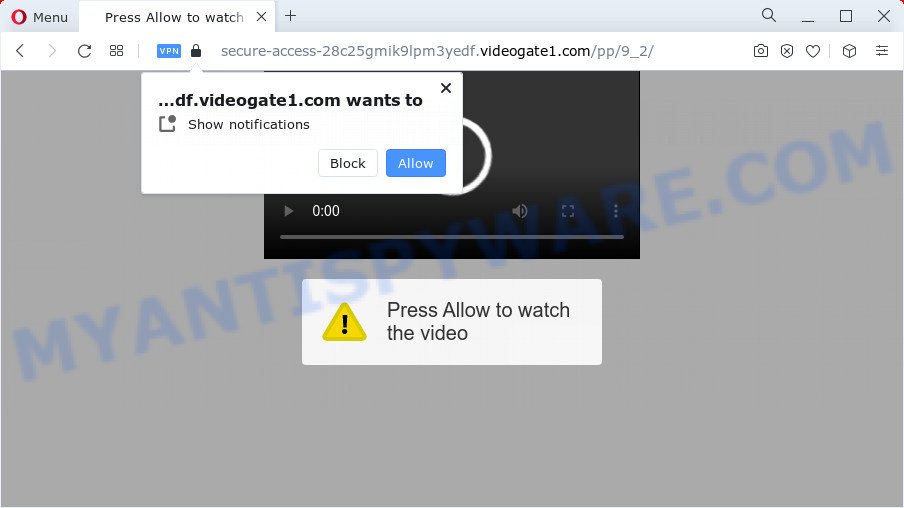
If you click on the ‘Allow’ button, the Videogate1.com webpage starts sending lots of push notifications on your the desktop. You will see the pop up adverts even when the web-browser is closed. Push notifications are originally designed to alert the user of newly published news. Cybercriminals abuse ‘push notifications’ to avoid anti-virus and ad-blocking applications by showing intrusive ads. These advertisements are displayed in the lower right corner of the screen urges users to play online games, visit dubious web-pages, install browser extensions & so on.

To end this intrusive behavior and remove Videogate1.com push notifications, you need to change browser settings that got altered by adware software. For that, follow the Videogate1.com removal guidance below. Once you remove Videogate1.com subscription, the browser notification spam will no longer appear on the screen.
Threat Summary
| Name | Videogate1.com popup |
| Type | spam notifications advertisements, pop ups, popup advertisements, pop up virus |
| Distribution | PUPs, malicious pop-up advertisements, adware software, social engineering attack |
| Symptoms |
|
| Removal | Videogate1.com removal guide |
How does your personal computer get infected with Videogate1.com pop ups
Some research has shown that users can be redirected to Videogate1.com from shady advertisements or by potentially unwanted applications and adware. Adware is a form of malware. When adware gets inside your PC system, it might carry out various harmful tasks. Some of the more common acts on PC systems include: adware can present constant pop up windows and/or annoying ads;adware can redirect your browser to shady web pages; adware can slow down your PC; adware can alter browser settings.
Adware is usually come bundled with free applications. So, when you installing freeware, carefully read the disclaimers, choose the Custom or Advanced installation mode to watch for third-party programs that are being installed, because certain of the programs are potentially unwanted programs and adware.
It is important, don’t use Videogate1.com webpage and do not click on ads placed on it, as they can lead you to a more harmful or misleading websites. The best option is to use the guide posted below to clean your PC of adware and thus remove Videogate1.com pop up advertisements.
How to remove Videogate1.com pop up ads from Chrome, Firefox, IE, Edge
In many cases adware requires more than a simple uninstall with the help of Windows Control panel in order to be fully uninstalled. For that reason, our team developed several removal solutions that we have combined in a detailed instructions. Therefore, if you have the annoying Videogate1.com popups on your personal computer and are currently trying to have it removed then feel free to follow the instructions below in order to resolve your problem. Some of the steps will require you to reboot your PC system or shut down this web-site. So, read this guidance carefully, then bookmark this page or open it on your smartphone for later reference.
To remove Videogate1.com pop ups, use the steps below:
- How to remove Videogate1.com advertisements without any software
- Automatic Removal of Videogate1.com ads
- Stop Videogate1.com advertisements
- To sum up
How to remove Videogate1.com advertisements without any software
In most cases, it is possible to manually remove Videogate1.com ads. This method does not involve the use of any tricks or removal utilities. You just need to recover the normal settings of the PC system and web browser. This can be done by following a few simple steps below. If you want to quickly get rid of Videogate1.com pop-up ads, as well as perform a full scan of your device, we recommend that you run adware software removal utilities, which are listed below.
Removing the Videogate1.com, check the list of installed programs first
It’s of primary importance to first identify and remove all potentially unwanted software, adware software and hijackers through ‘Add/Remove Programs’ (Windows XP) or ‘Uninstall a program’ (Windows 10, 8, 7) section of your Windows Control Panel.
Windows 8, 8.1, 10
First, press the Windows button
Windows XP, Vista, 7
First, press “Start” and select “Control Panel”.
It will open the Windows Control Panel as displayed on the image below.

Next, press “Uninstall a program” ![]()
It will show a list of all applications installed on your device. Scroll through the all list, and remove any dubious and unknown programs. To quickly find the latest installed applications, we recommend sort software by date in the Control panel.
Remove Videogate1.com notifications from browsers
If you are in situation where you don’t want to see spam notifications from the Videogate1.com website. In this case, you can turn off web notifications for your web-browser in Windows/Apple Mac/Android. Find your web browser in the list below, follow steps to remove internet browser permissions to show push notifications.
Google Chrome:
- Just copy and paste the following text into the address bar of Google Chrome.
- chrome://settings/content/notifications
- Press Enter.
- Remove the Videogate1.com site and other rogue notifications by clicking three vertical dots button next to each and selecting ‘Remove’.

Android:
- Tap ‘Settings’.
- Tap ‘Notifications’.
- Find and tap the browser that displays Videogate1.com push notifications ads.
- Locate Videogate1.com, other rogue notifications and set the toggle button to ‘OFF’ on them one-by-one.

Mozilla Firefox:
- In the right upper corner, click on the three horizontal stripes to expand the Main menu.
- In the drop-down menu select ‘Options’. In the left side select ‘Privacy & Security’.
- Scroll down to the ‘Permissions’ section and click the ‘Settings’ button next to ‘Notifications’.
- Find sites you down’t want to see notifications from (for example, Videogate1.com), click on drop-down menu next to each and select ‘Block’.
- Save changes.

Edge:
- In the right upper corner, click on the three dots to expand the Edge menu.
- Scroll down to ‘Settings’. In the menu on the left go to ‘Advanced’.
- Click ‘Manage permissions’ button below ‘Website permissions’.
- Click the switch under the Videogate1.com so that it turns off.

Internet Explorer:
- Click the Gear button on the top right hand corner of the Internet Explorer.
- Select ‘Internet options’.
- Click on the ‘Privacy’ tab and select ‘Settings’ in the pop-up blockers section.
- Select the Videogate1.com URL and other suspicious URLs below and remove them one by one by clicking the ‘Remove’ button.

Safari:
- Click ‘Safari’ button on the top-left corner of the screen and select ‘Preferences’.
- Select the ‘Websites’ tab and then select ‘Notifications’ section on the left panel.
- Locate the Videogate1.com domain and select it, click the ‘Deny’ button.
Delete Videogate1.com from Firefox by resetting internet browser settings
The Mozilla Firefox reset will remove redirects to undesired Videogate1.com web-site, modified preferences, extensions and security settings. Essential information such as bookmarks, browsing history, passwords, cookies, auto-fill data and personal dictionaries will not be removed.
Click the Menu button (looks like three horizontal lines), and press the blue Help icon located at the bottom of the drop down menu as displayed on the screen below.

A small menu will appear, click the “Troubleshooting Information”. On this page, click “Refresh Firefox” button as shown on the image below.

Follow the onscreen procedure to revert back your Mozilla Firefox browser settings to their original settings.
Remove Videogate1.com popups from IE
In order to restore all web browser default search engine, new tab and startpage you need to reset the Internet Explorer to the state, that was when the MS Windows was installed on your PC system.
First, run the Internet Explorer. Next, press the button in the form of gear (![]() ). It will open the Tools drop-down menu, click the “Internet Options” as on the image below.
). It will open the Tools drop-down menu, click the “Internet Options” as on the image below.

In the “Internet Options” window click on the Advanced tab, then click the Reset button. The IE will display the “Reset Internet Explorer settings” window as shown below. Select the “Delete personal settings” check box, then press “Reset” button.

You will now need to restart your PC for the changes to take effect.
Remove Videogate1.com pop up ads from Google Chrome
Reset Google Chrome settings to get rid of Videogate1.com pop-up advertisements. If you’re still experiencing issues with Videogate1.com ads removal, you need to reset Chrome browser to its original settings. This step needs to be performed only if adware software has not been removed by the previous steps.

- First, start the Chrome and click the Menu icon (icon in the form of three dots).
- It will open the Google Chrome main menu. Select More Tools, then click Extensions.
- You will see the list of installed add-ons. If the list has the extension labeled with “Installed by enterprise policy” or “Installed by your administrator”, then complete the following instructions: Remove Chrome extensions installed by enterprise policy.
- Now open the Google Chrome menu once again, click the “Settings” menu.
- Next, click “Advanced” link, that located at the bottom of the Settings page.
- On the bottom of the “Advanced settings” page, press the “Reset settings to their original defaults” button.
- The Google Chrome will show the reset settings prompt as shown on the image above.
- Confirm the web-browser’s reset by clicking on the “Reset” button.
- To learn more, read the blog post How to reset Chrome settings to default.
Automatic Removal of Videogate1.com ads
Spyware, adware, potentially unwanted programs and browser hijackers can be difficult to delete manually. Do not try to remove this apps without the help of malware removal tools. In order to completely remove adware from your device, use professionally designed utilities, such as Zemana, MalwareBytes Anti-Malware (MBAM) and HitmanPro.
Delete Videogate1.com advertisements with Zemana Anti-Malware
Zemana Anti Malware (ZAM) is a malicious software scanner that is very useful for detecting and removing adware which cause pop ups. The steps below will explain how to download, install, and use Zemana Anti Malware to scan and remove malware, spyware, adware, potentially unwanted applications, browser hijackers from your PC system for free.
Now you can install and run Zemana to delete Videogate1.com ads from your internet browser by following the steps below:
Visit the following page to download Zemana AntiMalware (ZAM) install package called Zemana.AntiMalware.Setup on your device. Save it on your Desktop.
164806 downloads
Author: Zemana Ltd
Category: Security tools
Update: July 16, 2019
Launch the installer after it has been downloaded successfully and then follow the prompts to install this tool on your personal computer.

During setup you can change certain settings, but we suggest you don’t make any changes to default settings.
When install is done, this malicious software removal utility will automatically start and update itself. You will see its main window as displayed below.

Now click the “Scan” button to start scanning your personal computer for the adware that cause pop ups. Depending on your PC, the scan can take anywhere from a few minutes to close to an hour.

When that process is finished, it will open the Scan Results. Review the results once the utility has complete the system scan. If you think an entry should not be quarantined, then uncheck it. Otherwise, simply click “Next” button.

The Zemana Free will remove adware that causes Videogate1.com pop-ups in your web-browser. When the process is done, you can be prompted to restart your computer to make the change take effect.
Use HitmanPro to remove Videogate1.com ads
The Hitman Pro tool is free (30 day trial) and easy to use. It can check and get rid of malicious software, potentially unwanted apps and adware software in Internet Explorer, Firefox, Google Chrome and Microsoft Edge web-browsers and thereby delete all unwanted Videogate1.com advertisements. HitmanPro is powerful enough to find and remove malicious registry entries and files that are hidden on the device.
HitmanPro can be downloaded from the following link. Save it to your Desktop.
Once the download is done, open the file location and double-click the Hitman Pro icon. It will run the HitmanPro utility. If the User Account Control prompt will ask you want to start the program, press Yes button to continue.

Next, click “Next” . Hitman Pro application will scan through the whole computer for the adware related to the Videogate1.com pop ups.

When the scanning is finished, Hitman Pro will display a screen which contains a list of malware that has been detected like below.

You may delete items (move to Quarantine) by simply click “Next” button. It will display a dialog box, click the “Activate free license” button. The HitmanPro will remove adware responsible for Videogate1.com advertisements. Once finished, the utility may ask you to reboot your device.
Use MalwareBytes Free to remove Videogate1.com popups
We advise using the MalwareBytes AntiMalware (MBAM). You may download and install MalwareBytes Free to locate adware software and thereby get rid of Videogate1.com pop ups from your internet browsers. When installed and updated, this free malicious software remover automatically scans for and deletes all threats present on the PC.
Download MalwareBytes Anti Malware (MBAM) by clicking on the following link. Save it on your Desktop.
327060 downloads
Author: Malwarebytes
Category: Security tools
Update: April 15, 2020
Once downloading is complete, close all programs and windows on your computer. Open a directory in which you saved it. Double-click on the icon that’s named MBSetup as shown on the screen below.
![]()
When the install starts, you will see the Setup wizard which will help you setup Malwarebytes on your personal computer.

Once setup is finished, you will see window like the one below.

Now click the “Scan” button . MalwareBytes AntiMalware (MBAM) program will scan through the whole personal computer for the adware software that causes multiple annoying popups. While the MalwareBytes Anti Malware (MBAM) utility is scanning, you can see count of objects it has identified as being infected by malware.

When MalwareBytes is done scanning your computer, MalwareBytes AntiMalware (MBAM) will open a list of found threats. Next, you need to click “Quarantine” button.

The Malwarebytes will now start to delete adware that causes Videogate1.com pop up ads. After that process is finished, you may be prompted to reboot your PC.

The following video explains guidance on how to get rid of browser hijacker, adware and other malware with MalwareBytes Anti-Malware.
Stop Videogate1.com advertisements
We suggest to install an ad-blocker program which can stop Videogate1.com and other unwanted web sites. The ad blocker utility like AdGuard is a program that basically removes advertising from the World Wide Web and blocks access to malicious webpages. Moreover, security experts says that using ad-blocker programs is necessary to stay safe when surfing the Net.
First, visit the page linked below, then click the ‘Download’ button in order to download the latest version of AdGuard.
26841 downloads
Version: 6.4
Author: © Adguard
Category: Security tools
Update: November 15, 2018
After downloading it, double-click the downloaded file to launch it. The “Setup Wizard” window will show up on the computer screen as displayed in the figure below.

Follow the prompts. AdGuard will then be installed and an icon will be placed on your desktop. A window will show up asking you to confirm that you want to see a quick instructions as displayed in the following example.

Click “Skip” button to close the window and use the default settings, or click “Get Started” to see an quick guide that will assist you get to know AdGuard better.
Each time, when you start your device, AdGuard will start automatically and stop unwanted advertisements, block Videogate1.com, as well as other harmful or misleading web-sites. For an overview of all the features of the program, or to change its settings you can simply double-click on the AdGuard icon, which can be found on your desktop.
To sum up
Now your personal computer should be free of the adware that causes multiple intrusive pop ups. We suggest that you keep Zemana Free (to periodically scan your device for new adware softwares and other malware) and AdGuard (to help you stop annoying pop ups and harmful webpages). Moreover, to prevent any adware, please stay clear of unknown and third party apps, make sure that your antivirus program, turn on the option to find PUPs.
If you need more help with Videogate1.com popup ads related issues, go to here.


















