Ztxs-news1.club pop ups are a social engineering attack that forces users into allowing spam notifications from this or similar websites that will in turn bombard users with pop-up adverts usually related to adware, adult webpages and other click fraud schemes. This web page will display the ‘Show notifications’ confirmation request that attempts to get you to click the ‘Allow’ button to subscribe to its notifications.
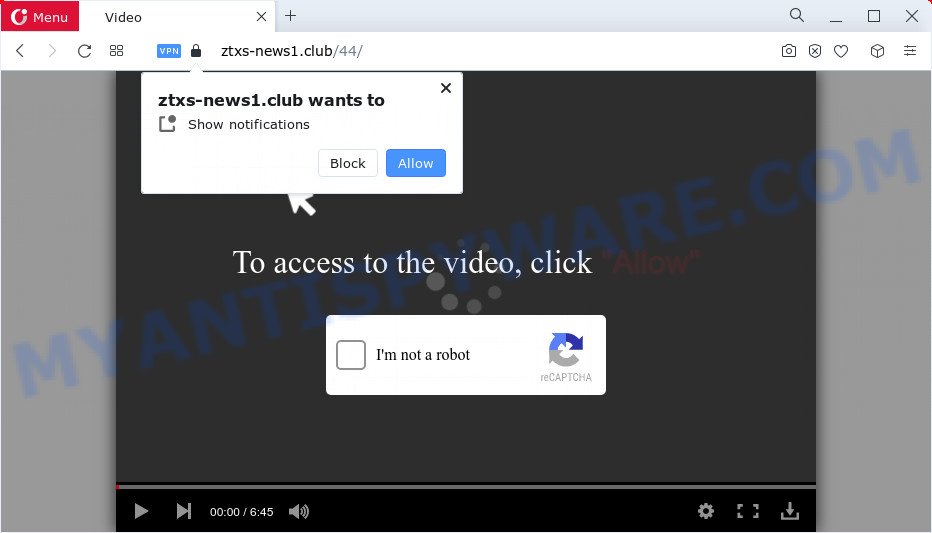
Once you click on the ‘Allow’ button, the Ztxs-news1.club web site starts sending lots of browser notification spam on your the desktop. You will see the pop up adverts even when the browser is closed. The browser notification spam will promote ‘free’ online games, prize & lottery scams, questionable internet browser plugins, adult websites, and adware software bundles as shown below.

To end this intrusive behavior and get rid of Ztxs-news1.club browser notification spam, you need to modify browser settings that got changed by adware. For that, complete the Ztxs-news1.club removal guide below. Once you remove notifications subscription, the Ztxs-news1.club pop ups ads will no longer appear on your internet browser.
Threat Summary
| Name | Ztxs-news1.club pop-up |
| Type | spam notifications ads, pop-up advertisements, pop-ups, pop up virus |
| Distribution | social engineering attack, PUPs, misleading popup ads, adware software |
| Symptoms |
|
| Removal | Ztxs-news1.club removal guide |
How does your PC system get infected with Ztxs-news1.club pop-ups
Cyber security professionals have determined that users are redirected to Ztxs-news1.club by adware software or from misleading ads. Adware’s basic purpose is to show ads. These advertisements are often shown as advertising links, unclosable windows or push notifications. Clicks on the advertisements produce a monetary payoff for the software makers. Adware can work like Spyware, since it sends privacy info such as searches and trends to advertisers.
Adware usually spreads bundled with freeware. So, when you installing free software, carefully read the disclaimers, choose the Custom or Advanced install type to watch for bundled software that are being installed, because certain of the apps are potentially unwanted software and adware software.
We strongly recommend that you perform the step-by-step instructions below which will assist you to remove Ztxs-news1.club popup advertisements using the standard features of Windows and some proven free applications.
How to remove Ztxs-news1.club popups (removal instructions)
The following steps will allow you to delete Ztxs-news1.club pop-ups from the Edge, Firefox, IE and Chrome. Moreover, the instructions below will allow you to remove malicious software, browser hijackers, potentially unwanted apps and toolbars that your PC system may be infected. Please do the instructions step by step. If you need help or have any questions, then ask for our assistance or type a comment below. Certain of the steps will require you to restart your computer or exit this web site. So, read this tutorial carefully, then bookmark this page or open it on your smartphone for later reference.
To remove Ztxs-news1.club pop ups, use the following steps:
- How to delete Ztxs-news1.club advertisements without any software
- Automatic Removal of Ztxs-news1.club advertisements
- Use AdBlocker to stop Ztxs-news1.club pop ups and stay safe online
- Finish words
How to delete Ztxs-news1.club advertisements without any software
First of all, try to get rid of Ztxs-news1.club pop ups manually; to do this, follow the steps below. Of course, manual removal of adware requires more time and may not be suitable for those who are poorly versed in computer settings. In this case, we suggest that you scroll down to the section that describes how to get rid of Ztxs-news1.club popups using free utilities.
Uninstall dubious applications using MS Windows Control Panel
First, go to Microsoft Windows Control Panel and remove questionable apps, all programs you do not remember installing. It’s important to pay the most attention to apps you installed just before Ztxs-news1.club pop ups appeared on your web browser. If you don’t know what a program does, look for the answer on the World Wide Web.
|
|
|
|
Remove Ztxs-news1.club notifications from web browsers
If you’ve clicked the “Allow” button in the Ztxs-news1.club pop up and gave a notification permission, you should delete this notification permission first from your internet browser settings. To remove the Ztxs-news1.club permission to send browser notification spam to your computer, execute the following steps. These steps are for MS Windows, Mac OS and Android.
Google Chrome:
- Click the Menu button (three dots) on the right upper corner of the screen
- When the drop-down menu appears, click on ‘Settings’. Scroll to the bottom of the page and click on ‘Advanced’.
- At the ‘Privacy and Security’ section click ‘Site settings’.
- Go to Notifications settings.
- Locate the Ztxs-news1.club URL and remove it by clicking the three vertical dots on the right to the URL and select ‘Remove’.

Android:
- Tap ‘Settings’.
- Tap ‘Notifications’.
- Find and tap the web browser which shows Ztxs-news1.club spam notifications ads.
- Find Ztxs-news1.club site in the list and disable it.

Mozilla Firefox:
- In the top right hand corner, click the Firefox menu (three horizontal stripes).
- In the drop-down menu select ‘Options’. In the left side select ‘Privacy & Security’.
- Scroll down to the ‘Permissions’ section and click the ‘Settings’ button next to ‘Notifications’.
- Find Ztxs-news1.club site, other dubious URLs, click the drop-down menu and select ‘Block’.
- Click ‘Save Changes’ button.

Edge:
- Click the More button (three dots) in the top-right corner of the screen.
- Click ‘Settings’. Click ‘Advanced’ on the left side of the window.
- In the ‘Website permissions’ section click ‘Manage permissions’.
- Click the switch below the Ztxs-news1.club and each dubious URL.

Internet Explorer:
- Click ‘Tools’ button in the top right hand corner of the screen.
- Go to ‘Internet Options’ in the menu.
- Select the ‘Privacy’ tab and click ‘Settings below ‘Pop-up Blocker’ section.
- Find the Ztxs-news1.club domain and click the ‘Remove’ button to delete the domain.

Safari:
- Go to ‘Preferences’ in the Safari menu.
- Open ‘Websites’ tab, then in the left menu click on ‘Notifications’.
- Find the Ztxs-news1.club and select it, click the ‘Deny’ button.
Get rid of Ztxs-news1.club advertisements from Internet Explorer
If you find that IE web browser settings such as home page, new tab and search provider by default had been replaced by adware responsible for Ztxs-news1.club pop ups, then you may return your settings, via the reset internet browser procedure.
First, open the IE. Next, click the button in the form of gear (![]() ). It will open the Tools drop-down menu, click the “Internet Options” as shown on the image below.
). It will open the Tools drop-down menu, click the “Internet Options” as shown on the image below.

In the “Internet Options” window click on the Advanced tab, then press the Reset button. The Internet Explorer will open the “Reset Internet Explorer settings” window like below. Select the “Delete personal settings” check box, then click “Reset” button.

You will now need to reboot your computer for the changes to take effect.
Get rid of Ztxs-news1.club from Firefox by resetting browser settings
The Mozilla Firefox reset will delete redirections to intrusive Ztxs-news1.club webpage, modified preferences, extensions and security settings. When using the reset feature, your personal information like passwords, bookmarks, browsing history and web form auto-fill data will be saved.
First, launch the Firefox and press ![]() button. It will show the drop-down menu on the right-part of the internet browser. Further, click the Help button (
button. It will show the drop-down menu on the right-part of the internet browser. Further, click the Help button (![]() ) as on the image below.
) as on the image below.

In the Help menu, select the “Troubleshooting Information” option. Another way to open the “Troubleshooting Information” screen – type “about:support” in the internet browser adress bar and press Enter. It will open the “Troubleshooting Information” page as on the image below. In the upper-right corner of this screen, click the “Refresh Firefox” button.

It will show the confirmation dialog box. Further, press the “Refresh Firefox” button. The Firefox will start a procedure to fix your problems that caused by the Ztxs-news1.club adware. After, it is complete, click the “Finish” button.
Remove Ztxs-news1.club pop-ups from Chrome
Reset Chrome settings is a simple method to remove Ztxs-news1.club ads, harmful and ‘ad-supported’ addons, internet browser’s default search engine, startpage and new tab which have been changed by adware software.
First start the Google Chrome. Next, press the button in the form of three horizontal dots (![]() ).
).
It will show the Google Chrome menu. Choose More Tools, then click Extensions. Carefully browse through the list of installed plugins. If the list has the extension signed with “Installed by enterprise policy” or “Installed by your administrator”, then complete the following steps: Remove Chrome extensions installed by enterprise policy.
Open the Chrome menu once again. Further, click the option called “Settings”.

The web browser will open the settings screen. Another solution to open the Chrome’s settings – type chrome://settings in the browser adress bar and press Enter
Scroll down to the bottom of the page and press the “Advanced” link. Now scroll down until the “Reset” section is visible, as shown below and press the “Reset settings to their original defaults” button.

The Google Chrome will display the confirmation dialog box as shown in the figure below.

You need to confirm your action, click the “Reset” button. The browser will start the task of cleaning. When it’s done, the web-browser’s settings including search provider, home page and new tab page back to the values that have been when the Chrome was first installed on your computer.
Automatic Removal of Ztxs-news1.club advertisements
It is very difficult for classic antivirus to detect adware software and other kinds of potentially unwanted programs. We recommend you run a free anti-adware such as Zemana Anti Malware, MalwareBytes Anti Malware and HitmanPro from our list below. These utilities will allow you scan and remove trojans, malware, spyware, keyloggers, bothersome and malicious adware from an infected device.
How to get rid of Ztxs-news1.club advertisements with Zemana AntiMalware
Zemana is a malicious software removal utility. Currently, there are two versions of the program, one of them is free and second is paid (premium). The principle difference between the free and paid version of the utility is real-time protection module. If you just need to scan your personal computer for malware and get rid of adware software responsible for Ztxs-news1.club pop-up ads, then the free version will be enough for you.

- Visit the page linked below to download Zemana Anti Malware (ZAM). Save it to your Desktop so that you can access the file easily.
Zemana AntiMalware
164807 downloads
Author: Zemana Ltd
Category: Security tools
Update: July 16, 2019
- At the download page, click on the Download button. Your browser will show the “Save as” prompt. Please save it onto your Windows desktop.
- Once the downloading process is complete, please close all programs and open windows on your PC. Next, start a file named Zemana.AntiMalware.Setup.
- This will launch the “Setup wizard” of Zemana onto your PC system. Follow the prompts and do not make any changes to default settings.
- When the Setup wizard has finished installing, the Zemana Free will launch and show the main window.
- Further, press the “Scan” button to scan for adware software which causes unwanted Ztxs-news1.club popup ads.
- When the scan get finished, Zemana AntiMalware will display you the results.
- Review the report and then click the “Next” button. The utility will remove adware software that causes Ztxs-news1.club pop ups in your web-browser and move the selected items to the program’s quarantine. When finished, you may be prompted to reboot the PC.
- Close the Zemana and continue with the next step.
Use Hitman Pro to delete Ztxs-news1.club pop-ups
HitmanPro is a free removal tool. It removes potentially unwanted applications, adware, hijackers and unwanted browser extensions. It will identify and remove adware software which causes undesired Ztxs-news1.club pop-up ads. Hitman Pro uses very small personal computer resources and is a portable application. Moreover, Hitman Pro does add another layer of malware protection.
Hitman Pro can be downloaded from the following link. Save it to your Desktop.
Download and use HitmanPro on your personal computer. Once started, click “Next” button to begin scanning your device for the adware software related to the Ztxs-news1.club pop-up ads. A system scan can take anywhere from 5 to 30 minutes, depending on your PC system. While the Hitman Pro utility is scanning, you can see how many objects it has identified as being infected by malicious software..

As the scanning ends, you can check all items found on your computer.

Review the scan results and then click Next button.
It will display a prompt, press the “Activate free license” button to begin the free 30 days trial to remove all malware found.
Run MalwareBytes Anti-Malware (MBAM) to remove Ztxs-news1.club advertisements
We suggest using the MalwareBytes Free which are completely clean your personal computer of the adware. The free utility is an advanced malicious software removal program developed by (c) Malwarebytes lab. This application uses the world’s most popular anti malware technology. It’s able to help you remove unwanted Ztxs-news1.club ads from your web-browsers, potentially unwanted apps, malicious software, browser hijackers, toolbars, ransomware and other security threats from your PC for free.
Installing the MalwareBytes AntiMalware (MBAM) is simple. First you will need to download MalwareBytes Free from the following link.
327063 downloads
Author: Malwarebytes
Category: Security tools
Update: April 15, 2020
After the download is done, close all programs and windows on your computer. Open a directory in which you saved it. Double-click on the icon that’s named MBSetup as shown in the figure below.
![]()
When the install starts, you’ll see the Setup wizard that will help you setup Malwarebytes on your PC.

Once installation is done, you will see window as shown in the figure below.

Now press the “Scan” button . MalwareBytes Anti Malware application will scan through the whole PC system for the adware which cause popups. A scan may take anywhere from 10 to 30 minutes, depending on the number of files on your PC system and the speed of your computer.

When the scan is done, the results are displayed in the scan report. Review the scan results and then press “Quarantine” button.

The Malwarebytes will now begin to delete adware software related to the Ztxs-news1.club ads. Once the clean up is complete, you may be prompted to reboot your PC.

The following video explains few simple steps on how to get rid of hijacker, adware and other malicious software with MalwareBytes Anti-Malware.
Use AdBlocker to stop Ztxs-news1.club pop ups and stay safe online
If you browse the Internet, you can’t avoid malvertising. But you can protect your internet browser against it. Download and run an ad-blocker program. AdGuard is an ad blocker that can filter out a large count of of the malvertising, blocking dynamic scripts from loading malicious content.
Please go to the link below to download the latest version of AdGuard for Microsoft Windows. Save it to your Desktop.
26841 downloads
Version: 6.4
Author: © Adguard
Category: Security tools
Update: November 15, 2018
When the downloading process is finished, double-click the downloaded file to run it. The “Setup Wizard” window will show up on the computer screen as shown in the figure below.

Follow the prompts. AdGuard will then be installed and an icon will be placed on your desktop. A window will show up asking you to confirm that you want to see a quick guide as displayed in the figure below.

Press “Skip” button to close the window and use the default settings, or click “Get Started” to see an quick tutorial which will allow you get to know AdGuard better.
Each time, when you start your personal computer, AdGuard will launch automatically and stop undesired ads, block Ztxs-news1.club, as well as other harmful or misleading web-pages. For an overview of all the features of the program, or to change its settings you can simply double-click on the AdGuard icon, which is located on your desktop.
Finish words
Now your computer should be free of the adware that cause pop ups. We suggest that you keep AdGuard (to help you block unwanted pop-up advertisements and unwanted malicious webpages) and Zemana Free (to periodically scan your computer for new adwares and other malware). Probably you are running an older version of Java or Adobe Flash Player. This can be a security risk, so download and install the latest version right now.
If you are still having problems while trying to remove Ztxs-news1.club pop up advertisements from the Edge, Mozilla Firefox, Internet Explorer and Google Chrome, then ask for help here here.


















