What is CoolStreamSearch?
The cyber threat analysts have determined that CoolStreamSearch is a potentially unwanted application (PUA) belonging to the group of Browser hijackers . It affects your computer and changes internet browser settings. CoolStreamSearch can take over your browser and force you to use an unwanted website as your homepage, newtab and default search provider. When CoolStreamSearch in the PC, it can collect user information such as search queries as well as browsing history. so if you find this potentially unwanted program on the computer you need to remove it. The detailed removal guidance will assist you remove CoolStreamSearch and protect your PC from more dangerous software.
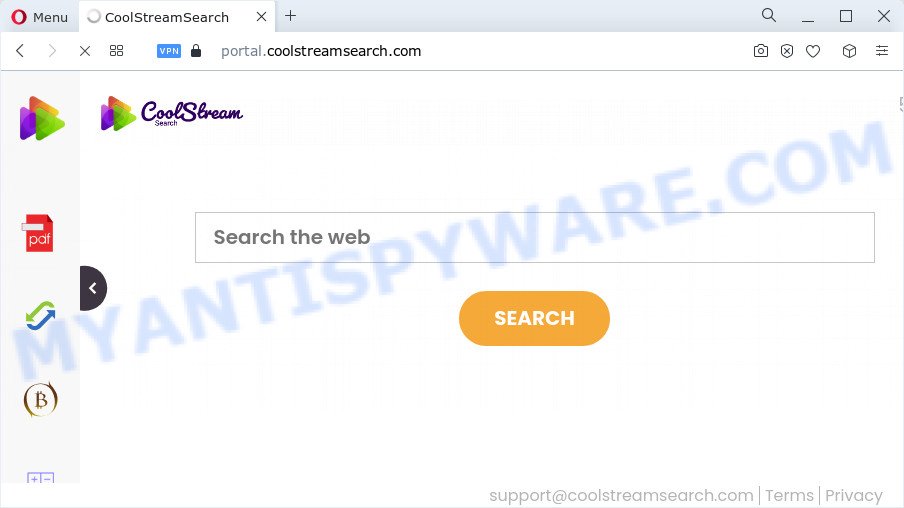
The CoolStreamSearch hijacker will alter your browser’s search engine so that all searches are sent through coolstreamsearch.com which redirects to Bing, Yahoo or Google Custom Search engine which shows the search results for your query. The developers of this hijacker are utilizing legitimate search engine as they may make revenue from the advertisements that are shown in the search results.
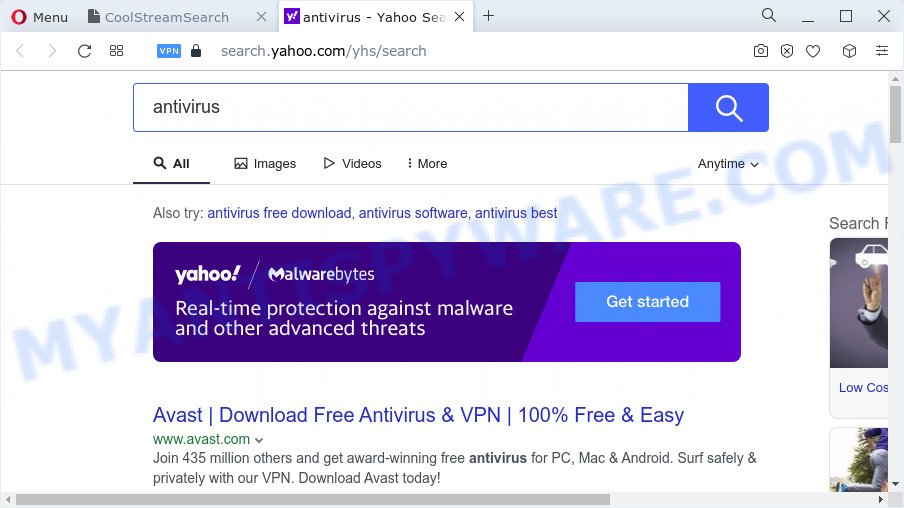
As well as unwanted web-browser redirects to coolstreamsearch.com, CoolStreamSearch can collect your Web surfing activity by saving Internet Service Provider (ISP), internet browser version and type, IP addresses, websites visited, URLs visited and cookie information. Such kind of behavior can lead to serious security problems or user information theft. This is another reason why the hijacker that redirects the browser to CoolStreamSearch should be uninstalled without a wait.
By following few simple steps below it is easy to remove CoolStreamSearch from Internet Explorer, Edge, Firefox and Chrome and your computer. Learn how to detect and remove browser hijacker and other harmful applications, as well as how to run a full PC virus scan.
How can a browser hijacker get on your personal computer
Most often, PUPs and browser hijackers spreads as a part of the installers from file sharing web sites. So, install a freeware is a a good chance that you will find a bundled browser hijacker. If you don’t know how to avoid it, then use a simple trick. During the install, choose the Custom or Advanced installation method. Next, click ‘Decline’ button and clear all checkboxes on offers that ask you to install additional software. Moreover, please carefully read Term of use and User agreement before installing any software or otherwise you can end up with another unwanted program on your computer such as this hijacker.
Threat Summary
| Name | CoolStreamSearch |
| Type | startpage hijacker, search provider hijacker, PUP, redirect virus, browser hijacker |
| Associated domains | feed.coolstreamsearch.com, portal.coolstreamsearch.com, install.coolstreamsearch.com, get.coolstreamsearch.com |
| Affected Browser Settings | newtab URL, homepage, search provider |
| Distribution | free applications setup files, fake updaters, suspicious pop up ads |
| Symptoms | Advertising banners appear on web sites that you are visiting. You keep getting redirected to unfamiliar web-sites. There is an unexpected application in the ‘App & Features’ section of Windows settings. Unwanted web-browser toolbar(s) Unwanted changes in your browser such as displaying new tabs you didn’t open. |
| Removal | CoolStreamSearch removal guide |
How to remove CoolStreamSearch from device
According to computer security professionals, CoolStreamSearch removal can be done manually and/or automatically. The free malware removal tools that are listed below will help you remove browser hijacker, malicious web-browser addons, adware software and PUPs . However, if you are not willing to install other applications to remove the browser hijacker, then use instructions listed below to restore web browser search engine by default, newtab and homepage to defaults.
To remove CoolStreamSearch, use the steps below:
- How to manually remove CoolStreamSearch
- Automatic Removal of CoolStreamSearch
- Block CoolStreamSearch and other annoying websites
- To sum up
How to manually remove CoolStreamSearch
To delete CoolStreamSearch hijacker, adware and other unwanted applications you can try to do so manually. Unfortunately some of the browser hijackers won’t show up in your program list, but some hijackers may. In this case, you may be able to remove it via the uninstall function of your computer. You can do this by completing the steps below.
Delete unwanted or newly installed programs
Check out the MS Windows Control Panel (Programs and Features section) to see all installed software. We suggest to click on the “Date Installed” in order to sort the list of apps by the date you installed them. If you see any unknown and questionable programs, they are the ones you need to uninstall.
|
|
|
|
Remove CoolStreamSearch hijacker from internet browsers
If you are still seeing CoolStreamSearch hijacker that won’t go away, you might have harmful extensions installed on your web browser. Check your internet browser for unwanted extensions using the steps below.
You can also try to remove CoolStreamSearch hijacker by reset Chrome settings. |
If you are still experiencing issues with CoolStreamSearch hijacker removal, you need to reset Mozilla Firefox browser. |
Another method to delete CoolStreamSearch hijacker from IE is reset IE settings. |
|
Automatic Removal of CoolStreamSearch
Security experts have built efficient malware removal tools to help users in removing browser hijackers , adware and potentially unwanted applications. Below we will share with you the best malware removal utilities with the ability to find and remove CoolStreamSearch and other potentially unwanted apps.
Run Zemana Free to get rid of CoolStreamSearch browser hijacker
Zemana is extremely fast and ultra light weight malware removal utility. It will help you delete CoolStreamSearch browser hijacker, adware, potentially unwanted apps and other malicious software. This program gives real-time protection which never slow down your personal computer. Zemana Free is created for experienced and beginner computer users. The interface of this tool is very easy to use, simple and minimalist.

- Visit the following page to download Zemana Anti Malware (ZAM). Save it to your Desktop.
Zemana AntiMalware
164814 downloads
Author: Zemana Ltd
Category: Security tools
Update: July 16, 2019
- Once the download is finished, close all applications and windows on your PC. Open a directory in which you saved it. Double-click on the icon that’s named Zemana.AntiMalware.Setup.
- Further, click Next button and follow the prompts.
- Once installation is done, click the “Scan” button to perform a system scan with this utility for the CoolStreamSearch browser hijacker. This procedure can take some time, so please be patient. While the Zemana application is checking, you may see number of objects it has identified as threat.
- When finished, a list of all threats detected is produced. Review the report and then press “Next”. After the cleaning process is complete, you may be prompted to reboot your device.
Run HitmanPro to delete CoolStreamSearch from the personal computer
HitmanPro is a free program that designed to remove malicious software, potentially unwanted applications, adware and hijackers from your PC running Microsoft Windows 10, 8, 7, XP (32-bit and 64-bit). It will help to identify and remove CoolStreamSearch hijacker, including its files, folders and registry keys.
Please go to the link below to download the latest version of HitmanPro for Windows. Save it on your Desktop.
Once the downloading process is complete, open the file location. You will see an icon like below.

Double click the HitmanPro desktop icon. When the utility is opened, you will see a screen as displayed below.

Further, click “Next” button to begin checking your computer for the CoolStreamSearch browser hijacker. This procedure can take some time, so please be patient. After the scan is finished, HitmanPro will open you the results as shown in the figure below.

Once you’ve selected what you wish to delete from your computer click “Next” button. It will open a prompt, click the “Activate free license” button.
How to get rid of CoolStreamSearch with MalwareBytes
We recommend using the MalwareBytes Free which are fully clean your PC system of the browser hijacker. The free utility is an advanced malware removal program created by (c) Malwarebytes lab. This application uses the world’s most popular anti-malware technology. It is able to help you remove hijacker, PUPs, malicious software, adware, toolbars, ransomware and other security threats from your computer for free.

- Installing the MalwareBytes Anti-Malware is simple. First you’ll need to download MalwareBytes Anti-Malware from the following link. Save it on your MS Windows desktop.
Malwarebytes Anti-malware
327071 downloads
Author: Malwarebytes
Category: Security tools
Update: April 15, 2020
- After the downloading process is done, close all software and windows on your PC. Open a directory in which you saved it. Double-click on the icon that’s named MBsetup.
- Choose “Personal computer” option and press Install button. Follow the prompts.
- Once install is done, click the “Scan” button . MalwareBytes application will scan through the whole computer for the CoolStreamSearch browser hijacker. A scan can take anywhere from 10 to 30 minutes, depending on the number of files on your computer and the speed of your computer. When a threat is detected, the count of the security threats will change accordingly. Wait until the the scanning is finished.
- Once that process is complete, MalwareBytes Free will open a list of all items detected by the scan. When you’re ready, press “Quarantine”. When the cleaning process is complete, you can be prompted to restart your device.
The following video offers a few simple steps on how to delete browser hijackers, adware and other malware with MalwareBytes AntiMalware (MBAM).
Block CoolStreamSearch and other annoying websites
The AdGuard is a very good ad blocking application for the Firefox, Microsoft Edge, Internet Explorer and Google Chrome, with active user support. It does a great job by removing certain types of undesired ads, popunders, pop-ups, undesired new tab pages, and even full page advertisements and web-site overlay layers. Of course, the AdGuard can stop the CoolStreamSearch redirects automatically or by using a custom filter rule.
First, visit the page linked below, then click the ‘Download’ button in order to download the latest version of AdGuard.
26843 downloads
Version: 6.4
Author: © Adguard
Category: Security tools
Update: November 15, 2018
Once the downloading process is done, start the downloaded file. You will see the “Setup Wizard” screen as on the image below.

Follow the prompts. When the installation is finished, you will see a window as shown on the image below.

You can press “Skip” to close the installation application and use the default settings, or click “Get Started” button to see an quick tutorial that will help you get to know AdGuard better.
In most cases, the default settings are enough and you don’t need to change anything. Each time, when you run your PC, AdGuard will start automatically and stop unwanted ads, block CoolStreamSearchs, as well as other harmful or misleading websites. For an overview of all the features of the program, or to change its settings you can simply double-click on the AdGuard icon, that can be found on your desktop.
To sum up
Now your personal computer should be clean of the CoolStreamSearch browser hijacker. We suggest that you keep AdGuard (to help you stop unwanted pop ups and intrusive harmful web-sites) and Zemana Anti-Malware (to periodically scan your PC system for new malicious software, hijackers and adware). Make sure that you have all the Critical Updates recommended for MS Windows OS. Without regular updates you WILL NOT be protected when new hijackers, malicious programs and adware software are released.
If you are still having problems while trying to get rid of CoolStreamSearch from your internet browser, then ask for help here.


















