According to cyber security experts, Runessm.online pop ups are a social engineering attack which is designed to mislead you and other unsuspecting victims into subscribing to spam notifications to deliver unwanted adverts directly to the web browser. This website displays the ‘Show notifications’ prompt that attempts to get the user to press the ‘Allow’ button to subscribe to its notifications.
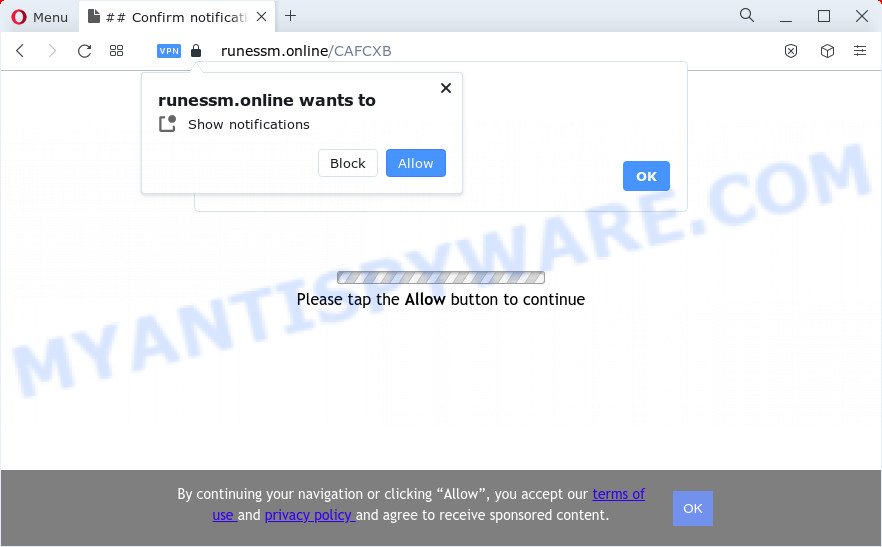
Once enabled, the Runessm.online push notifications will start popping up in the right bottom corner of your screen randomly and spam you with annoying advertisements. The makers of Runessm.online use these push notifications to bypass pop up blocker and therefore display tons of unwanted adverts. These advertisements are used to promote suspicious web browser add-ons, prize & lottery scams, fake software, and adult web sites.

To end this intrusive behavior and get rid of Runessm.online spam notifications, you need to change browser settings that got changed by adware. For that, perform the Runessm.online removal tutorial below. Once you remove Runessm.online subscription, the browser notification spam will no longer display on your internet browser.
Threat Summary
| Name | Runessm.online pop-up |
| Type | push notifications ads, pop up ads, pop up virus, popups |
| Distribution | social engineering attack, PUPs, adware software, malicious popup ads |
| Symptoms |
|
| Removal | Runessm.online removal guide |
How does your personal computer get infected with Runessm.online pop-ups
These Runessm.online pop-ups are caused by misleading ads on the web-pages you visit or adware software. Adware is form of malicious software that can cause issues for your PC system. It can generate numerous additional pop-up, banner, pop-under and in-text link advertisements flooding on your internet browser; collect your personal data such as login details, online searches, etc; run in the background and drag down your computer running speed; give more chances for other adware software, potentially unwanted programs even malware to get on your device.
Adware come along with certain free programs. So always read carefully the install screens, disclaimers, ‘Terms of Use’ and ‘Software license’ appearing during the install procedure. Additionally pay attention for optional applications which are being installed along with the main program. Ensure that you unchecked all of them! Also, use an ad-blocking application that will help to block shady and untrustworthy web pages.
If you are unfortunate have adware, you can follow the few simple steps below that will help you to delete adware software and thereby delete Runessm.online advertisements from your internet browser.
How to remove Runessm.online pop-ups (removal instructions)
Fortunately, it is not hard to remove adware which cause popups. In the following tutorial, we will provide two ways to free your computer of this adware software. One is the manual removal solution and the other is automatic removal solution. You can select the solution that best fits you. Please follow the removal guidance below to remove Runessm.online advertisements right now!
To remove Runessm.online pop ups, follow the steps below:
- How to remove Runessm.online ads without any software
- Automatic Removal of Runessm.online popup advertisements
- Use AdBlocker to stop Runessm.online ads and stay safe online
- To sum up
How to remove Runessm.online ads without any software
In this section of the blog post, we have posted the steps that will help to get rid of Runessm.online pop ups manually. Although compared to removal utilities, this way loses in time, but you don’t need to download anything on the device. It will be enough for you to follow the detailed guidance with pictures. We tried to describe each step in detail, but if you realized that you might not be able to figure it out, or simply do not want to change the Windows and web-browser settings, then it’s better for you to run tools from trusted developers, which are listed below.
Remove unwanted or recently added software
First of all, check the list of installed apps on your device and delete all unknown and newly installed software. If you see an unknown application with incorrect spelling or varying capital letters, it have most likely been installed by malware and you should clean it off first with malware removal utility like Zemana Free.
Windows 8, 8.1, 10
First, press Windows button

When the ‘Control Panel’ opens, press the ‘Uninstall a program’ link under Programs category like below.

You will see the ‘Uninstall a program’ panel as displayed in the following example.

Very carefully look around the entire list of programs installed on your personal computer. Most likely, one of them is the adware that causes Runessm.online pop-ups in your web-browser. If you have many programs installed, you can help simplify the search of harmful applications by sort the list by date of installation. Once you’ve found a suspicious, unwanted or unused application, right click to it, after that press ‘Uninstall’.
Windows XP, Vista, 7
First, click ‘Start’ button and select ‘Control Panel’ at right panel like below.

After the Windows ‘Control Panel’ opens, you need to click ‘Uninstall a program’ under ‘Programs’ as shown on the image below.

You will see a list of apps installed on your computer. We recommend to sort the list by date of installation to quickly find the applications that were installed last. Most probably, it is the adware which cause unwanted Runessm.online pop-ups. If you’re in doubt, you can always check the application by doing a search for her name in Google, Yahoo or Bing. Once the application which you need to delete is found, simply click on its name, and then click ‘Uninstall’ as displayed in the figure below.

Remove Runessm.online notifications from internet browsers
If you’ve allowed the Runessm.online browser notification spam, you might notice that this web-site sending requests, and it can become annoying. To better control your computer, here’s how to remove Runessm.online browser notification spam from your web-browser.
|
|
|
|
|
|
Remove Runessm.online advertisements from Mozilla Firefox
If the Mozilla Firefox settings like startpage, new tab and search engine have been modified by the adware, then resetting it to the default state can help. However, your saved passwords and bookmarks will not be changed, deleted or cleared.
Press the Menu button (looks like three horizontal lines), and click the blue Help icon located at the bottom of the drop down menu as on the image below.

A small menu will appear, press the “Troubleshooting Information”. On this page, press “Refresh Firefox” button as shown in the following example.

Follow the onscreen procedure to restore your Mozilla Firefox web browser settings to their default values.
Remove Runessm.online pop ups from Chrome
Reset Chrome will help you to delete Runessm.online pop-up advertisements from your web browser as well as to recover web-browser settings infected by adware. All unwanted, harmful and adware extensions will also be removed from the browser. However, your themes, bookmarks, history, passwords, and web form auto-fill information will not be deleted.

- First run the Chrome and click Menu button (small button in the form of three dots).
- It will open the Google Chrome main menu. Choose More Tools, then click Extensions.
- You’ll see the list of installed extensions. If the list has the plugin labeled with “Installed by enterprise policy” or “Installed by your administrator”, then complete the following instructions: Remove Chrome extensions installed by enterprise policy.
- Now open the Chrome menu once again, press the “Settings” menu.
- You will see the Chrome’s settings page. Scroll down and click “Advanced” link.
- Scroll down again and click the “Reset” button.
- The Chrome will display the reset profile settings page as on the image above.
- Next click the “Reset” button.
- Once this procedure is finished, your web browser’s search provider, homepage and newtab will be restored to their original defaults.
- To learn more, read the blog post How to reset Google Chrome settings to default.
Delete Runessm.online pop-up advertisements from Internet Explorer
If you find that Microsoft Internet Explorer web-browser settings like home page, newtab page and default search engine had been changed by adware that causes Runessm.online popups, then you may revert back your settings, via the reset web browser procedure.
First, launch the Internet Explorer. Next, click the button in the form of gear (![]() ). It will display the Tools drop-down menu, click the “Internet Options” like below.
). It will display the Tools drop-down menu, click the “Internet Options” like below.

In the “Internet Options” window click on the Advanced tab, then click the Reset button. The Internet Explorer will display the “Reset Internet Explorer settings” window as displayed below. Select the “Delete personal settings” check box, then click “Reset” button.

You will now need to reboot your PC for the changes to take effect.
Automatic Removal of Runessm.online popup advertisements
It is not enough to remove Runessm.online pop-up advertisements from your web-browser by following the manual steps above to solve all problems. Some the adware related files may remain on your computer and they will restore the adware software even after you remove it. For that reason we suggest to use free anti malware tool such as Zemana Free, MalwareBytes and Hitman Pro. Either of those programs should be able to locate and delete adware which cause popups.
Get rid of Runessm.online popups with Zemana Free
Zemana Anti Malware is a malicious software removal utility. Currently, there are two versions of the application, one of them is free and second is paid (premium). The principle difference between the free and paid version of the tool is real-time protection module. If you just need to check your PC system for malware and delete adware software that causes multiple annoying pop-ups, then the free version will be enough for you.

- Visit the page linked below to download Zemana Anti-Malware. Save it to your Desktop so that you can access the file easily.
Zemana AntiMalware
164807 downloads
Author: Zemana Ltd
Category: Security tools
Update: July 16, 2019
- Once downloading is done, close all applications and windows on your PC. Open a directory in which you saved it. Double-click on the icon that’s named Zemana.AntiMalware.Setup.
- Further, click Next button and follow the prompts.
- Once installation is finished, click the “Scan” button to perform a system scan with this tool for the adware that cause popups. This task can take quite a while, so please be patient. When a threat is detected, the count of the security threats will change accordingly.
- When finished, Zemana Free will show a scan report. Once you’ve selected what you wish to remove from your computer click “Next”. When that process is finished, you can be prompted to restart your computer.
Use Hitman Pro to remove Runessm.online popups
Hitman Pro is a completely free (30 day trial) utility. You don’t need expensive solutions to delete adware that causes multiple intrusive pop-ups and other unsafe apps. HitmanPro will delete all the unwanted apps such as adware and hijackers for free.

- First, please go to the link below, then click the ‘Download’ button in order to download the latest version of HitmanPro.
- When downloading is finished, double click the HitmanPro icon. Once this tool is started, click “Next” button to perform a system scan for the adware software related to the Runessm.online popup ads. This process may take some time, so please be patient. While the Hitman Pro is checking, you can see number of objects it has identified either as being malicious software.
- After finished, HitmanPro will prepare a list of unwanted applications and adware software. Review the report and then click “Next” button. Now click the “Activate free license” button to start the free 30 days trial to get rid of all malware found.
How to remove Runessm.online with MalwareBytes
Delete Runessm.online pop-up ads manually is difficult and often the adware is not completely removed. Therefore, we advise you to run the MalwareBytes AntiMalware that are fully clean your PC. Moreover, this free application will allow you to remove malware, PUPs, toolbars and hijackers that your personal computer may be infected too.
Please go to the link below to download MalwareBytes Free. Save it directly to your Windows Desktop.
327063 downloads
Author: Malwarebytes
Category: Security tools
Update: April 15, 2020
Once downloading is complete, close all windows on your computer. Further, launch the file called MBSetup. If the “User Account Control” prompt pops up as shown in the following example, click the “Yes” button.

It will open the Setup wizard that will assist you set up MalwareBytes Anti Malware (MBAM) on the PC system. Follow the prompts and don’t make any changes to default settings.

Once setup is finished successfully, click “Get Started” button. Then MalwareBytes Free will automatically start and you can see its main window like the one below.

Next, click the “Scan” button to start checking your PC for the adware that causes multiple intrusive pop-ups. Depending on your PC system, the scan may take anywhere from a few minutes to close to an hour. When a threat is detected, the number of the security threats will change accordingly.

When MalwareBytes Free has finished scanning your computer, MalwareBytes Free will prepare a list of unwanted software and adware. Review the results once the utility has finished the system scan. If you think an entry should not be quarantined, then uncheck it. Otherwise, simply press “Quarantine” button.

The MalwareBytes Free will remove adware responsible for Runessm.online pop up advertisements and move the selected threats to the Quarantine. Once the cleaning process is finished, you may be prompted to restart your PC system. We recommend you look at the following video, which completely explains the procedure of using the MalwareBytes Anti Malware to remove hijackers, adware and other malware.
Use AdBlocker to stop Runessm.online ads and stay safe online
By installing an ad-blocking program such as AdGuard, you’re able to stop Runessm.online, autoplaying video ads and remove a lot of distracting and annoying ads on web pages.
Please go to the link below to download AdGuard. Save it to your Desktop so that you can access the file easily.
26841 downloads
Version: 6.4
Author: © Adguard
Category: Security tools
Update: November 15, 2018
After downloading it, run the downloaded file. You will see the “Setup Wizard” screen as displayed on the screen below.

Follow the prompts. After the setup is done, you will see a window as displayed on the screen below.

You can click “Skip” to close the setup program and use the default settings, or click “Get Started” button to see an quick tutorial which will allow you get to know AdGuard better.
In most cases, the default settings are enough and you do not need to change anything. Each time, when you run your PC system, AdGuard will launch automatically and stop undesired advertisements, block Runessm.online, as well as other malicious or misleading websites. For an overview of all the features of the program, or to change its settings you can simply double-click on the AdGuard icon, that may be found on your desktop.
To sum up
Once you have complete the guidance outlined above, your computer should be clean from adware which cause pop ups and other malware. The Google Chrome, Microsoft Edge, Internet Explorer and Mozilla Firefox will no longer redirect you to various unwanted web-sites similar to Runessm.online. Unfortunately, if the few simple steps does not help you, then you have caught a new adware software, and then the best way – ask for help here.


















